 Operation and Maintenance
Operation and Maintenance
 Linux Operation and Maintenance
Linux Operation and Maintenance
 Improve Linux server security with command line tools
Improve Linux server security with command line tools
Improve Linux server security with command line tools

With the rapid development of the Internet, Linux servers have become the first choice for many enterprises and individuals. However, the security threats that come with it are becoming more and more serious. To protect our servers from hackers, malware, and other security threats, we need to harden our servers' security. This article will introduce how to use command line tools to improve the security of Linux servers.
- Use strong passwords and key authentication: First, we should ensure the complexity of the server password. The password should contain uppercase and lowercase letters, numbers, and special characters, and should be between 8 and 16 characters in length. At the same time, we can also use SSH key authentication, which eliminates the need to enter a password and reduces the risk of password leakage.
- Update Operating System: It is important to keep your operating system and software up to date, as new versions often fix known vulnerabilities and security issues. By using command line tools, we can easily check and update the system and software on the server.
- Configuring the firewall: Installing and configuring a firewall is an important step in protecting your server. Through the command line tool, we can set firewall rules and restrict access to the server. Only allowing necessary ports and IP addresses to access the server can effectively prevent malicious attacks.
- Install and configure an intrusion detection system: An intrusion detection system (IDS) can monitor the server's network traffic and detect possible intrusions. By using command line tools, we can easily install and configure IDS and set up alert mechanisms to notify administrators in time.
- Encrypted transmission: For servers that transmit sensitive information over the network, we should use encryption protocols (such as SSL/TLS) to protect the security of data transmission. Command line tools can help us generate SSL certificates and configure Secure Sockets Layer.
- Monitoring log files: Log files record server activities and events. By monitoring log files, we can discover abnormal behaviors and security events in a timely manner. Through command line tools, we can easily view and analyze log files to respond promptly.
- Back up your data regularly: Backing up your server's data regularly is an important step to prevent data loss and system crashes. Command line tools can help us create automated backup scripts and perform backup tasks regularly.
- Restrict user access rights: In order to prevent unauthorized access to the server, we should restrict user access rights. With command line tools, we can create and manage user accounts and set appropriate permissions to limit their access.
- Install security software: In addition to the above measures, we can also install and configure other security software through command line tools, such as vulnerability scanners, malware detection tools, etc., to improve the security of the server.
In short, using command line tools can easily improve the security of Linux servers. By correctly configuring and using these tools, we can reduce the risk of server hackers and malware infections, ensuring server stability and data security.
The above is the detailed content of Improve Linux server security with command line tools. For more information, please follow other related articles on the PHP Chinese website!

Hot AI Tools

Undresser.AI Undress
AI-powered app for creating realistic nude photos

AI Clothes Remover
Online AI tool for removing clothes from photos.

Undress AI Tool
Undress images for free

Clothoff.io
AI clothes remover

AI Hentai Generator
Generate AI Hentai for free.

Hot Article

Hot Tools

Notepad++7.3.1
Easy-to-use and free code editor

SublimeText3 Chinese version
Chinese version, very easy to use

Zend Studio 13.0.1
Powerful PHP integrated development environment

Dreamweaver CS6
Visual web development tools

SublimeText3 Mac version
God-level code editing software (SublimeText3)

Hot Topics
 Learn how to use the command line tool sxstrace.exe effectively
Jan 04, 2024 pm 08:47 PM
Learn how to use the command line tool sxstrace.exe effectively
Jan 04, 2024 pm 08:47 PM
Many friends who use win10 system have encountered this problem when playing games or installing the system. The application cannot be started because the parallel configuration of the application is incorrect. For more information, see the application event log, or use the command line sxstrace.exe tool. This may be because the operating system does not have corresponding permissions. Let’s take a look at the specific tutorial below. Tutorial on using the command line sxstrace.exe tool 1. This problem usually occurs when installing programs and games. The prompt is: The application cannot be started because the parallel configuration of the application is incorrect. For more information, see the application event log, or use the command line sxstrace.exe tool. 2. Start →
 Performance and security of PHP5 and PHP8: comparison and improvements
Jan 26, 2024 am 10:19 AM
Performance and security of PHP5 and PHP8: comparison and improvements
Jan 26, 2024 am 10:19 AM
PHP is a widely used server-side scripting language used for developing web applications. It has developed into several versions, and this article will mainly discuss the comparison between PHP5 and PHP8, with a special focus on its improvements in performance and security. First let's take a look at some features of PHP5. PHP5 was released in 2004 and introduced many new functions and features, such as object-oriented programming (OOP), exception handling, namespaces, etc. These features make PHP5 more powerful and flexible, allowing developers to
 Security challenges in Golang development: How to avoid being exploited for virus creation?
Mar 19, 2024 pm 12:39 PM
Security challenges in Golang development: How to avoid being exploited for virus creation?
Mar 19, 2024 pm 12:39 PM
Security challenges in Golang development: How to avoid being exploited for virus creation? With the wide application of Golang in the field of programming, more and more developers choose to use Golang to develop various types of applications. However, like other programming languages, there are security challenges in Golang development. In particular, Golang's power and flexibility also make it a potential virus creation tool. This article will delve into security issues in Golang development and provide some methods to avoid G
 Upgrade Ubuntu 20.04 to 22.04 via command line
Mar 20, 2024 pm 01:25 PM
Upgrade Ubuntu 20.04 to 22.04 via command line
Mar 20, 2024 pm 01:25 PM
This article details the steps to upgrade Ubuntu 20.04 to 22.04. For users using Ubuntu 20.04, they have missed the new features and advantages brought by version 22.04. In order to get a better experience and security, it is recommended to upgrade to a newer Ubuntu version in time. Ubuntu22.04 is codenamed "Jamie Jellyfish", let's explore how to get the latest LTS version! How to upgrade Ubuntu 20.04 to 22.04 via the command line Mastering the command line will give you an advantage. While it is possible to update Ubuntu via the GUI, our focus will be via the command line. First, let’s check the currently running version of Ubuntu using the following command: $
 Detailed explanation of python command line parameters
Dec 18, 2023 pm 04:13 PM
Detailed explanation of python command line parameters
Dec 18, 2023 pm 04:13 PM
In Python, parameters can be passed to scripts via the command line. These parameters can be used inside scripts to perform different actions based on different inputs. Detailed explanation of Python command line parameters: 1. Positional parameters: parameters passed to the script in order on the command line. They can be accessed through position inside the script; 2. Command line options: parameters starting with - or -, usually Used to specify specific options or flags for the script; 3. Pass parameter values: Pass parameter values through the command line.
 What is the relationship between memory management techniques and security in Java functions?
May 02, 2024 pm 01:06 PM
What is the relationship between memory management techniques and security in Java functions?
May 02, 2024 pm 01:06 PM
Memory management in Java involves automatic memory management, using garbage collection and reference counting to allocate, use and reclaim memory. Effective memory management is crucial for security because it prevents buffer overflows, wild pointers, and memory leaks, thereby improving the safety of your program. For example, by properly releasing objects that are no longer needed, you can avoid memory leaks, thereby improving program performance and preventing crashes.
 A first look at Django: Create your first Django project using the command line
Feb 19, 2024 am 09:56 AM
A first look at Django: Create your first Django project using the command line
Feb 19, 2024 am 09:56 AM
Start the journey of Django project: start from the command line and create your first Django project. Django is a powerful and flexible web application framework. It is based on Python and provides many tools and functions needed to develop web applications. This article will lead you to create your first Django project starting from the command line. Before starting, make sure you have Python and Django installed. Step 1: Create the project directory First, open the command line window and create a new directory
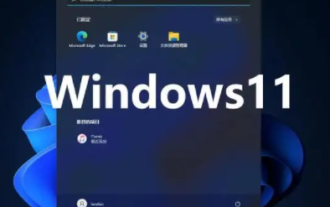 Does win11 need to install anti-virus software?
Dec 27, 2023 am 09:42 AM
Does win11 need to install anti-virus software?
Dec 27, 2023 am 09:42 AM
Win11 comes with anti-virus software. Generally speaking, the anti-virus effect is very good and does not need to be installed. However, the only disadvantage is that the virus is uninstalled first instead of reminding you in advance whether you need it. If you accept it, you don’t need to download it. Other anti-virus software. Does win11 need to install anti-virus software? Answer: No. Generally speaking, win11 comes with anti-virus software and does not require additional installation. If you don’t like the way the anti-virus software that comes with the win11 system is handled, you can reinstall it. How to turn off the anti-virus software that comes with win11: 1. First, we enter settings and click "Privacy and Security". 2. Then click "Window Security Center". 3. Then select “Virus and threat protection”. 4. Finally, you can turn it off





