 Web Front-end
Web Front-end
 CSS Tutorial
CSS Tutorial
 Mastering the flex layout of CSS3, how to realize the free combination of web interfaces?
Mastering the flex layout of CSS3, how to realize the free combination of web interfaces?
Mastering the flex layout of CSS3, how to realize the free combination of web interfaces?
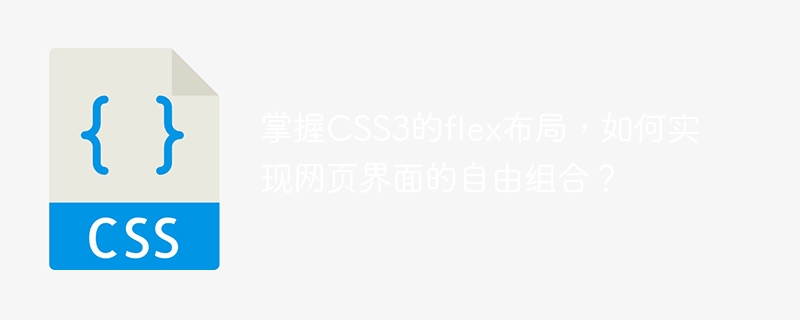
Mastering the flex layout of CSS3, how to realize the free combination of web interfaces?
With the continuous development of Internet technology, the requirements for web design are getting higher and higher. Traditional web page layout methods often limit the creativity of designers and are cumbersome and complicated to write. The flex layout in CSS3 emerged to solve these problems. It provides a flexible layout method that can realize the free combination of web interfaces.
Flex layout is based on the flexible box model, which achieves flexible web page layout by arranging and scaling containers and their contents. Compared with traditional layout methods, Flex layout has the following advantages.
First of all, Flex layout can automatically adapt to different screen sizes. In responsive design, the page needs to adapt according to the screen size of the device used by the user to provide a better user experience. Flex layout can realize automatic line wrapping of content in different screen sizes by setting the flex-wrap attribute of the container, thereby adapting to different devices.
Secondly, Flex layout can easily achieve horizontal and vertical centering of content. In traditional layout methods, complex positioning and calculations are often required to center content. Flex layout can center the content horizontally and vertically by setting the align-items and justify-content properties of the container, which greatly simplifies the layout code.
In addition, Flex layout can also easily sort and adjust content. In traditional layout methods, modifying the order of elements or making adjustments often requires changing the HTML structure or using complex positioning. Flex layout can easily change the order of elements by setting the order attribute of the container. By adjusting the flex-grow attribute, the content can be scaled and freely combined.
Next, I will use an example to demonstrate how to use Flex layout to realize the free combination of web interfaces.
Suppose we want to design a web page that contains a top navigation bar, a sidebar and a main content area. We hope that the layout of these three parts can be automatically adjusted under different screen sizes to ensure the beauty and usability of the page.
First, we need to place these three parts in a container. The HTML code is as follows:
<div class="container">
<div class="nav">导航栏</div>
<div class="sidebar">侧边栏</div>
<div class="content">主体内容</div>
</div>Then, we can use Flex layout to achieve the free combination of these parts. The CSS code is as follows:
.container {
display: flex;
flex-wrap: wrap;
}
.nav {
flex: 1 0 100%;
}
.sidebar {
flex-basis: 20%;
}
.content {
flex: 3 0 60%;
}In the above code, we convert the container into a flexible container by setting the display property of the container to flex. Then control their relative width and proportion by setting the flex properties of each part. The
.nav part sets its width to 100% by setting flex: 1 0 100%, and its height is automatically expanded.
. The sidebar part is set to flex-basis: 20%, its width is set to 20%, and the height is automatically expanded. The
.content part sets its width to 60% by setting flex: 3 0 60%, and its height is automatically expanded.
With this setting, no matter how the screen size changes, these three parts can automatically adjust the layout to adapt to different screen sizes.
Through this example, we can see that by mastering the flex layout of CSS3, we can realize the free combination of web interfaces. Flex layout has many advantages, such as adaptive, centering and sorting functions, which can simplify the writing of web page layout and improve development efficiency. Therefore, mastering Flex layout is very important for web designers. Hope this article is helpful to everyone!
The above is the detailed content of Mastering the flex layout of CSS3, how to realize the free combination of web interfaces?. For more information, please follow other related articles on the PHP Chinese website!

Hot AI Tools

Undresser.AI Undress
AI-powered app for creating realistic nude photos

AI Clothes Remover
Online AI tool for removing clothes from photos.

Undress AI Tool
Undress images for free

Clothoff.io
AI clothes remover

AI Hentai Generator
Generate AI Hentai for free.

Hot Article

Hot Tools

Notepad++7.3.1
Easy-to-use and free code editor

SublimeText3 Chinese version
Chinese version, very easy to use

Zend Studio 13.0.1
Powerful PHP integrated development environment

Dreamweaver CS6
Visual web development tools

SublimeText3 Mac version
God-level code editing software (SublimeText3)

Hot Topics
 1378
1378
 52
52
 How to write split lines on bootstrap
Apr 07, 2025 pm 03:12 PM
How to write split lines on bootstrap
Apr 07, 2025 pm 03:12 PM
There are two ways to create a Bootstrap split line: using the tag, which creates a horizontal split line. Use the CSS border property to create custom style split lines.
 How to insert pictures on bootstrap
Apr 07, 2025 pm 03:30 PM
How to insert pictures on bootstrap
Apr 07, 2025 pm 03:30 PM
There are several ways to insert images in Bootstrap: insert images directly, using the HTML img tag. With the Bootstrap image component, you can provide responsive images and more styles. Set the image size, use the img-fluid class to make the image adaptable. Set the border, using the img-bordered class. Set the rounded corners and use the img-rounded class. Set the shadow, use the shadow class. Resize and position the image, using CSS style. Using the background image, use the background-image CSS property.
 How to resize bootstrap
Apr 07, 2025 pm 03:18 PM
How to resize bootstrap
Apr 07, 2025 pm 03:18 PM
To adjust the size of elements in Bootstrap, you can use the dimension class, which includes: adjusting width: .col-, .w-, .mw-adjust height: .h-, .min-h-, .max-h-
 The Roles of HTML, CSS, and JavaScript: Core Responsibilities
Apr 08, 2025 pm 07:05 PM
The Roles of HTML, CSS, and JavaScript: Core Responsibilities
Apr 08, 2025 pm 07:05 PM
HTML defines the web structure, CSS is responsible for style and layout, and JavaScript gives dynamic interaction. The three perform their duties in web development and jointly build a colorful website.
 How to set up the framework for bootstrap
Apr 07, 2025 pm 03:27 PM
How to set up the framework for bootstrap
Apr 07, 2025 pm 03:27 PM
To set up the Bootstrap framework, you need to follow these steps: 1. Reference the Bootstrap file via CDN; 2. Download and host the file on your own server; 3. Include the Bootstrap file in HTML; 4. Compile Sass/Less as needed; 5. Import a custom file (optional). Once setup is complete, you can use Bootstrap's grid systems, components, and styles to create responsive websites and applications.
 How to use bootstrap in vue
Apr 07, 2025 pm 11:33 PM
How to use bootstrap in vue
Apr 07, 2025 pm 11:33 PM
Using Bootstrap in Vue.js is divided into five steps: Install Bootstrap. Import Bootstrap in main.js. Use the Bootstrap component directly in the template. Optional: Custom style. Optional: Use plug-ins.
 How to use bootstrap button
Apr 07, 2025 pm 03:09 PM
How to use bootstrap button
Apr 07, 2025 pm 03:09 PM
How to use the Bootstrap button? Introduce Bootstrap CSS to create button elements and add Bootstrap button class to add button text
 How to view the date of bootstrap
Apr 07, 2025 pm 03:03 PM
How to view the date of bootstrap
Apr 07, 2025 pm 03:03 PM
Answer: You can use the date picker component of Bootstrap to view dates in the page. Steps: Introduce the Bootstrap framework. Create a date selector input box in HTML. Bootstrap will automatically add styles to the selector. Use JavaScript to get the selected date.



