How to create a web navigation bar using CSS3 properties?
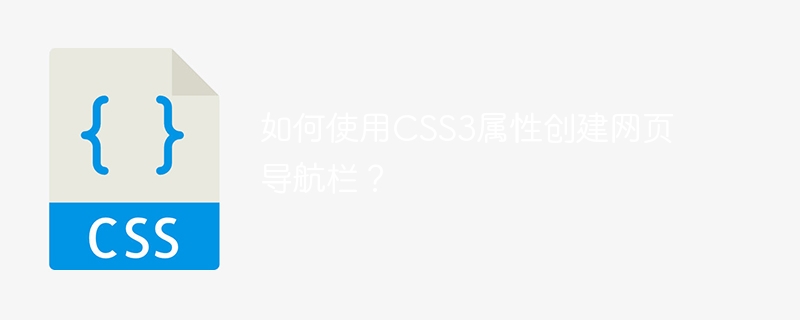
How to use CSS3 properties to create a web navigation bar?
In modern web design, the navigation bar plays a very important role on the page. It helps users quickly navigate to different pages or sections, improving user experience and website usability. CSS3 provides many new properties and techniques that make creating and designing navigation bars more flexible and fun. In this article, we will explore how to use CSS3 properties to create a web navigation bar.
- Use Flexbox layout: Flexbox is a newly introduced layout method in CSS3, which can simplify the layout and alignment of the navigation bar. Add the "display: flex" attribute to the parent container to automatically arrange the navigation bar's child elements in a horizontal or vertical direction. You can control the alignment of elements on the main and cross axes by setting the "justify-content" and "align-items" properties.
- Use gradient and shadow effects: By using the gradient and shadow properties of CSS3, you can add some modernity and depth effects to the navigation bar. Gradient background colors can be created using the "background-image" and "linear-gradient" properties, and translucency effects can be set using RGBA color values. Use the "box-shadow" attribute to add a shadow effect. By adjusting the color, position, and blur of the shadow, you can achieve different style effects.
- Use transition and animation effects: By using the transition and animation properties of CSS3, you can add some smooth and dynamic effects to the navigation bar. Use the "transition" attribute to define the transition effect of the element. When the mouse hovers or clicks on the navigation link, you can achieve a smooth transition by changing the background, color, font and other attributes. Use the "@keyframes" and "animation" attributes to create custom animation effects. You can define the key frames and duration of the animation to achieve dynamic effects of the navigation bar.
- Use responsive design: With the popularity of mobile devices, responsive design has become an important trend in web design. By using the media query properties of CSS3, the style and layout of the navigation bar can be adaptively adjusted according to different screen sizes and device types. You can use the "@media" and "max-width" attributes to set different style rules to accommodate different screen sizes and devices.
The above are just some basic techniques and ideas for using CSS3 properties to create web navigation bars. In fact, through in-depth study and practice, you can find that CSS3 provides many powerful properties and special effects, which can achieve more complex and unique navigation bar styles. Keep exploring and innovating, and I believe you can create an amazing web navigation bar.
The above is the detailed content of How to create a web navigation bar using CSS3 properties?. For more information, please follow other related articles on the PHP Chinese website!

Hot AI Tools

Undresser.AI Undress
AI-powered app for creating realistic nude photos

AI Clothes Remover
Online AI tool for removing clothes from photos.

Undress AI Tool
Undress images for free

Clothoff.io
AI clothes remover

Video Face Swap
Swap faces in any video effortlessly with our completely free AI face swap tool!

Hot Article

Hot Tools

Notepad++7.3.1
Easy-to-use and free code editor

SublimeText3 Chinese version
Chinese version, very easy to use

Zend Studio 13.0.1
Powerful PHP integrated development environment

Dreamweaver CS6
Visual web development tools

SublimeText3 Mac version
God-level code editing software (SublimeText3)

Hot Topics
 1393
1393
 52
52
 37
37
 110
110
 How to use bootstrap in vue
Apr 07, 2025 pm 11:33 PM
How to use bootstrap in vue
Apr 07, 2025 pm 11:33 PM
Using Bootstrap in Vue.js is divided into five steps: Install Bootstrap. Import Bootstrap in main.js. Use the Bootstrap component directly in the template. Optional: Custom style. Optional: Use plug-ins.
 The Roles of HTML, CSS, and JavaScript: Core Responsibilities
Apr 08, 2025 pm 07:05 PM
The Roles of HTML, CSS, and JavaScript: Core Responsibilities
Apr 08, 2025 pm 07:05 PM
HTML defines the web structure, CSS is responsible for style and layout, and JavaScript gives dynamic interaction. The three perform their duties in web development and jointly build a colorful website.
 How to write split lines on bootstrap
Apr 07, 2025 pm 03:12 PM
How to write split lines on bootstrap
Apr 07, 2025 pm 03:12 PM
There are two ways to create a Bootstrap split line: using the tag, which creates a horizontal split line. Use the CSS border property to create custom style split lines.
 Understanding HTML, CSS, and JavaScript: A Beginner's Guide
Apr 12, 2025 am 12:02 AM
Understanding HTML, CSS, and JavaScript: A Beginner's Guide
Apr 12, 2025 am 12:02 AM
WebdevelopmentreliesonHTML,CSS,andJavaScript:1)HTMLstructurescontent,2)CSSstylesit,and3)JavaScriptaddsinteractivity,formingthebasisofmodernwebexperiences.
 How to use bootstrap button
Apr 07, 2025 pm 03:09 PM
How to use bootstrap button
Apr 07, 2025 pm 03:09 PM
How to use the Bootstrap button? Introduce Bootstrap CSS to create button elements and add Bootstrap button class to add button text
 How to set up the framework for bootstrap
Apr 07, 2025 pm 03:27 PM
How to set up the framework for bootstrap
Apr 07, 2025 pm 03:27 PM
To set up the Bootstrap framework, you need to follow these steps: 1. Reference the Bootstrap file via CDN; 2. Download and host the file on your own server; 3. Include the Bootstrap file in HTML; 4. Compile Sass/Less as needed; 5. Import a custom file (optional). Once setup is complete, you can use Bootstrap's grid systems, components, and styles to create responsive websites and applications.
 How to insert pictures on bootstrap
Apr 07, 2025 pm 03:30 PM
How to insert pictures on bootstrap
Apr 07, 2025 pm 03:30 PM
There are several ways to insert images in Bootstrap: insert images directly, using the HTML img tag. With the Bootstrap image component, you can provide responsive images and more styles. Set the image size, use the img-fluid class to make the image adaptable. Set the border, using the img-bordered class. Set the rounded corners and use the img-rounded class. Set the shadow, use the shadow class. Resize and position the image, using CSS style. Using the background image, use the background-image CSS property.
 How to resize bootstrap
Apr 07, 2025 pm 03:18 PM
How to resize bootstrap
Apr 07, 2025 pm 03:18 PM
To adjust the size of elements in Bootstrap, you can use the dimension class, which includes: adjusting width: .col-, .w-, .mw-adjust height: .h-, .min-h-, .max-h-




