serverguide installation guide tutorial
serverguide installation steps: 1. Prepare a server, installation CD or USB drive, and installation media for the server operating system; 2. Start the server; 3. Configure BIOS settings; 4. Start ServerGuide; 5. Select installation Options; 6. Install the operating system; 7. Configure the server; 8. Complete the installation.
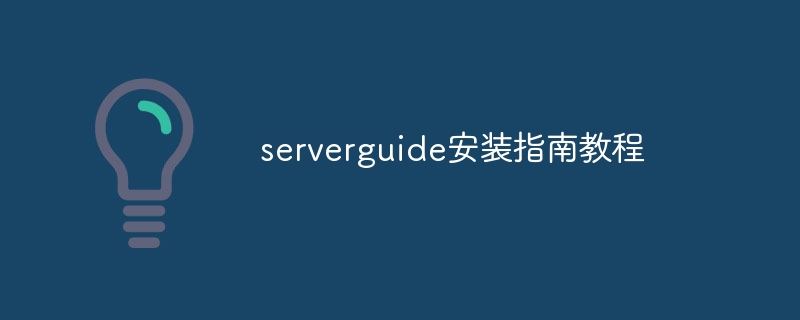
ServerGuide is a powerful and easy-to-use tool that helps you install and configure your server operating system quickly and accurately. This article will provide you with a detailed ServerGuide installation guide tutorial to help you easily complete the server installation process.
Step One: Preparation Before starting the installation, make sure you have the following items ready:
A server with hardware configuration that meets the operating system requirements.
ServerGuide installation CD or USB drive.
Installation media for the server operating system.
Step 2: Start the server Insert the ServerGuide installation CD or USB drive into the server and start the server. During the boot process, follow the on-screen prompts to enter the server's BIOS setup.
Step Three: Configure BIOS Settings In the BIOS settings, make sure the following settings are configured correctly:
Make sure the server's boot sequence is set to boot from a CD or USB drive.
Make sure the server's date and time are set correctly.
Configure other BIOS settings according to your needs, such as RAID settings, network settings, etc.
Step 4: Start ServerGuide Once the BIOS setup is complete, restart the server. During the startup process, follow the on-screen prompts to select ServerGuide installation options. ServerGuide will automatically load and guide you into the installation wizard.
Step 5: Select installation options In the ServerGuide installation wizard, you will be asked to select installation options for the server operating system. Select the appropriate option based on your needs and proceed to the next step.
Step 6: Install the operating system In this step, ServerGuide will automatically detect your server hardware configuration and provide you with operating system installation options suitable for your server. Select the operating system you want to install and follow the on-screen prompts to complete the installation process.
Step 7: Configure the server Once the operating system installation is completed, ServerGuide will guide you into the server configuration process. In this step, you can set up the server's network configuration, user accounts, security options, and more. Configure accordingly according to your needs and proceed to the next step.
Step Eight: Complete the Installation In the final step, ServerGuide will show you an installation summary and confirm your configuration options. Double check that your configuration is correct and complete the installation process once confirmed.
Summary: Through this ServerGuide installation guide tutorial, you have learned how to use the ServerGuide tool to quickly and accurately install and configure the server operating system. By following the above steps, you will be able to easily complete the server installation process and provide a stable and reliable infrastructure for your business.
The above is the detailed content of serverguide installation guide tutorial. For more information, please follow other related articles on the PHP Chinese website!

Hot AI Tools

Undresser.AI Undress
AI-powered app for creating realistic nude photos

AI Clothes Remover
Online AI tool for removing clothes from photos.

Undress AI Tool
Undress images for free

Clothoff.io
AI clothes remover

Video Face Swap
Swap faces in any video effortlessly with our completely free AI face swap tool!

Hot Article

Hot Tools

Notepad++7.3.1
Easy-to-use and free code editor

SublimeText3 Chinese version
Chinese version, very easy to use

Zend Studio 13.0.1
Powerful PHP integrated development environment

Dreamweaver CS6
Visual web development tools

SublimeText3 Mac version
God-level code editing software (SublimeText3)

Hot Topics
 1389
1389
 52
52


