 Technology peripherals
Technology peripherals
 It Industry
It Industry
 Android WhatsApp beta launches 'Third Party Chat' page to comply with new EU regulations
Android WhatsApp beta launches 'Third Party Chat' page to comply with new EU regulations
Android WhatsApp beta launches 'Third Party Chat' page to comply with new EU regulations
According to a report by WABetaInfo, the WhatsApp beta update for Android (version 2.23.19.8) released today includes a new page called “Third Party Chats”. Currently this page is not functioning properly and users are unable to access


these companies must provide users with the ability to communicate with each other using different apps.
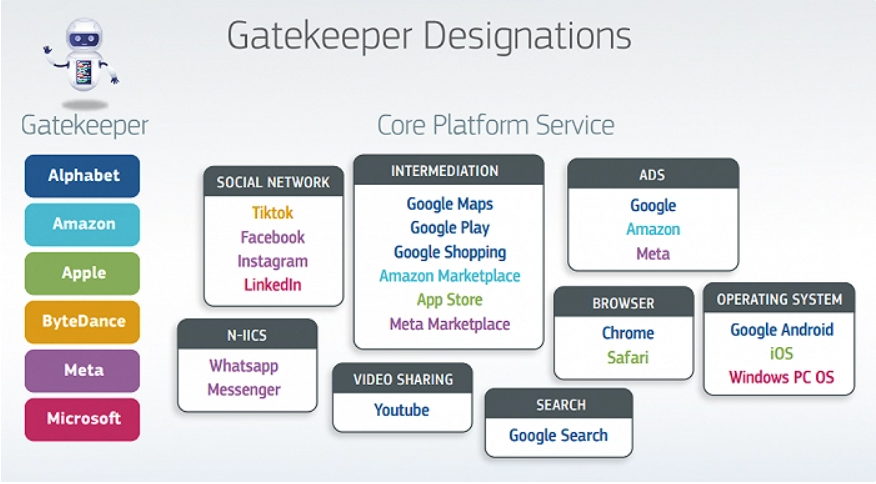
The above is the detailed content of Android WhatsApp beta launches 'Third Party Chat' page to comply with new EU regulations. For more information, please follow other related articles on the PHP Chinese website!

Hot AI Tools

Undresser.AI Undress
AI-powered app for creating realistic nude photos

AI Clothes Remover
Online AI tool for removing clothes from photos.

Undress AI Tool
Undress images for free

Clothoff.io
AI clothes remover

AI Hentai Generator
Generate AI Hentai for free.

Hot Article

Hot Tools

Notepad++7.3.1
Easy-to-use and free code editor

SublimeText3 Chinese version
Chinese version, very easy to use

Zend Studio 13.0.1
Powerful PHP integrated development environment

Dreamweaver CS6
Visual web development tools

SublimeText3 Mac version
God-level code editing software (SublimeText3)

Hot Topics
 1376
1376
 52
52
![WhatsApp for PC Not Working in Windows 11/10 [Solved]](https://img.php.cn/upload/article/000/887/227/168144432432986.png?x-oss-process=image/resize,m_fill,h_207,w_330) WhatsApp for PC Not Working in Windows 11/10 [Solved]
Apr 14, 2023 am 11:52 AM
WhatsApp for PC Not Working in Windows 11/10 [Solved]
Apr 14, 2023 am 11:52 AM
Apps for PC not working on your Windows 11 computer? Do your chat messages seem unresponsive and stuttery when loading? Don't worry. There are several possible solutions you can apply to quickly resolve this issue. If these solutions don’t yield any results, you can resort to highly suitable alternatives to respond to your messages faster. Fix 1 – Check Internet Connection Quickly check if your computer has a good, stable Internet connection. Whatsapp loads server data on load. Therefore, it requires a stable internet connection. If the internet connection is stable and you're still having issues, follow the next solution in that row. Fix 2 – Check if the phone is online though
![WhatsApp not in notification list on iPhone [Solved]](https://img.php.cn/upload/article/000/000/164/168480287028216.png?x-oss-process=image/resize,m_fill,h_207,w_330) WhatsApp not in notification list on iPhone [Solved]
May 23, 2023 am 08:47 AM
WhatsApp not in notification list on iPhone [Solved]
May 23, 2023 am 08:47 AM
Most of the smartphone users like to receive alert notifications on their iPhone screen whenever they receive any message or call from any application like Phone, WhatsApp, etc. To customize notification alerts for a specific app, users must do it through the notification settings on their iPhone. But recently, most iPhone users have started complaining about the problem on iPhone that they cannot find the WhatsApp app in the notification list. This makes it very difficult and frustrating for iPhone users as they cannot enable notifications for WhatsApp as it is missing in the notification settings list. This issue may be due to outdated iOS on their iPhone or WhatsApp app,
 8 Ways to Share Your Location with iPhone
Apr 15, 2023 pm 09:43 PM
8 Ways to Share Your Location with iPhone
Apr 15, 2023 pm 09:43 PM
The most basic way to find My Shared Location is through Apple's own FindMy app. Apple describes it as a merger of the Find My iPhone and Find My Friends apps. To fully use it to share your location from your own iPhone, follow the steps below. You need to set up location sharing before you can use the Find My app and start sharing your location with friends. To check if it's activated, go to Settings > Privacy & Security > Location Services. Make sure the slider next to "Location Services" is turned on (green). Click Find My from the list of apps listed below to view location request instructions or change access settings. This is optional but
 WhatsApp finally releases the video message reply feature for beta users
Jun 28, 2024 am 01:36 AM
WhatsApp finally releases the video message reply feature for beta users
Jun 28, 2024 am 01:36 AM
The latest WhatsApp beta version (2.24.14.5) comes with a new shortcut allowing for quick and easy replies to video messages. This update is certainly going to be a big step toward streamlining video communication within the app and making it more na
![How to Fix WhatsApp Status Not Showing on iPhone [Solved]](https://img.php.cn/upload/article/000/887/227/168144162749836.png?x-oss-process=image/resize,m_fill,h_207,w_330) How to Fix WhatsApp Status Not Showing on iPhone [Solved]
Apr 14, 2023 am 11:07 AM
How to Fix WhatsApp Status Not Showing on iPhone [Solved]
Apr 14, 2023 am 11:07 AM
Today, everyone shares their thoughts and feelings through social media posts, reels, shorts, and more. Some people also do this by uploading status on WhatsApp app. We can also view other WhatsApp statuses whose contacts are saved on our iPhone. Many iPhone users have reported that they cannot view/view any latest status on WhatsApp on their iPhone. They said that WhatsApp status is not showing on their iPhone. Some of the reasons causing this issue on iPhone are mentioned below. Technical glitch in iPhone Outdated WhatsApp Contacts must have blocked the user User must
 New Reactions Added to Windows 10/11 WhatsApp UWP
Apr 14, 2023 pm 12:04 PM
New Reactions Added to Windows 10/11 WhatsApp UWP
Apr 14, 2023 pm 12:04 PM
We know there are a lot of WhatsApp users out there, and this one is for everyone because you kind of expected this. We don't always have time to respond to the messages we receive in text form, so having an easier way to let others know how we're feeling is a great addition. WhatsApp message reactions have actually been in development for months now, leaving many wondering how long it will take. Now, we can finally say that the feature rolled out to Android, iOS, and web users last month. Spice up your WhatsApp chats with cool reactions Even after another month, the company responsible for the software has decided to support its support on Windows 10 and
 WhatsApp desktop app not working/opening on Windows 10
Apr 16, 2023 pm 08:58 PM
WhatsApp desktop app not working/opening on Windows 10
Apr 16, 2023 pm 08:58 PM
WhatsApp desktop application is an application used on your laptop or computer device that allows you to chat with people on the PC itself without looking at your phone. This also improves your productivity since phone calls often distract you. But sometimes it may not work as expected. The reasons could be various, such as server issues, or the application needs to be upgraded, you may want to run the application in compatibility mode, etc. Are you facing a situation where WhatsApp cannot resolve desktop issues? Well below are some different solutions from which you can solve your problem. Let’s get started. Method 1: Reset WhatsApp desktop app to its default settings. Step 1: Use Windows+I keys together to open the window.
 How to use WhatsApp on iPad
Apr 17, 2023 pm 11:04 PM
How to use WhatsApp on iPad
Apr 17, 2023 pm 11:04 PM
How to Get WhatsApp on iPad Instantly Here’s how to link WhatsApp on iPad to your WhatsApp phone number and app: First, pick up your iPhone (or Android) that’s already set up to use WhatsApp and tap on the WhatsApp Settings tab Go to "Linked Devices" Click on "Multi-Device Beta" option and then click on Join Beta (This is technically optional but provides a better WhatsApp experience) Now go back and select " Link Devices" Next from the iPad you want to use WhatsApp on



