How to deploy and manage MongoDB using Docker?

Introduction
MongoDB is a popular open source NoSQL database designed to store and manage unstructured data. It provides high performance, scalability and flexibility for modern applications.
Docker, on the other hand, is a containerization platform that enables developers to package their applications and dependencies into portable containers that run consistently in different environments. It simplifies the software delivery process by providing a lightweight, isolated runtime environment for applications.
Set up environment
Install Docker on the local machine
Before setting up MongoDB, it is very important to install Docker on your local computer. Docker is a containerization platform that allows you to package and distribute applications in a portable way. It provides an easy-to-use interface for building, running, and managing containers.
To install Docker, first visit the official Docker website and download the version appropriate for your operating system. Once downloaded, follow the installation instructions provided by the installer.
Pull the MongoDB image from Docker Hub
The next step is to get the MongoDB image from Docker Hub. This is a simple process that can be done in a terminal window using simple commands.
To do this, run "docker pull mongo" in the terminal. This will download the latest stable version of MongoDB from Docker Hub into the local image cache.
Create a container for MongoDB
Now that we have downloaded the MongoDB image locally, we can use that image to create a container with specific configurations such as port forwarding and volume mapping. Here is an example command that will create a container -
bash docker run --name mongodb -p 27017:27017 -v /data:/data/db -d mongo
This command creates a new container named "mongodb". The “-p” flag maps host port 27017 to container port 27017, allowing us to access MongoDB from outside the container.
The "-v" flag creates a volume in the host's "/data" directory that maps to the "/data/db" directory inside the container. This allows our MongoDB data to persist even when the container is restarted or destroyed.
The "-d" flag tells Docker to run the container in detached mode, meaning it will run in the background and not be attached to a terminal window. After running this command, you can use "docker ps" to check if the container is running.
Configure MongoDB container
Set environment variables for container configuration
The first step in configuring a MongoDB container is to set environment variables that define various configuration options. These environment variables allow you to specify settings such as the root user's username and password, database name, and storage engine.
Mount volumes for data persistence
By default, all data stored in a Docker container is lost when the container is deleted or recreated. To ensure that your MongoDB data persists even if the container is deleted or recreated, you can mount volumes from the host machine into the MongoDB container.
To do this, you need to specify the volume mount point when starting the container with the -v option, followed by a path on your local machine and another path on the docker image, which is /data/db . This will create the file in the /data/db folder within the mongodb image file system, but is actually stored on the local machine.
Expose the port used to access MongoDB from outside the container
By default, ports exposed by a container can only be accessed from within its own network namespace. In order to allow external access to our MongoDB instance, we need to expose it outside the Docker network by mapping it with the host port number.
To do this, when starting the mongodb instance, add the -p option to the docker run command, followed by the local computer port number and the port exposed by the target computer, which is 27017:27017. This will allow us to use MongoClient to connect to the mongodb instance running inside the container on localhost and port number 27017.
Use Docker Compose to manage MongoDB
Docker Compose overview and its advantages
Docker Compose is a tool provided by Docker that allows developers to define and manage multi-container applications. It simplifies the process of managing multiple containers by allowing developers to declare all services required by their application in a single file called docker-compose.yml.
This file contains information about each individual container in the application, as well as details about how they are connected and run together. A major benefit of using Docker Compose is that it allows developers to easily launch complex application environments with a single command.
Write docker-compose.yml file to manage multiple containers
To create a multi-container application using Docker Compose, you need to define each container and its configuration parameters in the docker-compose.yml file. This file uses YAML syntax to specify the name of each container, any required environment variables, network settings, volumes that should be mounted into the container, and any dependencies between containers. For example, if you want to use Docker Compose to run MongoDB and your application server in a Docker environment, you will need to create two separate service definitions in docker-compose.yml: one for MongoDB and one for your application server .
Best practices for deploying and managing MongoDB using Docker
Ensure security by setting up authentication and authorization mechanisms
When deploying MongoDB using Docker, it is very important to ensure the security of the data stored in the database. One way to achieve this is to set up authentication and authorization mechanisms.
By default, MongoDB does not require authentication, which means that anyone with access to the server can access all data stored in the database. To set up authentication, you create a user account whose username and password must be provided before accessing the database.
Use tools such as Prometheus or Grafana to monitor performance indicators
Monitoring performance metrics is an important practice when deploying any application in a production environment. When deploying a MongoDB instance using Docker, there are several tools that can help monitor performance metrics such as CPU usage, memory usage, disk I/O usage, and network traffic.
Analyze logs to identify issues and optimize performance
Analyzing logs is another important practice when using Docker to manage MongoDB. Logs provide insight into a database's behavior and help identify issues that may impact performance. It is important to configure logging settings for MongoDB and Docker containers to collect enough data to diagnose potential issues.
Back up data regularly
When operating any production-level system, data backup is critical. For MongoDB deployed using Docker, regular backups should be performed to ensure that data is not lost in the event of hardware failure or other issues.
Backups should be stored in a secure location away from the production environment. One way to back up a MongoDB instance running in a Docker container is to use the mongodump command-line tool provided by MongoDB.
in conclusion
Using Docker to deploy and manage MongoDB can significantly improve the efficiency and scalability of your application. By leveraging the power of Docker, such as containerization, network management, and orchestration tools like Docker Compose and Swarm Mode, you can easily build a reliable and flexible infrastructure for your MongoDB deployment. Some key takeaways from this article include setting up the appropriate environment with the correct image and container configuration for deploying MongoDB on Docker.It is also important to configure volumes for data persistence, expose ports for external access, and use the docker-compose.yml file to effectively manage multiple containers. Scaling using Swarm mode is also a great way to ensure high availability and flexibility when working with large amounts of data.
The above is the detailed content of How to deploy and manage MongoDB using Docker?. For more information, please follow other related articles on the PHP Chinese website!

Hot AI Tools

Undresser.AI Undress
AI-powered app for creating realistic nude photos

AI Clothes Remover
Online AI tool for removing clothes from photos.

Undress AI Tool
Undress images for free

Clothoff.io
AI clothes remover

AI Hentai Generator
Generate AI Hentai for free.

Hot Article

Hot Tools

Notepad++7.3.1
Easy-to-use and free code editor

SublimeText3 Chinese version
Chinese version, very easy to use

Zend Studio 13.0.1
Powerful PHP integrated development environment

Dreamweaver CS6
Visual web development tools

SublimeText3 Mac version
God-level code editing software (SublimeText3)

Hot Topics
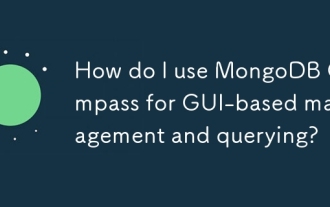 How do I use MongoDB Compass for GUI-based management and querying?
Mar 17, 2025 pm 06:30 PM
How do I use MongoDB Compass for GUI-based management and querying?
Mar 17, 2025 pm 06:30 PM
MongoDB Compass is a GUI tool for managing and querying MongoDB databases. It offers features for data exploration, complex query execution, and data visualization.
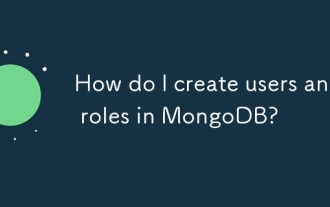 How do I create users and roles in MongoDB?
Mar 17, 2025 pm 06:27 PM
How do I create users and roles in MongoDB?
Mar 17, 2025 pm 06:27 PM
The article discusses creating users and roles in MongoDB, managing permissions, ensuring security, and automating these processes. It emphasizes best practices like least privilege and role-based access control.
 How do I choose a shard key in MongoDB?
Mar 17, 2025 pm 06:24 PM
How do I choose a shard key in MongoDB?
Mar 17, 2025 pm 06:24 PM
The article discusses selecting a shard key in MongoDB, emphasizing its impact on performance and scalability. Key considerations include high cardinality, query patterns, and avoiding monotonic growth.
 How do I configure auditing in MongoDB for security compliance?
Mar 17, 2025 pm 06:29 PM
How do I configure auditing in MongoDB for security compliance?
Mar 17, 2025 pm 06:29 PM
The article discusses configuring MongoDB auditing for security compliance, detailing steps to enable auditing, set up audit filters, and ensure logs meet regulatory standards. Main issue: proper configuration and analysis of audit logs for security
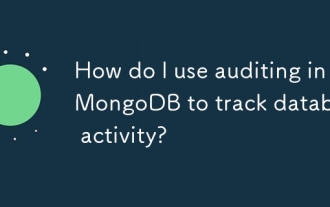 How do I use auditing in MongoDB to track database activity?
Mar 13, 2025 pm 01:06 PM
How do I use auditing in MongoDB to track database activity?
Mar 13, 2025 pm 01:06 PM
This article details how to implement auditing in MongoDB using change streams, aggregation pipelines, and various storage options (other MongoDB collections, external databases, message queues). It emphasizes performance optimization (filtering, as
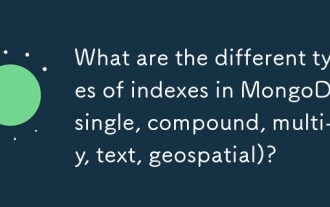 What are the different types of indexes in MongoDB (single, compound, multi-key, text, geospatial)?
Mar 17, 2025 pm 06:17 PM
What are the different types of indexes in MongoDB (single, compound, multi-key, text, geospatial)?
Mar 17, 2025 pm 06:17 PM
The article discusses various MongoDB index types (single, compound, multi-key, text, geospatial) and their impact on query performance. It also covers considerations for choosing the right index based on data structure and query needs.
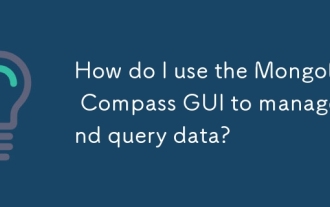 How do I use the MongoDB Compass GUI to manage and query data?
Mar 13, 2025 pm 01:08 PM
How do I use the MongoDB Compass GUI to manage and query data?
Mar 13, 2025 pm 01:08 PM
This article explains how to use MongoDB Compass, a GUI for managing and querying MongoDB databases. It covers connecting, navigating databases, querying with a visual builder, data manipulation, and import/export. While efficient for smaller datas
 How do I use MongoDB Atlas, the cloud-based MongoDB service?
Mar 13, 2025 pm 01:09 PM
How do I use MongoDB Atlas, the cloud-based MongoDB service?
Mar 13, 2025 pm 01:09 PM
This article guides users through MongoDB Atlas, a cloud-based NoSQL database. It covers setup, cluster management, data handling, scaling, security, and optimization strategies, highlighting key differences from self-hosted MongoDB and emphasizing






