
There are countless WordPress hosting providers on the market, but which one is right for you?
Find the best provider for your website and you can look forward to faster load times, improved SEO, protection against the latest security threats, and all the storage and bandwidth your website could need. Choose the wrong provider and you'll be facing an uphill battle before you even create your first post!
Previously, we weighed the pros and cons of choosing Amazon as your hosting provider, in this article we’ll take a deep dive into one of the most popular and top-rated hosting providers in the WordPress community: SiteGround.
After reading this article, you will exactlyunderstand how to get WordPress up and running with SiteGround.
Let’s start on the positive side and look at the reasons why you might want to choose SiteGround over competing WordPress hosting providers.
There are countless hosting providers on the market, but SiteGround is one of only three companies officially recommended by WordPress.org.
“Just like a flower needs the right environment to grow, WordPress works best in a rich hosting environment… We’ve handled more hosts than you can imagine; we think , the following hosts (SiteGround, DreamHost, and BlueHost) represent the best and brightest in the hosting world.” — WordPress Web Hosting
Why go through the trouble of manually downloading, installing, and configuring WordPress when SiteGround offers a simple click-to-install solution?
Later in this tutorial, I will show you how to install all the WordPress software and plugins your website needs in just a few clicks. Once you install this software, SiteGround's auto-updater can automatically install any new versions, so you always have access to the latest bug fixes, patches, and features.
To increase your site's loading speed, SiteGround uses SSD, a custom PHP processing setup optimized with the OPCache extension, Cloudflare Content Delivery Network (CDN), and a unique SuperCacher that caches your WordPress site at three different levels Function.
SiteGround also frees up RAM for dynamic content caching by removing static content from server memory using NGINX Direct Delivery.
For users who want to further improve performance, SiteGround also offers the SG Optimizer plugin, which has been proven to deliver a 20-30% performance improvement even for already optimized sites.
Do you want to test experimental changes or new features privately before releasing them to the world?
SiteGround lets you create a staging copy of your WordPress website with just one click, so you can test your changes without disrupting your live website. Once you're happy with the changes, SiteGround makes it easy to roll them out to your users.
With WordPress accounting for 90% of all hacked CMS sites in 2018, security remains a major concern for the entire WordPress community.
To help protect your WordPress installation, SiteGround manages your application’s overall security at the server and firewall levels. Because new security threats emerge all the time, SiteGround frequently adds new rules designed to help protect your site from the latest security threats.
Technical support comes standard with all SiteGround plans.
Whether you purchase a StartUp or GoGeek subscription, you have access to 24/7 technical support via phone, instant message, or using SiteGround's ticketing system, which is designed to resolve most serious issues Five Minutes .
If you invest in SiteGround’s GoGeek plan, you’ll also get premium priority support, with all your queries automatically assigned to the most experienced support agents.
You can find details of all WordPress subscription plans on the SiteGround website.
Do you already have a WordPress website but are not satisfied with your current hosting provider?
The prospect of migrating your entire website can be daunting, but SiteGround’s Migrator plugin lets you safely migrate everything while keeping your WordPress configuration intact.
No hosting provider is perfect, so before signing up for a SiteGround account, let’s explore the potential drawbacks of choosing SiteGround as your hosting provider.
Whether you choose SiteGround’s StartUp, GrowBig, or GoGeek plans, SiteGround has caps and limitations, especially when it comes to web space. The StartUp plan is limited to 10 GB of space, but even if you invest in the higher-end GoGeek plan, you're still limited to 40 GB of space.
Before choosing any WordPress hosting provider, you should determine what resources your website needs currently and what resources you may need in the future. You can then use this information to identify the provider that offers you the best value for money in the long term.
SiteGround subscriptions can cost between £2.95 and £24.95 per month, but you can't pay monthly. No matter which plan you choose, you'll need to purchase an annual or multi-year subscription in advance.
Annual subscriptions are not uncommon among WordPress hosting providers, but a 12-month contract is a significant commitment – especially if you’re testing a new idea that you may not pursue long-term!
Now that you have an overview of SiteGround’s awesome features, let’s take a look at how to use this platform to create, configure, and launch your WordPress website.
If you haven’t purchased a hosting plan yet, visit SiteGround’s website and choose the plan that’s right for you.
You also need a domain name. There are countless domain name registrars to choose from, but some of the most popular include:
Alternatively, you can purchase the domain directly from SiteGround.
You can use SiteGround’s Account Setup wizard to quickly and easily set up a new WordPress website:
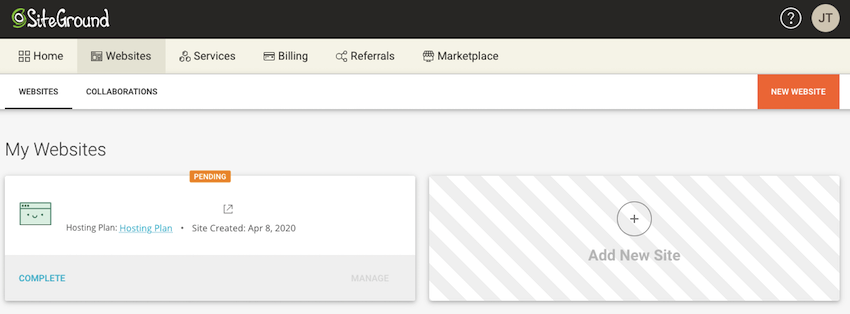
Select New Site > Start New Site.
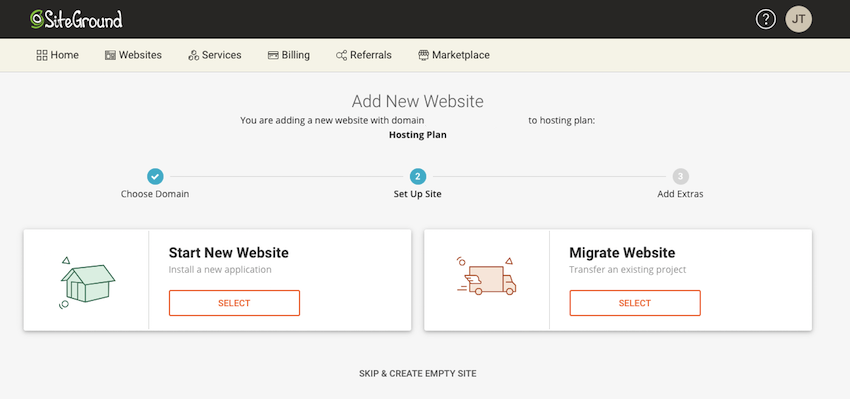
Assuming you are using a previously purchased domain name, please select Existing domain name, then enter the domain name you want to use, and click Continue. Alternatively, select New Domain and follow the on-screen instructions to register the domain.
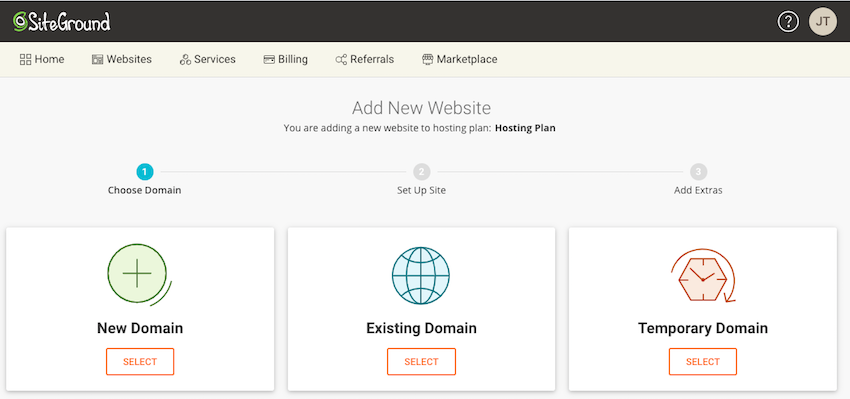
Under Select an Application, select WordPress.
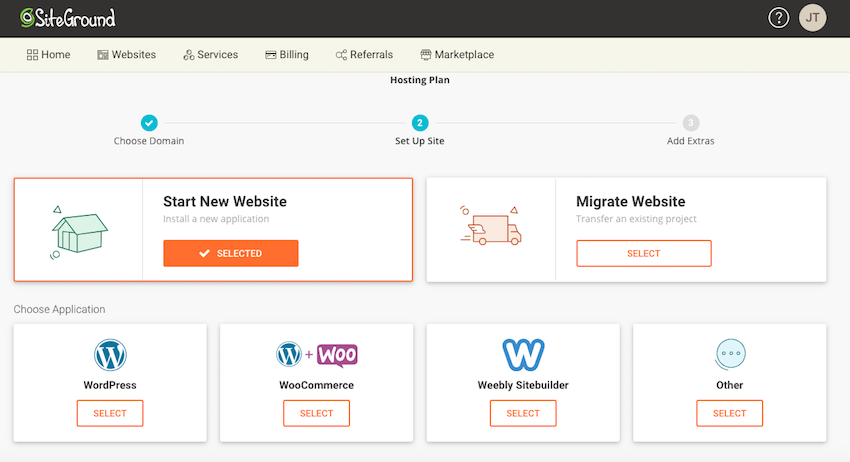
Enter your email address, create a password, and click Continue > Done. p>
SiteGround should now display a list of name servers.
To transfer management to SiteGround, you need to add these name servers to your domain registrar. This process may vary, so you should check your provider's official documentation or blog for more information, but as a general overview, you'll need:
For example, here's how I change the domain name service on my GoDaddy account:
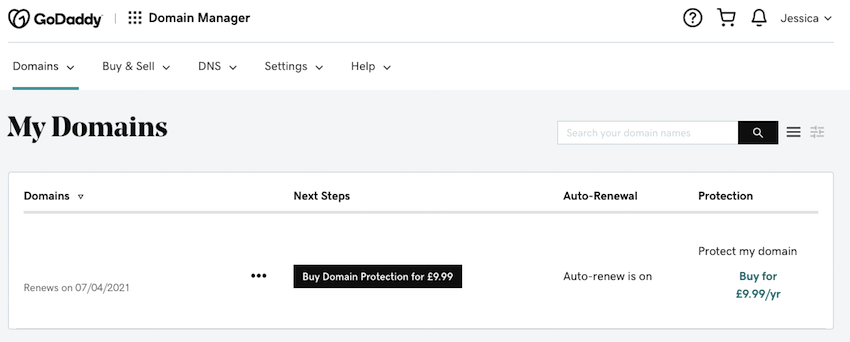
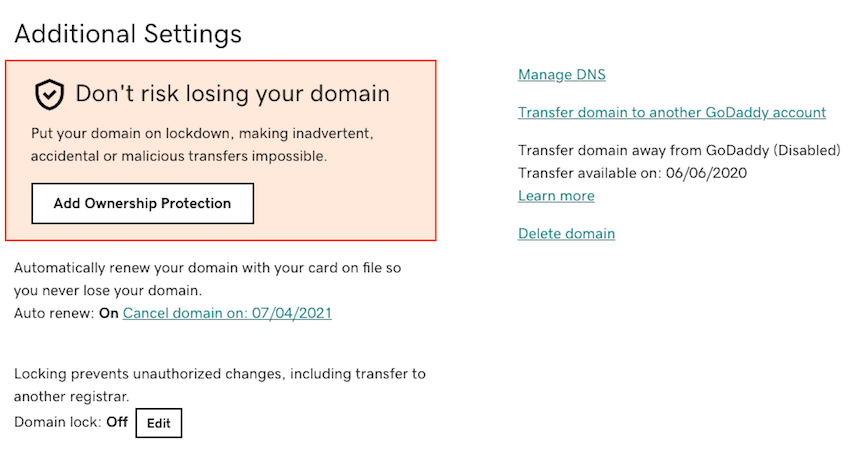
You can now install WordPress in just a few clicks. First, go to your SiteGround account and select the Site tab, then the Website Tools button. In the left menu, navigate to WordPress > Installation & Management.
In the Install New WordPress section, select WordPress. Then, in Application Settings, make sure the Install using WordPress Starter checkbox is selected, as this contains a collection of tools and themes that can be used to launch a WordPress website.
Assuming you want to install WordPress on your main domain, leave Installation Path blank. In Admin Info, enter the login details you will use to access the WordPress admin dashboard.
Click Install and SiteGround will now install all required WordPress software.
You are almost ready to launch your website! In this section we will perform the last few configurations, including selecting a WordPress theme:
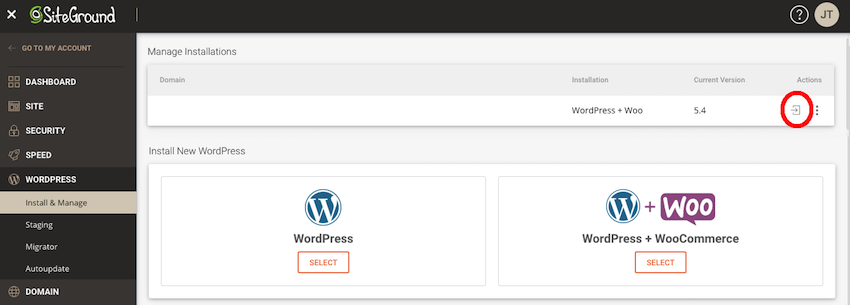
Welcome to your WordPress site by SiteGround The wizard will now open in a new tab; select Start Now.
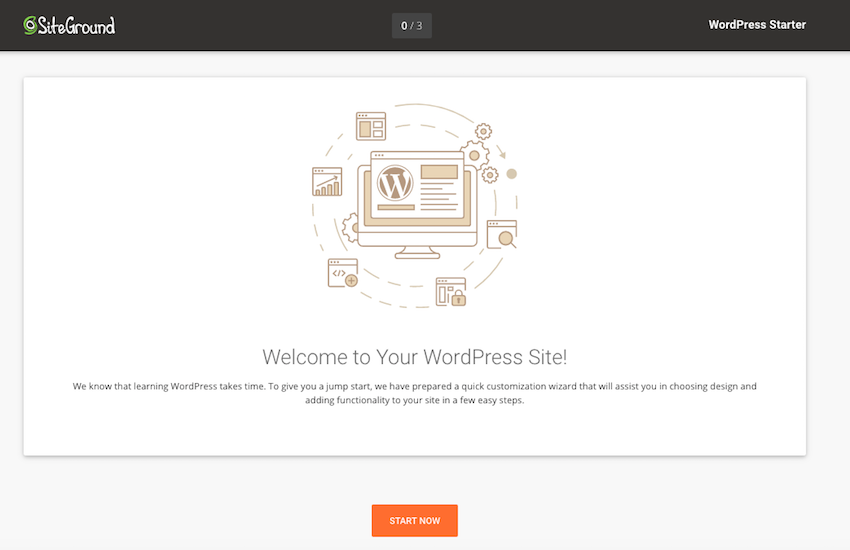
Select the WordPress theme you want to use.
At this point, you may be prompted to install some additional plugins, such as WooCommerce and Elementor. If you would like to add these plugins to your WordPress installation, click Confirm > Done.
SiteGround Once you have completed the software installation, select Go to Dashboard and you will be taken to the familiar WordPress dashboard - plus some extra features provided by SiteGround!
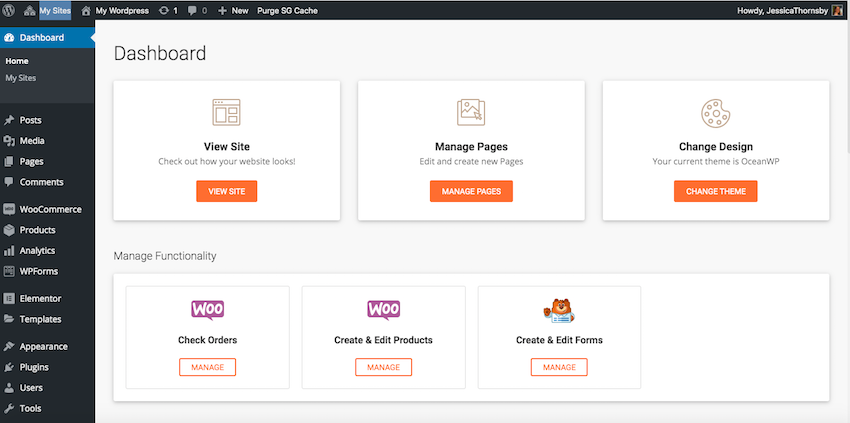
If you load the domain name, then you'll see that your WordPress site is up and running — you're now ready to start building your site!
In this article, we explore the pros and cons of using SiteGround to host your WordPress website. If you’re attracted to the pros, then I also show you how to set up, configure, and launch a WordPress website using the SiteGround service.
If you decide to use WordPress.org for your website, check out SiteGround. It comes with an easy installer, free support, and automatic updates. Thanks to our partnership with SiteGround, we’re excited to offer a huge 70% discount on self-managed WordPress hosting.
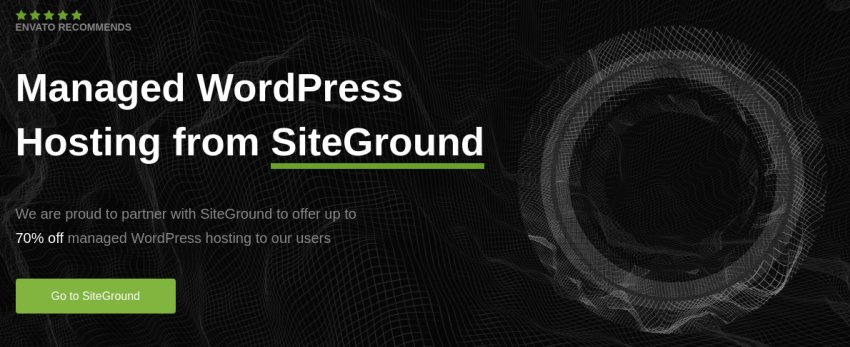
The above is the detailed content of Hosting WordPress with SiteGround: Pros and Cons and How to Get Started. For more information, please follow other related articles on the PHP Chinese website!




