 Common Problem
Common Problem
 How to send files and photos using AirDrop proximity sharing: What's new in iOS 17
How to send files and photos using AirDrop proximity sharing: What's new in iOS 17
How to send files and photos using AirDrop proximity sharing: What's new in iOS 17
In iOS 17, Apple makes sharing files and media easier than ever, thanks to a cool new AirDrop proximity feature that does most of the work for you.
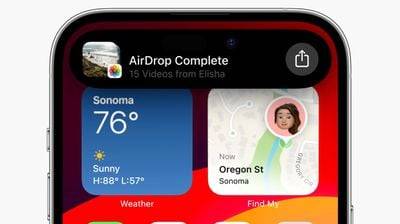
In previous versions of iOS, transferring files or photos between Apple devices involved opening the file in question, tapping the Share button, selecting AirDrop, and then choosing to send the file to of nearby devices.
In iOS 17 and iPadOS 17, this process still exists for sharing between Apple devices, but if you're transferring between iPhones or iPads, you can use AirDrop's new proximity feature to make it a little less cumbersome Typical sharing steps.
To initiate a transfer, select the photo or file you want to share with others. From there, just place your unlocked iPhone (or iPad) next to someone else's unlocked iPhone, and a sharing interface will pop up on your device without having to tap the share sheet.
Click the pop-up "Share" button to send the photo or file to the person next to you, and it will be automatically received on the other device, granting permissions through their proximity. 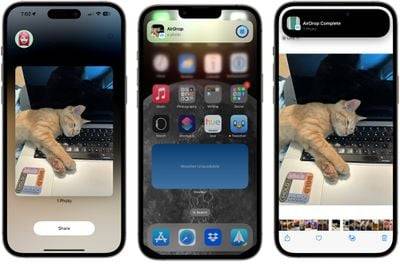
Note that files can be shared this way even if AirDrop reception is turned off or limited to contacts, so it provides a way to share files with someone. Without changing your overall AirDrop settings.
Enable or disable AirDrop Proximity Sharing
We are used to AirDroping with people in the same room and involving some manual steps, but Proximity Sharing makes it easier for two devices to Transferring between files is almost effortless. Of course, if you don't like the idea of proximity sharing, you can turn it off. Here's how it's done in iOS 17 and iPadOS 17.
- Open the "Settings" app.
- Click to enterGeneral – >Airdrop.
- Turn the switch next to "Group devices together" on or off.
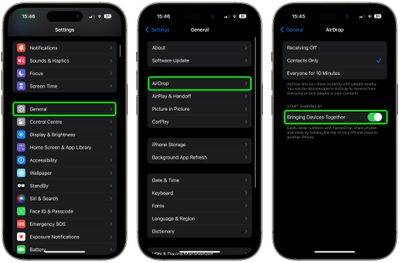
That’s all. Note that disabling this setting will also prevent contact sharing via NameDrop.
The above is the detailed content of How to send files and photos using AirDrop proximity sharing: What's new in iOS 17. For more information, please follow other related articles on the PHP Chinese website!

Hot AI Tools

Undresser.AI Undress
AI-powered app for creating realistic nude photos

AI Clothes Remover
Online AI tool for removing clothes from photos.

Undress AI Tool
Undress images for free

Clothoff.io
AI clothes remover

AI Hentai Generator
Generate AI Hentai for free.

Hot Article

Hot Tools

Notepad++7.3.1
Easy-to-use and free code editor

SublimeText3 Chinese version
Chinese version, very easy to use

Zend Studio 13.0.1
Powerful PHP integrated development environment

Dreamweaver CS6
Visual web development tools

SublimeText3 Mac version
God-level code editing software (SublimeText3)

Hot Topics
 1378
1378
 52
52
 Error code 801c03ed: How to fix it on Windows 11
Oct 04, 2023 pm 06:05 PM
Error code 801c03ed: How to fix it on Windows 11
Oct 04, 2023 pm 06:05 PM
Error 801c03ed is usually accompanied by the following message: Administrator policy does not allow this user to join the device. This error message will prevent you from installing Windows and joining a network, thereby preventing you from using your computer, so it is important to resolve this issue as soon as possible. What is error code 801c03ed? This is a Windows installation error that occurs due to the following reason: Azure setup does not allow new users to join. Device objects are not enabled on Azure. Hardware hash failure in Azure panel. How to fix error code 03c11ed on Windows 801? 1. Check Intune settings Log in to Azure portal. Navigate to Devices and select Device Settings. Change "Users can
 8 Ways to Reinstall Safari on iPhone
Sep 16, 2023 am 11:17 AM
8 Ways to Reinstall Safari on iPhone
Sep 16, 2023 am 11:17 AM
Web browsing is an essential function of mobile devices, and browsers facilitate it effectively. These browsers also support the installation of content blockers and other tools to personalize your browsing experience. Apple's iOS platform uses Safari as its default browser. In rare cases, you may find that Safari browser is missing from your device. If you encounter this situation, the following steps will guide you on how to restore it. Can you reinstall Safari on iPhone? Safari is a built-in application on iOS devices and cannot be deleted or uninstalled due to its protected system status. If the app seems to be missing from your device, you may be dealing with an error, or the app may be hidden for various reasons.
 How to share wallpaperengine with friends
Mar 18, 2024 pm 10:00 PM
How to share wallpaperengine with friends
Mar 18, 2024 pm 10:00 PM
Users can share the wallpapers they obtain with friends when using WallpaperEngine. Many users do not know how to share WallpaperEngine with friends. They can save their favorite wallpapers locally and then share them with friends through social software. How to share wallpaperengine with friends Answer: Save it locally and share it with friends. 1. It is recommended that you save your favorite wallpapers locally and then share them with friends through social software. 2. You can also upload it to the computer through a folder, and then click Share using the creative workshop function on the computer. 3. Use Wallpaperengine on the computer, open the options bar of the creative workshop and find
 How to Share Last Screenshot on iPhone via AirDrop
Feb 23, 2024 am 08:16 AM
How to Share Last Screenshot on iPhone via AirDrop
Feb 23, 2024 am 08:16 AM
To simplify repetitive tasks, Apple has launched Shortcuts apps that can help you automate common daily operations, such as automatically turning off the Internet connection when you leave your phone, or automatically playing your favorite music list when you get in the car. One task you might want to make easier is sharing the last screenshot you just took without opening the Photos app. This article will introduce how to use the Airdrop function to quickly send iPhone’s latest screenshots to others or other Apple devices. How to quickly share your last screenshot on iPhone Before sharing content, make sure the target device (such as another iPhone, iPad, or Mac) has AirDrop enabled for this to happen
 How to share screen on WeChat Enterprise
Feb 28, 2024 pm 12:43 PM
How to share screen on WeChat Enterprise
Feb 28, 2024 pm 12:43 PM
More and more enterprises choose to use exclusive enterprise WeChat, which not only facilitates communication between enterprises and customers and partners, but also greatly improves work efficiency. Enterprise WeChat has rich functions, among which the screen sharing function is very popular. During the meeting, by sharing the screen, participants can display content more intuitively and collaborate more efficiently. So how to share your screen efficiently in WeChat Enterprise? For users who don’t know yet, this tutorial guide will give you a detailed introduction. I hope it can help you! How to share screen on WeChat Enterprise? 1. In the blue area on the left side of the main interface of Enterprise WeChat, you can see a list of functions. We find the "Conference" icon. After clicking to enter, three conference modes will appear.
 Quick Share feature not working on Samsung phones – Fix
Sep 19, 2023 pm 04:25 PM
Quick Share feature not working on Samsung phones – Fix
Sep 19, 2023 pm 04:25 PM
Quick Share can save Samsung users a lot of time transferring files between devices. But Samsung Galaxy users have complained about facing issues with the Quick Share feature on their phones. Typically, visibility issues in quick sharing cause this issue. So, this is the only guide you need to troubleshoot the Quick Share feature on your Galaxy device. Fix 1 – Change Quick Share Visibility Settings Toggle the Quick Share visibility setting on your phone. Quick Share might be set to the wrong settings, causing this issue. Step 1 – First, swipe up once to open the app drawer. Step 2 – Once there, open Settings. Step 3 – Go to the Settings page and open the Connected Devices tab. Step 4 – Turn on the “Quick Share” feature. Step 5
 How to re-enable cellular options on Windows 11
Sep 18, 2023 am 10:29 AM
How to re-enable cellular options on Windows 11
Sep 18, 2023 am 10:29 AM
The laptop's cellular capabilities generally work fine, and users can insert a SIM card or use an eSIM. But recently, some people have reported that the cellular option is missing in Windows 11. Regardless of whether they restart the PC or unplug and reinsert the SIM card, the cellular option does not appear in Windows 11. Keep in mind that some Windows 10 users are also facing the same issue. Why don't my mobile network settings show up on Windows 11? Outdated, incompatible, corrupt or problematic drivers Cellular data network operators are facing issues Network adapter is disabled eSIM profile is not working or corrupt How to enable missing cellular option again on Windows 11? Before we start using a slightly complex
 Please update your device settings to accept media transfers
Feb 19, 2024 pm 12:24 PM
Please update your device settings to accept media transfers
Feb 19, 2024 pm 12:24 PM
We will show you how to fix media transfer error when connecting your phone to PC via USB cable. When you try to import photos and videos from your phone to your computer, you may encounter a "Please update your device's settings to accept media transfers" error message displayed by the Photos app. Please update your device settings to accept media transfers Update your device settings to allow media transfers to resolve the error message. Restart your two devices Use different USB cables Check your Android phone settings Install the MTP USB device driver Use other methods to transfer your photos and videos Let’s get started. 1] Restart both devices It is recommended that you first try to restart your devices, including computers and phones, when you encounter a temporary failure. Heavy


