8 Ways to Reinstall Safari on iPhone
Web browsing is an essential function of mobile devices, and browsers can effectively facilitate it. These browsers also support the installation of content blockers and other tools to personalize your browsing experience.
Apple’s iOS platform uses Safari as its default browser. In rare cases, you may find that Safari is missing from your device. If you encounter this situation, the following steps will guide you on how to restore it.
Can you reinstall Safari on iPhone?
Safari is a built-in application on iOS devices that cannot be deleted or uninstalled due to its protected system status. If the app seems to be missing from your device, you may be dealing with an error, or the app may be hidden for various reasons.
Using developer profiles from third-party sources may result in unauthorized access to your device, compromising applications and other services. This, in turn, affects Safari, causing it to disappear. The following methods can help you restore Safari apps on iPhone.
How to reinstall Safari on iPhone [8 methods explained]
If Safari is missing from your device, you can use the following methods to restore the same content on your device.
Method 1: Using the App Store
Safari as an app can be found and installed through the App Store. This will also help you determine if the app is uninstalled or hidden on your device.
You will now be redirected to the app store. Click Get under Safari to download it to your device. However, if the icon says "Open", it means Safari is already installed on your device. Click on the same to open Safari immediately.
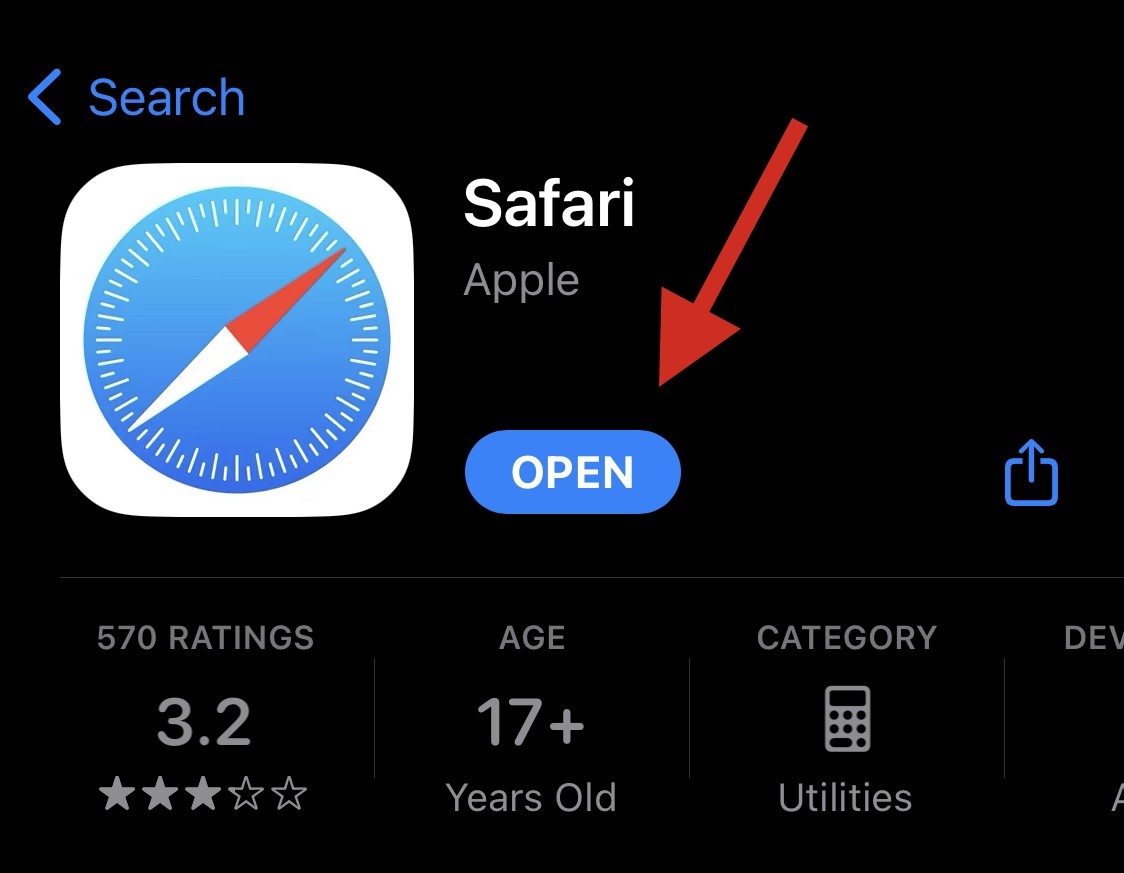
Safari should now be reinstalled on your device. However, if you encounter problems or unexpected errors, you can use one of the other methods listed below instead.
Method 2: Restart the device

#Restarting the device helps fix errors that may cause Safari browser to be lost on the device and restart background services .
We recommend that you perform a hard reboot to increase your chances of restoring Safari. Depending on your device, follow the steps below to perform a hard reboot.
- If your iPhone has Face ID (including iPhone 8 and iPhone SE 2nd generation): Quickly press and release the Volume Up button, then press Volume Down button. Once done, press and hold the lock button. Once you see the Apple logo on the screen, turn off the Lock button.
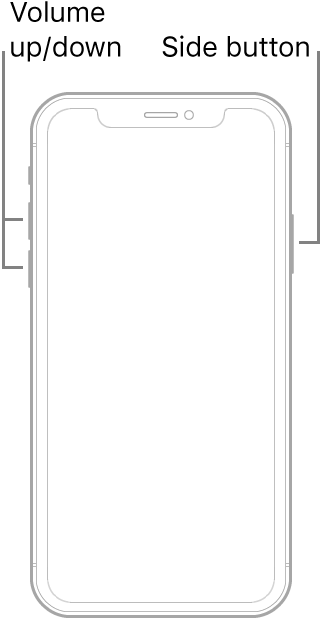
- If your phone has a Home button: Press and hold the Lock and Home buttons on your device. Once you see the Apple logo, you can release the buttons.
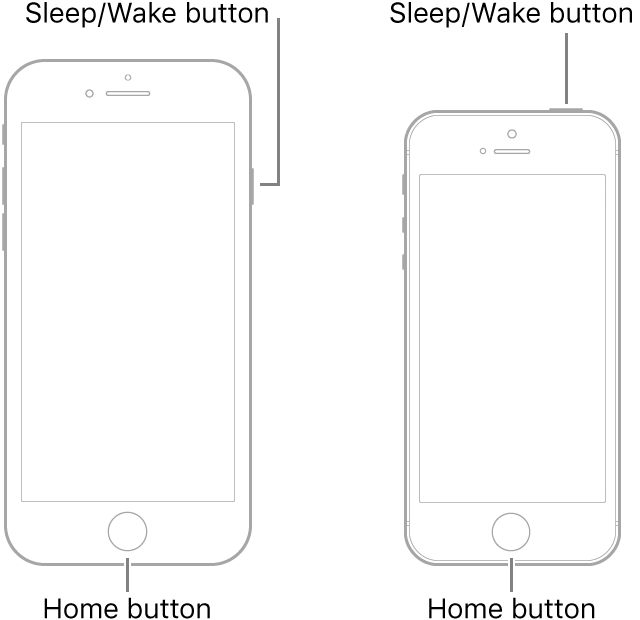
- For iPhone 7: Press and hold the Volume Down and Lock buttons on your device until you see Apple on the screen logo.
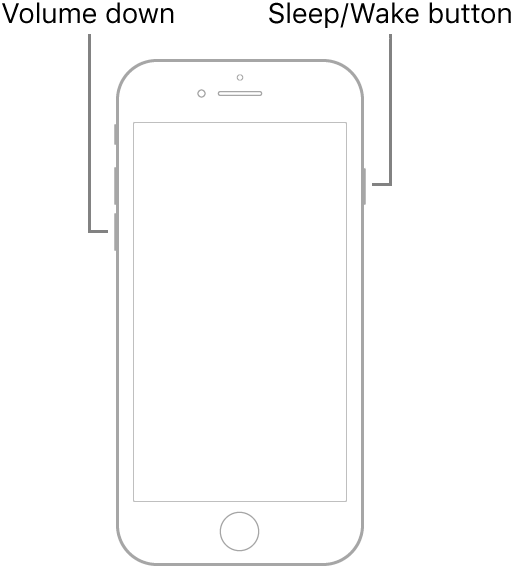
Method 3: Check Screen Time Limits
Screen Time limits have the ability to hide Safari from your device, which may make it It looks like Safari has been deleted from your device. We recommend checking and verifying the same. You can then remove Safari from the restricted apps list to restore the same content on your device. Please follow the steps below to help you through the process.
Open the Settings app and tap Screen Time.
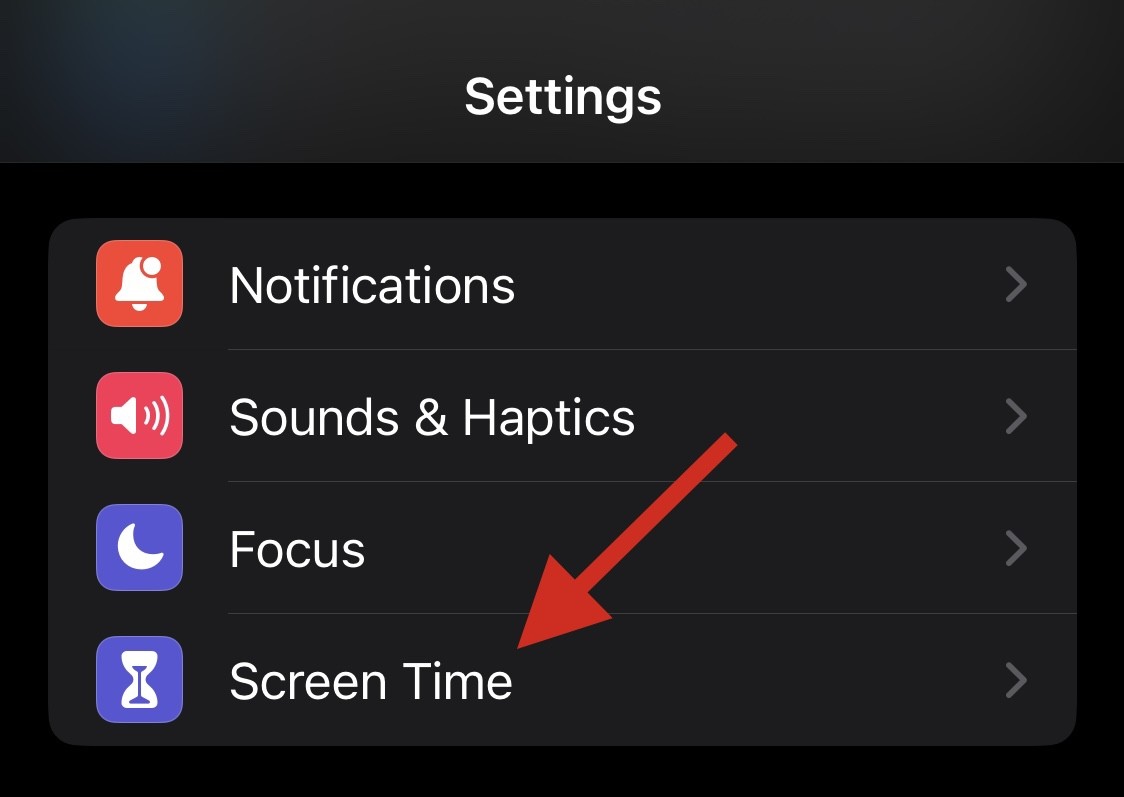
Tap "Content and Privacy Restrictions".
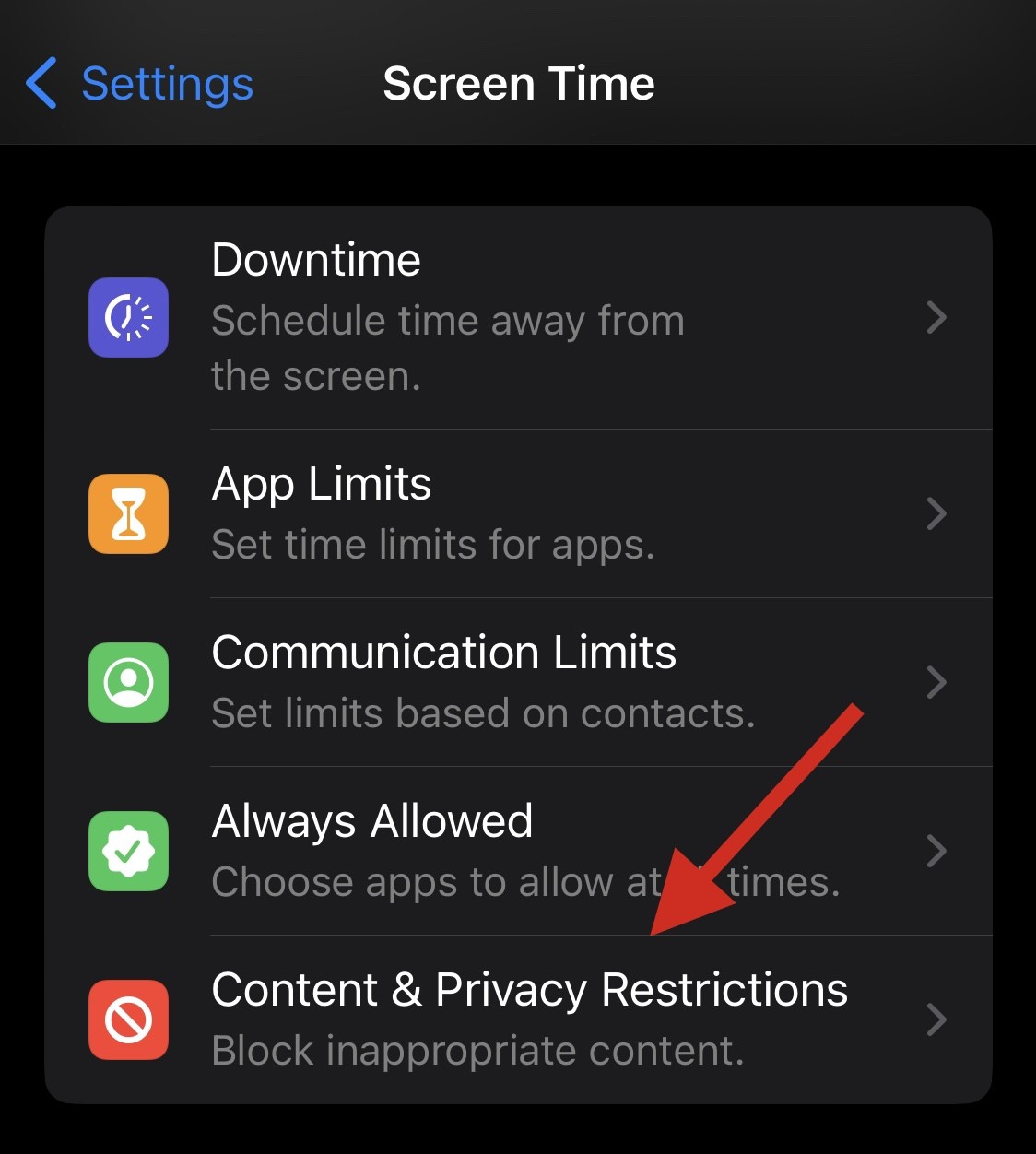
Now click on Allowed Apps.
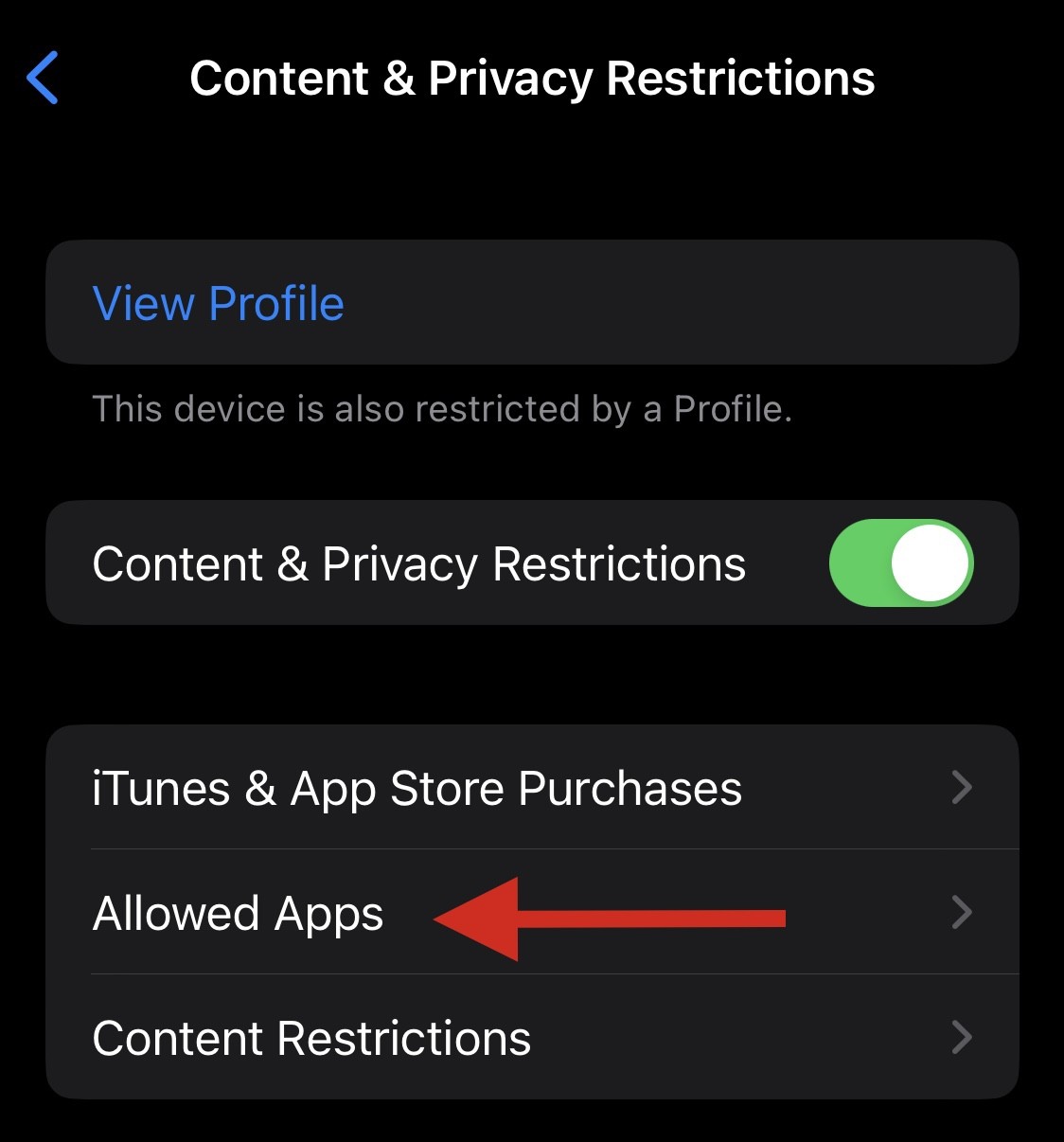
NOTE: If an allowed app requires a password, it may be due to parental restrictions on your device. We recommend you to contact your parents/guardians to resolve the same.
Check and make sure that Safari the browser's toggle switch is turned on in the application list. Click and open the same if it is closed.

That's it! Safari should now be restored on your device.
Method 4: Check your App Library
We now recommend that you try searching for Safari on your device. It can be hidden on the home screen or in a folder. Let's start by checking the application library.
Unlock your device and swipe left on the last home screen page to access the App Library. Now click on the Search bar at the top.
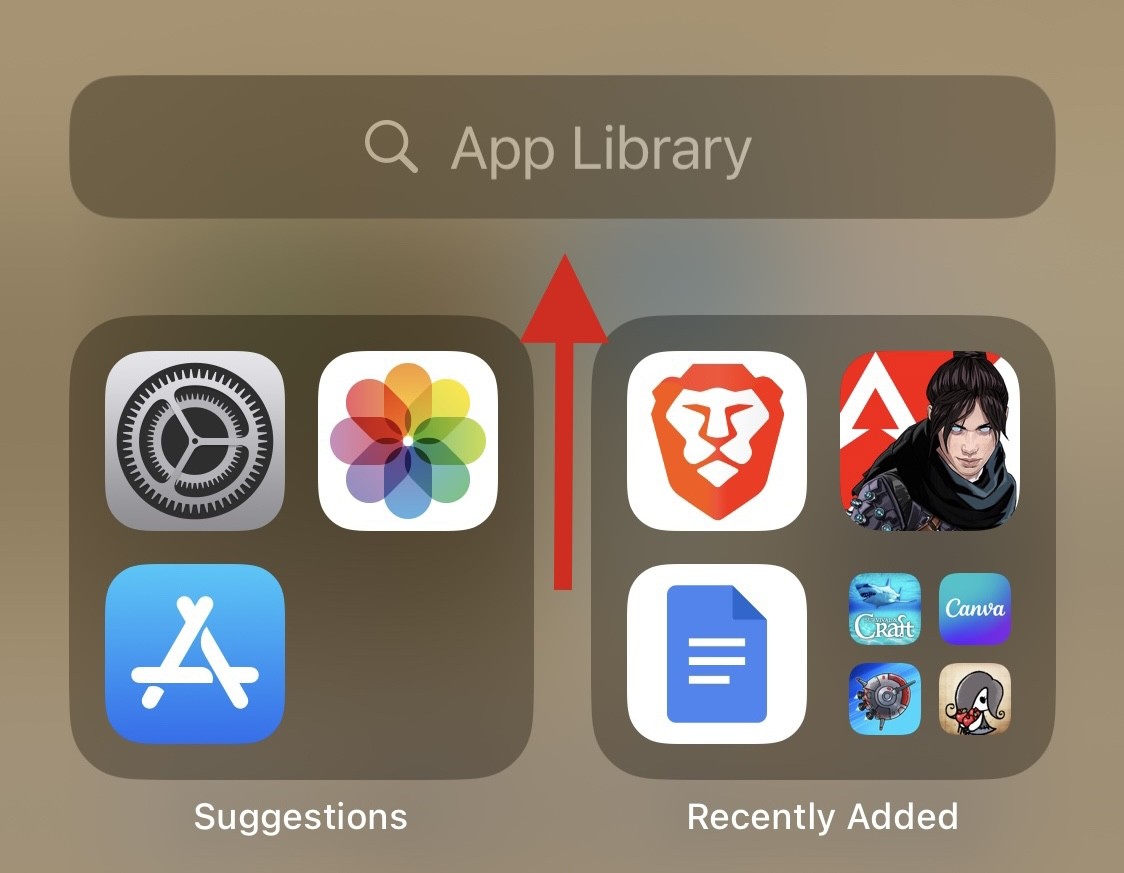
Your apps will be listed in alphabetical order. Scroll down to S and Safari should be available on your device.
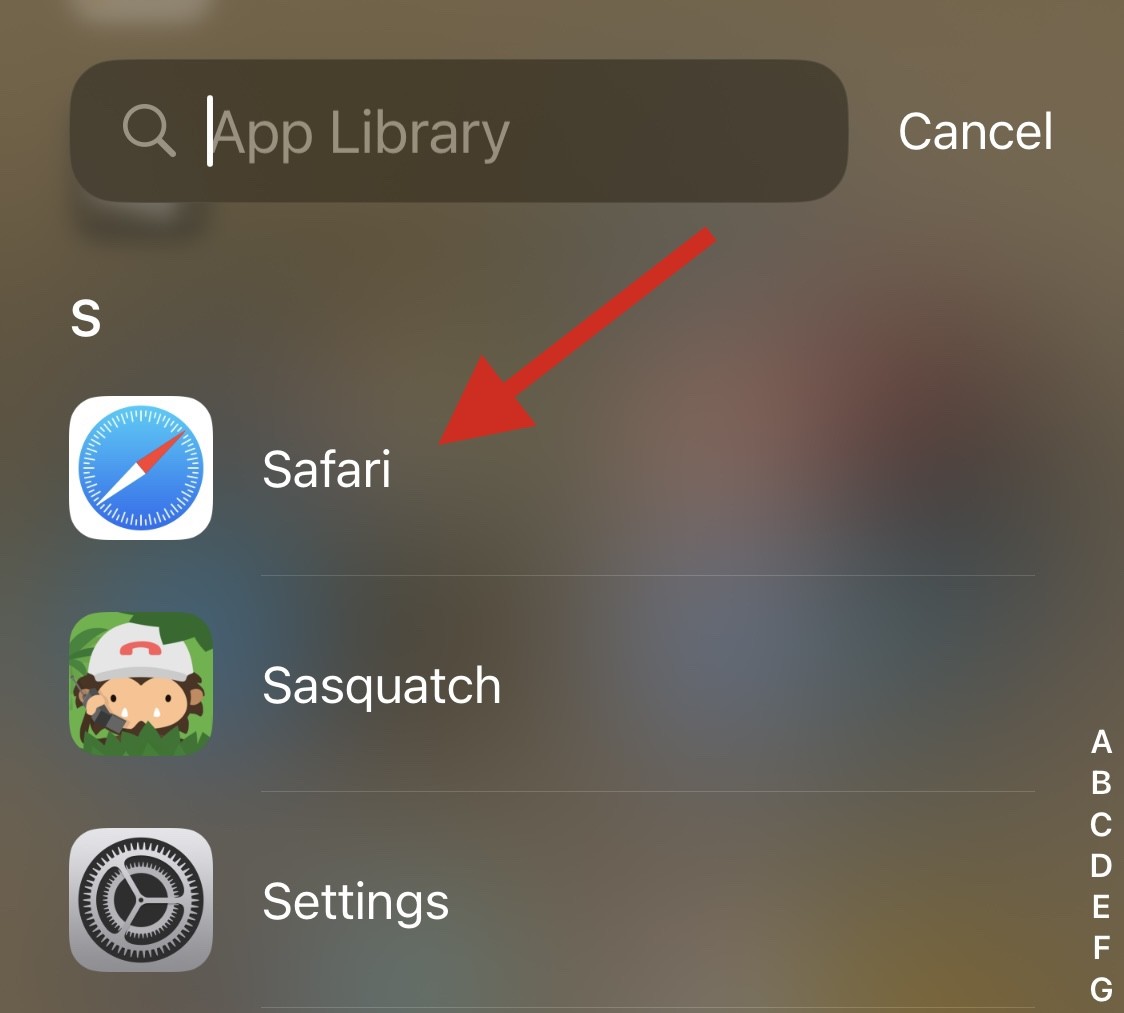
If Safari is missing, you can continue to use the methods listed below.
Method 5: Search for apps in Spotlight
We now recommend that you try searching Safari using Spotlight. Swipe down on the home screen and you should be able to access Spotlight Search.

Enter Safari and click to launch the app from the search results. If the app is not showing up on your device, then you may be facing a major error.
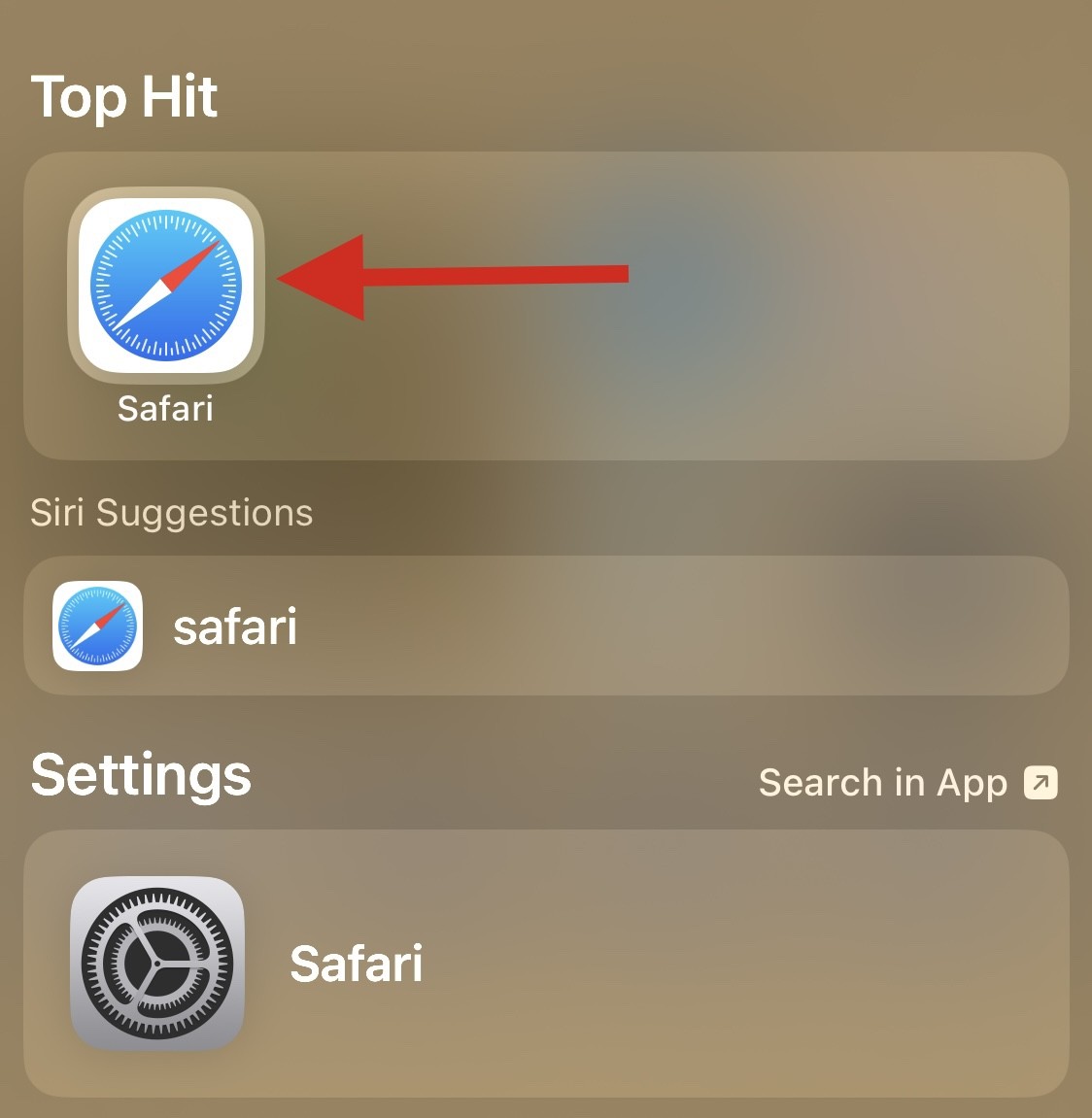
#Use the other methods listed below to help you fix the same issue and get Safari back on your device.
Method 6: Check Other Parental Control Apps
Parental control apps can drastically change a device. They allow you to restrict apps, set app usage times, and limit services, features, and even hardware components. We recommend that you check your device for any recently installed parental control apps that may be hiding Safari on your device.
The app may have been installed by someone else or deployed remotely, especially if you are using a device provided by your workplace. If you have access to the parental control app, you can try to lift the restrictions. However, if the app was installed by someone else, the password they set may be required to make changes.
Method 7: Restore your device to factory settings
You can now restore your device to factory settings. This is a drastic measure, but it should help you reinstall Safari on your device. It should also help fix installation and background errors that may be caused by leftover files and cache. Please follow the steps below to help you through the process.
NOTE: It is highly recommended that you back up your device before resetting your device to factory settings as during this process data will be removed from the device Delete all data. You can use iTunes or iCloud to back up your device, depending on your preferences.
Open the "Settings" app and click "General".
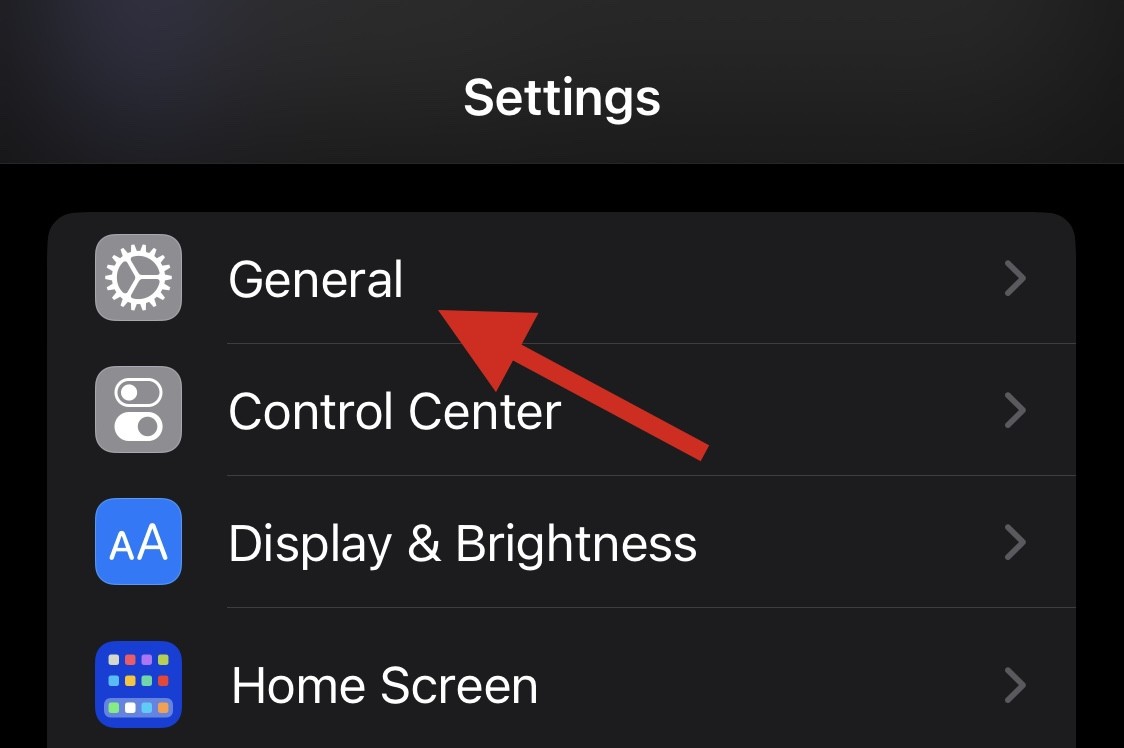
Scroll to the bottom and tap Transfer or Reset iPhone.
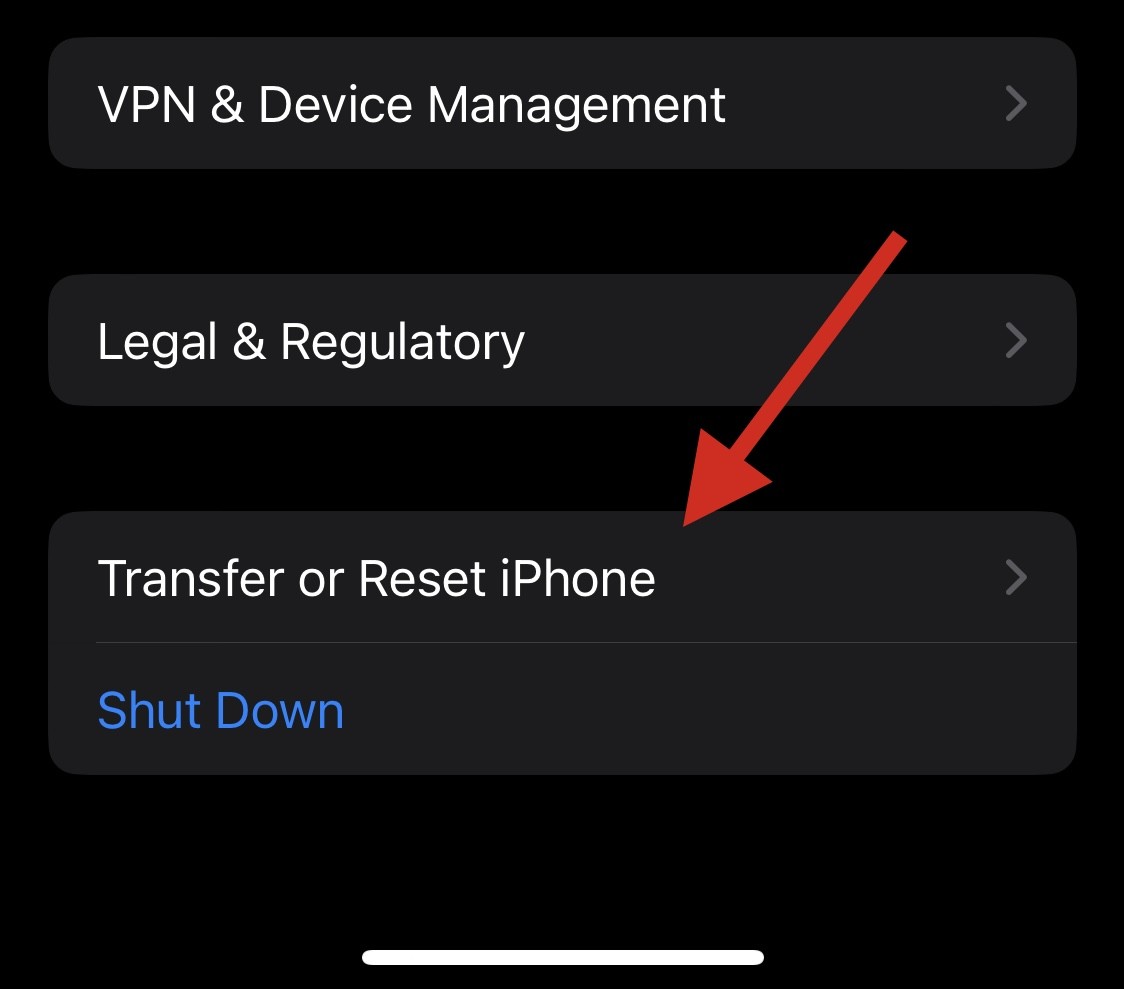
Tap Erase All Content and Settings.

Now, follow the on-screen prompts to reset your device.

#After entering the passcode, the iPhone will restart and restore to factory default settings. You can then set up your device as new and Safari should now be accessible on it.
Method 8: Reset your device using iTunes
If your device encounters an error and fails to reset properly on its own, you can try resetting it using iTunes. Please follow the steps below to help you through the process.
Step 1: Disable Find on your device
We first need to disable Find on your device. Use the following steps to help you complete the process.
Open the Settings app and tap Apple ID at the top.
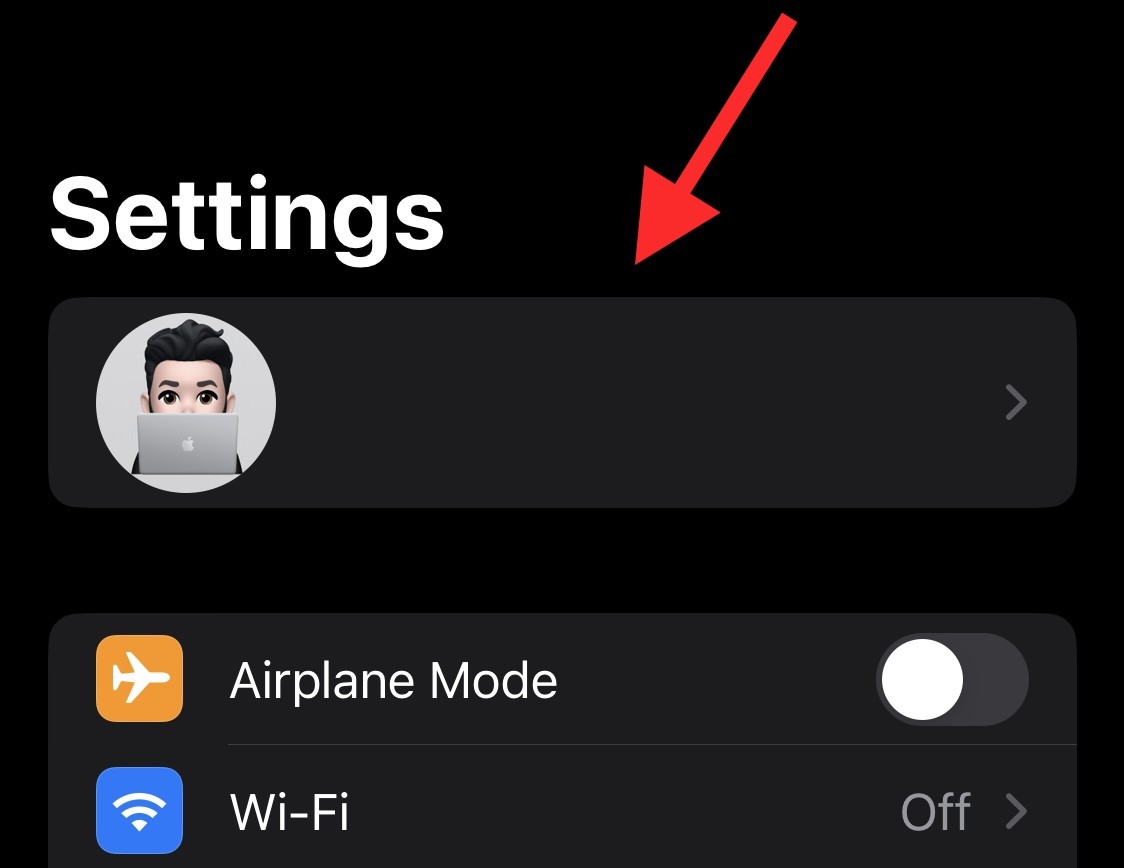
Tap Find”.
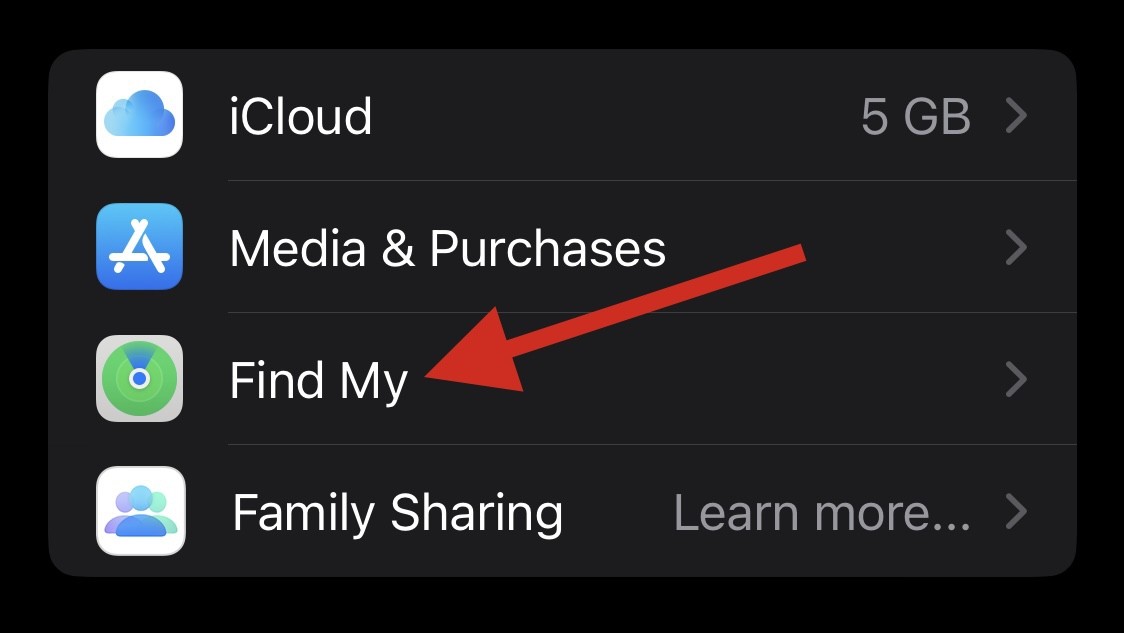
Now tap Find My iPhone.
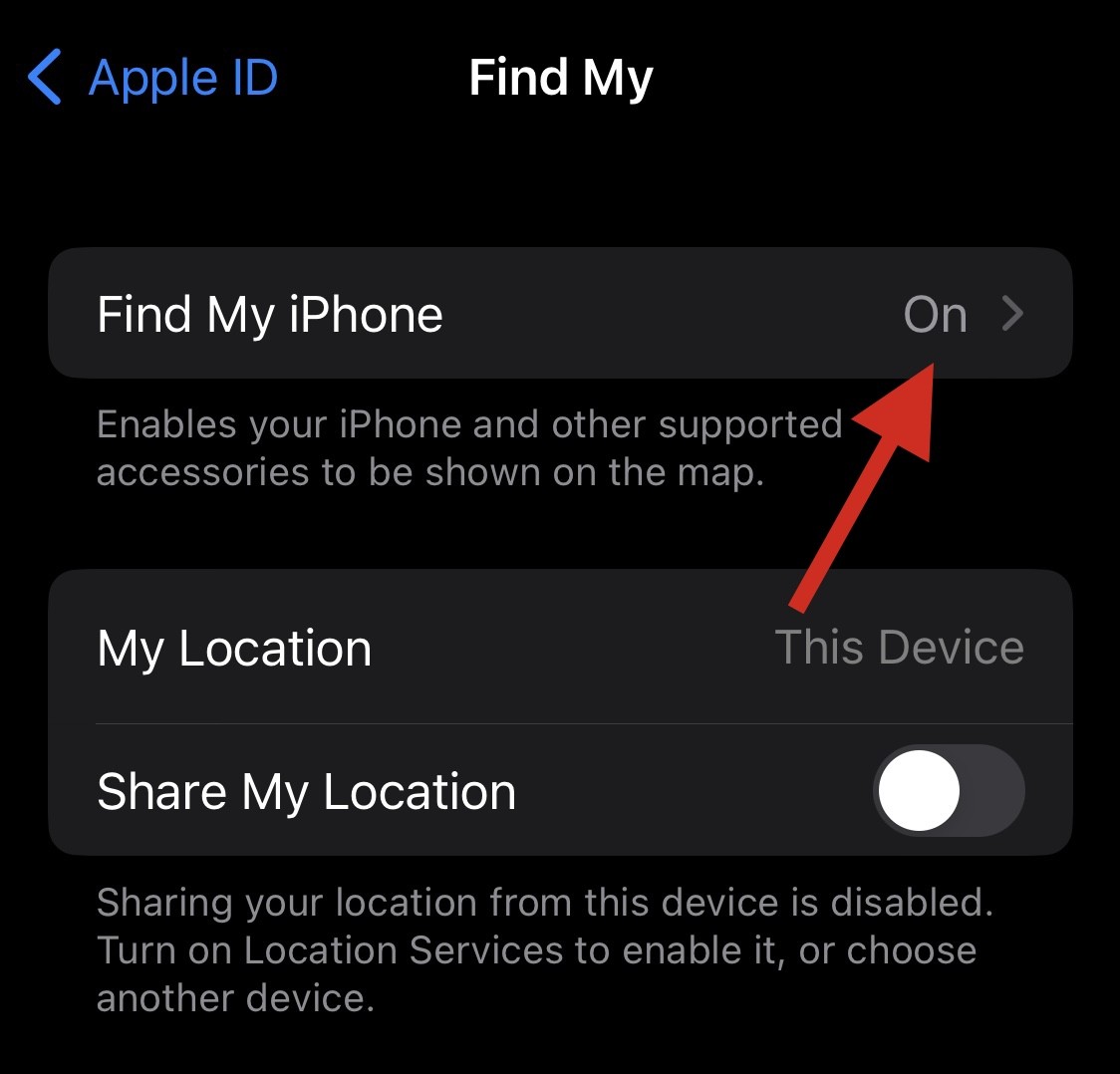
Turn off the toggle switch mentioned below.
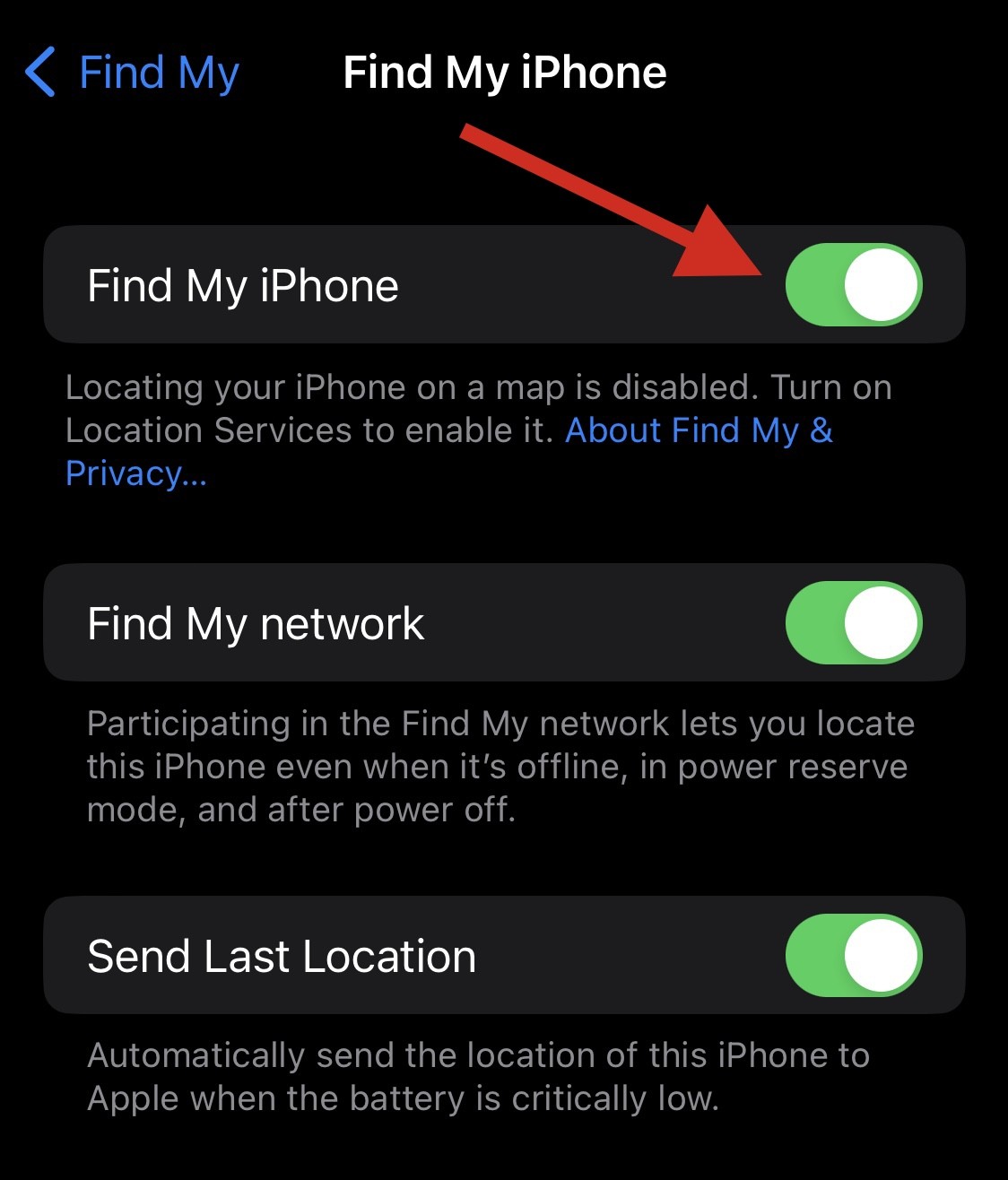
- Find My iPhone
- Find My Network
- Send last location
Enter your Apple ID password when prompted.

TapClose.

You have now turned off Find Finder on your device.You can now reset your device via iTunes using the guide below.
Step 2: Set up your device using Finder/iTunes Reset Settings
If you have a Windows PC, you will need to be on your desktop You must install the iTunes app to reset your iPhone. Mac users can use the Finder app instead and can skip this step.
- iTunes for Windows | Download Link
Start by connecting your device to your Mac or Windows PC using your preferred method. You can use a lightning cable or use a wireless connection as per your preference. Now, if you are using a Windows PC, launch iTunes and click the Phone icon at the top.
If you're using a Mac, open the Finder# from the Dock, Launchpad, or Spotlight ## ”App.
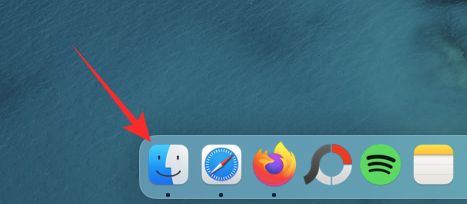
 ## Click on the
## Click on the
tab at the top. Now click on Restore iPhone under "Software Update" at the top.
## In the prompt that appears, select 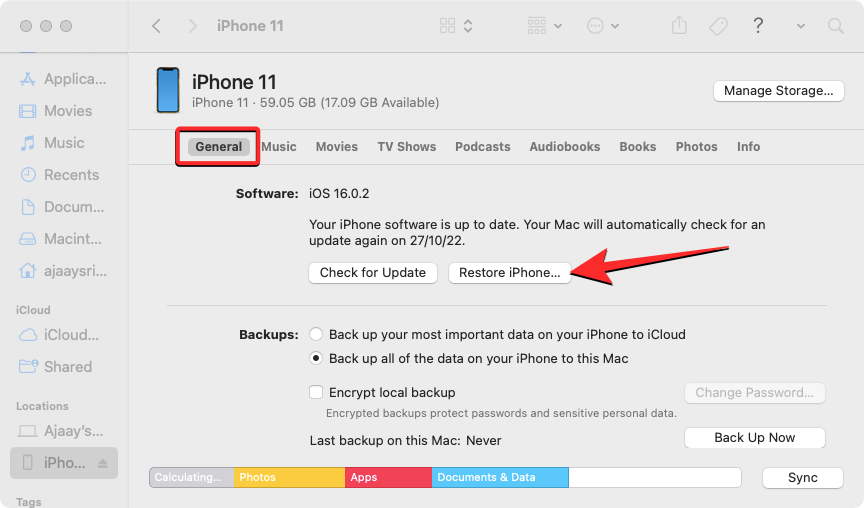 "Restore and Update
"Restore and Update
Your device will now be wiped and will Install a new version of the latest iOS on the same device. Once completed, your device will reboot and you can now set it up as a new device and access Safari as usual. 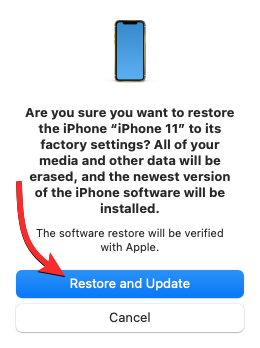
The above is the detailed content of 8 Ways to Reinstall Safari on iPhone. For more information, please follow other related articles on the PHP Chinese website!

Hot AI Tools

Undresser.AI Undress
AI-powered app for creating realistic nude photos

AI Clothes Remover
Online AI tool for removing clothes from photos.

Undress AI Tool
Undress images for free

Clothoff.io
AI clothes remover

AI Hentai Generator
Generate AI Hentai for free.

Hot Article

Hot Tools

Notepad++7.3.1
Easy-to-use and free code editor

SublimeText3 Chinese version
Chinese version, very easy to use

Zend Studio 13.0.1
Powerful PHP integrated development environment

Dreamweaver CS6
Visual web development tools

SublimeText3 Mac version
God-level code editing software (SublimeText3)

Hot Topics
 1386
1386
 52
52
 How to customize the resize symbol through CSS and make it uniform with the background color?
Apr 05, 2025 pm 02:30 PM
How to customize the resize symbol through CSS and make it uniform with the background color?
Apr 05, 2025 pm 02:30 PM
The method of customizing resize symbols in CSS is unified with background colors. In daily development, we often encounter situations where we need to customize user interface details, such as adjusting...
 Why can custom style sheets take effect on local web pages in Safari but not on Baidu pages?
Apr 05, 2025 pm 05:15 PM
Why can custom style sheets take effect on local web pages in Safari but not on Baidu pages?
Apr 05, 2025 pm 05:15 PM
Discussion on using custom stylesheets in Safari Today we will discuss a custom stylesheet application problem for Safari browser. Front-end novice...
 How to correctly display the locally installed 'Jingnan Mai Round Body' on the web page?
Apr 05, 2025 pm 10:33 PM
How to correctly display the locally installed 'Jingnan Mai Round Body' on the web page?
Apr 05, 2025 pm 10:33 PM
Using locally installed font files in web pages Recently, I downloaded a free font from the internet and successfully installed it into my system. Now...
 How to control the top and end of pages in browser printing settings through JavaScript or CSS?
Apr 05, 2025 pm 10:39 PM
How to control the top and end of pages in browser printing settings through JavaScript or CSS?
Apr 05, 2025 pm 10:39 PM
How to use JavaScript or CSS to control the top and end of the page in the browser's printing settings. In the browser's printing settings, there is an option to control whether the display is...
 How to use locally installed font files on web pages?
Apr 05, 2025 pm 10:57 PM
How to use locally installed font files on web pages?
Apr 05, 2025 pm 10:57 PM
How to use locally installed font files on web pages Have you encountered this situation in web page development: you have installed a font on your computer...
 Why does negative margins not take effect in some cases? How to solve this problem?
Apr 05, 2025 pm 10:18 PM
Why does negative margins not take effect in some cases? How to solve this problem?
Apr 05, 2025 pm 10:18 PM
Why do negative margins not take effect in some cases? During programming, negative margins in CSS (negative...
 How to efficiently extract JavaScript code for web carousel diagrams?
Apr 05, 2025 pm 12:18 PM
How to efficiently extract JavaScript code for web carousel diagrams?
Apr 05, 2025 pm 12:18 PM
Starting with the carousel code of Baidu News homepage, many people hope to extract JavaScript code from webpages to achieve similar webpage effects, such as Baidu New...
 The text under Flex layout is omitted but the container is opened? How to solve it?
Apr 05, 2025 pm 11:00 PM
The text under Flex layout is omitted but the container is opened? How to solve it?
Apr 05, 2025 pm 11:00 PM
The problem of container opening due to excessive omission of text under Flex layout and solutions are used...



