
Want to move your WordPress posts to another WordPress site or even a new platform? Not sure how to export specific posts on your WordPress site?
WordPress’ Export Posts feature allows you to quickly export the posts of your choice.

If you need to export WordPress posts, don’t panic. WordPress not only makes it easy to export all your posts, but also all your pages and media.
Exported posts will be compressed into XML files. This XML file can be imported into another WordPress website or CMS platform.
Even if you don’t move your site, it is recommended to export your WordPress posts as a backup. Of course, you should also run a WordPress backup plugin.
Before we get into how to export WordPress posts, let’s talk about the incredible offers available to WordPress website owners.
Envato Elements is a service that offers an unlimited download subscription, which means you can download as many items as you want from millions of digital assets for free. This includes premium WordPress themes and plugins, icons, stock photography, royalty-free audio, and stock video.
The subscription includes a simple commercial license, which gives you the right to use the project in a variety of projects, including those of a commercial nature.
This license is future-proof, meaning that even if you cancel your subscription and can no longer download items from Envato Elements, any existing registered uses are still protected.
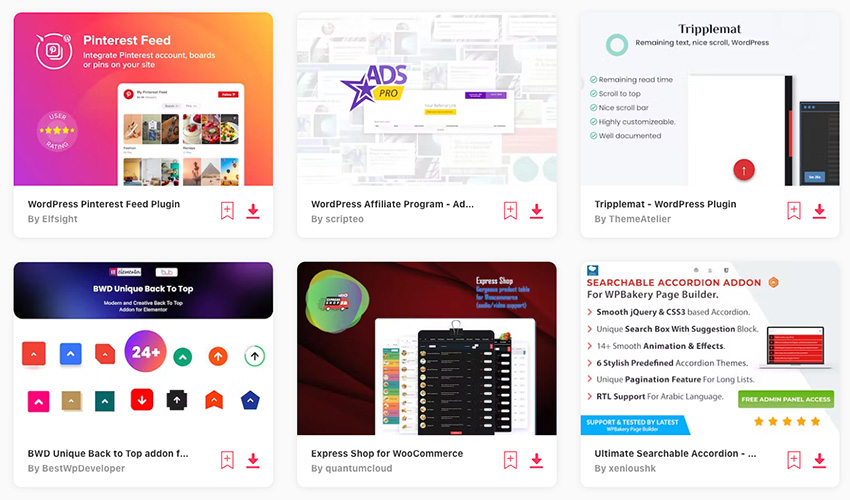
Subscribe now
Subscribe now and start creating, or learn more about why Envato Elements is great for WordPress users.
To export your WordPress posts, go to WordPress Dashboard > Tools > Export.
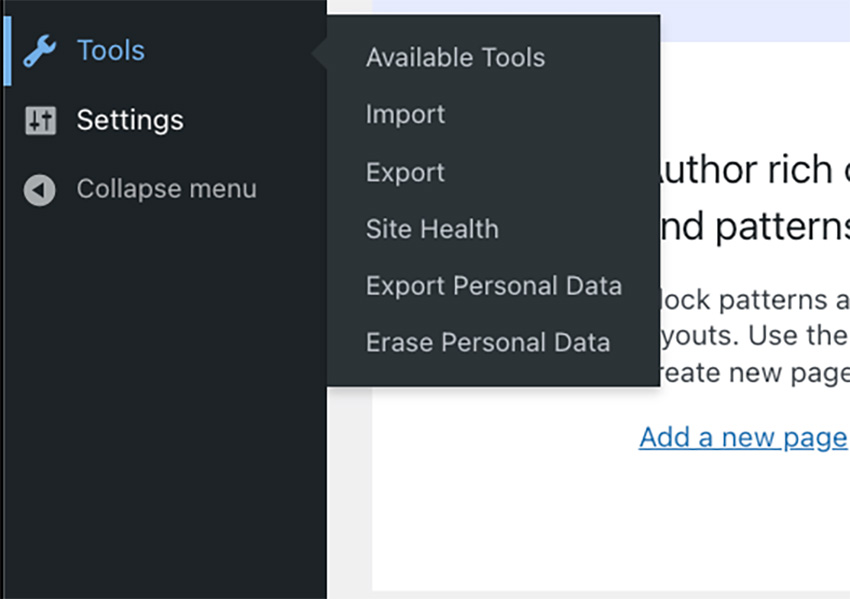
The export menu will appear, where you can choose from the following export options: All content, posts, pages, and media.
Save the XML file to your computer while exporting all content. Your posts will be formatted as WordPress extension RSS or WXR. This will contain all your pages, posts, comments, custom fields, categories, and tags.
To export your posts, click on the Posts bubble. A menu will appear where you can narrow down the posts you want to export. You can export posts by category, author, start date, end date, and status.
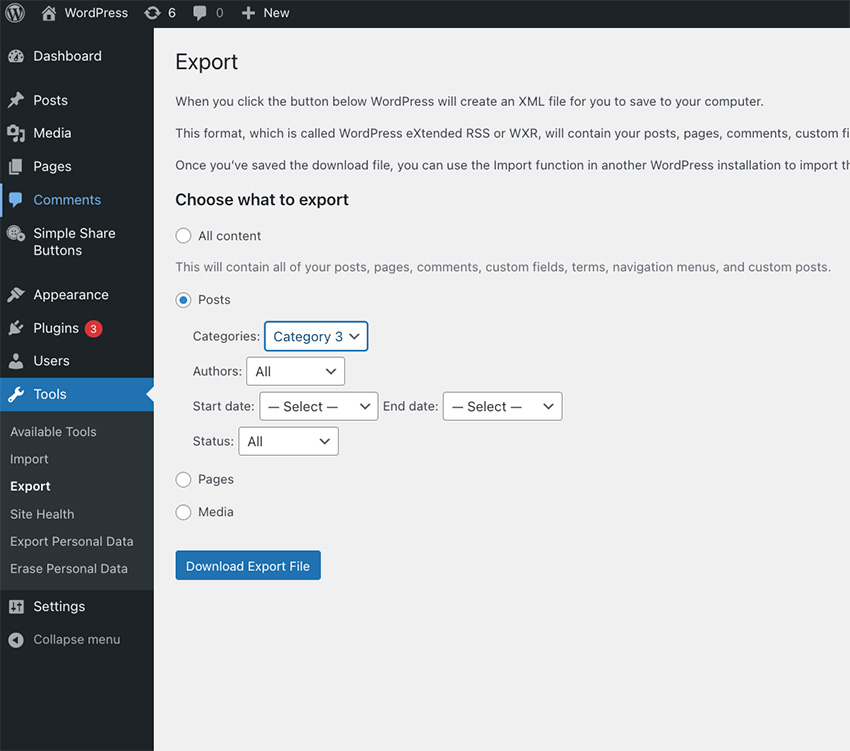
These different export filters make it easy to export the exact posts you want.
After adjusting the filter to include the posts you want to export, click the Download Export File button. The XML file will then be downloaded to your computer.
If you have many posts, it may take some time to generate the XML file, please be patient. Also, if you add a lot of posts every week, it's a good idea to generate an XML file for those posts every few months for backup.
Need to import content into your WordPress site? Check out the article below to learn about all your options for importing content into your WordPress site.
WordPress plugins give your website the extra functionality you need to create a complete website. See the article below for ideas on WordPress plugins for your website.
WordPress lets you export posts, pages, and media easily. If you need to switch WordPress sites or platforms, you can do so easily using the native WordPress export feature.
This export feature allows you to filter the exact posts you want to export. You can then download a basic XML file containing all posts and their content.
Don’t miss this great opportunity for WordPress website owners. Envato Elements offers a low monthly subscription that gives you access to not only WordPress plugins and themes, but also a host of other creative resources.
The above is the detailed content of Guide to Extracting Posts from a WordPress Site. For more information, please follow other related articles on the PHP Chinese website!




