How to Enable Sensitive Content Warnings in iOS 17
In iOS 17 and iPadOS 17, Apple introduced Sensitive Content Warnings to prevent unsolicited nude photos and similar content from getting to your iPhone or iPad. Here's how to enable this feature.

When sensitive content warnings are enabled in iOS 17, incoming files, videos, and images are scanned on the device and blocked if they contain nudity. Opt-in blurring can be applied to images in Messages, AirDrop, the Phone app’s Contact Poster, FaceTime messages, and third-party apps.
Please note that this is separate from Apple's communication safety features for children and is designed for people of all ages. You can enable sensitive content warnings by following the steps below.
- Open the "Settings" app.
- Tap "Privacy & Security".
- Scroll down and tap Sensitive Content Warning.
- Click the switch next to Sensitive Content Warning to enable this feature.

Once you enable this feature, you will see additional options that allow you to select Contacts", "Messages", and "Video Messages") enable sensitive content warnings. Please note that when the feature is enabled, Apple's operating system blocks all nudity content by default, but individual media can always be viewed by clicking the "Show" button.
The above is the detailed content of How to Enable Sensitive Content Warnings in iOS 17. For more information, please follow other related articles on the PHP Chinese website!

Hot AI Tools

Undresser.AI Undress
AI-powered app for creating realistic nude photos

AI Clothes Remover
Online AI tool for removing clothes from photos.

Undress AI Tool
Undress images for free

Clothoff.io
AI clothes remover

AI Hentai Generator
Generate AI Hentai for free.

Hot Article

Hot Tools

Notepad++7.3.1
Easy-to-use and free code editor

SublimeText3 Chinese version
Chinese version, very easy to use

Zend Studio 13.0.1
Powerful PHP integrated development environment

Dreamweaver CS6
Visual web development tools

SublimeText3 Mac version
God-level code editing software (SublimeText3)

Hot Topics
 1377
1377
 52
52
 How to enable Sensitive Content Warning on iPhone and learn about its features
Sep 22, 2023 pm 12:41 PM
How to enable Sensitive Content Warning on iPhone and learn about its features
Sep 22, 2023 pm 12:41 PM
Especially over the past decade, mobile devices have become the primary way to share content with friends and family. The easy-to-access, easy-to-use interface and ability to capture images and videos in real time make it a great choice for creating and sharing content. However, it's easy for malicious users to abuse these tools to forward unwanted, sensitive content that may not be suitable for viewing and does not require your consent. To prevent this from happening, a new feature with "Sensitive Content Warning" was introduced in iOS17. Let's take a look at it and how to use it on your iPhone. What is the new Sensitive Content Warning and how does it work? As mentioned above, Sensitive Content Warning is a new privacy and security feature designed to help prevent users from viewing sensitive content, including iPhone
 How to change the Microsoft Edge browser to open with 360 navigation - How to change the opening with 360 navigation
Mar 04, 2024 pm 01:50 PM
How to change the Microsoft Edge browser to open with 360 navigation - How to change the opening with 360 navigation
Mar 04, 2024 pm 01:50 PM
How to change the page that opens the Microsoft Edge browser to 360 navigation? It is actually very simple, so now I will share with you the method of changing the page that opens the Microsoft Edge browser to 360 navigation. Friends in need can take a look. I hope Can help everyone. Open the Microsoft Edge browser. We see a page like the one below. Click the three-dot icon in the upper right corner. Click "Settings." Click "On startup" in the left column of the settings page. Click on the three points shown in the picture in the right column (do not click "Open New Tab"), then click Edit and change the URL to "0" (or other meaningless numbers). Then click "Save". Next, select "
 Fix: Taskbar overflow not working on Windows 11
Jul 18, 2023 am 09:41 AM
Fix: Taskbar overflow not working on Windows 11
Jul 18, 2023 am 09:41 AM
When the Windows 11 taskbar overflow feature stops working, users lose important customization options. This is because the feature allows you to add as many applications as you want to the taskbar and launch them easily. While this problem can be frustrating, it's not the most difficult to solve. In this comprehensive guide, we’ve prepared foolproof methods to get the taskbar overflow feature working properly again. Why doesn't taskbar overflow work on Windows 11? As users have reported, there are several factors that can cause Taskbar Overflow to not work on Windows 11. Here are some noteworthy reasons: Outdated PC: Outdated operating system is the main cause of this problem. If you are using preview body higher than Windows 11
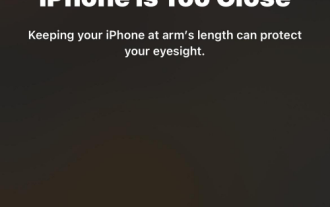 How to enable and use screen distance on iOS 17
Jun 29, 2023 pm 01:37 PM
How to enable and use screen distance on iOS 17
Jun 29, 2023 pm 01:37 PM
At its annual developers conference, Apple unveiled the next generation of operating systems to power its suite of devices. As usual, iOS 17 is at the center of all the major changes, with features like live voicemail, message transcription, live stickers, standby mode, full-screen live activities, interactive widgets, and more. One of the features that stands out among these new additions is Screen Distance. This is a health-centric feature focused on preventing eye strain and myopia on your iPhone screen. In this article, we will explain what screen distance is and how to enable it in iOS17. What is screen distance on iOS17? As part of the new health features introduced in iOS 17, Apple is offering a screen distance feature to help users anticipate
 How to set up Cheat Engine in Chinese? Cheat Engine setting Chinese method
Mar 13, 2024 pm 04:49 PM
How to set up Cheat Engine in Chinese? Cheat Engine setting Chinese method
Mar 13, 2024 pm 04:49 PM
CheatEngine is a game editor that can edit and modify the game's memory. However, its default language is non-Chinese, which is inconvenient for many friends. So how to set Chinese in CheatEngine? Today, the editor will give you a detailed introduction to how to set up Chinese in CheatEngine. I hope it can help you. Setting method one: 1. Double-click to open the software and click "edit" in the upper left corner. 2. Then click “settings” in the option list below. 3. In the opened window interface, click "languages" in the left column
 Where to set the download button in Microsoft Edge - How to set the download button in Microsoft Edge
Mar 06, 2024 am 11:49 AM
Where to set the download button in Microsoft Edge - How to set the download button in Microsoft Edge
Mar 06, 2024 am 11:49 AM
Do you know where to set the download button to display in Microsoft Edge? Below, the editor will bring you the method to set the download button to display in Microsoft Edge. I hope it will be helpful to you. Let’s follow the editor to learn it! Step 1: First open Microsoft Edge Browser, click the [...] logo in the upper right corner, as shown in the figure below. Step 2: Then click [Settings] in the pop-up menu, as shown in the figure below. Step 3: Then click [Appearance] on the left side of the interface, as shown in the figure below. Step 4: Finally, click the button on the right side of [Show Download Button] and it will change from gray to blue, as shown in the figure below. The above is where the editor brings you how to set up the download button in Microsoft Edge.
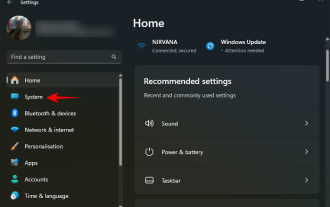 How to sync and share your clipboard between Windows 11 and Android using your Microsoft ID
Nov 18, 2023 pm 02:07 PM
How to sync and share your clipboard between Windows 11 and Android using your Microsoft ID
Nov 18, 2023 pm 02:07 PM
If you've ever wanted to share clipboard items between Windows and Android, Clipboard Sync is your friend. Using Clipboard History for Windows and the Swiftkey Keyboard app on Android, any items you copy to your clipboard will appear on both devices' clipboards, as long as both devices are connected to the same Microsoft account. Here's how to set it up. To set up clipboard sync between Android and Windows 11, you have to do two things: turn on clipboard history sync on Windows and install the Microsoft Swiftkey keyboard on Android (using the same Micr as on your PC
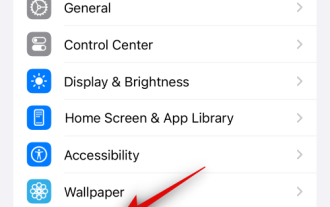 Steps to Enable iOS 17's Standby Mode on iPhone
Aug 04, 2023 pm 09:09 PM
Steps to Enable iOS 17's Standby Mode on iPhone
Aug 04, 2023 pm 09:09 PM
iOS 17 has been the talk of the town since Apple first previewed it at WWDC2023. The new operating system brings many changes and new features, including the much-anticipated standby. Standby is a great way to use your iPhone when it's idle and charging, allowing you to view information at a glance, including reminders, clock, upcoming events, calendar, weather information, and more. This information is displayed using extra-large widgets so that everything can be seen when the iPhone is idle and charging on the nightstand or workbench. So, if you want to make the most of the standby feature, then you can enable and use it on your iPhone. How to enable standby on iOS17 Here's how to enable standby on an iPhone running iOS17



