 Common Problem
Common Problem
 6 Fixes: How to solve the problem of contact poster not displaying properly on iPhone?
6 Fixes: How to solve the problem of contact poster not displaying properly on iPhone?
6 Fixes: How to solve the problem of contact poster not displaying properly on iPhone?
1. Check if your iPhone supports iOS 17
If the contact poster feature does not work on your iPhone, the first thing you should do is check if your iPhone supports iOS 17 . This new feature is only available on iPhones running iOS 17, so be sure to update your phone to the latest update.
Also, even if your iPhone is running iOS 17, your contacts should have iOS 17 updated iPhones. Here is a list of all iPhones that support iOS 17:
- iPhone 15, 15 Plus
- iPhone 15 Pro, 15 Pro Max
- iPhone 14, 14 Plus
- iPhone 14 Pro, 14 Pro Max
- iPhone 13, 13 Mini
- iPhone 13 Pro, 13 Pro Max
- iPhone 12, 12 Mini
- iPhone 12 Pro, 12 Pro Max
- iPhone 11, 11 Pro, 11 Pro Max
- iPhone XR
- iPhone XS, XS Max
- iPhone SE (2020 & 2022)
2. Restart your iPhone
Restarting your iPhone is the next thing you should try if the contact poster Stop working on iPhone. It is proven that a simple restart can resolve temporary glitches and issues you may encounter on your iPhone. This is a troubleshooting measure that can resolve temporary software issues by shutting down and restarting your iPhone. For the uninitiated, here’s how to restart your iPhone.
3. Make sure name and photo sharing is enabled
So your iPhone has the latest iOS 17 update and the Contact Poster feature was working fine before. In this case, I recommend you check if you accidentally disabled the "Name and Photo Sharing" toggle in the Contacts app, as this setting determines whether you want to share the contact poster with everyone. Here's how:
- Open the Contacts app on your iPhone and tap the Contact Card at the top.
- Then, click on the "Contact Photo and Poster" option to view the contact poster settings.
- Now, check if “Name and Photo Sharing” is disabled. If so, turn on the toggle switch.
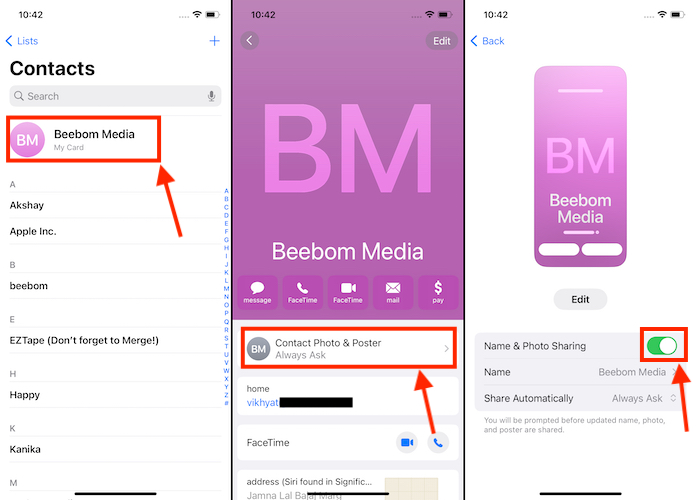
Also, if your contacts can see your contact poster, but you can't see theirs, ask them to make sure they are in their terminal The Name and Photo Sharing toggle is enabled.
4. Make sure Show My Caller ID is enabled
S Caller ID can be described as the number or name that appears on someone else’s iPhone when you call them. However, some network providers offer the option to hide your caller ID to ensure recipients cannot see your phone number and can identify you.
If you have turned off caller ID on your iPhone, there is a good chance that the contact poster may not be working properly or may be malfunctioning. So, here’s how to make sure that’s not the case on your iPhone:
- Open the Settings app on your iPhone.
- Scroll down and open Phone app settings.
- Then, click on the Show My Caller ID option and check whether the Show My Caller ID is turned on or not.
- If not, please turn it on to fix the contact poster issue on iPhone.
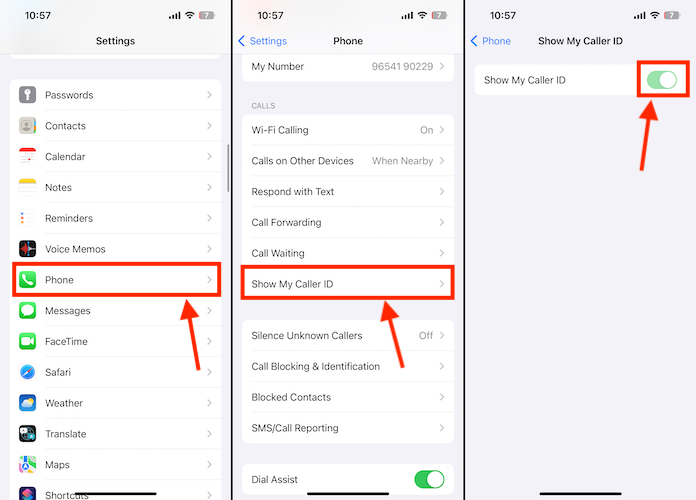
5. Delete and create a new contact poster
You tried all the above solutions but nothing worked. Okay, let's try again. Although factory reset your iPhone is the ultimate solution, I recommend you try deleting the contact poster and creating a new one. Here's how to delete contact posters on your iPhone:
- Open the Contacts app on your iPhone, then tap the Contacts card at the top.
- Here, click on the "Contact Photo & Poster" option to view the contact poster settings.
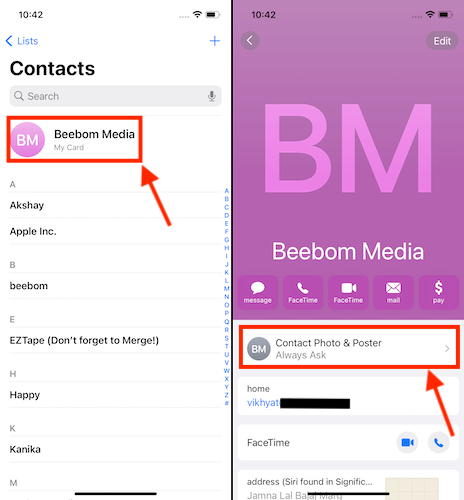
- Now, click the Edit button below the contact poster.
- Now, swipe up on the contact poster to reveal the trash icon.
- Click the delete button (trash can icon) to delete your contact poster.
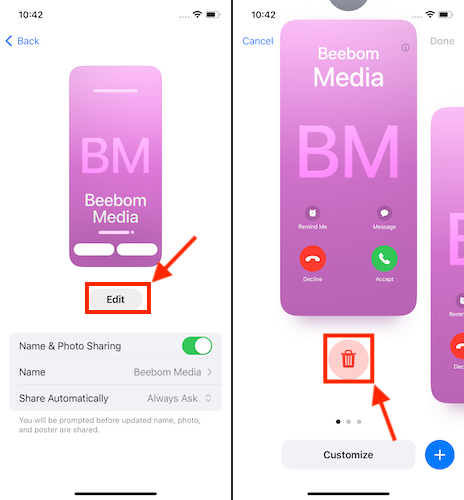
Now that you have deleted your old contact poster, learn how to create a contact poster on iPhone with the link guide. We detail all customization options in our link guide, so check it out.
6. Factory Reset iPhone
If nothing works for you, I recommend you factory reset your iPhone before going to Apple Support. Resetting all content and settings on your iPhone can breathe new life into a slow or malfunctioning iPhone model, restoring it to its original performance by clearing out accumulated clutter and software issues.
The above is the detailed content of 6 Fixes: How to solve the problem of contact poster not displaying properly on iPhone?. For more information, please follow other related articles on the PHP Chinese website!

Hot AI Tools

Undresser.AI Undress
AI-powered app for creating realistic nude photos

AI Clothes Remover
Online AI tool for removing clothes from photos.

Undress AI Tool
Undress images for free

Clothoff.io
AI clothes remover

Video Face Swap
Swap faces in any video effortlessly with our completely free AI face swap tool!

Hot Article

Hot Tools

Notepad++7.3.1
Easy-to-use and free code editor

SublimeText3 Chinese version
Chinese version, very easy to use

Zend Studio 13.0.1
Powerful PHP integrated development environment

Dreamweaver CS6
Visual web development tools

SublimeText3 Mac version
God-level code editing software (SublimeText3)

Hot Topics
 1387
1387
 52
52
 iPhone 16 Pro and iPhone 16 Pro Max official with new cameras, A18 Pro SoC and larger screens
Sep 10, 2024 am 06:50 AM
iPhone 16 Pro and iPhone 16 Pro Max official with new cameras, A18 Pro SoC and larger screens
Sep 10, 2024 am 06:50 AM
Apple has finally lifted the covers off its new high-end iPhone models. The iPhone 16 Pro and iPhone 16 Pro Max now come with larger screens compared to their last-gen counterparts (6.3-in on the Pro, 6.9-in on Pro Max). They get an enhanced Apple A1
 iPhone parts Activation Lock spotted in iOS 18 RC — may be Apple\'s latest blow to right to repair sold under the guise of user protection
Sep 14, 2024 am 06:29 AM
iPhone parts Activation Lock spotted in iOS 18 RC — may be Apple\'s latest blow to right to repair sold under the guise of user protection
Sep 14, 2024 am 06:29 AM
Earlier this year, Apple announced that it would be expanding its Activation Lock feature to iPhone components. This effectively links individual iPhone components, like the battery, display, FaceID assembly, and camera hardware to an iCloud account,
 iPhone parts Activation Lock may be Apple\'s latest blow to right to repair sold under the guise of user protection
Sep 13, 2024 pm 06:17 PM
iPhone parts Activation Lock may be Apple\'s latest blow to right to repair sold under the guise of user protection
Sep 13, 2024 pm 06:17 PM
Earlier this year, Apple announced that it would be expanding its Activation Lock feature to iPhone components. This effectively links individual iPhone components, like the battery, display, FaceID assembly, and camera hardware to an iCloud account,
 Gate.io trading platform official app download and installation address
Feb 13, 2025 pm 07:33 PM
Gate.io trading platform official app download and installation address
Feb 13, 2025 pm 07:33 PM
This article details the steps to register and download the latest app on the official website of Gate.io. First, the registration process is introduced, including filling in the registration information, verifying the email/mobile phone number, and completing the registration. Secondly, it explains how to download the Gate.io App on iOS devices and Android devices. Finally, security tips are emphasized, such as verifying the authenticity of the official website, enabling two-step verification, and being alert to phishing risks to ensure the safety of user accounts and assets.
 Multiple iPhone 16 Pro users report touchscreen freezing issues, possibly linked to palm rejection sensitivity
Sep 23, 2024 pm 06:18 PM
Multiple iPhone 16 Pro users report touchscreen freezing issues, possibly linked to palm rejection sensitivity
Sep 23, 2024 pm 06:18 PM
If you've already gotten your hands on a device from the Apple's iPhone 16 lineup — more specifically, the 16 Pro/Pro Max — chances are you've recently faced some kind of issue with the touchscreen. The silver lining is that you're not alone—reports
 Anbi app official download v2.96.2 latest version installation Anbi official Android version
Mar 04, 2025 pm 01:06 PM
Anbi app official download v2.96.2 latest version installation Anbi official Android version
Mar 04, 2025 pm 01:06 PM
Binance App official installation steps: Android needs to visit the official website to find the download link, choose the Android version to download and install; iOS search for "Binance" on the App Store. All should pay attention to the agreement through official channels.
 Beats adds phone cases to its lineup: unveils a MagSafe case for the iPhone 16 series
Sep 11, 2024 pm 03:33 PM
Beats adds phone cases to its lineup: unveils a MagSafe case for the iPhone 16 series
Sep 11, 2024 pm 03:33 PM
Beats is known for launching audio products such as Bluetooth speakers and headphones, but in what can best be described as a surprise, the Apple-owned company has branched into making phone cases, starting with the iPhone 16 series. The Beats iPhone
 How to solve the problem of 'Undefined array key 'sign'' error when calling Alipay EasySDK using PHP?
Mar 31, 2025 pm 11:51 PM
How to solve the problem of 'Undefined array key 'sign'' error when calling Alipay EasySDK using PHP?
Mar 31, 2025 pm 11:51 PM
Problem Description When calling Alipay EasySDK using PHP, after filling in the parameters according to the official code, an error message was reported during operation: "Undefined...


