How to Fix 'iPhone Not Available” Message
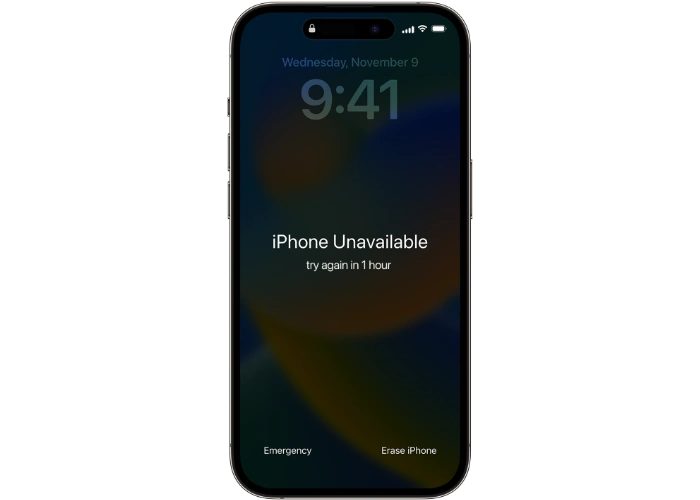
How does the "iPhone Not Available" security feature work?
The basic mechanism that triggers the "iPhone Not Available" message is rooted in the system's designed security features that track every incorrect password entry. This protection kicks into high gear from the fifth incorrect attempt to unlock the device. Once this milestone is reached, the iPhone sets a temporary lock period of one minute, during which any additional attempts to enter the passcode become futile.
This lock duration is not static but follows an escalating pattern. Specifically, after the fifth password attempt, each subsequent incorrect password attempt will cause the lockout timer to be increased by one minute. For example, the sixth incorrect attempt will result in a 2-minute lockout, the seventh incorrect attempt will result in a 3-minute lockout, and so on. The system is designed to maximize lock duration, with a cap of 60 minutes, meaning repeated failures will not result in an indefinite lock, but will be capped at this one-hour mark.
But when you make more than a total of six incorrect attempts to unlock your device, your phone's security mechanism escalates the situation to a more serious state. Your iPhone changes its status from simply "Locked" to entering "Unavailable" state. This upgrade status is confirmed by a highlighted message on the device screen stating "iPhone is not available. Please try again later.
At this critical point, the usual entry methods are completely disabled and your selection The scope becomes very narrow. The only way to break this impasse and regain access to your iPhone is to completely delete all of its stored content and personalization settings. Essentially, this makes your iPhone a blank slate, Paves the way for new settings or restoring from backup (if available).
A practical solution to the “iPhone not available” dilemma
Option 1: Wait for the lock timer to expire
If the number of false attempts is relatively low, patience is key. Wait for the imposed lock timer to run its course, which starts at 1 minute and increments by one minute for each false entry. After the timer expires, You can try the passcode again.
Option 2: Erase your iPhone via iTunes or Finder
For cases where bad passcode attempts have mounted and the lock timer is no longer visible, a full wipe is required Erase the device. This will erase all data and settings, so a backup must be made beforehand. To erase your iPhone, you should:
- Connect your iPhone to your computer and open iTunes (Windows) or Finder ( Mac).
- Locate and click your iPhone in the iTunes or Finder window.
- Select the "Restore iPhone" option.
- Follow the on-screen guidance to complete the restore process .
Option 3: Use the Find My iPhone feature
If you have Find My iPhone enabled on your device, you can also choose to remotely wipe it. Method Here's what it looks like:
- Please visit iCloud.com and sign in with your Apple ID.
- Navigate to "Find iPhone."
- Select your device from the list of devices iPhone.
- Click the "Erase iPhone" button.
Precautions to avoid "iPhone Not Available" status
Prevention is better than cure. Here are some preventions Strategy:
- Choose a password that is both easy to remember and difficult to guess.
- Be careful when entering your password in public.
- If you own multiple Apple devices , then using consistent passwords across them can minimize errors.
- Activate two-factor authentication for enhanced security.
- Back up your iPhone regularly to avoid data loss.
Other Notes
- If you forget your password, erasing your device is inevitable.
- Erasing your iPhone will erase all data and settings. If a backup exists, you can restore it.
- Lack of backup means irreversible data loss.
The message "iPhone is not available" is more than just a warning tip; it is an integral part of a sophisticated security framework designed to prevent unauthorized access to your device. When you encounter this particular warning, you basically have two courses of action to regain control of your iPhone. One option is to wait patiently for the lock timer to expire, assuming incorrect password entries do not exceed a critical threshold that makes the device "unusable." Another option, and usually a last resort, is to completely wipe the device, removing all stored data and settings.
Given the high risks involved - especially if you choose device wipe - it's absolutely crucial to have up-to-date backups of all your essential data. This precaution significantly reduces the risk of irrevocable data loss, allowing you to restore your device to its previous state after meeting the necessary security protocols.
The above is the detailed content of How to Fix 'iPhone Not Available” Message. For more information, please follow other related articles on the PHP Chinese website!

Hot AI Tools

Undresser.AI Undress
AI-powered app for creating realistic nude photos

AI Clothes Remover
Online AI tool for removing clothes from photos.

Undress AI Tool
Undress images for free

Clothoff.io
AI clothes remover

AI Hentai Generator
Generate AI Hentai for free.

Hot Article

Hot Tools

Notepad++7.3.1
Easy-to-use and free code editor

SublimeText3 Chinese version
Chinese version, very easy to use

Zend Studio 13.0.1
Powerful PHP integrated development environment

Dreamweaver CS6
Visual web development tools

SublimeText3 Mac version
God-level code editing software (SublimeText3)

Hot Topics
 1378
1378
 52
52
 iPhone 16 Pro and iPhone 16 Pro Max official with new cameras, A18 Pro SoC and larger screens
Sep 10, 2024 am 06:50 AM
iPhone 16 Pro and iPhone 16 Pro Max official with new cameras, A18 Pro SoC and larger screens
Sep 10, 2024 am 06:50 AM
Apple has finally lifted the covers off its new high-end iPhone models. The iPhone 16 Pro and iPhone 16 Pro Max now come with larger screens compared to their last-gen counterparts (6.3-in on the Pro, 6.9-in on Pro Max). They get an enhanced Apple A1
 iPhone parts Activation Lock spotted in iOS 18 RC — may be Apple\'s latest blow to right to repair sold under the guise of user protection
Sep 14, 2024 am 06:29 AM
iPhone parts Activation Lock spotted in iOS 18 RC — may be Apple\'s latest blow to right to repair sold under the guise of user protection
Sep 14, 2024 am 06:29 AM
Earlier this year, Apple announced that it would be expanding its Activation Lock feature to iPhone components. This effectively links individual iPhone components, like the battery, display, FaceID assembly, and camera hardware to an iCloud account,
 iPhone parts Activation Lock may be Apple\'s latest blow to right to repair sold under the guise of user protection
Sep 13, 2024 pm 06:17 PM
iPhone parts Activation Lock may be Apple\'s latest blow to right to repair sold under the guise of user protection
Sep 13, 2024 pm 06:17 PM
Earlier this year, Apple announced that it would be expanding its Activation Lock feature to iPhone components. This effectively links individual iPhone components, like the battery, display, FaceID assembly, and camera hardware to an iCloud account,
 Gate.io trading platform official app download and installation address
Feb 13, 2025 pm 07:33 PM
Gate.io trading platform official app download and installation address
Feb 13, 2025 pm 07:33 PM
This article details the steps to register and download the latest app on the official website of Gate.io. First, the registration process is introduced, including filling in the registration information, verifying the email/mobile phone number, and completing the registration. Secondly, it explains how to download the Gate.io App on iOS devices and Android devices. Finally, security tips are emphasized, such as verifying the authenticity of the official website, enabling two-step verification, and being alert to phishing risks to ensure the safety of user accounts and assets.
 Multiple iPhone 16 Pro users report touchscreen freezing issues, possibly linked to palm rejection sensitivity
Sep 23, 2024 pm 06:18 PM
Multiple iPhone 16 Pro users report touchscreen freezing issues, possibly linked to palm rejection sensitivity
Sep 23, 2024 pm 06:18 PM
If you've already gotten your hands on a device from the Apple's iPhone 16 lineup — more specifically, the 16 Pro/Pro Max — chances are you've recently faced some kind of issue with the touchscreen. The silver lining is that you're not alone—reports
 Anbi app official download v2.96.2 latest version installation Anbi official Android version
Mar 04, 2025 pm 01:06 PM
Anbi app official download v2.96.2 latest version installation Anbi official Android version
Mar 04, 2025 pm 01:06 PM
Binance App official installation steps: Android needs to visit the official website to find the download link, choose the Android version to download and install; iOS search for "Binance" on the App Store. All should pay attention to the agreement through official channels.
 How to solve the problem of 'Undefined array key 'sign'' error when calling Alipay EasySDK using PHP?
Mar 31, 2025 pm 11:51 PM
How to solve the problem of 'Undefined array key 'sign'' error when calling Alipay EasySDK using PHP?
Mar 31, 2025 pm 11:51 PM
Problem Description When calling Alipay EasySDK using PHP, after filling in the parameters according to the official code, an error message was reported during operation: "Undefined...
 Download link of Ouyi iOS version installation package
Feb 21, 2025 pm 07:42 PM
Download link of Ouyi iOS version installation package
Feb 21, 2025 pm 07:42 PM
Ouyi is a world-leading cryptocurrency exchange with its official iOS app that provides users with a convenient and secure digital asset management experience. Users can download the Ouyi iOS version installation package for free through the download link provided in this article, and enjoy the following main functions: Convenient trading platform: Users can easily buy and sell hundreds of cryptocurrencies on the Ouyi iOS app, including Bitcoin and Ethereum. and Dogecoin. Safe and reliable storage: Ouyi adopts advanced security technology to provide users with safe and reliable digital asset storage. 2FA, biometric authentication and other security measures ensure that user assets are not infringed. Real-time market data: Ouyi iOS app provides real-time market data and charts, allowing users to grasp encryption at any time



