How to re-enable cellular options on Windows 11
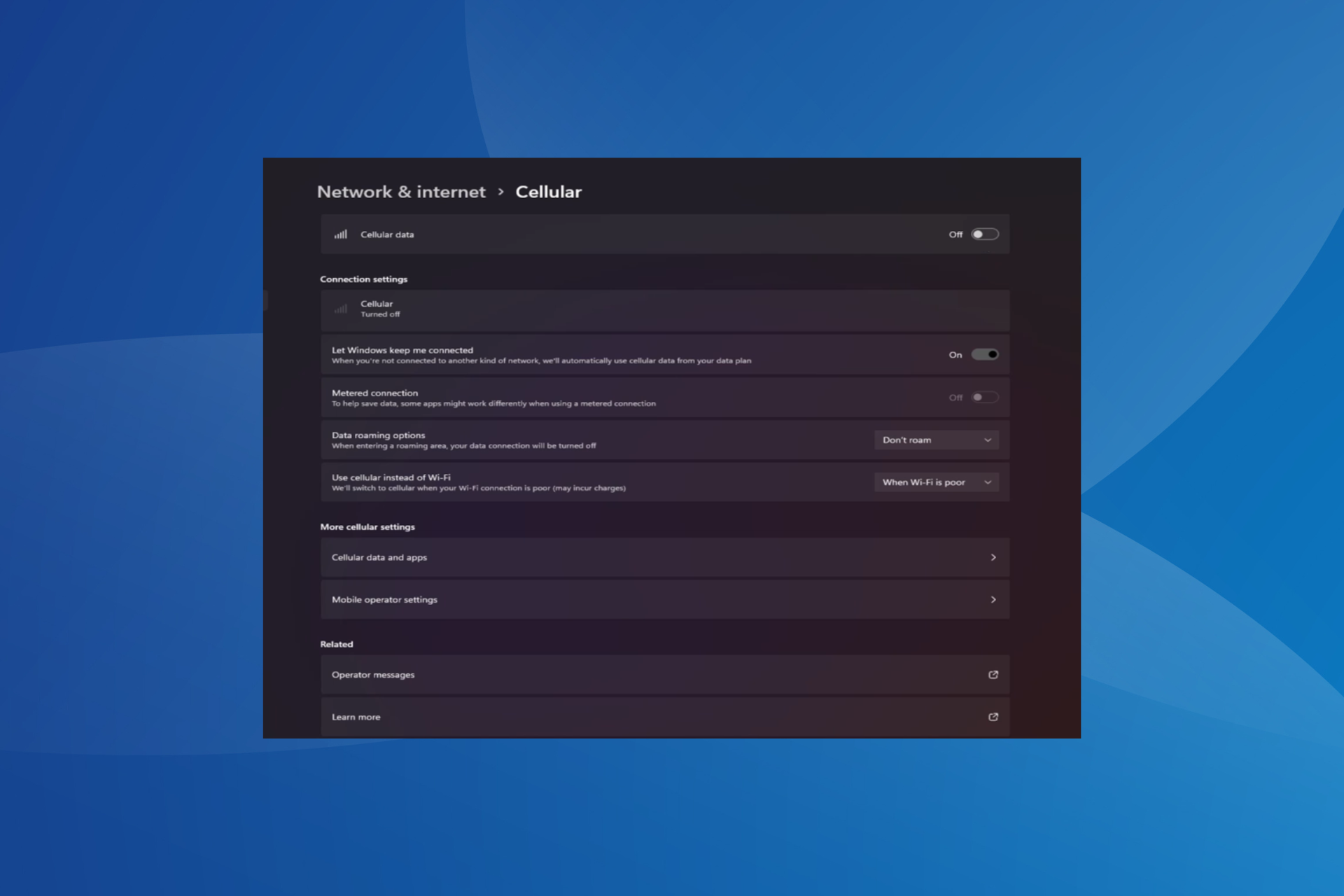
The laptop's cellular capabilities usually work fine, and users can insert a SIM card or use an eSIM. But recently, some people have reported that the cellular option is missing in Windows 11.
No matter whether they restart the PC or unplug and reinsert the SIM card, the cellular option does not show up in Windows 11. Keep in mind that some Windows 10 users are also facing the same issue.
Why don’t my mobile network settings show up on Windows 11?
- Outdated, incompatible, corrupted or problematic drivers
- Cellular data network operators facing issues
- Network adapter disabled
- eSIM profile not working or corrupt
How to enable missing cellular options again on Windows 11?
Before we get started with the slightly more complicated solution, try these quick fixes:
- Make sure your device supports cellular capabilities. Simply having a SIM card slot does not confirm compatibility. Please contact the device manufacturer to verify if it is the same.
- Please contact your network operator and check any issues from them. If the physical SIM card is not detected in Windows 11, you may need to replace the physical SIM card.
- Verify that you have enabled cellular in Windows 11 from Network & Internet settings.
- Turn on airplane mode for at least 30 seconds or disable it if your internet connection is limited.
If none of them work, move on to the fixes listed below.
1. Reinstall the cellular adapter driver
- Press to open the "Power User" menu and select "Device Manager" from the list. WindowsX

- Expand the "Network Adapter" entry and right-click "Mobile Broadband Device" or a device with a similar name, Then select "Uninstall device".

- Check the Try to remove the driver for this device check box and click Uninstall.
- Once completed, restart your computer and Windows will automatically install a new copy of the driver.
2. Roll Back Driver
- Press to open search, type Device Manager, and then click on the relevant search results. WindowsS
- Double-click "Network Adapters", right-click the broadband device, and select "Properties".

- Go to the Drivers tab and click the Rollback Driver button.

- Select a reason for reverting to a previous driver version and click "Yes" to confirm.
Users often find a bug in installed driver versions that causes the cellular option to be missing in Windows 11. In this case, rolling back the driver will do the trick.
If the "Roll Back Driver" option is grayed out, the driver has not been updated, or Windows did not store the necessary files. Here, just head to the manufacturer's website, find the previous stable version, and install the driver manually.
3. Update Driver
- Press to open Run, type devmgmt.msc in the text field, and then click . WindowsREnter

- Expand "Network Adapters", right-click the mobile broadband device or related mobile network adapter, and then select "Update Driver".

- Click AutoSearch for Drivers and wait for Windows to scan your PC for the latest version and install it.

- Finally, restart your computer.
Problematic network devices can be fixed by updating the driver.
If Windows cannot find the latest version, go to the driver download page on the manufacturer's website, select your PC, select Modem/Communications (or a similar entry) as the driver category, and download the update.
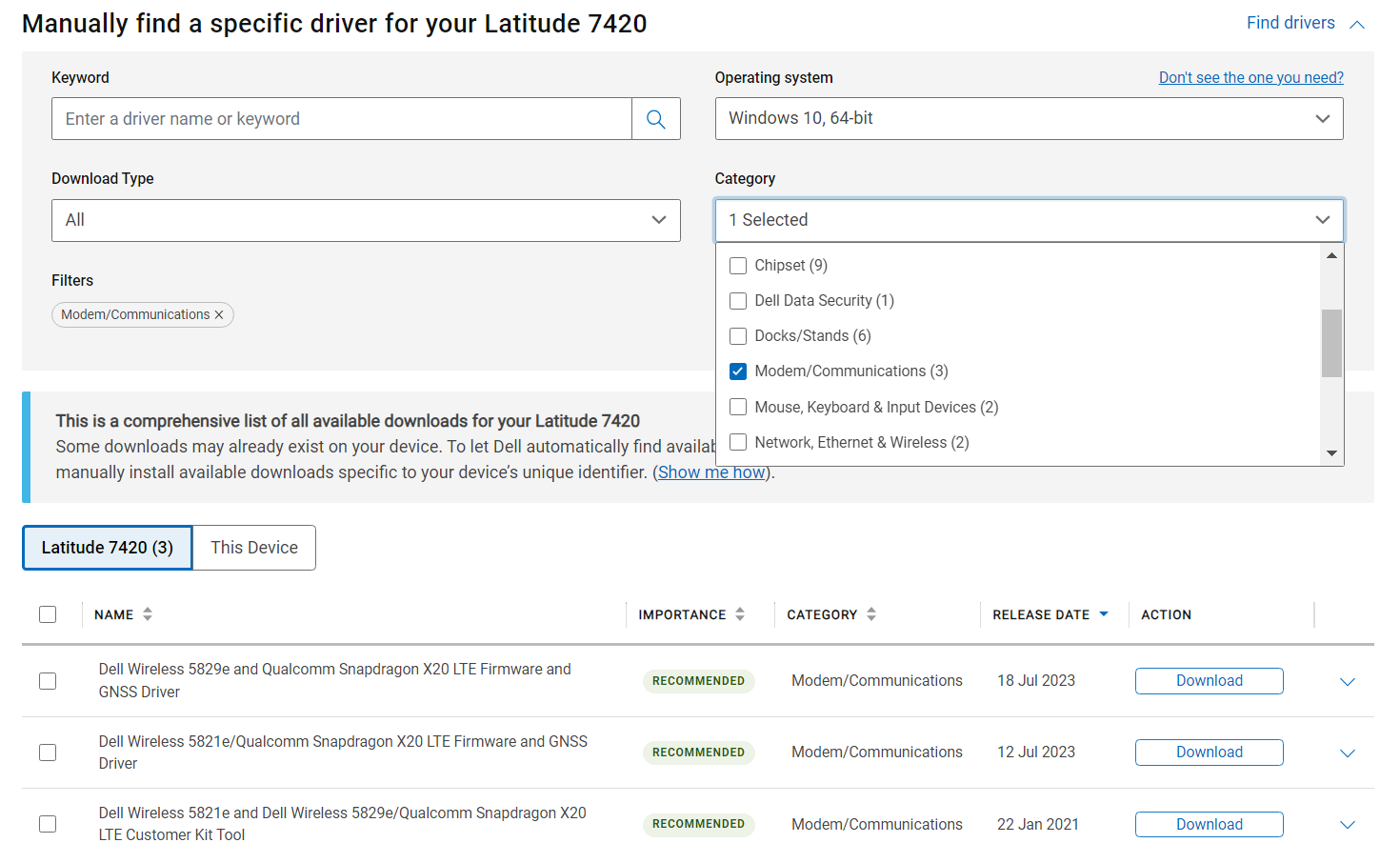
Look for any drivers with the words LTE, WWAN, or Mobile Broadband and install them.
For Lenovo devices:
- Sierra Wireless EM7345 4G LTE
For HP devices:
- HP LT4120 Qualcomm ® Snapdragon ”, type ncpa.cpl
- in the text field and click OK. Windows
R
- Right-click the Cellular Network Adapter and select "Properties". Click the Configure button.
-
Go to the Advanced tab, select Selective Suspend
 under Properties, then select Enabled## from the Value drop-down menu #".
under Properties, then select Enabled## from the Value drop-down menu #". - Finally, click " OK
- " to save the changes, then restart the computer and check for improvements5. Perform a system restore
 Press to open the Search menu, type
Press to open the Search menu, type - "Create Restore Point" and click on the relevant search results. Windows
- Click the
- System Restore button. Select Choose a different restore point if that option is available, or use the default settings, and click Next.
- Select the oldest restore point from the list and click Next.
 Verify the details and click Finish
Verify the details and click Finish - to start the restore process. Once completed, check if you can access the internet on Windows 11 using your cellular plan.
-
 6. Rollback window
6. Rollback window - If you have problems after upgrading to Windows 11, there may be an incompatibility between the device and the latest version. In this case, rolling back to Windows 10 can be a solution. But don’t forget to back up your stored files to avoid data loss.
- How to download and install cellular drivers on Windows 11?
Also, some people prefer to manually install the driver from the manufacturer's website, but this is usually There are risks. Getting the wrong driver can cause device failure. That's why we recommend downloading an effective driver update utility.
When cellular options are missing in Windows 11, both hardware and software are likely to be the culprit. Check network connection details to find any issues and correct them for quick troubleshooting.

The above is the detailed content of How to re-enable cellular options on Windows 11. For more information, please follow other related articles on the PHP Chinese website!

Hot AI Tools

Undresser.AI Undress
AI-powered app for creating realistic nude photos

AI Clothes Remover
Online AI tool for removing clothes from photos.

Undress AI Tool
Undress images for free

Clothoff.io
AI clothes remover

AI Hentai Generator
Generate AI Hentai for free.

Hot Article

Hot Tools

Notepad++7.3.1
Easy-to-use and free code editor

SublimeText3 Chinese version
Chinese version, very easy to use

Zend Studio 13.0.1
Powerful PHP integrated development environment

Dreamweaver CS6
Visual web development tools

SublimeText3 Mac version
God-level code editing software (SublimeText3)

Hot Topics
 1378
1378
 52
52
 How to enable or disable DLNA on Windows 11
Sep 28, 2023 pm 11:05 PM
How to enable or disable DLNA on Windows 11
Sep 28, 2023 pm 11:05 PM
DLNA streaming has been around for a long time and is considered one of the more user-friendly options. Given its compatibility with a variety of devices and systems, you shouldn’t have problems connecting to one. So, let us understand how to enable DLNA in Windows 11. There are two methods, use the built-in Windows DLNA (Digital Living Network Alliance) feature or install a third-party application. While the former works well and provides the best experience, you can try the app with its enhanced feature set. We will list both options. What are the benefits of using DLNA? DLNA allows media streaming across devices on the network, provided the streaming device is compatible with the standard. Once set up on a smart TV or other system, you can
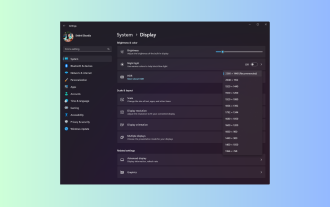 Windows 11 Guide: How to adjust the display resolution in Hyper-V
Sep 23, 2023 pm 08:25 PM
Windows 11 Guide: How to adjust the display resolution in Hyper-V
Sep 23, 2023 pm 08:25 PM
If you are using Hyper-V to run virtual machines on a Windows 11 machine, you may need to change the display resolution of one or both VMs. In this guide, we will introduce simple methods and step-by-step instructions to adjust and optimize display resolution in Hyper-V environment. How to adjust screen resolution in Hyper-V? Before moving on to the detailed steps to change Hyper-V screen resolution on Windows 11, be sure to complete the following checks for smoother operation: Make sure you are logged in with an administrator account. Make sure graphics drivers are updated. Back up important data in the VM. Make sure Hyper-V is enabled. 1. Setting up using Hyper-V First, we will enable enhanced session mode; for this
 Error code 801c03ed: How to fix it on Windows 11
Oct 04, 2023 pm 06:05 PM
Error code 801c03ed: How to fix it on Windows 11
Oct 04, 2023 pm 06:05 PM
Error 801c03ed is usually accompanied by the following message: Administrator policy does not allow this user to join the device. This error message will prevent you from installing Windows and joining a network, thereby preventing you from using your computer, so it is important to resolve this issue as soon as possible. What is error code 801c03ed? This is a Windows installation error that occurs due to the following reason: Azure setup does not allow new users to join. Device objects are not enabled on Azure. Hardware hash failure in Azure panel. How to fix error code 03c11ed on Windows 801? 1. Check Intune settings Log in to Azure portal. Navigate to Devices and select Device Settings. Change "Users can
 Solution: Your organization requires you to change your PIN
Oct 04, 2023 pm 05:45 PM
Solution: Your organization requires you to change your PIN
Oct 04, 2023 pm 05:45 PM
The message "Your organization has asked you to change your PIN" will appear on the login screen. This happens when the PIN expiration limit is reached on a computer using organization-based account settings, where they have control over personal devices. However, if you set up Windows using a personal account, the error message should ideally not appear. Although this is not always the case. Most users who encounter errors report using their personal accounts. Why does my organization ask me to change my PIN on Windows 11? It's possible that your account is associated with an organization, and your primary approach should be to verify this. Contacting your domain administrator can help! Additionally, misconfigured local policy settings or incorrect registry keys can cause errors. Right now
 Detailed introduction to the difference between NVIDIA graphics card driver Game ready and Studio
Mar 14, 2024 am 10:00 AM
Detailed introduction to the difference between NVIDIA graphics card driver Game ready and Studio
Mar 14, 2024 am 10:00 AM
NVIDIA is a graphics card brand used by many users, that is, N card. However, some users found that there are Gameready and Studio when downloading the graphics card driver. Is there any difference? Let’s take a look at the detailed introduction of the difference between NVIDIA graphics card driver Gameready and Studio. Gameready is a product of NVIDIA graphics cards optimized for the gaming field, while the Studio series is aimed at professional users and optimizes the experience of using productivity software. These two series of graphics cards provide the best performance and stability for different application fields to meet users' needs for games and professional software. 2. The frequency of updates is different: gameready is updated frequently and will be released
 How to show folder size on Windows 11?
Sep 23, 2023 pm 06:13 PM
How to show folder size on Windows 11?
Sep 23, 2023 pm 06:13 PM
By default, Windows 11 does not display folder sizes in File Explorer, however, you can make certain changes in Explorer settings to make them visible. In this guide, we will discuss some of the easiest ways to display folder sizes so that you can effectively manage disk space on your PC. How to check the size of a folder on Windows 11? 1. Use the folder's Properties window to open a Windows Explorer window by pressing +. WindowsE Go to the folder whose size you want to check, right-click on it and select "Properties" from the context menu. In the folder properties window, go to the "General" tab and find the "Size" section to find out how much space the folder takes up. 2. Enable "
 How to Completely Remove Unwanted Display Languages on Windows 11
Sep 24, 2023 pm 04:25 PM
How to Completely Remove Unwanted Display Languages on Windows 11
Sep 24, 2023 pm 04:25 PM
Work on the same setup for too long or share your PC with others. You may have some language packs installed, which often create conflicts. So, it’s time to remove unwanted display languages in Windows 11. Speaking of conflicts, when there are multiple language packs, inadvertently pressing Ctrl+Shift changes the keyboard layout. If not taken care of, this can be a hindrance to the task at hand. So, let’s jump right into the method! How to remove display language from Windows 11? 1. From Settings press + to open the Settings app, go to Time & Language from the navigation pane and click on Language & Region. WindowsI click the ellipsis next to the display language you want to remove and select Remove from the pop-up menu. Click "
 How to fix error DXGI_ERROR_DEVICE_HUNG in Windows 10 and 11
Oct 26, 2023 pm 11:13 PM
How to fix error DXGI_ERROR_DEVICE_HUNG in Windows 10 and 11
Oct 26, 2023 pm 11:13 PM
This video cannot be played due to a technical error. (Error Code: 102006) We'll go through simple steps to fix this error and share tips to prevent it from happening again. Our goal is to help you resolve this issue quickly and get back to a smoothly running computer. What is 0x887A0006DXGI_ERROR_DEVICE_HUNG? DXGI (DirectXGraphicsInfrastructure) is a part of Windows that helps with graphics content such as games and videos. When there is a problem with the graphics driver on Windows 10 and 11, the dxgi_error_device_hung error usually pops up, especially when



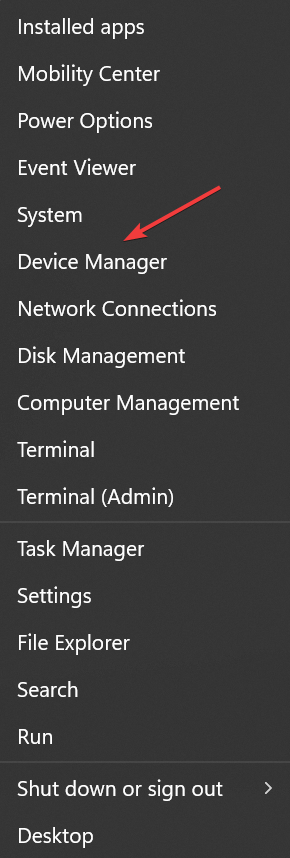
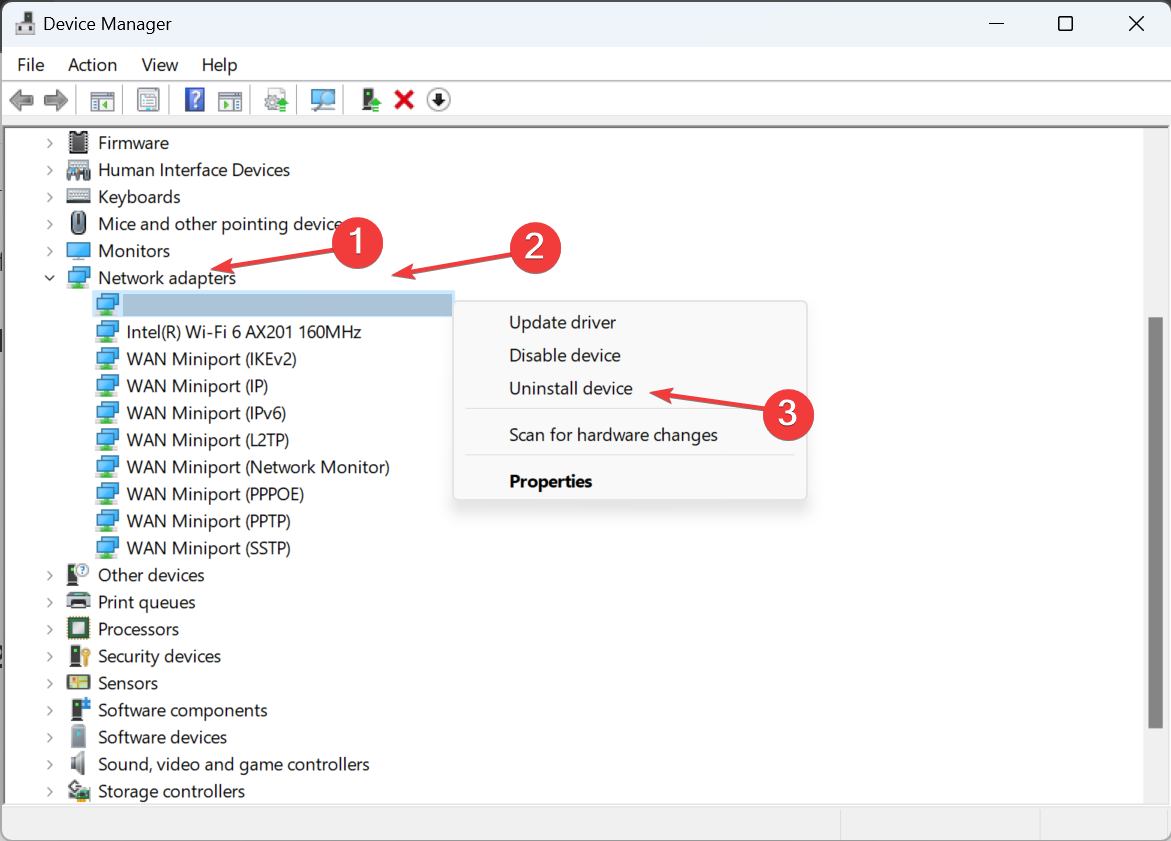
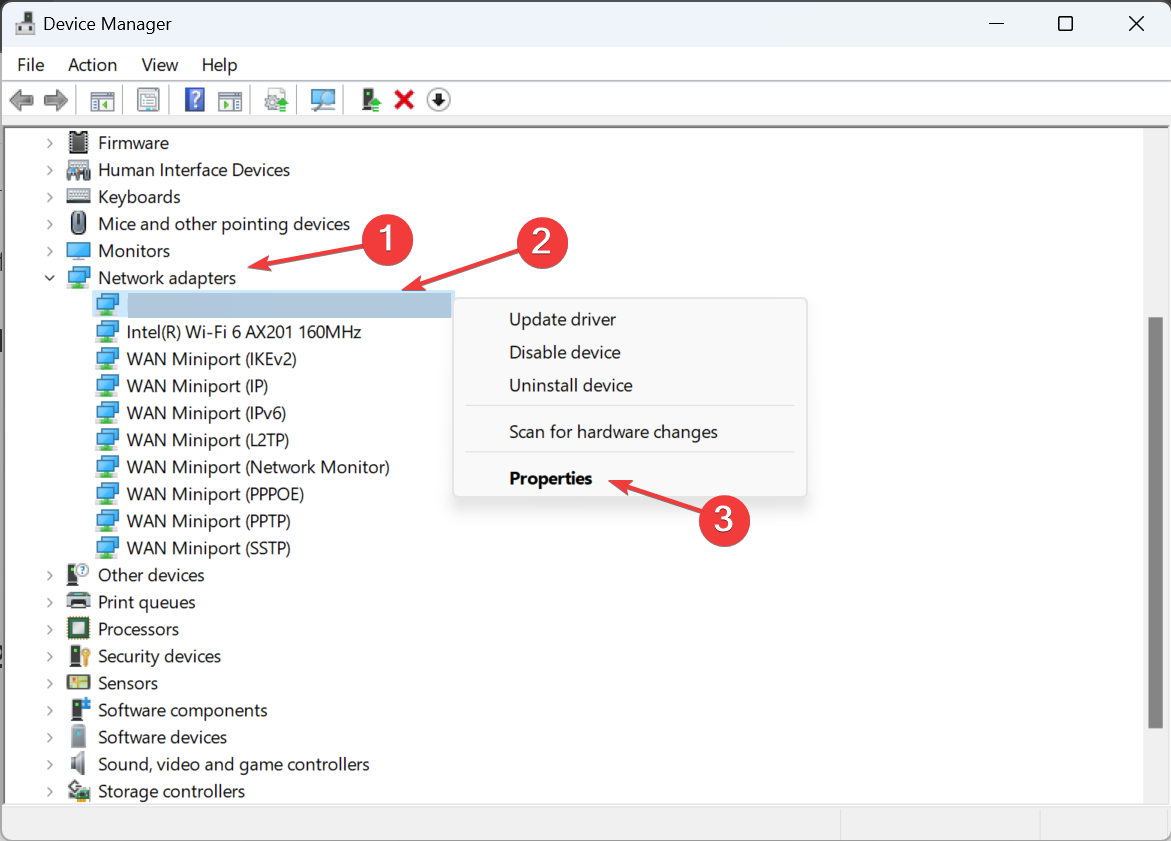
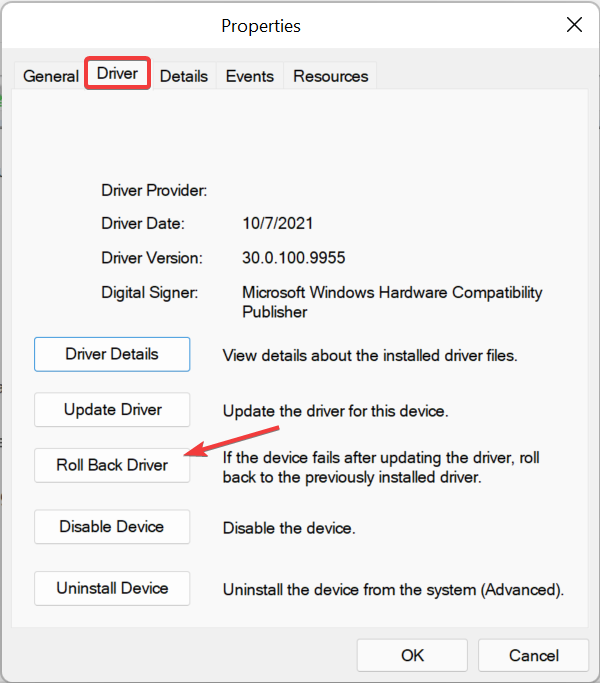
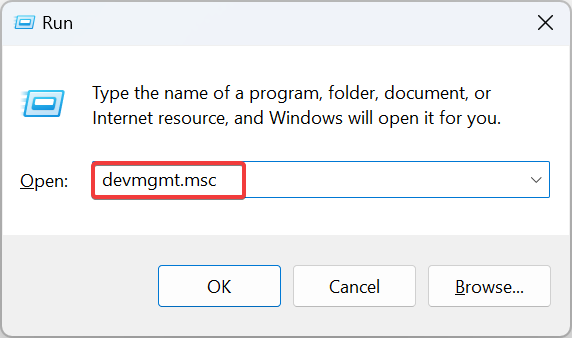
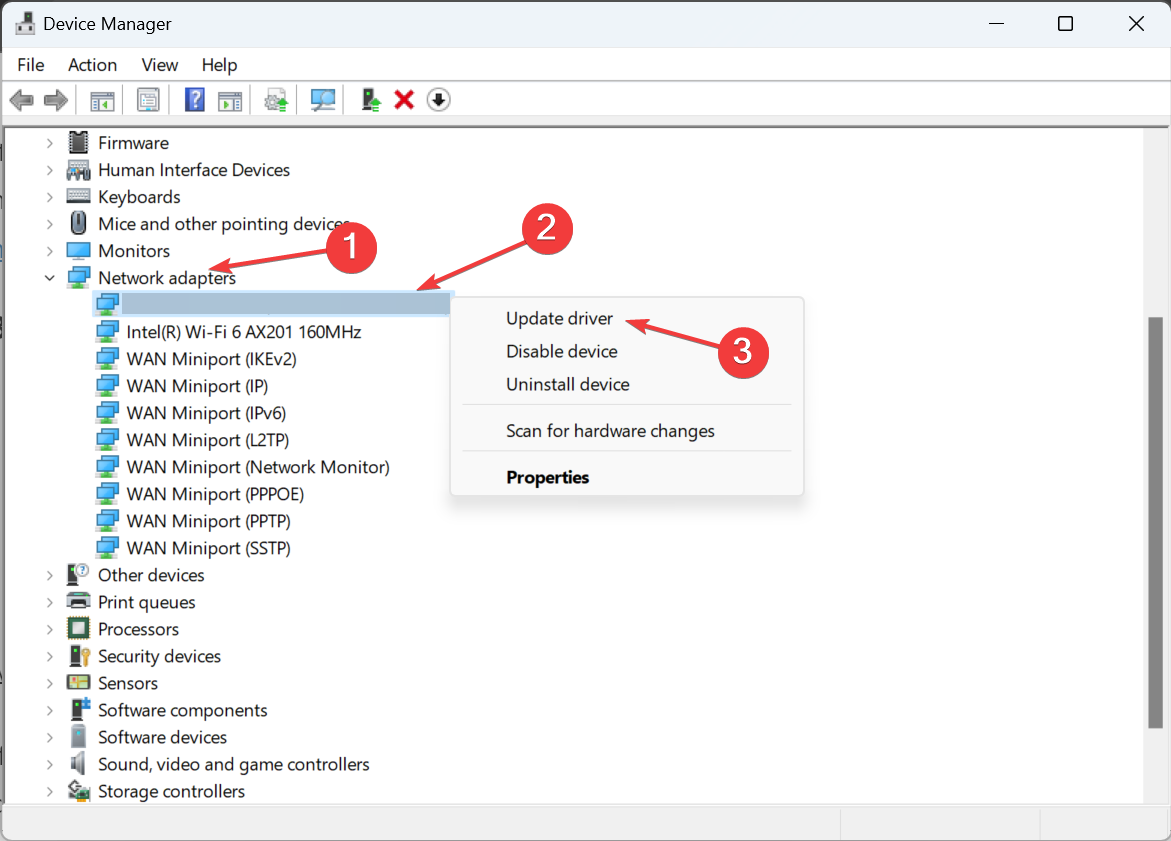
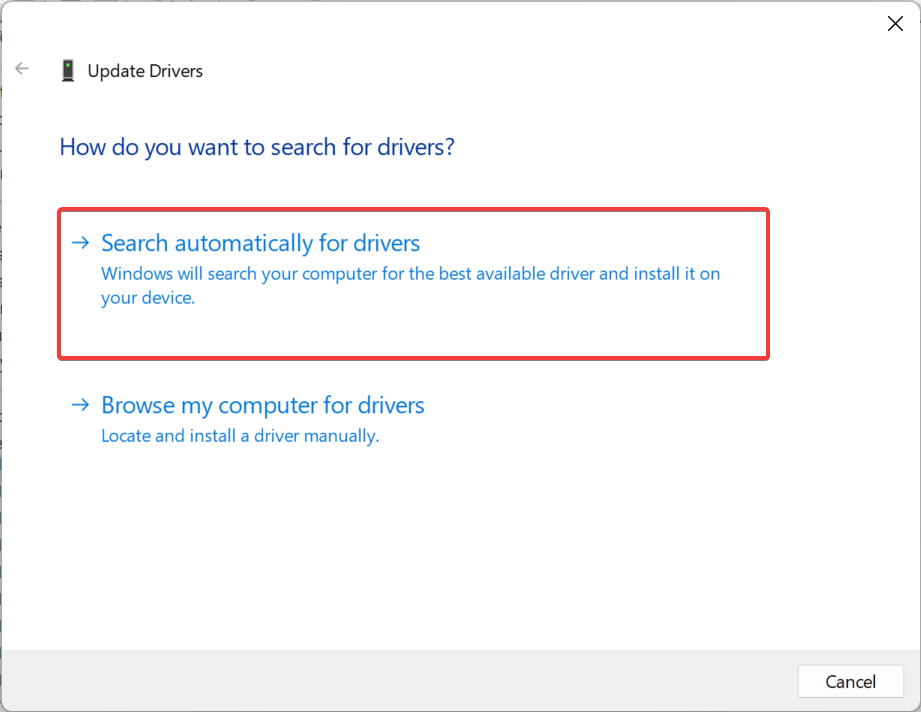
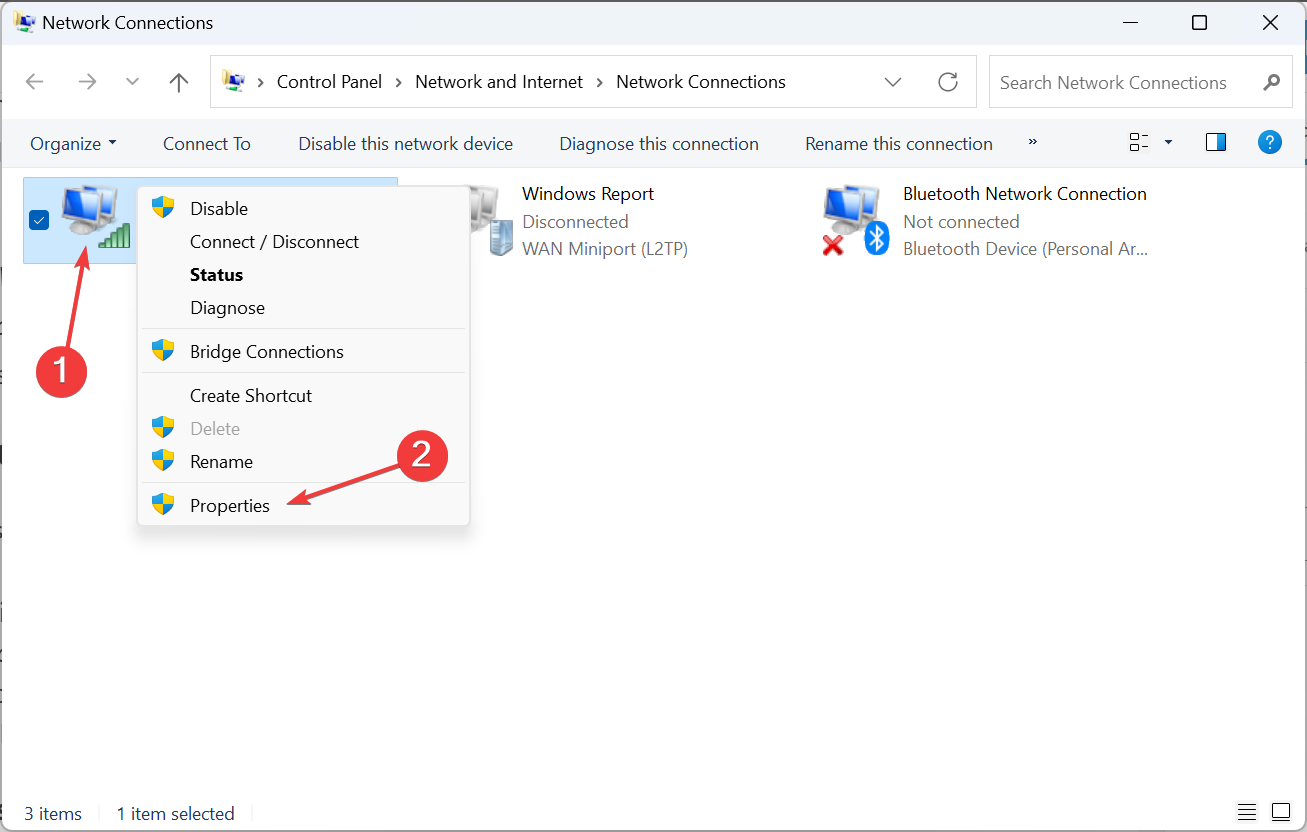 under Properties, then select
under Properties, then select 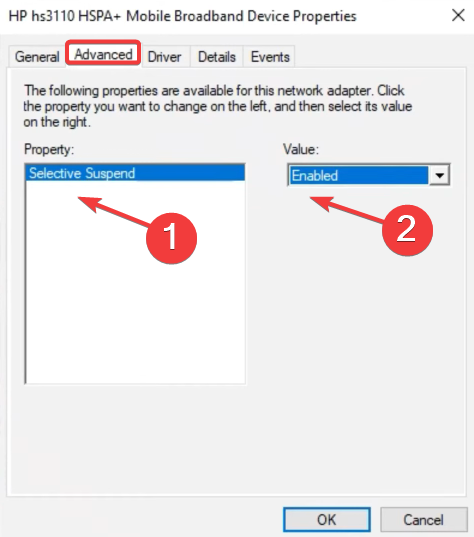
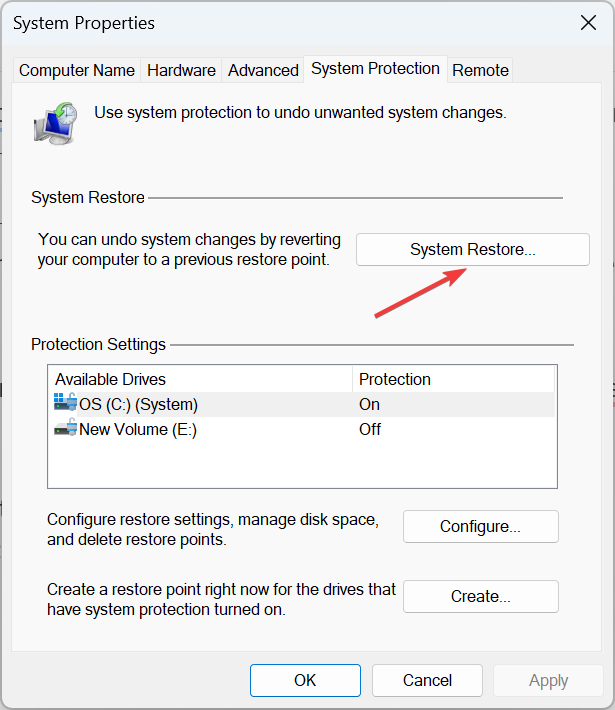 Verify the details and click
Verify the details and click 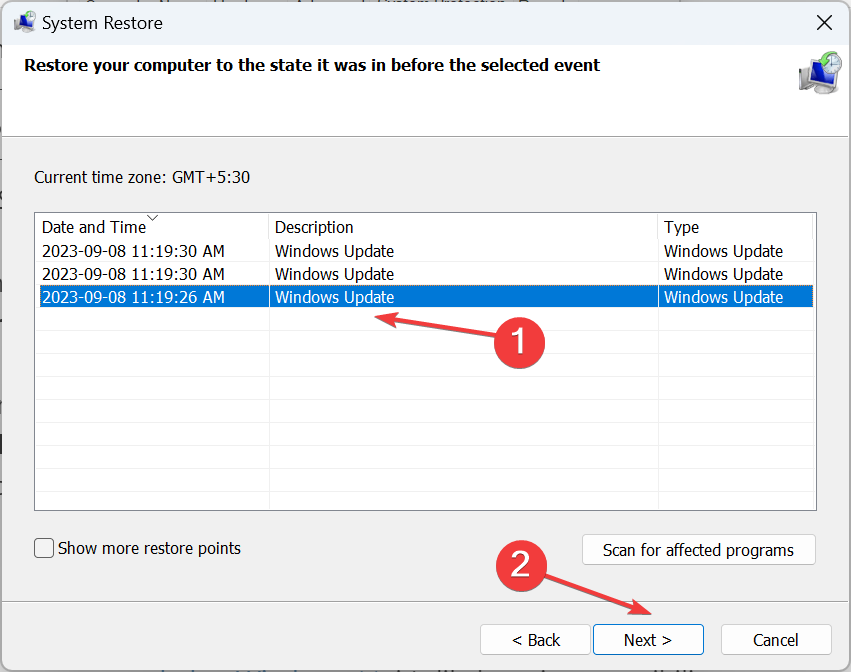 6. Rollback window
6. Rollback window