Why do airpods keep disconnecting?
The reason why AirPods disconnect may be signal interference, battery issues, firmware issues, distance issues, or hardware failures. Detailed introduction: 1. Signal interference, stay away from dense crowds; 2. Battery problems, check the power of the charging box and clean the charging interface; 3. Firmware problems, update the firmware of AirPods to solve this problem; 4. Distance problems, keep close to the device An appropriate distance is enough; 5. If there is a hardware failure, please contact Apple customer service or go to an Apple authorized repair center for repair.
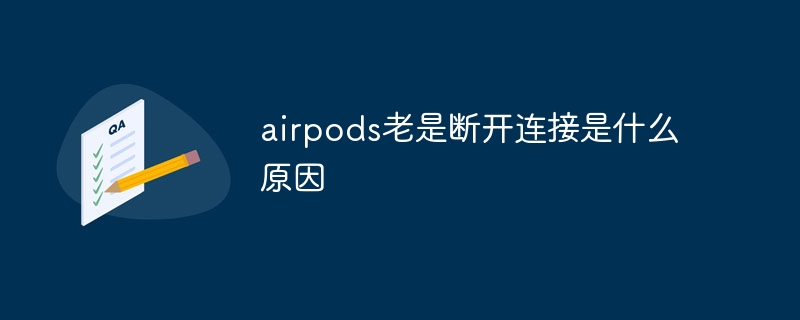
The operating system of this tutorial: ios16.6 system, airpods headphones.
AirPods is a wireless headset launched by Apple. Its portability and high sound quality are loved by consumers. However, some users reported that their AirPods frequently disconnected, which brought inconvenience to their experience. So, what is the reason why AirPods keep disconnecting?
1. A common reason for AirPods disconnecting is signal interference. AirPods use Bluetooth technology to connect to devices, and Bluetooth signals are susceptible to external interference. For example, when you are in a crowded place or there are other Bluetooth devices working around you at the same time, it may cause the AirPods to disconnect. In addition, some electronic devices, such as microwave ovens, wireless phones, etc., can also produce interference signals, affecting the connection stability of AirPods.
2. The reason why AirPods disconnect may be battery problem. The AirPods charging box has a built-in battery for charging the earphones. If the battery is low or there is a problem with the connection between the charging box and the headphones, it will cause the AirPods to disconnect. Users can solve this problem by checking the power of the charging box and cleaning the charging interface.
3. AirPods firmware issues may also cause disconnection. Firmware is the software system inside AirPods that controls various functions and performance of the headphones. If the firmware version is too old or contains bugs, it may cause unstable connections, resulting in disconnection problems. Users can solve this problem by updating the AirPods firmware.
4. The distance between AirPods and the device will also affect the connection stability. According to Apple officials, the optimal working distance of AirPods is within 10 meters. If you are too far away from the device or there are obstacles blocking it, the connection may be lost. Therefore, maintaining an appropriate distance from your device is an important factor in ensuring a stable connection.
5. The reason for AirPods disconnection may be hardware failure. Although this is rare, it can happen. If you have tried the above solutions and still cannot solve the disconnection problem, you may need to contact Apple customer service or go to an Apple authorized repair center for repair.
In short, the reason for AirPods disconnection may be signal interference, battery issues, firmware issues, distance issues, or hardware failures. Users can try different solutions to solve this problem depending on the specific situation. I hope this article can provide some help to users who encounter AirPods disconnection issues .
The above is the detailed content of Why do airpods keep disconnecting?. For more information, please follow other related articles on the PHP Chinese website!

Hot AI Tools

Undresser.AI Undress
AI-powered app for creating realistic nude photos

AI Clothes Remover
Online AI tool for removing clothes from photos.

Undress AI Tool
Undress images for free

Clothoff.io
AI clothes remover

AI Hentai Generator
Generate AI Hentai for free.

Hot Article

Hot Tools

Notepad++7.3.1
Easy-to-use and free code editor

SublimeText3 Chinese version
Chinese version, very easy to use

Zend Studio 13.0.1
Powerful PHP integrated development environment

Dreamweaver CS6
Visual web development tools

SublimeText3 Mac version
God-level code editing software (SublimeText3)

Hot Topics
 1377
1377
 52
52
 How to fix AirPods microphone issues in Windows 11
Apr 13, 2023 pm 06:31 PM
How to fix AirPods microphone issues in Windows 11
Apr 13, 2023 pm 06:31 PM
Your AirPods microphone may stop working on Windows from time to time. So, today’s topic is how to fix Windows 11 AirPods microphone issues. Furthermore, this can be a serious problem, especially if you need to participate in video conferences frequently, if the audio works but the microphone does not. After we see whether AirPods are compatible with Windows, let’s see how to fix this serious issue as quickly as possible, since it is one of the most asked questions you have. Follow! Are AirPods compatible with Windows? AirPods are designed to work smoothly with iPhone and other Apple devices, but you can
 What's the reason why airpods can't connect when you press and hold the white light but it doesn't flash?
Sep 18, 2023 pm 04:12 PM
What's the reason why airpods can't connect when you press and hold the white light but it doesn't flash?
Sep 18, 2023 pm 04:12 PM
The reason why AirPods cannot be connected when the white light does not flash after long pressing may be due to insufficient battery, connection status with other devices, firmware needs to be updated, the distance between devices is too far, or the AirPods themselves are malfunctioning. Detailed introduction: 1. When the battery is low, put the AirPods into the charging box for charging. After the indicator light of the charging box lights up, try to connect the device again; 2. To check the connection status with other devices, open the Bluetooth settings of the target device and find the AirPods. And click "Forget this device" and then reconnect; 3. The firmware needs to be updated, etc.
 What does the flashing green light of airpods mean?
Sep 05, 2023 pm 05:43 PM
What does the flashing green light of airpods mean?
Sep 05, 2023 pm 05:43 PM
The green light of AirPods flashes to indicate that the headphone compartment has sufficient power. If the charging box is opened and the AirPods light continues to flash green, it means that it is waiting to be paired. Detailed description: 1. It means that the headset compartment has sufficient power. If the headset is in the box, flashing green means that the headset is fully charged; 2. It means that it is waiting to be paired. Click on the device to pair, and the airpods will keep flashing green, which means the charging box is out of power. caused, the user only needs to charge it to recover.
 16 Ways to Fix Airpods Audio Issues on Windows 11
Apr 20, 2023 pm 12:31 PM
16 Ways to Fix Airpods Audio Issues on Windows 11
Apr 20, 2023 pm 12:31 PM
If you want to get into the ecosystem, Airpods are your go-to earbuds. However, with Windows, the experience is completely different. Windows 10 is notorious for the way it manages Airpods as Bluetooth devices. So have things changed? Are you still facing audio issues with Airpods on Windows 11? Well that’s everything you need to know! Why do I have audio issues when using Airpods on Windows 11? Windows 11's improvements when it comes to managing Airpods as Bluetooth headphones are pretty good. You no longer have to switch between headphone and stereo audio profiles
 Is it normal for airpod not to light up when charging?
Sep 15, 2023 pm 03:32 PM
Is it normal for airpod not to light up when charging?
Sep 15, 2023 pm 03:32 PM
Airpod lights up normally when charging. Detailed introduction: 1. When the charging box is fully charged, the indicator light will stop lighting up, indicating that the charging box is fully charged and can be used normally; 2. If the charging box is not connected to the power adapter or computer, the indicator light will not light up. will light up. In this case, you only need to connect the charging box to the power adapter or computer, and the indicator light will light up; 3. If the circuit of the charging box fails, the indicator light may stop lighting up. In this case In this case, it is recommended to send the charging box for repair or replace it with a new one. .
 What should I do if airpods cannot find the device?
Apr 26, 2023 pm 03:28 PM
What should I do if airpods cannot find the device?
Apr 26, 2023 pm 03:28 PM
Solution to the problem that airpods cannot find the device: 1. Make sure the iPhone has the latest version of iOS; 2. Put AirPods into the charging box and charge; 3. Make sure Bluetooth is turned on; 4. Select AirPods as the audio device and press and hold the setting button. Wait for at least 15 seconds until the indicator light flashes white and then reconnect; 5. Reset AirPods.
 Airpods can connect to several mobile phones
Aug 16, 2023 am 11:41 AM
Airpods can connect to several mobile phones
Aug 16, 2023 am 11:41 AM
Airpods can connect two mobile phones. Details/1. Turn on the first device and make sure the Bluetooth function is turned on; 2. Pair AirPods with the first device. This is usually done by placing the AirPods into the charging case and turning on the button on the case; 3. Once the AirPods are successfully connected to the first device, music or other media content can be played on the device; 4. Turn on the second device , and make sure the Bluetooth function is turned on; 5. On the second device, open settings and select Bluetooth options and so on.
 What should I do if the airpods yellow light keeps flashing and cannot be connected?
Sep 19, 2023 pm 03:59 PM
What should I do if the airpods yellow light keeps flashing and cannot be connected?
Sep 19, 2023 pm 03:59 PM
The yellow light of airpods keeps flashing and cannot be connected. You can first confirm whether the battery is sufficient, and then try to re-pair, delete the device, restart the phone, or reset AirPods to factory settings. Detailed introduction: 1. First confirm whether the battery is sufficient, put the AirPods into the charging box to charge, and wait until the charging box indicator light turns green before trying to connect; 2. Delete the device, open the Bluetooth settings of the phone, and find the connected device. AirPods device, click "Forget this device" and then reconnect and so on.



