Quick Share feature not working on Samsung phones – Fix
Quick Share can save Samsung users a lot of time transferring files between devices. But Samsung Galaxy users have complained about facing issues with the Quick Share feature on their phones. Typically, visibility issues in quick sharing cause this issue. So, this is the only guide you need to troubleshoot the Quick Share feature on your Galaxy device.
Fix 1 – Change Quick Share Visibility SettingsToggle the Quick Share visibility setting on your phone. Quick Share might be set to the wrong settings, causing this issue.
Step 1 –First, swipe up once to open the app drawer.
Step 2 –There, open “Settings” .

## Step 3 – Enter the “Settings” page and open the “Connected Devices” tab.

Step 4 –Turn on the “Quick Share” function.
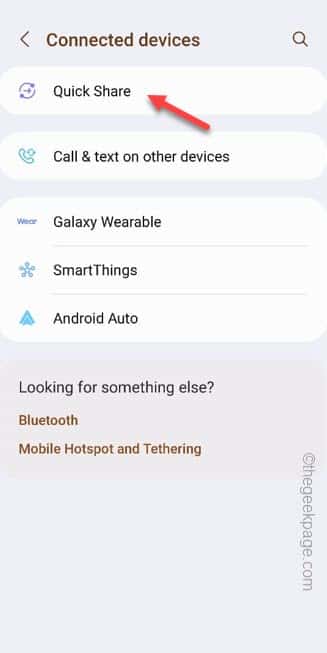
Step 5 –On the Quick Share page, if you look, you will see " Nearby Share" box.
Step 6 –Set “Who can share with you” to toggle the button.
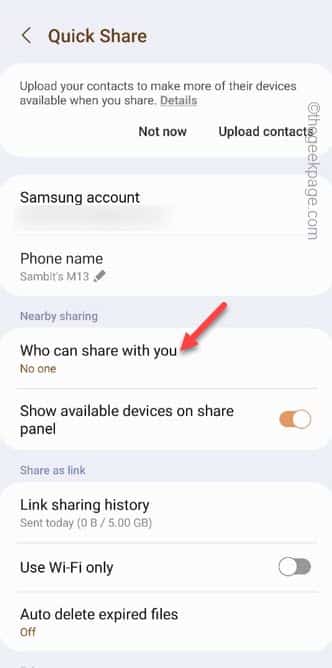
Step 6 – On the same context page, there are two options –
Contacts Only Anyone nearby
Step 7 –Set this to the “Anyone Nearby” option.
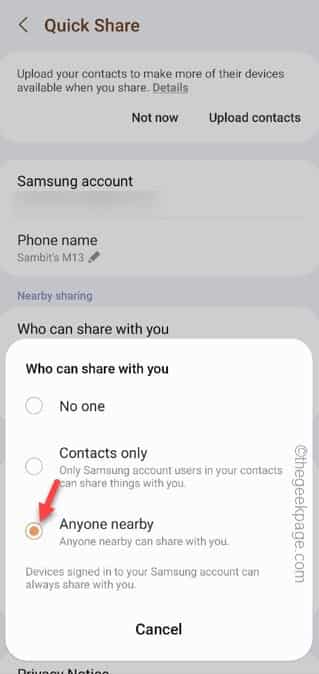
Step 1 –To check your phone’s Android version, open Settings.
Step 2 –Open “About mobile phone” directly.
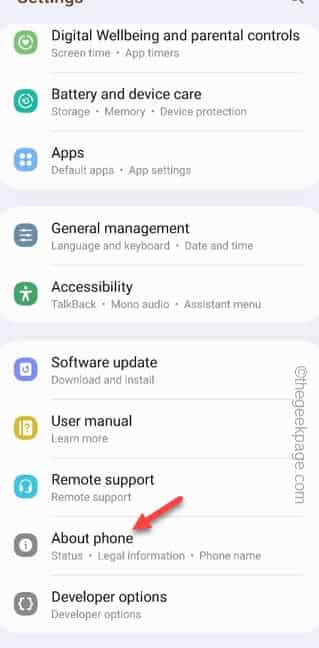
Step 3 – On the “About Phone” home screen, open the “Software Information” section.
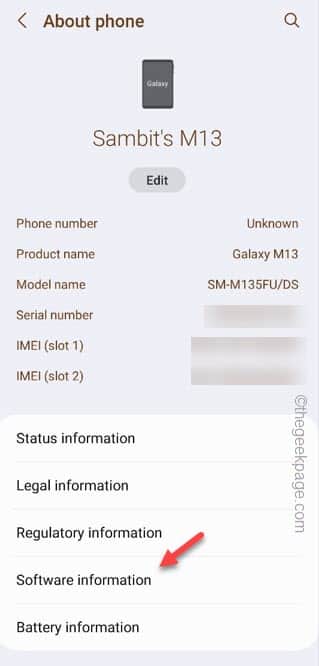
Step 4 – Just check the “Android Version” there.

Step 1 –Simply swipe down once to open the Quick Panel.
Step 2 –Then just enable WiFi and Bluetooth in it.
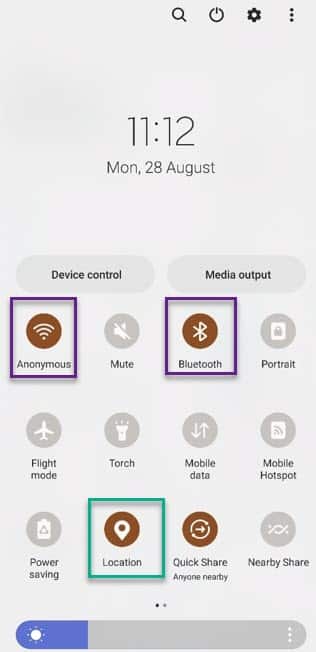
Step 1 –Open the “Settings” page. After that, open "Application".
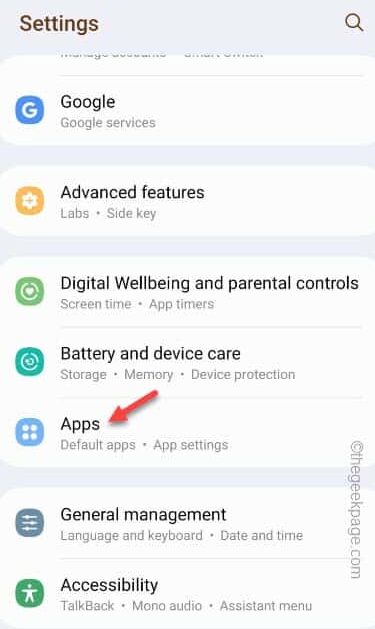
Step 2 –Just scroll down to find the “Quick Share” app.
Step 3 –Then, open it on your phone.
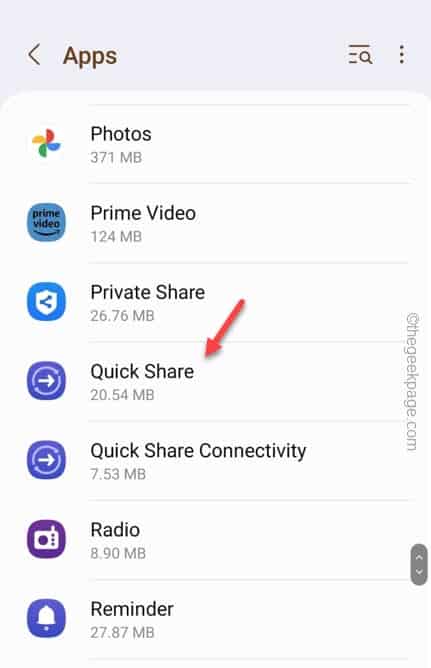
Step 4 –Swipe slowly and open the “Storage” settings.
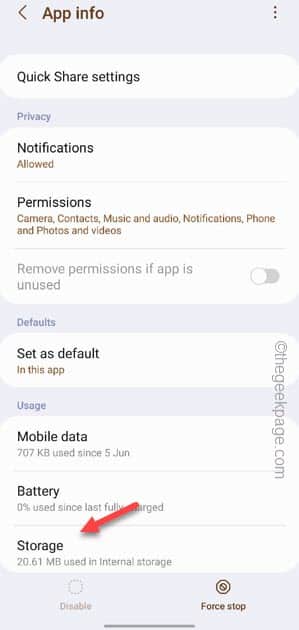
Step 5 –There, click on “Clear Cache” to do this.
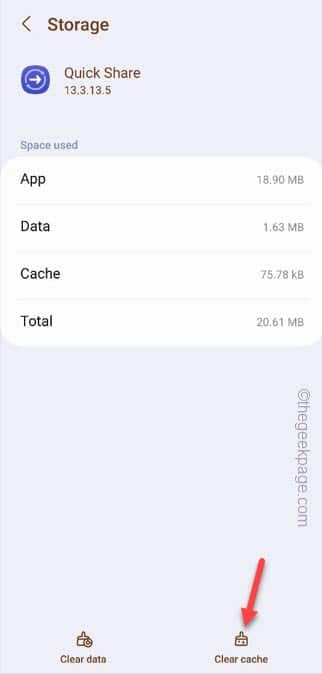
Step 6 –Return to the main application list. Open "Quick Share Connection" to turn it on.
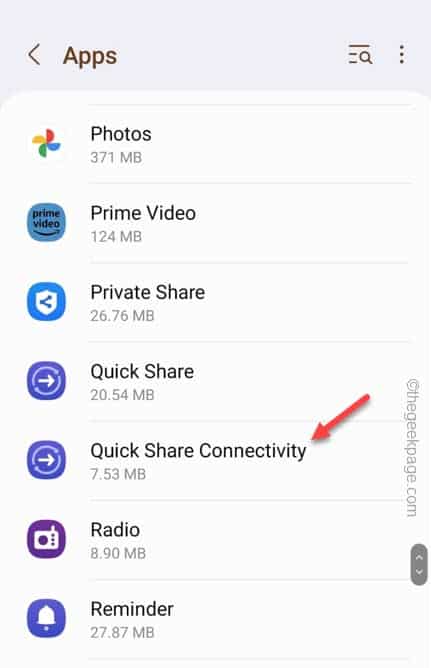
Step 7 –Open the “Storage” option again.
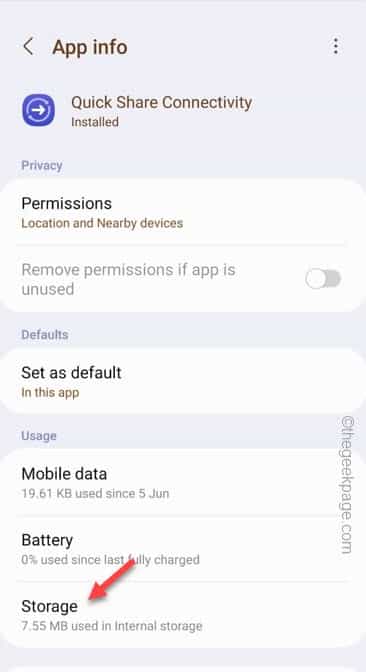
Step 8 –Finally, tap on “Clear Cache” to wipe the cache of the Quick Share Connection app.
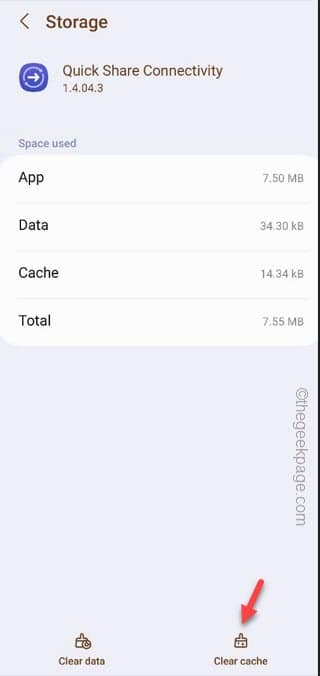
Try againQuick Share.
Check if this works!
Fix 5 – Turn off your phone’s power saver mode
Power saver mode on Samsung phones blocks almost all background processes. If you've put your phone into battery saver mode, Quick Share may not work properly.
Step 1 –Therefore, you must disable the Power Saving mode. Open Settings to do this.
Step 2 –Open the “Battery and Device Care” settings.
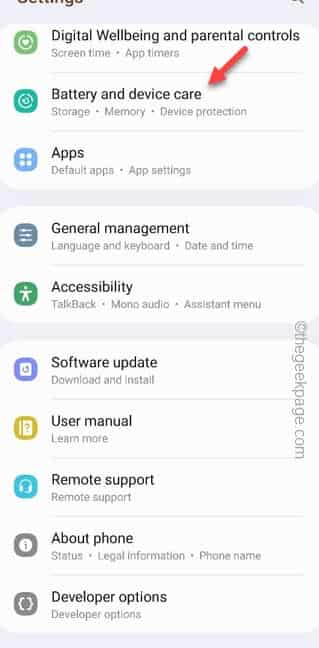
Step 3 –In all other device maintenance windows, open “Battery”.
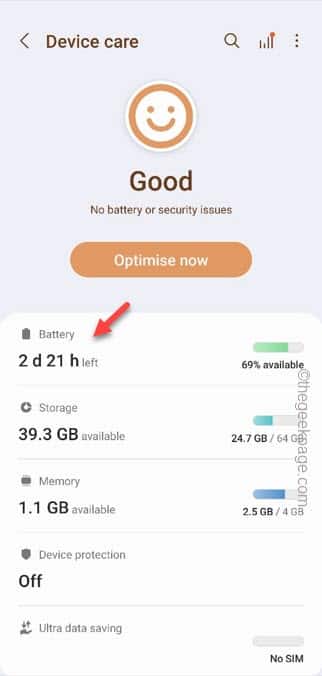
Step 4 –On the following screen, switch “Power Saving” to Off Mode.
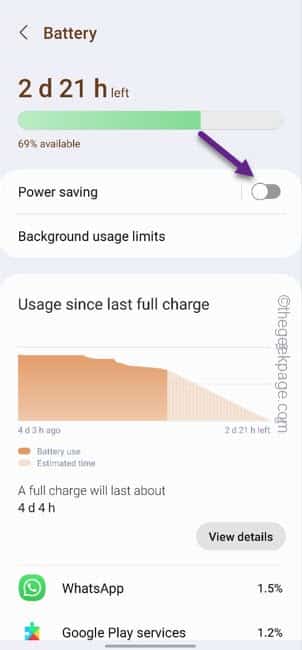
Test quick sharing on your phone.
Fix 5 – Make sure your phone screen is on
Make sure your phone screen stays on. Some Samsung phones can actually limit background processes when the phone's screen is off. If you can't keep your phone open while transferring files, at least make sure to keep it open while you complete the initial connection process.
Now, try to transfer some images from your Galaxy device using the quick share feature.
Fix 6 – Update Quick Share Settings
Are you using an older version of the Quick Share utility? Check for an update to the Quick Share feature and install it if available.
Step 1 –Start the Setup utility.
Step 2 –Open the second option from the top, which is the “Connected Devices” settings.

Step 3 –You will see the “Quick Share” feature. Open it.
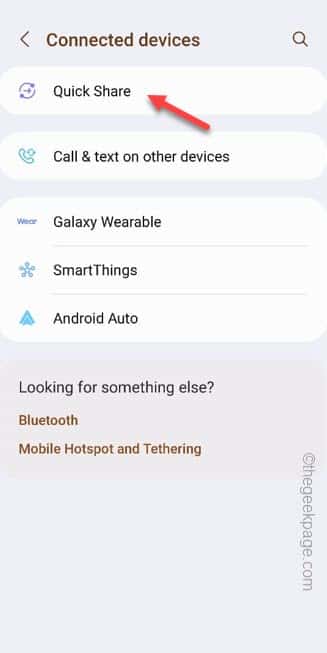
Step 4 –On the next page, click on the last option “About Quick Share”.
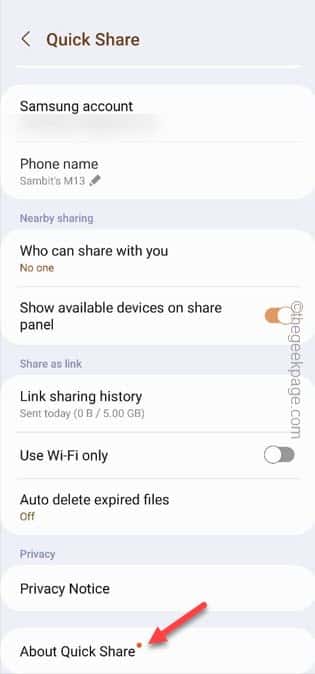
Step 5 –If there is an update, you will notice this line.
A new version is available.
步骤6 –然后,点击“更新”以更新快速共享。
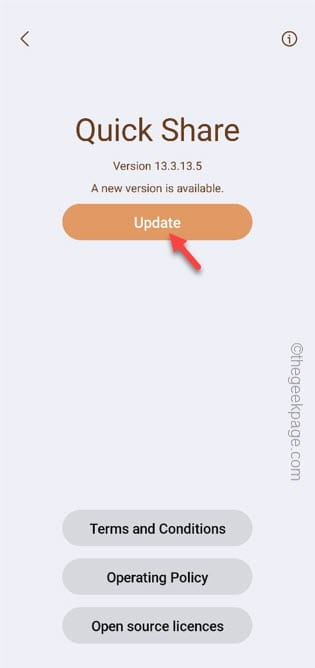
只需等待几秒钟,您将获得手机上安装的最新版本的快速共享。
更新应用程序后,请尝试使用快速共享功能。通过传输一些随机文件来测试它。
修复7 –更新您的Galaxy设备
Android 操作系统中的错误也可能导致此问题。因此,请将您的三星Galaxy设备更新到最新版本。
步骤 1 –再次打开手机上的设置。
步骤 2 –这一次,一直向下滚动以找到“软件更新”设置以探索它
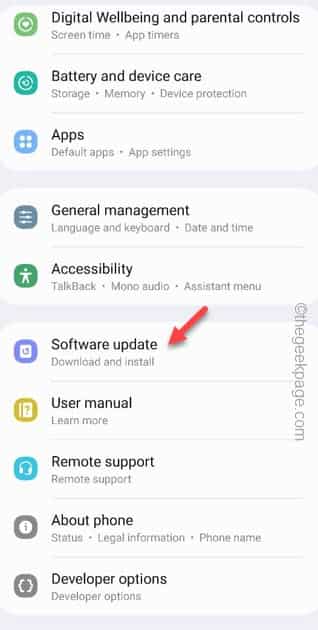
第 3 步 –打开软件更新窗口后,打开“下载并安装”。这样,您的Galaxy设备将搜索最新的更新包并安装它。
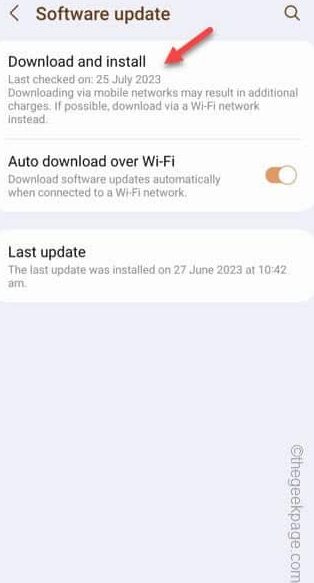
这个过程可能很耗时,并且取决于很多因素。
第 4 步 –准备好在手机上安装更新包后,您将看到重新启动手机并执行此操作的选项。
因此,请重新启动手机。
当您的手机使用最新版本重新启动时,请再次尝试快速共享功能。
希望这有效!
修复8 –使用附近的共享
无论您使用的是哪种安卓设备,您都可以在所有设备上使用附近共享,包括您的 PC!因此,如果快速共享仍然给您带来麻烦,您应该尝试一下附近的共享。
步骤 1 –只需选择要共享的文件即可。
步骤 2 –点击“共享”按钮开始共享过程。
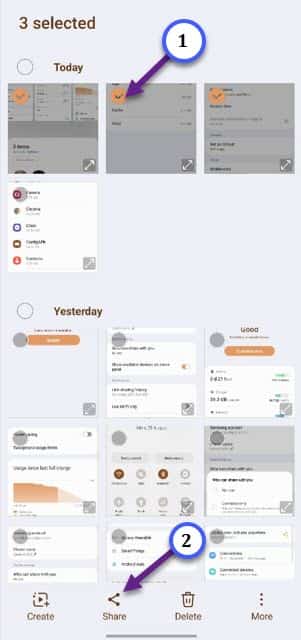
第 3 步 –您将在上下文菜单顶部看到“附近共享”图标。
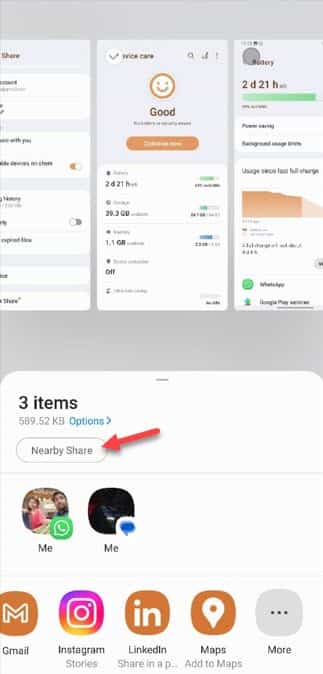
使用它并按照一组步骤启用附近共享功能。
这是一种替代解决方法,可以很容易地替换快速共享。
The above is the detailed content of Quick Share feature not working on Samsung phones – Fix. For more information, please follow other related articles on the PHP Chinese website!

Hot AI Tools

Undresser.AI Undress
AI-powered app for creating realistic nude photos

AI Clothes Remover
Online AI tool for removing clothes from photos.

Undress AI Tool
Undress images for free

Clothoff.io
AI clothes remover

AI Hentai Generator
Generate AI Hentai for free.

Hot Article

Hot Tools

Notepad++7.3.1
Easy-to-use and free code editor

SublimeText3 Chinese version
Chinese version, very easy to use

Zend Studio 13.0.1
Powerful PHP integrated development environment

Dreamweaver CS6
Visual web development tools

SublimeText3 Mac version
God-level code editing software (SublimeText3)

Hot Topics
 How to make Google Maps the default map in iPhone
Apr 17, 2024 pm 07:34 PM
How to make Google Maps the default map in iPhone
Apr 17, 2024 pm 07:34 PM
The default map on the iPhone is Maps, Apple's proprietary geolocation provider. Although the map is getting better, it doesn't work well outside the United States. It has nothing to offer compared to Google Maps. In this article, we discuss the feasible steps to use Google Maps to become the default map on your iPhone. How to Make Google Maps the Default Map in iPhone Setting Google Maps as the default map app on your phone is easier than you think. Follow the steps below – Prerequisite steps – You must have Gmail installed on your phone. Step 1 – Open the AppStore. Step 2 – Search for “Gmail”. Step 3 – Click next to Gmail app
 This Apple ID is not yet in use in the iTunes Store: Fix
Jun 10, 2024 pm 05:42 PM
This Apple ID is not yet in use in the iTunes Store: Fix
Jun 10, 2024 pm 05:42 PM
When logging into iTunesStore using AppleID, this error saying "This AppleID has not been used in iTunesStore" may be thrown on the screen. There are no error messages to worry about, you can fix them by following these solution sets. Fix 1 – Change Shipping Address The main reason why this prompt appears in iTunes Store is that you don’t have the correct address in your AppleID profile. Step 1 – First, open iPhone Settings on your iPhone. Step 2 – AppleID should be on top of all other settings. So, open it. Step 3 – Once there, open the “Payment & Shipping” option. Step 4 – Verify your access using Face ID. step
 Steps to upgrade to the latest version of WeChat (Easily master the upgrade method to the latest version of WeChat)
Jun 01, 2024 pm 10:24 PM
Steps to upgrade to the latest version of WeChat (Easily master the upgrade method to the latest version of WeChat)
Jun 01, 2024 pm 10:24 PM
WeChat is one of the social media platforms in China that continuously launches new versions to provide a better user experience. Upgrading WeChat to the latest version is very important to keep in touch with family and colleagues, to stay in touch with friends, and to keep abreast of the latest developments. 1. Understand the features and improvements of the latest version. It is very important to understand the features and improvements of the latest version before upgrading WeChat. For performance improvements and bug fixes, you can learn about the various new features brought by the new version by checking the update notes on the WeChat official website or app store. 2. Check the current WeChat version We need to check the WeChat version currently installed on the mobile phone before upgrading WeChat. Click to open the WeChat application "Me" and then select the menu "About" where you can see the current WeChat version number. 3. Open the app
 How to share wallpaperengine with friends
Mar 18, 2024 pm 10:00 PM
How to share wallpaperengine with friends
Mar 18, 2024 pm 10:00 PM
Users can share the wallpapers they obtain with friends when using WallpaperEngine. Many users do not know how to share WallpaperEngine with friends. They can save their favorite wallpapers locally and then share them with friends through social software. How to share wallpaperengine with friends Answer: Save it locally and share it with friends. 1. It is recommended that you save your favorite wallpapers locally and then share them with friends through social software. 2. You can also upload it to the computer through a folder, and then click Share using the creative workshop function on the computer. 3. Use Wallpaperengine on the computer, open the options bar of the creative workshop and find
 Detailed explanation of the steps to obtain Win11 system administrator permissions
Mar 08, 2024 pm 09:09 PM
Detailed explanation of the steps to obtain Win11 system administrator permissions
Mar 08, 2024 pm 09:09 PM
Windows 11, as the latest operating system launched by Microsoft, is deeply loved by users. In the process of using Windows 11, sometimes we need to obtain system administrator rights in order to perform some operations that require permissions. Next, we will introduce in detail the steps to obtain system administrator rights in Windows 11. The first step is to click "Start Menu". You can see the Windows icon in the lower left corner. Click the icon to open the "Start Menu". In the second step, find and click "
 Safari zoom issue on iPhone: Here's the fix
Apr 20, 2024 am 08:08 AM
Safari zoom issue on iPhone: Here's the fix
Apr 20, 2024 am 08:08 AM
If you don't have control over the zoom level in Safari, getting things done can be tricky. So if Safari looks zoomed out, that might be a problem for you. Here are a few ways you can fix this minor zoom issue in Safari. 1. Cursor magnification: Select "Display" > "Cursor magnification" in the Safari menu bar. This will make the cursor more visible on the screen, making it easier to control. 2. Move the mouse: This may sound simple, but sometimes just moving the mouse to another location on the screen may automatically return it to normal size. 3. Use Keyboard Shortcuts Fix 1 – Reset Zoom Level You can control the zoom level directly from the Safari browser. Step 1 – When you are in Safari
 Shazam app not working in iPhone: Fix
Jun 08, 2024 pm 12:36 PM
Shazam app not working in iPhone: Fix
Jun 08, 2024 pm 12:36 PM
Having issues with the Shazam app on iPhone? Shazam helps you find songs by listening to them. However, if Shazam isn't working properly or doesn't recognize the song, you'll have to troubleshoot it manually. Repairing the Shazam app won't take long. So, without wasting any more time, follow the steps below to resolve issues with Shazam app. Fix 1 – Disable Bold Text Feature Bold text on iPhone may be the reason why Shazam is not working properly. Step 1 – You can only do this from your iPhone settings. So, open it. Step 2 – Next, open the “Display & Brightness” settings there. Step 3 – If you find that “Bold Text” is enabled
 Where can I open the Douyin mini game? Two ways to open Douyin mini games
Mar 15, 2024 am 09:30 AM
Where can I open the Douyin mini game? Two ways to open Douyin mini games
Mar 15, 2024 am 09:30 AM
Douyin is a popular short video social application. Users can not only watch and share various types of short video content, but also provide a series of mini games for you to play. So where can I get into Douyin mini-games? Where is the entrance to Douyin mini game? Let’s take a look at the detailed tutorial below. Method 1: Open the mini program 1. Click the My option. After entering the homepage of Douyin, click the My option to enter. 2. Click the three horizontal lines. After entering the My interface, click the three horizontal lines button above. 3. Click on the mini program. After opening the three horizontal lines option, click on the mini program inside. 4. Click on the Douyin Mini Game. After entering the mini program interface, click on the Douyin Mini Game option to open it. Method 2: Search and open 1. Click the magnifying glass to enter





