Ways to Record Your Mindset on iPhone: Explore the Wellness App on iOS 17
What is "mindset" in the "Health" app?
Apple continues to introduce new features to the Health app on iPhone, focusing on mental health and how it affects how we feel and behave. To help users identify their feelings and reduce sadness and anger, the Health app in iOS 17 allows users to reflect on their mindset.
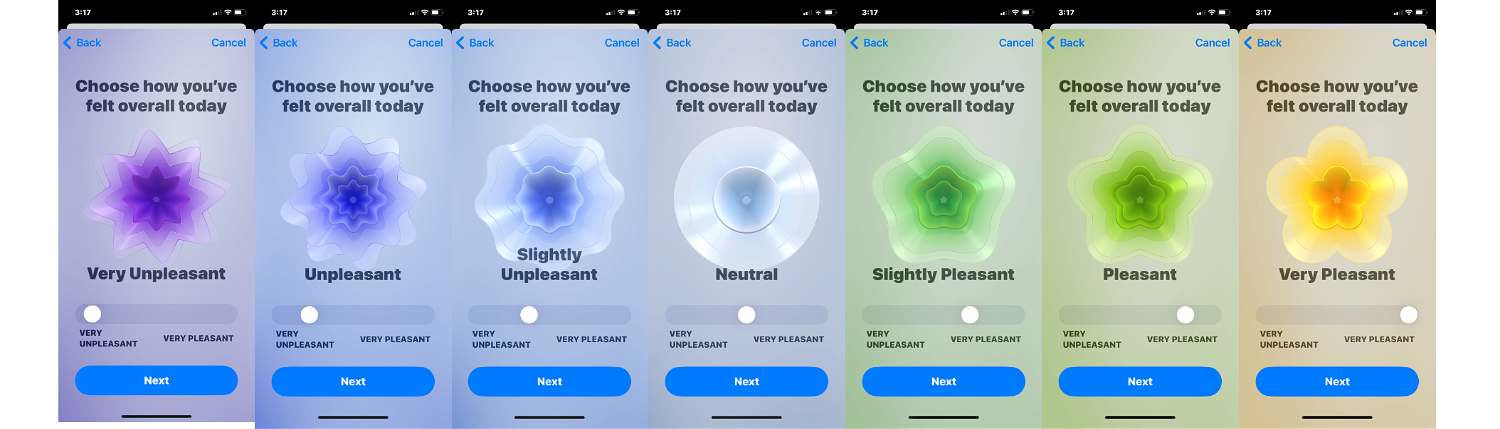
You can choose to share your emotion, which is how you feel at a specific time, or you can share your emotion, which is how you feel overall that day. Whether you choose to share your emotions or mood, you can scroll through a slider that lets you choose how you're feeling, ranging from very pleasant to very unpleasant. With this slider, you'll see the different color changes of the multidimensional shape from one form to another.
To help gather more insights about how you're feeling, you can choose descriptions like "Happy," "Stressed," or "Calm" to help explain how you're currently feeling. During recording, users can also specify factors that influence their feelings. These factors may include people such as family, partners and friends or work, fitness and travel activities.
You can log any number of mental states of your feelings or emotions that day; more logs means better insights that can improve overall health. The Health app also lets you compare your mental state to lifestyle factors that may affect it, such as the amount of sleep and fitness activity you get. Users with an Apple Watch can also log their mental states from the mindfulness app on the watch.
How to Record Your Mindset on iPhone
- Required: iOS 17 update. Check "General>Software Update">Settings.
To record your mental state, open the Health app on your iPhone.
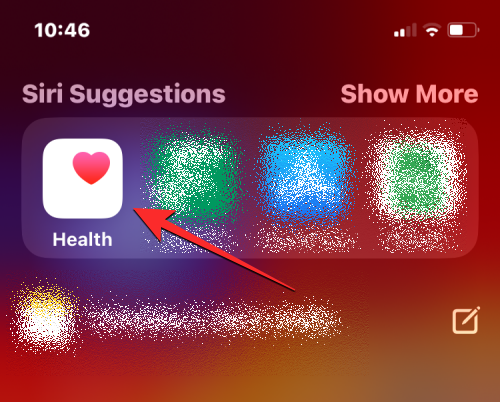
In "Health", click the "Browse" tab in the lower right corner.

On the Browse screen, scroll down and select Mental Health.
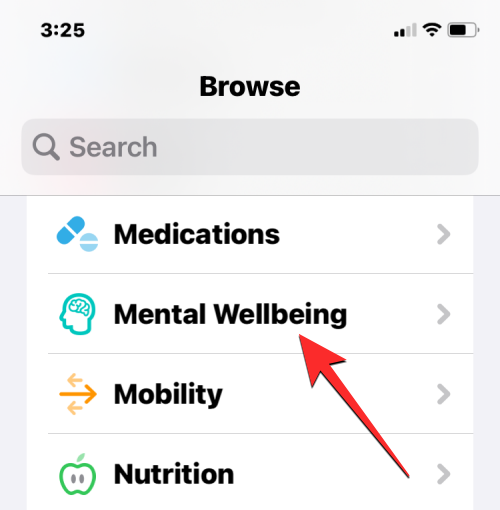
#Since this is your first time using the Mindset feature on the Health app, you can find this section under No Data Available. In this section, click Mindset.
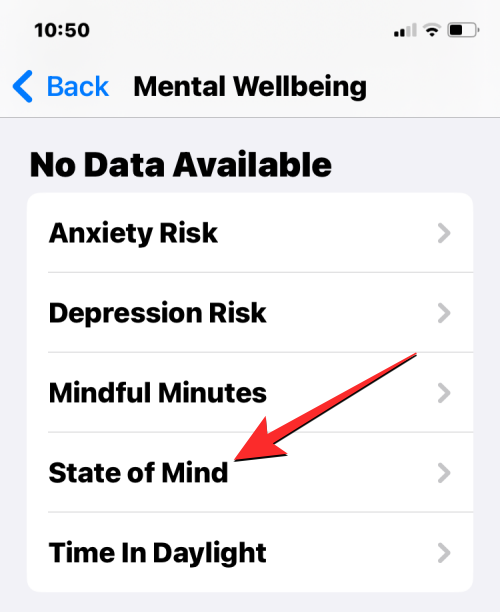
When the "Mindset" screen appears, click "Get Started".
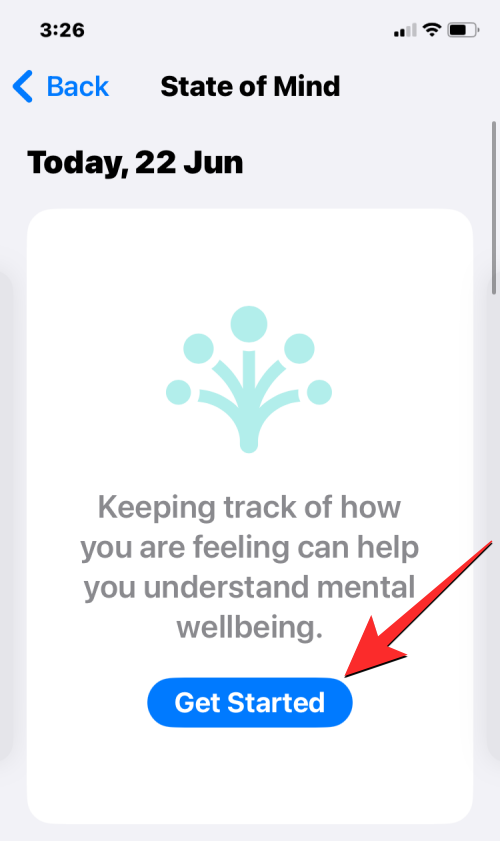
In the new screen that appears, you can select "Emotion" or "Mood" depending on what you want to record. You can select "Emotion" to record your current feelings, or you can select "Mood" to record your overall state of mind throughout the day. No matter what you choose, the next steps will remain the same. After selecting your preferred log type, click Next at the bottom.

#On the next screen, you can reflect your mood or emotional state of mind by swiping left or right on the slider at the bottom. Depending on the slider's position, you can choose from the following options:
- Very Unpleasant
- Unpleasant
- Somewhat Unpleasant
- Neutral
- Slightly pleasant
- Pleasant
- Very pleasant
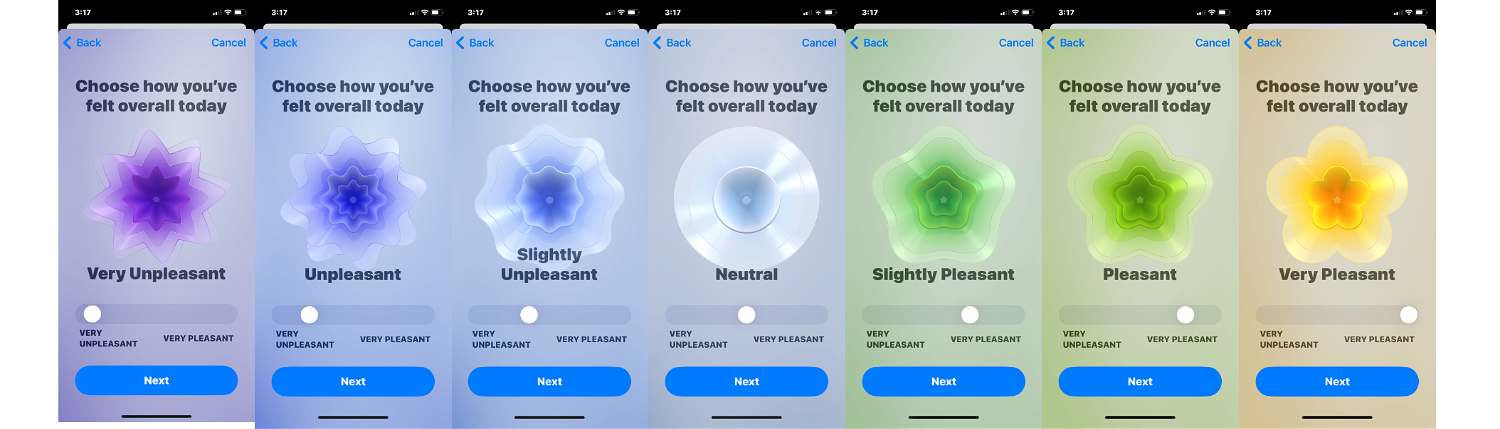
When you move the slider, the top The animation will change shape and color to reflect your feelings. Going forward, when you view these shapes and colors later, they will be visible in your mental health insights. Once you select your emotion or emotional feeling, you can click Next at the bottom.
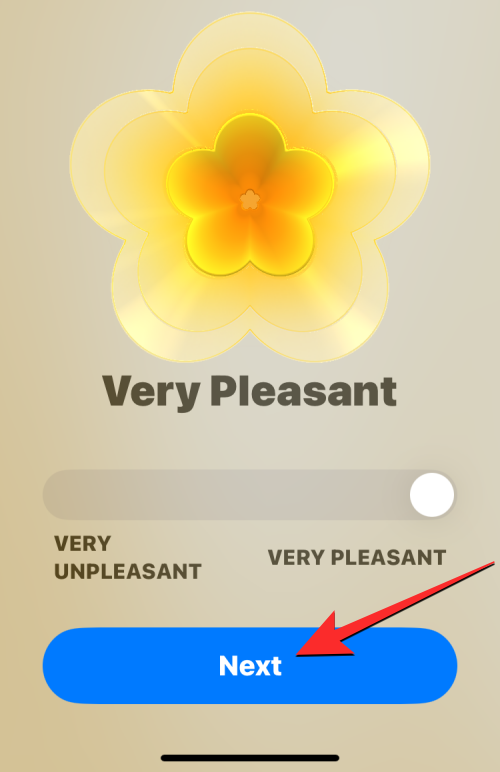
The Health app now asks you to choose a description that fits how you're feeling. You can choose from various options, such as "Fun," "Calming," and "Happy," or see more descriptors by tapping Show more at the bottom of the screen.
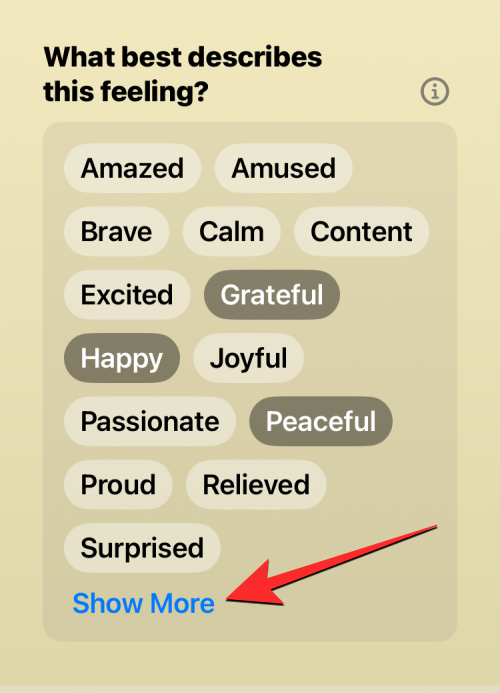
If you click Show More, you will see a list of descriptive words that you can choose from. You can select multiple descriptors to add to your feel, and once you've selected your preferred option, click Done in the upper right corner.
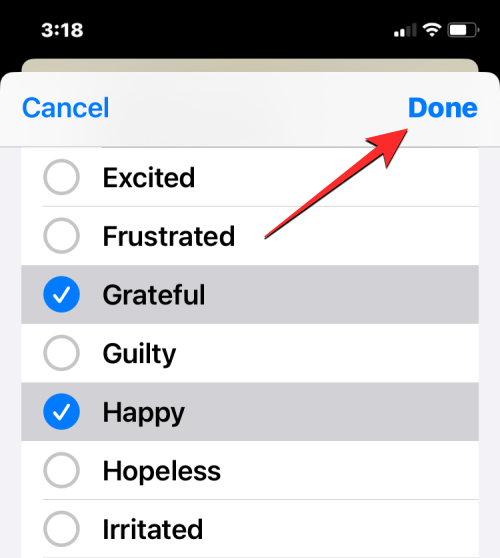
Next at the bottom to continue the log. If you don't want to describe your feelings, you can click "Skip".
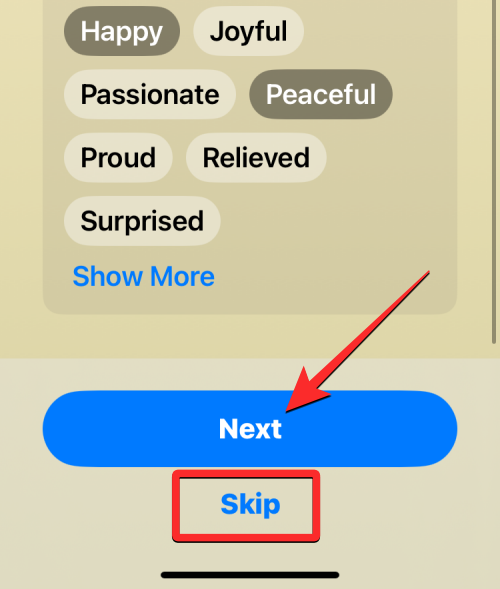
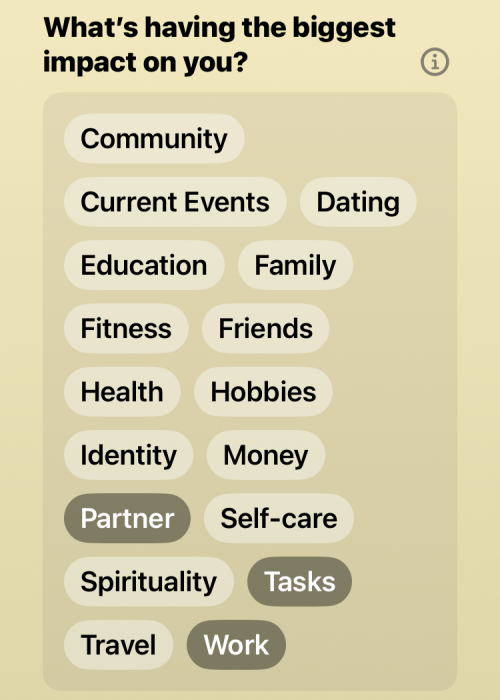
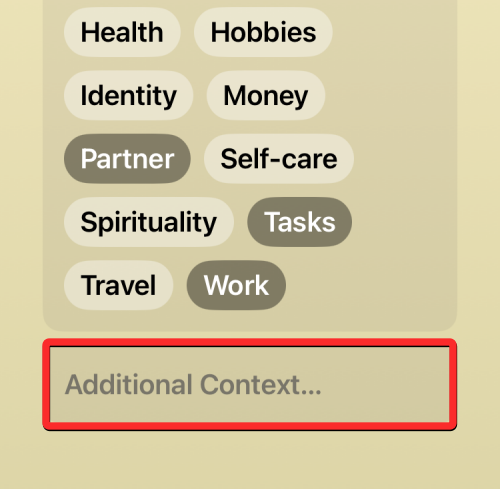
Finish to submit the current log.
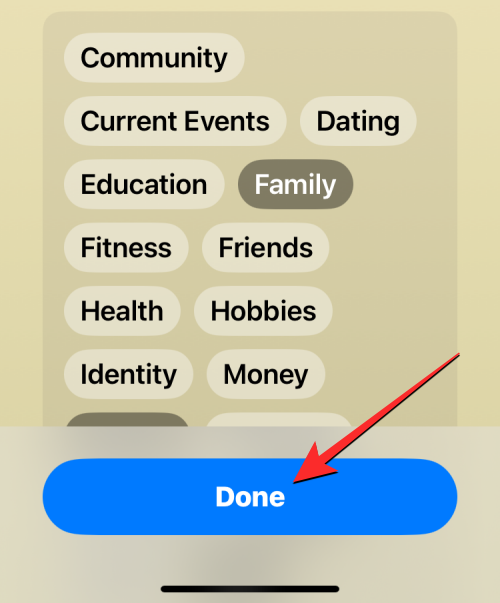
Log.
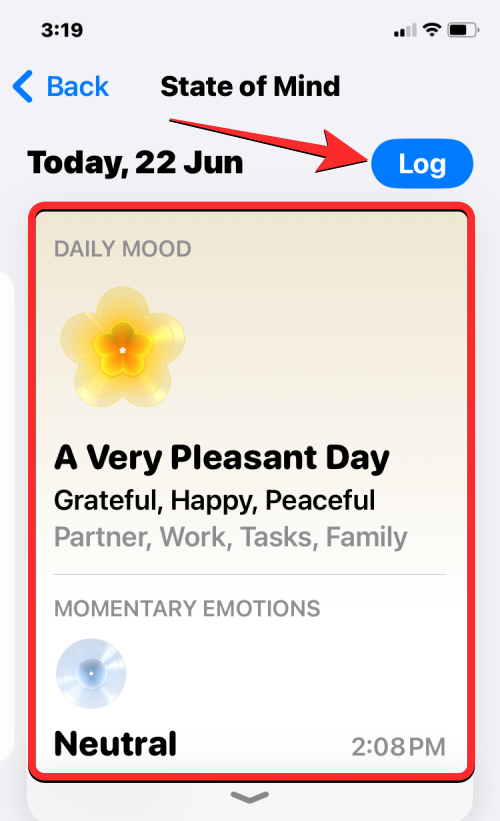
Health app on your iPhone.
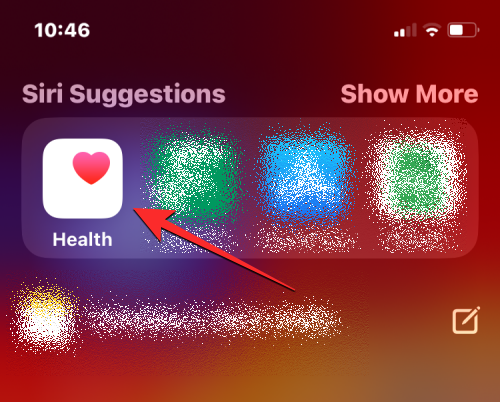
"Browse" tab in the lower right corner.

Mental Health.
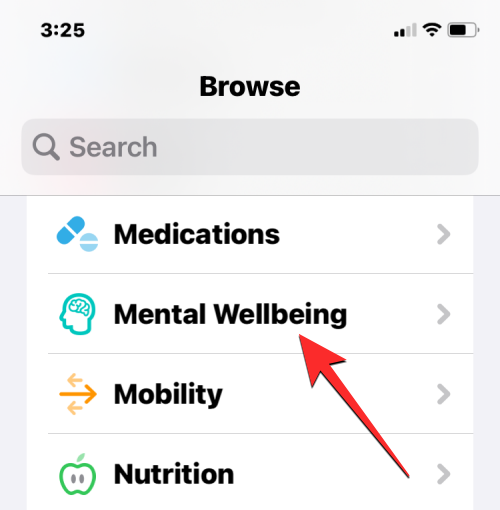
Mindset box under any available section.
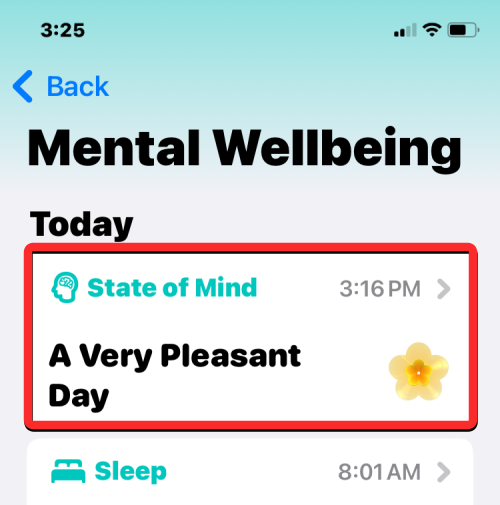
"Show in chart" at the bottom.
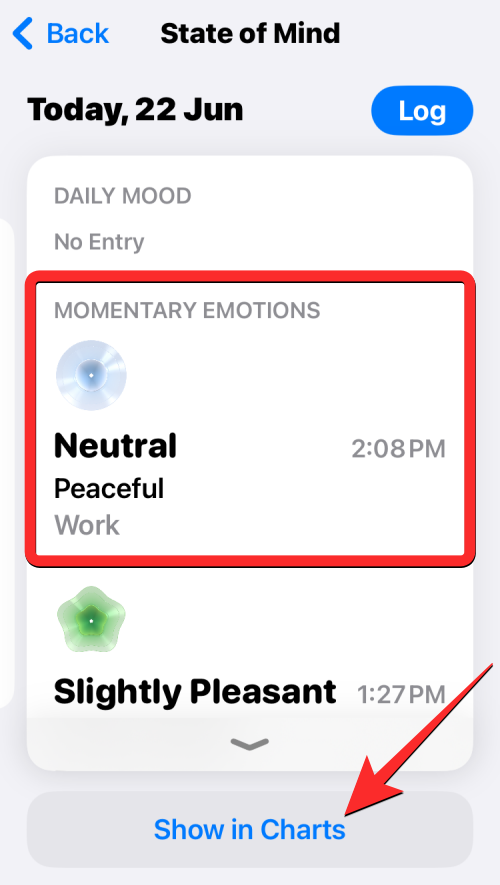
When you do this, you will see all previous entries submitted under different timelines. You can switch to any of these tabs at the top – “W” for weekly view, “M” for monthly view, “6M” for half-year view, "Y" represents the yearly view.
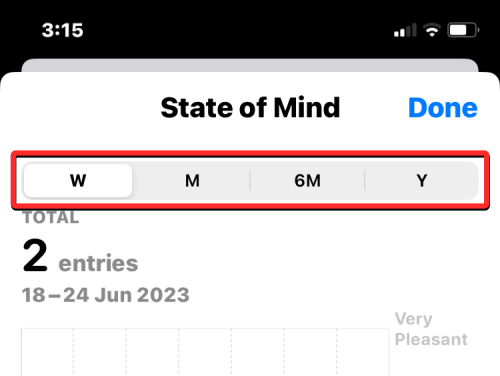
Based on the timeline you selected, you will see the corresponding log data below it. You can click on different points on this chart to see detailed logs for a specific day by clicking on the preview at the top.

When you do this, you will see the complete log data for that specific date on the screen. You can click Close in the upper right corner to return to the previous screen.
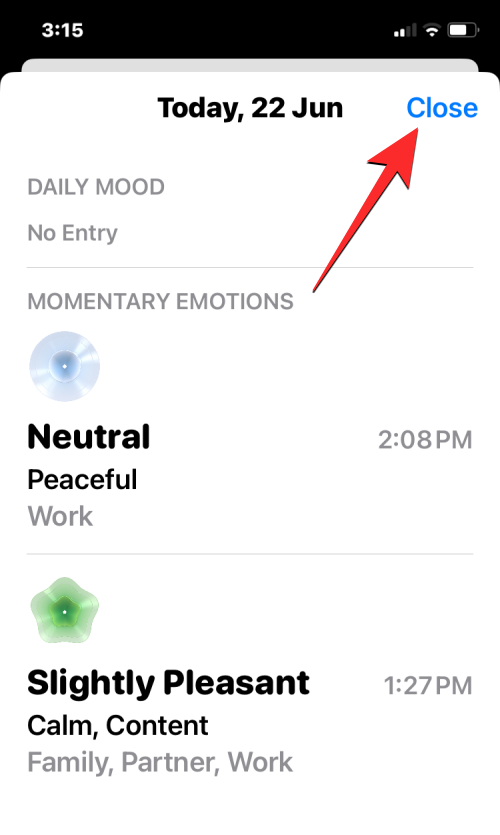
Under the log data, you can select from the "Status", "Correlation" and "Life Factors" options at the bottom Check out the card for more insights into your mental state.
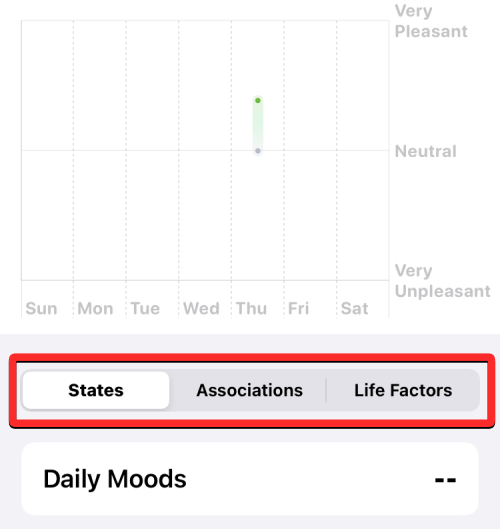
Status will display the number of entries you have recorded as emotions or moods.
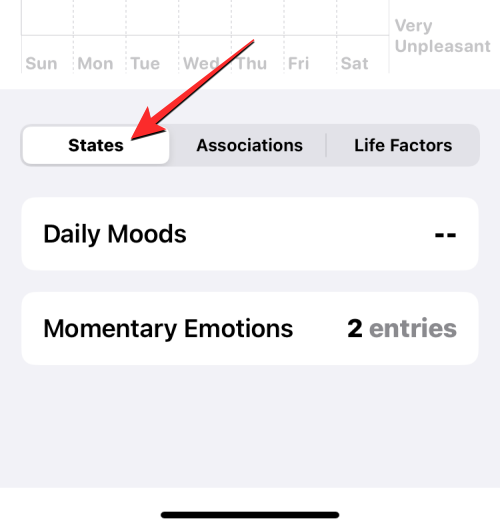
Association will show you the different factors you registered as affecting how you feel.
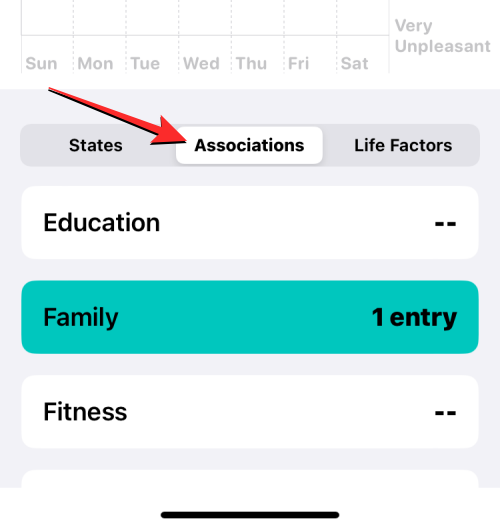
Life Factors Your state of mind relative to your How health performs.
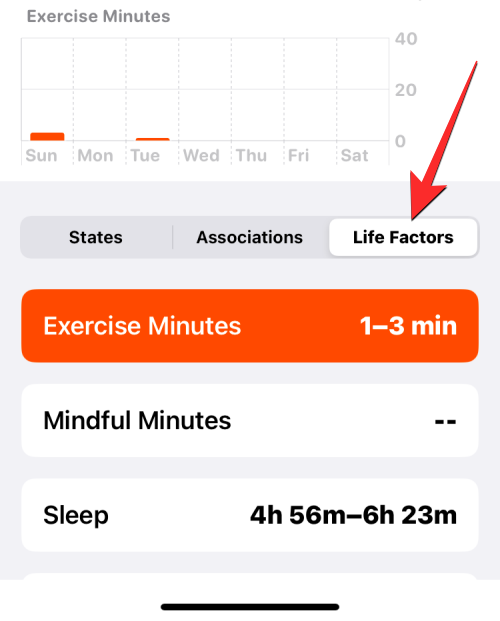
When you select the desired activity from the Life Factors tab, you will also see correlations between your mental state and other activities, Appears as a log chart.
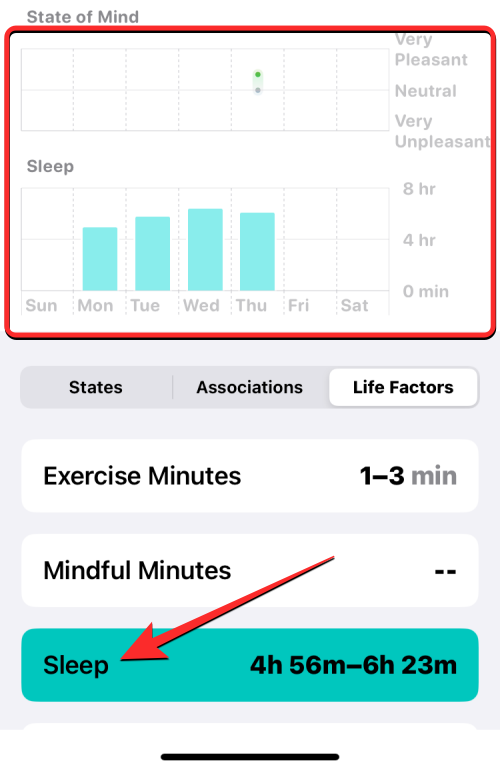
If you wish to access the Mindset log from the Summary screen in the Health app, you can scroll down to the Mindset screen at the bottom, and click Add to Favorites under Options.
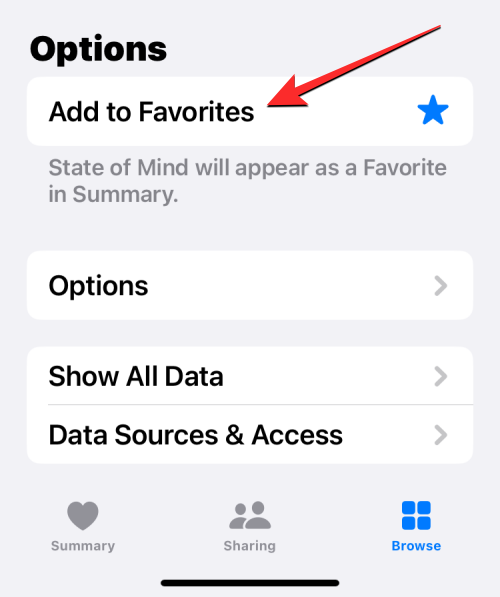
How to Configure Mindset Reminders on iPhone
While it’s easy to keep track of how you’re feeling, the Health app notifies you with reminders, Makes it easier for you to submit your feelings throughout the day so you never forget to share your feelings in a timely manner. To set a reminder for Mindset, open the Health app on your iPhone and select Mindset from the Summary screen (if you've already "MENTALITY" added to favorites).
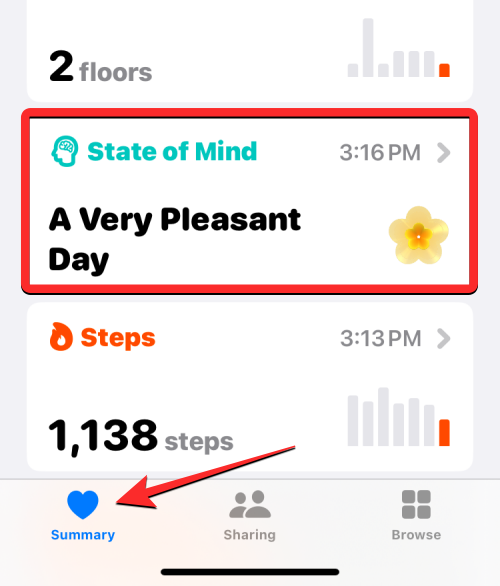
If not, go to Browse>Mental Health and click Mindset to continue.
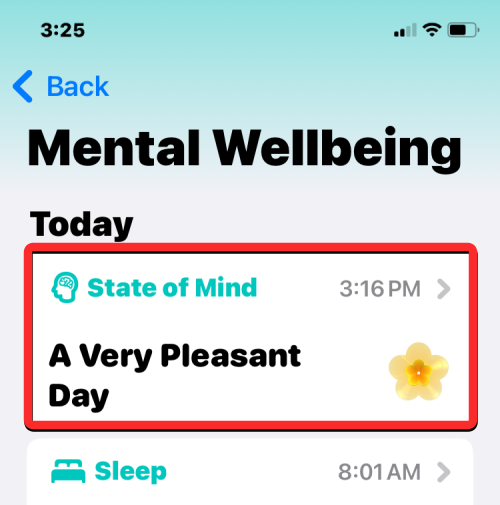
When you get to the "Mindset" screen, scroll down to the bottom and click "Options".
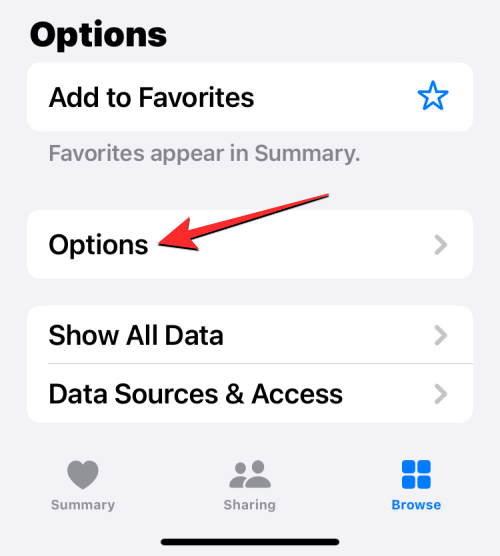
On the next screen you will see various toggles under "Mindset". You can turn on the "During the of the day" toggle to receive reminders at noon each day, or turn on the "End of day" toggle to receive reminders at the end of the day. If you'd like to receive a reminder at a specific time of day, the app lets you do that by tapping Add Reminder in the "Mindset" section.
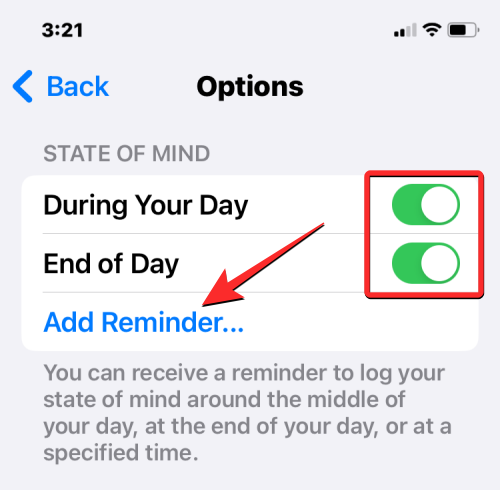
In the screen that appears, you can move the hour and minute dials to your preferred time, then click Add in the upper right corner to set it.
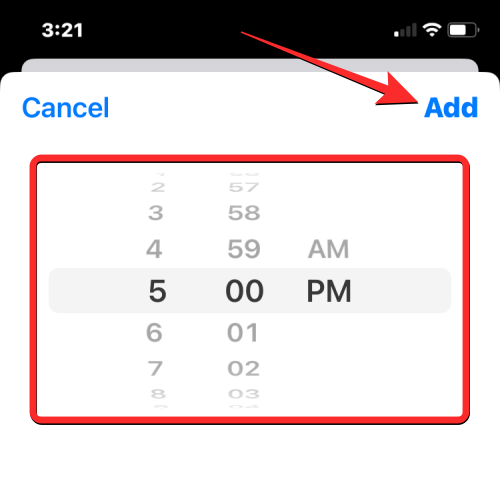
This will add the specified time to the "Mindset" section. You can add multiple reminders using the same option.
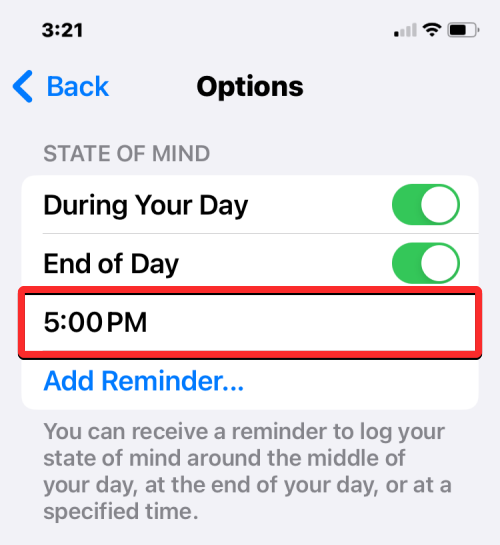
In addition to reminders, the Health app can also prompt you to take a survey a few times a year, or when you log a bunch of unpleasant emotions in Mental State or Emotional time. To allow receiving these prompts, turn on the Periodic Questionnaire toggle and the Unpleasant Logging switch under Questionnaires at the bottom of the Options screen.
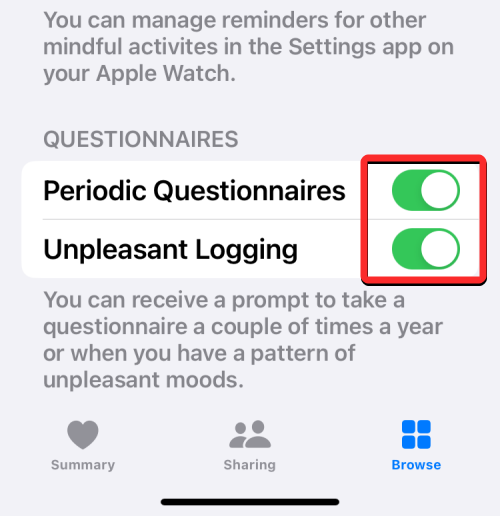
How to Manage and Delete Your Mindset Log on iPhone
Like any data you register in the Health app, you can Control what data you want to keep and what data you want to delete from your iPhone. To manage Mindset recorded data on your device, open the Health app on your iPhone.
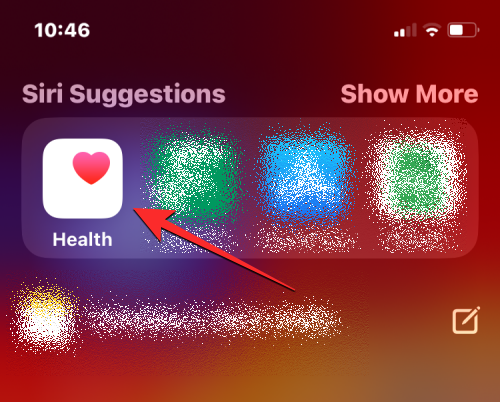
In Health, if you have added Mindset to Favorites, select from the Summary screen "Mindset".
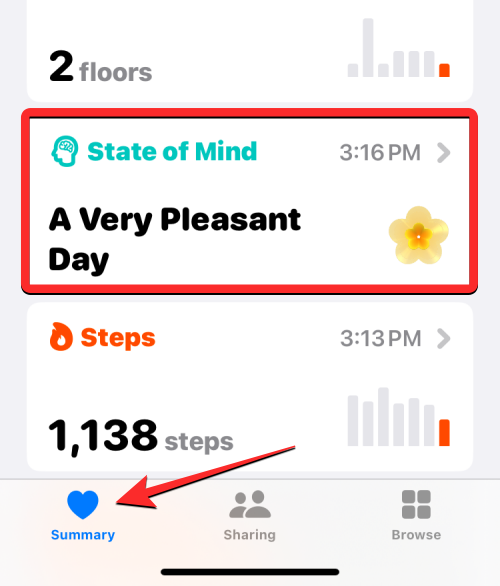
If not, go to Browse>Mental Health and click Mindset to continue.
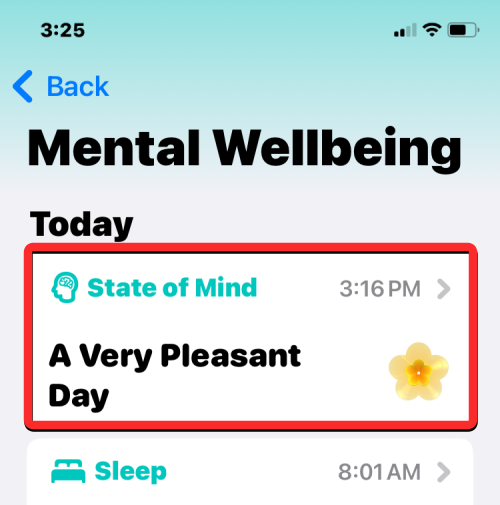
When you get to the Mindset screen, scroll down to the bottom and click Show all data.
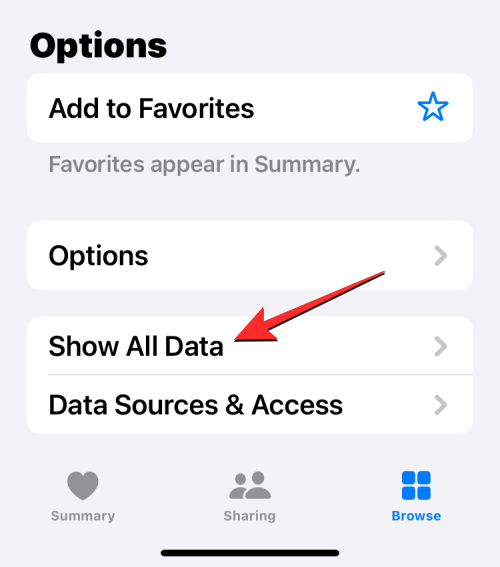
You will now be taken to the All Logged Data screen where you will see a list of the logs you submitted in Mindset. To delete one or more logs listed here, click Edit in the upper right corner.
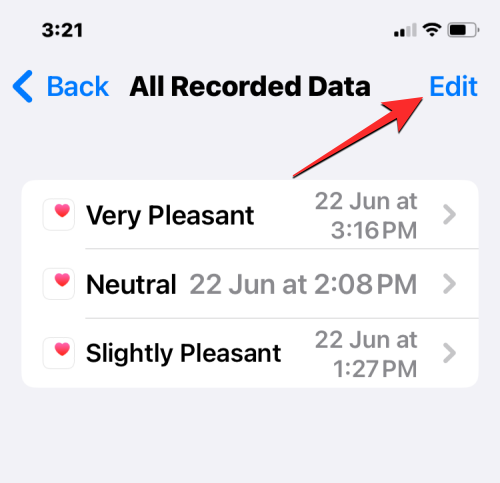
After enabling edit mode, click the minus icon to the left of the recording.
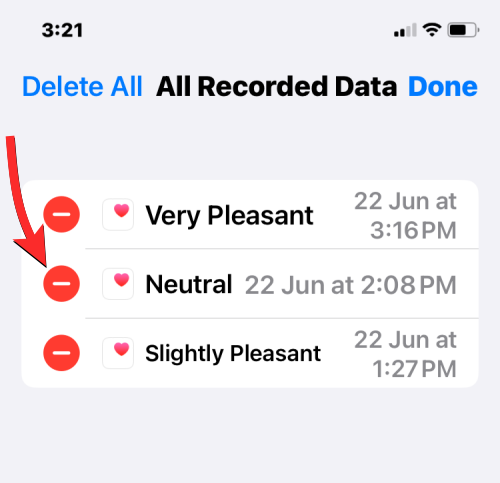
Next, tap Delete to the right of this recording to delete it from your device.
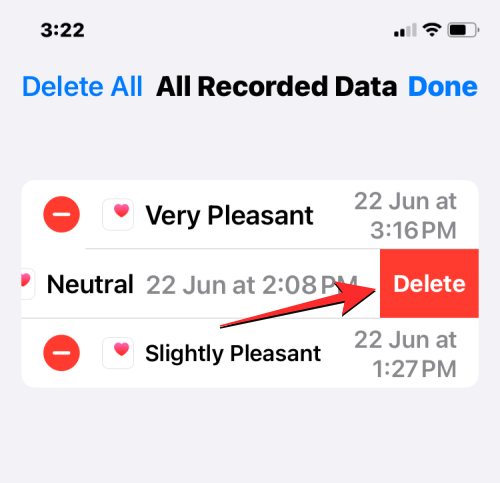
#To delete all mentality data, click "Delete All" in the upper left corner.
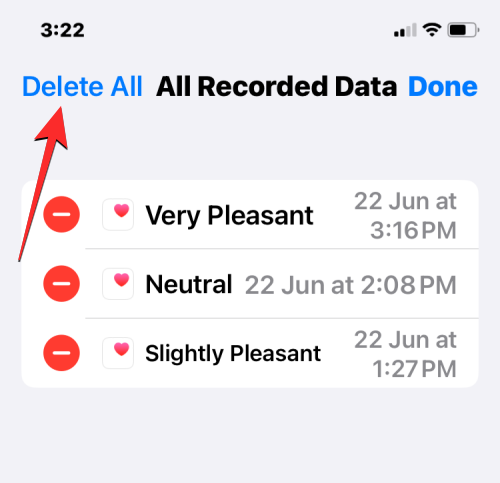
You will be asked to confirm your choice in the prompt displayed at the bottom. To continue, click Remove All.
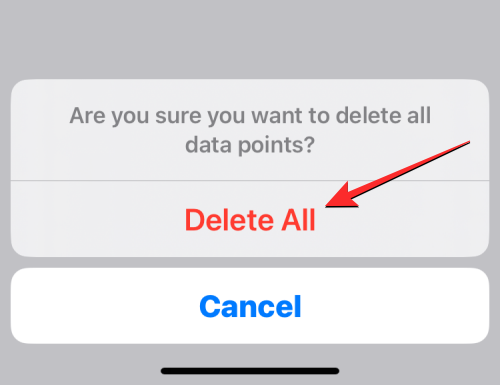
All of your mindset logs will now be deleted.
The above is the detailed content of Ways to Record Your Mindset on iPhone: Explore the Wellness App on iOS 17. For more information, please follow other related articles on the PHP Chinese website!

Hot AI Tools

Undresser.AI Undress
AI-powered app for creating realistic nude photos

AI Clothes Remover
Online AI tool for removing clothes from photos.

Undress AI Tool
Undress images for free

Clothoff.io
AI clothes remover

AI Hentai Generator
Generate AI Hentai for free.

Hot Article

Hot Tools

Notepad++7.3.1
Easy-to-use and free code editor

SublimeText3 Chinese version
Chinese version, very easy to use

Zend Studio 13.0.1
Powerful PHP integrated development environment

Dreamweaver CS6
Visual web development tools

SublimeText3 Mac version
God-level code editing software (SublimeText3)

Hot Topics
 iPhone screenshots not working: How to fix it
May 03, 2024 pm 09:16 PM
iPhone screenshots not working: How to fix it
May 03, 2024 pm 09:16 PM
Screenshot feature not working on your iPhone? Taking a screenshot is very easy as you just need to hold down the Volume Up button and the Power button at the same time to grab your phone screen. However, there are other ways to capture frames on the device. Fix 1 – Using Assistive Touch Take a screenshot using the Assistive Touch feature. Step 1 – Go to your phone settings. Step 2 – Next, tap to open Accessibility settings. Step 3 – Open Touch settings. Step 4 – Next, open the Assistive Touch settings. Step 5 – Turn on Assistive Touch on your phone. Step 6 – Open “Customize Top Menu” to access it. Step 7 – Now you just need to link any of these functions to your screen capture. So click on the first
 How to adjust the color when the screen turns black and white. Detailed introduction: How to exit black and white mode on your mobile phone.
Mar 21, 2024 pm 01:12 PM
How to adjust the color when the screen turns black and white. Detailed introduction: How to exit black and white mode on your mobile phone.
Mar 21, 2024 pm 01:12 PM
When many friends are using their mobile phones, they suddenly find that the operation interface of the mobile phone has turned into "black and white" color. They don't know what causes it or how to solve it. This article uses Android mobile phones as an example to teach you how to make it work. The color of the mobile phone's operating interface returns to normal. 1. Set up the interface of the mobile phone and find the "gear-shaped" icon in the operation interface. As shown below: Click this icon to enter the phone’s settings interface. 2. Options The operating interface of the mobile phone has changed to black and white, which is related to the "Display" setting of the mobile phone. After entering the settings interface of the mobile phone, find the "Display and Theme" option in the drop-down menu, as shown below: Then click "Display and Theme" option to enter the details page. 3. After changing the screen color and entering the "Display and Theme" option, find the "
 How to Undo Delete from Home Screen in iPhone
Apr 17, 2024 pm 07:37 PM
How to Undo Delete from Home Screen in iPhone
Apr 17, 2024 pm 07:37 PM
Deleted something important from your home screen and trying to get it back? You can put app icons back on the screen in a variety of ways. We have discussed all the methods you can follow and put the app icon back on the home screen. How to Undo Remove from Home Screen in iPhone As we mentioned before, there are several ways to restore this change on iPhone. Method 1 – Replace App Icon in App Library You can place an app icon on your home screen directly from the App Library. Step 1 – Swipe sideways to find all apps in the app library. Step 2 – Find the app icon you deleted earlier. Step 3 – Simply drag the app icon from the main library to the correct location on the home screen. This is the application diagram
 How to close the 'Do not cover the top of the screen' Detailed explanation: How to close the 'Do not cover the top of the screen' message that appears frequently on your phone
Mar 03, 2024 pm 01:31 PM
How to close the 'Do not cover the top of the screen' Detailed explanation: How to close the 'Do not cover the top of the screen' message that appears frequently on your phone
Mar 03, 2024 pm 01:31 PM
I believe many friends have encountered the problem that their mobile phones suddenly prompt: Do not cover the top of the screen. So why does the mobile phone suddenly appear like this? Let’s take a look together below. In fact, when this happens, something is blocking the distance sensor of the phone, so this prompt is received on the screen of the phone. So why did I suddenly receive such a prompt? In fact, it may be that you have accidentally turned on the [anti-accidental touch mode] on your phone, so this problem occurs. So how do we close it? In fact, the method is very simple. Let’s take a look at it together. Method 1: Directly follow the on-screen prompts to close using the shortcut key combination. Method 2: If the above method does not work, you can also open the phone’s [Settings]
 Apple reveals iPhone 16 may have a larger display
Mar 22, 2024 pm 06:41 PM
Apple reveals iPhone 16 may have a larger display
Mar 22, 2024 pm 06:41 PM
Although it will be a long time before the release of the iPhone 16 series, there have been constant revelations about the appearance and configuration. According to Korean media SisaJournal, Apple plans to introduce new ultra-narrow bezel technology in the upcoming iPhone 16 series of mobile phones. The technology involves rolling internal copper wires into a more compact structure to reduce the bezel width of the phone's bottom display, allowing for a larger display. This innovative move aims to enhance the user experience, allowing users to enjoy a wider field of view and a more immersive entertainment experience. Apple has always been committed to continuously improving its product design and technology to bring more advanced functions and performance to users. The launch of the iPhone 16 series of mobile phones will further consolidate Apple’s leadership in smart phones. According to @SnapaDigital, Apple’s new
 6000 mAh silicon negative battery! Xiaomi 15Pro upgrade leaked again
Jul 24, 2024 pm 12:45 PM
6000 mAh silicon negative battery! Xiaomi 15Pro upgrade leaked again
Jul 24, 2024 pm 12:45 PM
According to news on July 23, blogger Digital Chat Station broke the news that the battery capacity of Xiaomi 15 Pro has been increased to 6000mAh and supports 90W wired flash charging. This will be the Pro model with the largest battery in Xiaomi’s digital series. Digital Chat Station previously revealed that the battery of Xiaomi 15Pro has ultra-high energy density and the silicon content is much higher than that of competing products. After silicon-based batteries are tested on a large scale in 2023, second-generation silicon anode batteries have been identified as the future development direction of the industry. This year will usher in the peak of direct competition. 1. The theoretical gram capacity of silicon can reach 4200mAh/g, which is more than 10 times the gram capacity of graphite (the theoretical gram capacity of graphite is 372mAh/g). For the negative electrode, the capacity when the lithium ion insertion amount reaches the maximum is the theoretical gram capacity, which means that under the same weight
 Screen recording goes black: here's the fix
May 03, 2024 pm 09:13 PM
Screen recording goes black: here's the fix
May 03, 2024 pm 09:13 PM
Are you trying to record something on your phone screen and it's going black? Typically, you can initiate screen recording from Control Center. In some cases, you cannot record items on the screen. We have mentioned all the scenarios along with the list of possible solutions that can help you record your screen properly. Reasons why screen recording goes black – If you try to record any DRM (Digital Rights Management) protected content while it’s playing on your iPhone screen, you won’t get anything. The output will be a pitch black screen. All leading OTT platforms like Netflix, Disney+, Hulu, and Peacock have this DRM that blocks any screen recording functionality. 2. Several websites prohibit the use of screen capture
 How to take screenshots in Ubuntu
Mar 21, 2024 am 11:30 AM
How to take screenshots in Ubuntu
Mar 21, 2024 am 11:30 AM
Screenshot is a tool used to capture important data or information on your phone or computer screen. Capable of recording exactly what you see in an instant, it's a convenient way to record, share or save visual information. The Ubuntu operating system provides a variety of screenshot methods. Users can choose to capture the entire desktop, a specific window, or a customized area. These features allow Ubuntu users to easily capture key information on the screen, improving work efficiency and the convenience of sharing information. In this article, we'll look at how to take screenshots using the desktop app and keyboard shortcuts. Method 1: Use Shortcut Keys to Take Screenshots Manual snapshots are usually the default and commonly used method because they are relatively easy to get started. For the average user, no complex photos or videos are required





