How to open Control Center on Apple Watch in watchOS 10
How to Access Control Center in watchOS 10
The way we interact with our watches has remained more or less the same since Apple launched the first Apple Watch. Even after adding so many new features, the overall user interface remains consistent. But watchOS 10 brings big changes!
On Apple Watch running watchOS 9 or earlier, you can quickly open Control Center by swiping up on the screen. However, with the update to watchOS 10, the swipe-up gesture pulls up a whole new smart stack of widgets instead of Control Center. So the big question is how to open Control Center on Apple Watch in WatchOS 10. Here's the answer:
Unlock your Apple Watch with a passcode (if you've set a passcode), then press the side button to open Control Center. Yes, it's that simple now.

Since we’ve already discussed how swipe gestures pull up the Widgets stack in watchOS 10, you should learn how to add widgets to your Apple Watch here.
How to Access the App Switcher in watchOS 10
Now you know that the side button on your Apple Watch brings up Control Center in watchOS 10. You must be wondering how to access the app switcher on Apple Watch. Earlier, pressing the side button opened the app switcher, but that feature has now been moved to the Digital Crown. Here's how it works:

Simply double-click the Digital Crown on your Apple Watch to open the App Switcher in watchOS 10. Here's our quick guide on how to navigate your Apple Watch after the watchOS 10 update. Does this change feel unnecessary and is the widget worth it?
The above is the detailed content of How to open Control Center on Apple Watch in watchOS 10. For more information, please follow other related articles on the PHP Chinese website!

Hot AI Tools

Undresser.AI Undress
AI-powered app for creating realistic nude photos

AI Clothes Remover
Online AI tool for removing clothes from photos.

Undress AI Tool
Undress images for free

Clothoff.io
AI clothes remover

Video Face Swap
Swap faces in any video effortlessly with our completely free AI face swap tool!

Hot Article

Hot Tools

Notepad++7.3.1
Easy-to-use and free code editor

SublimeText3 Chinese version
Chinese version, very easy to use

Zend Studio 13.0.1
Powerful PHP integrated development environment

Dreamweaver CS6
Visual web development tools

SublimeText3 Mac version
God-level code editing software (SublimeText3)

Hot Topics
 1387
1387
 52
52
 Users encounter rare glitches: Samsung Watch smartwatches suddenly experience white screen issues
Apr 03, 2024 am 08:13 AM
Users encounter rare glitches: Samsung Watch smartwatches suddenly experience white screen issues
Apr 03, 2024 am 08:13 AM
You may have encountered the problem of green lines appearing on the screen of your smartphone. Even if you have never seen it, you must have seen related pictures on the Internet. So, have you ever encountered a situation where the smart watch screen turns white? On April 2, CNMO learned from foreign media that a Reddit user shared a picture on the social platform, showing the screen of the Samsung Watch series smart watches turning white. The user wrote: "I was charging when I left, and when I came back, it was like this. I tried to restart, but the screen was still like this during the restart process." Samsung Watch smart watch screen turned white. The Reddit user did not specify the smart watch. Specific model. However, judging from the picture, it should be Samsung Watch5. Previously, another Reddit user also reported
 How to replace watchOS 10 Snoopy watch face?
Sep 23, 2023 pm 10:09 PM
How to replace watchOS 10 Snoopy watch face?
Sep 23, 2023 pm 10:09 PM
I believe that after upgrading to watchOS10, many people also want to change the watch face to Snoopy, right? It is more than a simple background image. To be precise, it is a series of dynamic images with countless shapes that will make you happy every time you look at it. To change the Apple Watch surface to a Snoopy surface, you can proceed as follows: 1: Click the Apple Watch surface and pull it to the left to see "New". 2: Select a new surface. 3: Snoopy can be found there, and then click "Join".
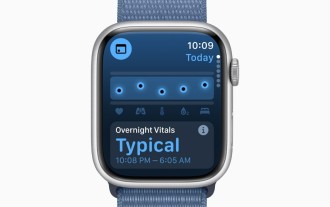 Apple\'s watchOS 11 can detect when you fall asleep and track your naps
Jun 21, 2024 am 07:41 AM
Apple\'s watchOS 11 can detect when you fall asleep and track your naps
Jun 21, 2024 am 07:41 AM
Sleep tracking has been a core functionality of Apple watches since watchOS 7. Since then, over 100 million users have routinely measured their sleep data as a vital health metric. However, the limitations of the feature can be interminably frustrati
 How vue3 data monitors watch/watchEffect
May 12, 2023 pm 06:31 PM
How vue3 data monitors watch/watchEffect
May 12, 2023 pm 06:31 PM
We all know that the function of the listener is to trigger every time the reactive state changes. In the combined API, we can use the watch() function and watchEffect() function. When you change the reactive state, it may be triggered at the same time. Trigger Vue component updates and listener callbacks. By default, user-created listener callbacks will be called before the Vue component is updated. This means that the DOM you access in the listener callback will be the state it was in before it was updated by Vue. So, let’s take a look, how can we make good use of them? What's the difference between them? The watch() function watch needs to listen to a specific data source, such as listening to a ref. The first parameter of watch can be
 Play ambient background sounds on iPhone to stay focused
Nov 29, 2023 pm 11:27 PM
Play ambient background sounds on iPhone to stay focused
Nov 29, 2023 pm 11:27 PM
On iPhone and iPad, one of the many accessibility features Apple has included is background sounds. These sounds are designed to help you stay focused, stay calm, and help minimize distractions when you're busy with something. The background sounds provided include balanced, bright and dark noises, as well as natural sounds such as ocean, rain and streams. All sounds can be set to play in the background to mask unwanted ambient or external noise, and sounds are blended into or hidden beneath other audio and system sounds. Enable Background Sound on iPhone and iPad The following steps describe how to enable background sound on iPhone and iPad running iOS15/iPadOS15 and later. on iPhone ori
 How to use watch in Vue to monitor changes in an array
Jun 11, 2023 am 10:54 AM
How to use watch in Vue to monitor changes in an array
Jun 11, 2023 am 10:54 AM
How to use watch in Vue to monitor array changes. Vue is one of the most widely used frameworks in front-end development. It provides many convenient ways to implement functions such as data responsiveness, template rendering, and componentization. In Vue, we often use watch to monitor data changes. However, when we need to monitor array changes, we need to pay attention to some details. In Vue, we can use watch to monitor changes in a single property or object. The basic usage is as follows: watch:{
 How to open Control Center on Apple Watch in watchOS 10
Sep 20, 2023 pm 02:17 PM
How to open Control Center on Apple Watch in watchOS 10
Sep 20, 2023 pm 02:17 PM
How to Access Control Center in watchOS 10 The way we interact with our watches has remained more or less the same since Apple launched the first Apple Watch. Even after adding so many new features, the overall user interface remains consistent. But watchOS10 brings big changes! On an Apple Watch running watchOS 9 or earlier, you can quickly open Control Center by swiping up on the screen. However, with the update to watchOS 10, the swipe-up gesture pulls up a whole new smart stack of widgets instead of Control Center. So the big question is how to open the Control Center on Apple Watch in WatchOS10. The answer is as follows:
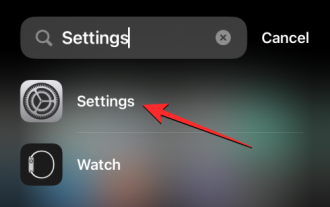 How to ping your Apple Watch using iOS 17 in your iPhone's Control Center
Sep 21, 2023 pm 10:33 PM
How to ping your Apple Watch using iOS 17 in your iPhone's Control Center
Sep 21, 2023 pm 10:33 PM
What is Ping My Watch on iPhone? In the past, the Apple Watch had a feature that helped you find your iPhone by pinging it from your wrist. With updates to iOS 17 or later, Apple allows you to find your Apple Watch from your iPhone using Control Center. Similar to the Apple Watch's PingiPhone feature, this option will ring your watch if both devices are connected to the internet or within Bluetooth range of each other. The Ping My Watch feature is useful for people who have a habit of losing their watches at random locations around their home. With this feature, you can use your iPhone to make your Apple Watch ring to manually determine if it's nearby



