How to solve the issue of shopping list not working properly in iOS 17?
iOS 17 is packed with new features and improvements to make Apple users’ daily lives simpler and more organized. The ability to convert a normal list into a shopping list is one such feature that automatically sorts items into neat little categories.
However, some users have encountered issues with the Grocery List feature in the Reminders app, preventing them from taking full advantage of it. The following guide will outline the causes of such issues as well as possible fixes and workarounds that should make the grocery list feature work as expected.
Possible Reasons Why Grocery List Not Working on iPhone
Here are some reasons why you may be experiencing issues with the Grocery List feature on iOS 17.
1. Shopping list type may be disabled
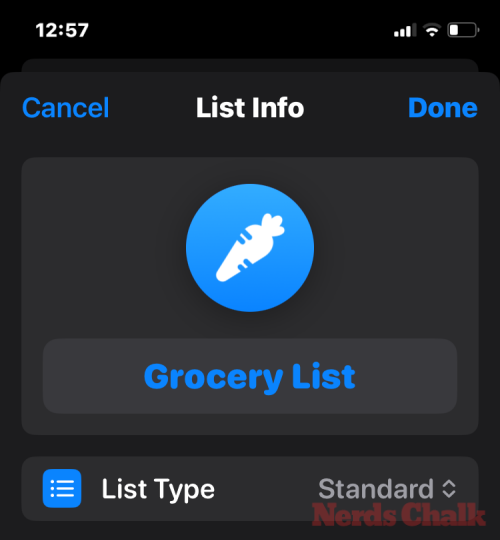
For the Reminders app to automatically categorize your groceries, the list type must be set to "Grocery" or "shopping". You may not have changed the list type, or you may have inadvertently disabled it and switched back to the standard list type.
This is an honest mistake and can be fixed easily. Check FIX 2 to learn how to set the list type of shopping list items to "Grocery" or "Shopping".
2. iOS 17 Bugs
iOS 17 was only recently released and may contain some bugs that have not yet been fully resolved. If you're using a beta version of iOS 17, you're more likely to encounter feature-breaking bugs. However, even after updating to the final version of iOS 17, the issue with the grocery list seems to persist.
Fix: iOS 17 Shopping List Not Working
Let’s look at some fixes and workarounds so you can automatically categorize your groceries and make the feature work as Apple intended .
1. Turn on iCloud Reminders
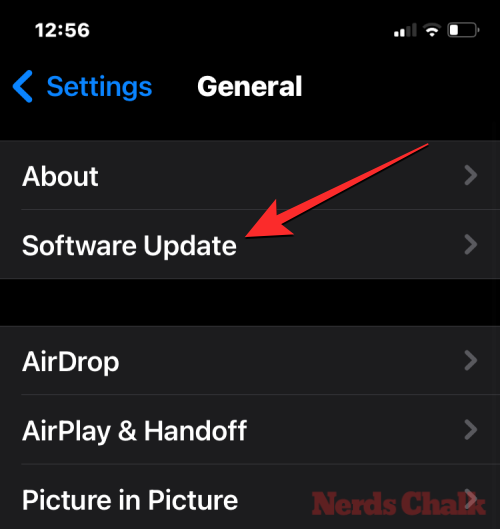
Apple recommends that you enable iCloud Reminders before using the Grocery list on the Reminders app. To do this, open the "Settings" app on your iPhone.
In Settings, click Name or Apple ID Card at the top.
On the next screen, select "iCloud".
In the iCloud screen that appears, scroll down and tap Show all under "Apps that use iCloud."
Now, turn on the Reminder switch on the next screen to use the grocery list.
2. Select groceries from list information
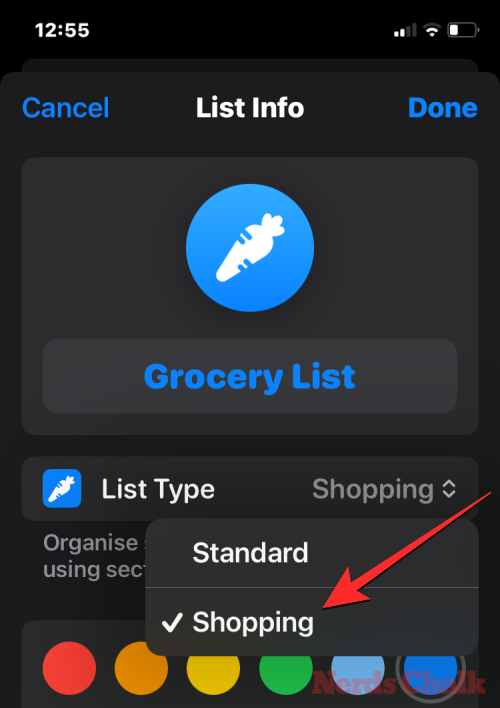
#As mentioned above, to categorize groceries, you must set the list type to in the Reminders app "Groceries" or "Shopping". To do this, open the Reminders app and open your shopping list.
Click the three-dot icon (more icons) in the upper right corner.
Select to display list information.
Here, check list type. It should read "grocery". If it's a standard list, click on it to make changes.
Select Groceries or Shopping.
Finally, click Finish in the upper right corner to save your settings.
Your groceries should now be sorted automatically.
3. Create a shopping list on iPad and sync it to iPhone
If your list type is set to Grocery, but items are not automatically sorted as expected, you may be on iPhone Buggy iOS 17 update. This issue also seems to be limited to iPhones. Since you probably already have iCloud turned on for Reminders, you can create a shopping list on any other Apple device and it will soon sync with your iPhone.
So if you have an iPad, you can create a shopping list on your iPad (set the list type to groceries) and sync the list to your iPhone. Once it's synced to your iPhone, you can continue editing or adding items to it as usual.
4. Restart your iPhone and start a new list
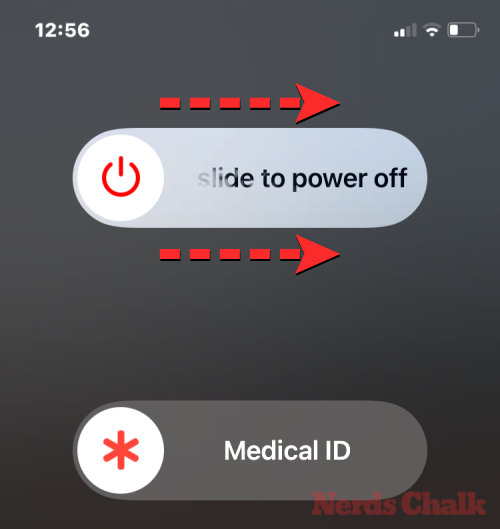
Some users have found that a simple restart can often fix the shopping list functionality. So go ahead and restart your device. However, after restarting the device, you should start a new list instead of processing the previously created list. This way, the feature will have a chance to reset and start sorting your groceries automatically. To restart your iPhone, follow these instructions:
- On iPhone with Face ID: Press and hold the side button and either volume button until the power off slider appears. Once done, drag the slider to the right and wait for your iPhone to turn off. After powering off for 30 seconds, press and hold the side button to power on the iPhone until the Apple logo appears on the screen.
- On iPhone without Face ID: Press and hold the side button until the power off slider appears. Once done, drag the slider to the right and wait for your iPhone to turn off. After powering off for 30 seconds, press and hold the side button to power on the iPhone until the Apple logo appears on the screen.
5. Update to iOS 17 Stable
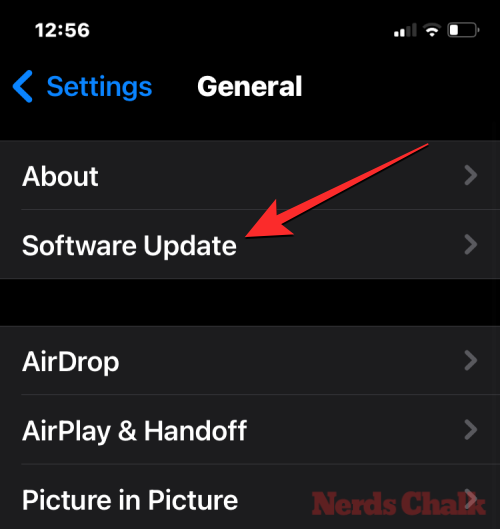
#Although the grocery list issue first appeared in beta versions of iOS 17, it doesn’t seem to have Completely resolved. Even with the stable version, users continue to experience issues. However, it is best to stay updated with the latest version to ensure you receive bug fixes as soon as they are implemented. To update your iPhone to the stable version of iOS 17, go to "General>>Software Update"Settings" and install the Latest iOS updates.
The above is the detailed content of How to solve the issue of shopping list not working properly in iOS 17?. For more information, please follow other related articles on the PHP Chinese website!

Hot AI Tools

Undresser.AI Undress
AI-powered app for creating realistic nude photos

AI Clothes Remover
Online AI tool for removing clothes from photos.

Undress AI Tool
Undress images for free

Clothoff.io
AI clothes remover

AI Hentai Generator
Generate AI Hentai for free.

Hot Article

Hot Tools

Notepad++7.3.1
Easy-to-use and free code editor

SublimeText3 Chinese version
Chinese version, very easy to use

Zend Studio 13.0.1
Powerful PHP integrated development environment

Dreamweaver CS6
Visual web development tools

SublimeText3 Mac version
God-level code editing software (SublimeText3)

Hot Topics
 deepseek web version official entrance
Mar 12, 2025 pm 01:42 PM
deepseek web version official entrance
Mar 12, 2025 pm 01:42 PM
The domestic AI dark horse DeepSeek has risen strongly, shocking the global AI industry! This Chinese artificial intelligence company, which has only been established for a year and a half, has won wide praise from global users for its free and open source mockups, DeepSeek-V3 and DeepSeek-R1. DeepSeek-R1 is now fully launched, with performance comparable to the official version of OpenAIo1! You can experience its powerful functions on the web page, APP and API interface. Download method: Supports iOS and Android systems, users can download it through the app store; the web version has also been officially opened! DeepSeek web version official entrance: ht
 In-depth search deepseek official website entrance
Mar 12, 2025 pm 01:33 PM
In-depth search deepseek official website entrance
Mar 12, 2025 pm 01:33 PM
At the beginning of 2025, domestic AI "deepseek" made a stunning debut! This free and open source AI model has a performance comparable to the official version of OpenAI's o1, and has been fully launched on the web side, APP and API, supporting multi-terminal use of iOS, Android and web versions. In-depth search of deepseek official website and usage guide: official website address: https://www.deepseek.com/Using steps for web version: Click the link above to enter deepseek official website. Click the "Start Conversation" button on the homepage. For the first use, you need to log in with your mobile phone verification code. After logging in, you can enter the dialogue interface. deepseek is powerful, can write code, read file, and create code
 How to solve the problem of busy servers for deepseek
Mar 12, 2025 pm 01:39 PM
How to solve the problem of busy servers for deepseek
Mar 12, 2025 pm 01:39 PM
DeepSeek: How to deal with the popular AI that is congested with servers? As a hot AI in 2025, DeepSeek is free and open source and has a performance comparable to the official version of OpenAIo1, which shows its popularity. However, high concurrency also brings the problem of server busyness. This article will analyze the reasons and provide coping strategies. DeepSeek web version entrance: https://www.deepseek.com/DeepSeek server busy reason: High concurrent access: DeepSeek's free and powerful features attract a large number of users to use at the same time, resulting in excessive server load. Cyber Attack: It is reported that DeepSeek has an impact on the US financial industry.





