How to restore system using ghost
Ghost restore system steps: 1. Shut down the computer and insert the restoration media into the computer; 2. Start the computer and enter the BIOS setting interface; 3. In the BIOS setting interface, find "Boot" or "Boot Sequence" ” option and set the restore media as the first boot item. Save the settings and exit the BIOS; 4. Restart the computer, which will boot from the restoration media; 6. Wait for the restoration process to complete; 7. After the restoration is completed, the computer will automatically restart.

The operating system for this tutorial: Windows 10 system, DELL G3 computer.
Ghost is a commonly used system backup and restoration tool that can save the entire system image as a file, making it convenient for users to restore the system when needed. However, sometimes we may need to restore the Ghost image file in the system. This article will introduce the steps and methods on how to restore the Ghost image file in the system.
1. Preparation work
Before restoring the system, we need to do some preparation work to ensure that the restoration process proceeds smoothly. First, make sure you have a available Ghost image file. This file should be created when you backed up the system before. Secondly, you need to have a recovery medium available, such as a USB flash drive or CD. Finally, back up your important data as restoring your system may result in data loss.
2. Create restoration media
1. Using a CD: Insert an available CD into your computer's CD-ROM drive and use Ghost software to burn the Ghost image file to the CD. Make sure the burning process completes smoothly and keep the disc in a safe place.
2. Using a USB flash drive: Insert an available USB flash drive into the computer's USB interface, and use Ghost software to write the Ghost image file to the USB flash drive. Make sure the writing process is completed successfully and keep the USB drive in a safe place.
3. Restore the system
1. Turn off the computer and insert the restoration media into the computer.
2. Start the computer and enter the BIOS setup interface. Depending on the computer model, the method of entering the BIOS setup interface is different. Generally speaking, press the keys displayed when the computer starts, such as F2, Delete or F12, to enter the BIOS setup interface.
3. In the BIOS setting interface, find the "Boot" or "Boot Sequence" option, and set the restore media as the first boot item. Save settings and exit BIOS.
4. The computer restarts and will boot from the restore media.
5. After the restore media is booted, follow the on-screen prompts to select the restore system option. Choose a method to restore the system according to the specific situation, such as restoring from a Ghost image file, restoring from a CD, or restoring from a USB flash drive.
6. Wait for the restore process to complete. The restore process may take some time, depending on the size of your system and the performance of your computer. Please be patient and do not interrupt the restore process midway.
7. After the restoration is completed, the computer will automatically restart. At this point, your system should have been restored to the state of the previous backup.
4. Notes
1. Before restoring the system, make sure you have backed up important data. Restoring your system may result in data loss.
2. During the system restoration process, do not interrupt the restoration process midway to avoid system damage.
3. If errors or problems occur during the restore process, you can try to recreate the restore media and retry the restore process.
Conclusion:
Through the above steps, you can successfully restore the Ghost image file in the system. Whether you use a CD or a USB flash drive, you can easily restore your system as long as you follow the correct steps. Restoring the system is a very useful function that can help us quickly restore the system to its previous state when there is a problem with the system. Therefore, it is very important to master the method of restoring the system. Hope this article is helpful to you!
The above is the detailed content of How to restore system using ghost. For more information, please follow other related articles on the PHP Chinese website!

Hot AI Tools

Undresser.AI Undress
AI-powered app for creating realistic nude photos

AI Clothes Remover
Online AI tool for removing clothes from photos.

Undress AI Tool
Undress images for free

Clothoff.io
AI clothes remover

Video Face Swap
Swap faces in any video effortlessly with our completely free AI face swap tool!

Hot Article

Hot Tools

Notepad++7.3.1
Easy-to-use and free code editor

SublimeText3 Chinese version
Chinese version, very easy to use

Zend Studio 13.0.1
Powerful PHP integrated development environment

Dreamweaver CS6
Visual web development tools

SublimeText3 Mac version
God-level code editing software (SublimeText3)

Hot Topics
 1386
1386
 52
52
 Ghost Specter Windows 11 Superlite: Download and Installation Guide
May 05, 2023 am 09:10 AM
Ghost Specter Windows 11 Superlite: Download and Installation Guide
May 05, 2023 am 09:10 AM
Updating the operating system to the latest Windows 11 poses a challenge for many PCs due to insufficient system requirements. Therefore, Microsoft released a modified version, GhostSpectreWindows11Superlite, compatible with every PC. Therefore, we will discuss how to download and install it. Likewise, if your PC meets the Windows 11 system requirements, you can read further about obtaining a Windows 11 custom ISO. What is Ghost Windows 11? GhostSpectreWindows11 is a modified version called LightWindows11. This is because of the installed
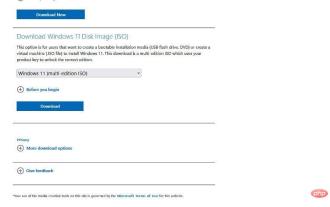 Recommended Three Best Custom ISO Files for Windows 11
Apr 22, 2023 pm 09:58 PM
Recommended Three Best Custom ISO Files for Windows 11
Apr 22, 2023 pm 09:58 PM
In the context of Windows, an ISO file is something that contains all the installation files for a program or operating system. Microsoft has made ISO versions of Windows 11 available on its website for those who want to create bootable installation media. You can save these files to a flash drive or DVD and then take them to your computer to install or use it to create a virtual machine. But there are people on the Internet who create custom ISO files. What is a custom ISO file? Some people find that Windows 11 has a lot of unnecessary files and applications that only slow down the operating system. At least for these people, Windows 11
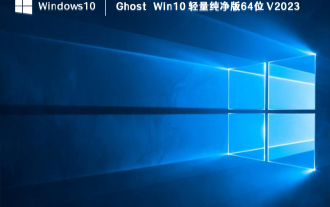 Which ghost win10 is the best? The best win10 ghost version download
Feb 12, 2024 pm 11:40 PM
Which ghost win10 is the best? The best win10 ghost version download
Feb 12, 2024 pm 11:40 PM
Which pure version of Win10Ghost is the best? I believe this is a question that many users are asking. The Win10Ghost system is a very practical system backup and restore tool. If users want to reinstall the system without losing their data and software, they can When using the Ghost system, let this site carefully introduce to users the download address of the best system version of Ghostwin10. Ghostwin10 is the best system version to download. In the process of using the Windows operating system, sometimes we need to reinstall or upgrade the system, but we don’t want to lose our data and software. At this time, we need to use the Ghost system. Ghost system can help
 How to use the ghost installer. The editor teaches you the steps to install the ghost system.
Jan 11, 2024 pm 07:39 PM
How to use the ghost installer. The editor teaches you the steps to install the ghost system.
Jan 11, 2024 pm 07:39 PM
The ghost system is a free installation system. The reason why it is popular is that the ghost system will automatically activate after installation and automatically install the corresponding hardware drivers. This not only saves time, but also provides convenience to novice users. However, many people do not If you know how to install the ghost system image, the installation steps are actually very simple. Below, I will share with you the steps to install the ghost system. Installing systems through USB disks is becoming more and more popular. Nowadays, boot disks are very powerful. They can install ghost systems automatically or manually. However, because the manual ghost method is more complicated, many people don’t know how to install it, which makes users depressed. Sorry, below, the editor brings you the steps to install the ghost system. Recently, the editor is in
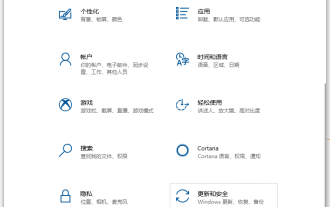 Teach you how to restore win10 to win7 system
Jul 11, 2023 am 09:57 AM
Teach you how to restore win10 to win7 system
Jul 11, 2023 am 09:57 AM
After experiencing the win10 system, many netizens feel that they are still not suitable for using the win10 system. They want to restore win10 to win7 system, but they don’t know how to restore win10 to win7 system. Today I will teach you how to restore win10 to win7 system. Method 1: Rollback and restore 1. Press the keyboard shortcut Win+I at the same time to pop up the settings interface, find Update and Security and select it. 2. Click Recovery on the left, then see the option "Return to Windows 7" and click Start. 3. After waiting for a long time, you can return to win7. Method 2: Reinstall win7. If many friends upgrade to win10 system through installation tools, there will not be a rollback option.
 What kind of commonly used software does ghost belong to?
Feb 18, 2021 pm 05:57 PM
What kind of commonly used software does ghost belong to?
Feb 18, 2021 pm 05:57 PM
Ghost is a commonly used "data backup and restore" software. Ghost software is an excellent hard disk backup and restoration tool launched by Symantec in the United States. It can backup and restore partitions and hard disks in various hard disk partition formats such as FAT16, FAT32, NTFS, OS2, etc.; it is commonly known as cloning software.
 How to restore system using ghost
Oct 17, 2023 pm 03:04 PM
How to restore system using ghost
Oct 17, 2023 pm 03:04 PM
Ghost restore system steps: 1. Restart the system and quickly press F8 to enter the DOS interface and run G.exe to enter the GHOST interface. Press Enter to enter the GHOST operation interface; 2. Select the menu to Local-Partition-From Image and select it. Press Enter; 3. Prompt to select the image file that needs to be restored; 4. Display the hard disk information, no processing is required, just press Enter; 5. Generally, the default is to restore the first partition; 6. Enter the GHOST operation interface, etc.
 How to restore system using ghost
Sep 20, 2023 pm 05:12 PM
How to restore system using ghost
Sep 20, 2023 pm 05:12 PM
Ghost restore system steps: 1. Shut down the computer and insert the restoration media into the computer; 2. Start the computer and enter the BIOS setting interface; 3. In the BIOS setting interface, find the "Boot" or "Boot Sequence" option and restore The media is set as the first boot item. Save the settings and exit the BIOS; 4. Restart the computer, which will boot from the restoration media; 6. Wait for the restoration process to complete; 7. After the restoration is completed, the computer will automatically restart.



