Why is there no sound from the wireless microphone?
The reason why the wireless microphone does not produce sound may be power problems, channel setting problems, signal interference, microphone failure, receiver problems or volume setting problems, etc. Detailed introduction: 1. Power supply problem. Wireless microphones usually require battery power or charging. If the power supply is insufficient or the battery is not installed correctly, the microphone may not work properly. Check whether the power of the microphone is turned on and make sure the battery is inserted and installed. Correct, if it is a rechargeable microphone, you can try to connect the microphone to the charger for charging; 2. Channel setting issues, wireless microphones, etc.

The operating system for this tutorial: Windows 10 system, DELL G3 computer.
The wireless microphone's lack of sound may be caused by the following reasons:
1. Power supply problem: Wireless microphones usually require battery power or charging. If the power supply is insufficient or the battery is not installed correctly, It may cause the microphone to not work properly. First, check that the microphone is powered on and that the battery is inserted and installed correctly. If it is a rechargeable microphone, you can try connecting the microphone to the charger to charge it.
2. Channel setting problem: Wireless microphones usually have multiple channels to choose from. If the channel settings of the microphone and receiver do not match, the sound may not be transmitted. Make sure the channel settings of the microphone and receiver are consistent. You can try to solve the problem by adjusting the channel settings.
3. Signal interference: The work of the wireless microphone is interfered by other wireless devices or electronic devices. Other nearby wireless devices, mobile phones, TVs, wireless routers, etc. may interfere with the signal transmission of the wireless microphone. Try increasing the distance between the microphone and receiver or moving other devices that may interfere with the signal away from the microphone to improve signal transmission.
4. Microphone failure: The microphone of the wireless microphone may be faulty or damaged, resulting in the inability to receive sound normally. You can try testing with another microphone or connecting the wireless microphone to another device to determine whether the problem is with the microphone itself or another factor.
5. Receiver problem: The receiver may have a fault or setting problem, resulting in the inability to receive the microphone signal. You can try restarting the receiver, checking the receiver's settings, or connecting the receiver to another device to test.
6. Volume setting problem: Check the volume setting of the wireless microphone to ensure that the volume is not set too low or muted. Sometimes, due to misoperation or other reasons, the volume of the microphone may be adjusted to a very low level, resulting in no sound being heard.
It should be noted that the above are some common possible reasons. The specific problems may vary depending on the device model, operating system version, settings and other factors. If the problem persists, it is recommended to consult the wireless microphone manufacturer or professional technicians for inspection or repair.
In summary, the lack of sound from the wireless microphone may be caused by power problems, channel setting problems, signal interference, microphone failure, receiver problems or volume setting problems. After troubleshooting some common problems, if the problem still persists, it is recommended to seek professional technical support.
The above is the detailed content of Why is there no sound from the wireless microphone?. For more information, please follow other related articles on the PHP Chinese website!

Hot AI Tools

Undresser.AI Undress
AI-powered app for creating realistic nude photos

AI Clothes Remover
Online AI tool for removing clothes from photos.

Undress AI Tool
Undress images for free

Clothoff.io
AI clothes remover

AI Hentai Generator
Generate AI Hentai for free.

Hot Article

Hot Tools

Notepad++7.3.1
Easy-to-use and free code editor

SublimeText3 Chinese version
Chinese version, very easy to use

Zend Studio 13.0.1
Powerful PHP integrated development environment

Dreamweaver CS6
Visual web development tools

SublimeText3 Mac version
God-level code editing software (SublimeText3)

Hot Topics
 1378
1378
 52
52
 Why is there no sound in WeChat voice? Solution to No Sound in WeChat Voice
Mar 06, 2024 pm 08:13 PM
Why is there no sound in WeChat voice? Solution to No Sound in WeChat Voice
Mar 06, 2024 pm 08:13 PM
WeChat is a popular instant messaging software that supports multiple communication methods such as text, voice, and video. Users can stay in touch with friends, family and colleagues around the world through WeChat, share daily life moments, and obtain instant information. At the same time, WeChat also provides a wealth of functions such as public accounts and mini programs to meet the diverse needs of users in life, work, entertainment, etc. Simple, convenient and practical, WeChat has become an indispensable part of modern people's lives. The lack of sound in WeChat voice has a big impact on us. There may be many reasons. Here are some possible reasons and their solutions. Why is there no sound in WeChat voice? Solution to No Sound in WeChat Voice 1. Mute the mobile phone: First check whether the mobile phone is set to silent state. If it is muted, just unmute it.
 Collection of solutions to the silent problem of Win11 headphones
Jan 05, 2024 pm 04:37 PM
Collection of solutions to the silent problem of Win11 headphones
Jan 05, 2024 pm 04:37 PM
What should I do if the headphones are plugged into my Win11 computer but there is no sound from the headphones? First of all, we need to make sure that the headset is good, and then check whether the headset and the computer are connected properly. This article is the solution to the problem of no sound from Win11 headset brought to you by this site. Method 1: 1. First, press the [Win+X] key combination on the keyboard, or right-click the [Windows Start Logo] on the taskbar, and then select [Settings] in the menu item that opens; 2. Settings window, Click [System] on the left sidebar, and click [Sound (Volume Level, Output, Input, Sound Device)] on the right side; 3. The current path is: System > Sound, under Output, select [Headphones]; Method 2: 1. First , press the [Win] key, or click [Win] on the taskbar
 Why is there no sound from the wireless microphone?
Sep 20, 2023 pm 05:23 PM
Why is there no sound from the wireless microphone?
Sep 20, 2023 pm 05:23 PM
The reason why the wireless microphone does not produce sound may be a power problem, channel setting problem, signal interference, microphone failure, receiver problem or volume setting problem, etc. Detailed introduction: 1. Power supply problem. Wireless microphones usually require battery power or charging. If the power supply is insufficient or the battery is not installed correctly, the microphone may not work properly. Check whether the power of the microphone is turned on and make sure the battery is inserted and installed. Correct, if it is a rechargeable microphone, you can try to connect the microphone to the charger for charging; 2. Channel setting issues, wireless microphones, etc.
 Why is there no sound when plugging in headphones in Windows 10 computer?
Jul 15, 2023 pm 06:25 PM
Why is there no sound when plugging in headphones in Windows 10 computer?
Jul 15, 2023 pm 06:25 PM
When we use win10 computers, we occasionally need to use headphones. However, some friends have encountered the situation of no sound when plugging headphones into win10 computers in their daily work or life. Why does this happen? What happens when there is no sound when plugging headphones into win10 computers? There are many reasons for no sound or noise from headphones, including software and hardware problems. Let’s take a look at the solution to the problem of no sound when plugging in headphones on a win10 computer. Why is there no sound when headphones are plugged into my Windows 10 computer? The specific solution is as follows: Enter "Control Panel" in the search box and click to open. Click "Hardware and Sound" in the pop-up dialog box. Select "Realtek High Definition Audio Manager". Click the "Jack Settings" button in the lower right corner; click
 How to solve the problem of no sound from computer microphone
Feb 23, 2024 pm 04:17 PM
How to solve the problem of no sound from computer microphone
Feb 23, 2024 pm 04:17 PM
Solution: 1. Check whether the microphone is muted. Right-click the sound icon in the lower right corner, select the "Sound" option, and in the "Recording" tab, check whether the microphone is muted; 2. Check whether the microphone driver is normal; 3. Check whether the microphone hardware is normal. You can try to test the microphone in the recording tool; 4. Check whether the computer sound settings are correct. In the "Sound" option, make sure the microphone is selected as the default recording device and the volume is set appropriately; 5. Check whether other programs are occupying the microphone.
 Why does the computer have no sound?
Jun 26, 2023 pm 03:36 PM
Why does the computer have no sound?
Jun 26, 2023 pm 03:36 PM
Reasons why the computer has no sound: 1. Computer hardware problems. The main hardware problems are the sound card is broken, or the output sound interface is damaged. Generally, the sound card hardware is rarely damaged. If you encounter no sound due to hardware problems; 2. Software We need to troubleshoot the problem one by one through the computer system; 3. The computer sound card is damaged.
 The web page has no sound
Jan 23, 2024 am 10:00 AM
The web page has no sound
Jan 23, 2024 am 10:00 AM
Solutions for no sound on the web page: 1. Check the browser settings; 2. Check the audio device; 3. Check the web design; 4. Use other browsers; 5. Check the volume settings of the computer or mobile device; 6. Update or reinstall Browser plug-in; 7. Check the network connection; 8. Use a different device; 9. Contact the website administrator. Detailed introduction: 1. Check the browser settings to ensure that the browser settings are correct. You can try to reset the browser settings, or check whether the web page sound is disabled in the browser settings, and ensure that the browser is the latest version, etc.
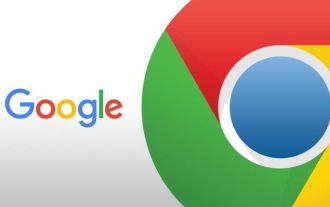 How to fix Google Chrome silent issue
Jan 29, 2024 pm 05:09 PM
How to fix Google Chrome silent issue
Jan 29, 2024 pm 05:09 PM
How to solve the problem of no sound in Google Chrome? There are many content services in Google Chrome for users to experience, among which the online video player is one of the best, which can bring you an excellent video viewing experience. However, when some friends use Google Chrome to play videos, they find that there is no sound in the web videos. What is going on and how to solve it? Below, the editor will introduce to you the solution to the problem of no sound in web videos. How to solve the problem of no sound in Google Chrome Step 1: Check whether web page sound is turned on 1. Open Google Chrome, click [Customize and Control] in the upper right corner, and select [Settings] to enter. 2. Open [Privacy and Security] in the settings interface and click [Website Settings]. 3. Scroll down the page and select [More content settings], click



