How to customize and edit standby mode on iPhone: What's new in iOS 17
Standby is a new feature in the iOS 17 update that provides a new and enhanced way to access information when your phone is idle quickly. With StandBy, you can conveniently check the time, view upcoming events, browse your calendar, get weather updates for your location, and more. Once activated, the iPhone will intuitively enter standby mode when set to landscape while charging.
This feature is perfect for wireless charging points like your bedside table, or when you’re away from your iPhone charging during daily tasks. It allows you to swipe through various widgets displayed in standby to access different sets of information from various applications. However, you may want to modify these widgets or even delete some based on your preferences and the information you need frequently. So, let’s dive into how to customize and personalize the standby experience on your iPhone.
How to Edit and Customize Standby Mode on iPhone
Standby can be edited while it is active on iPhone. Follow the steps below to edit and customize Standby.
- Required: iOS 17 Update (check under "General >Software Update" >"Settings")
1. How to enter standby and select the page to edit
First enter standby on your iPhone. If you have a wireless charging stand, you can simply place it sideways in the same location. Alternatively, you can start charging using a wired charger and put it in landscape mode for a few seconds to enter standby. Once in standby, you can swipe and select the page you want to edit. Swipe left to switch between different pages in standby.

Note: You will need to unlock your device in order to edit and customize Standby. You can use Face ID to unlock your iPhone in landscape mode on iPhone 13 and later. However, if you have an older iPhone, you will be prompted for a passcode.
2. How to edit widgets in standby
By default, the widget standby page is the first visible page. By default, it contains various widgets for the stock app, which can be removed, replaced, or customized to your liking. You can add multiple widgets to this page and even enable smart rotation to intelligently switch between them based on your previous usage. Follow the sections below to help you customize the widgets on the Standby page on your iPhone.
2.1 – Deleting Widgets from the Alternate Widgets Page
After activating the standby feature on your iPhone, follow the steps below to delete widgets that you no longer wish to view from your iPhone.
Click and hold on any widget stack in standby.

Note: If you want to edit the widget stack on the left, tap and hold on it. If you want to edit the correct widget stack, tap and hold on the stack.
You will now be asked to verify your identity. If you have an iPhone 13 or later, you can use Face ID. However, if you have an iPhone 12 or earlier, you can use a password instead.
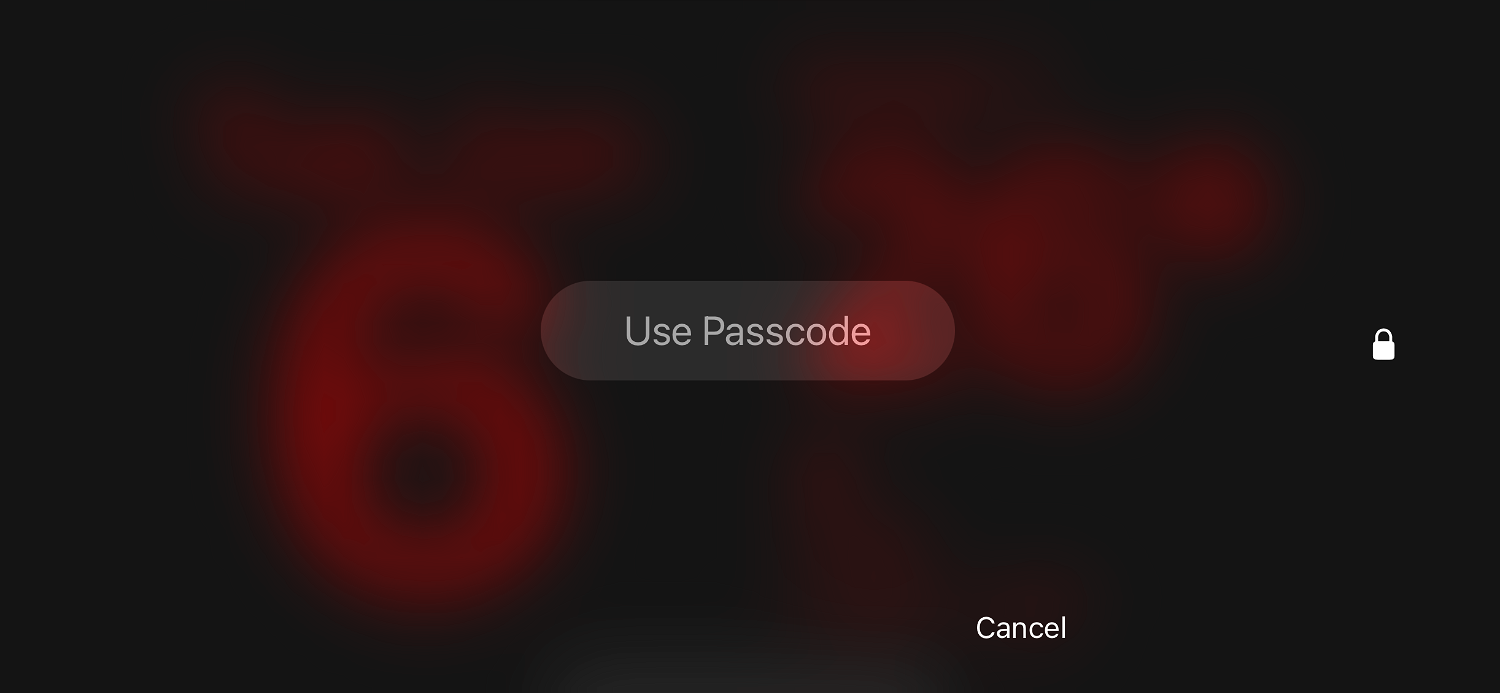
Once unlocked, you will enter edit mode. Now click on the minus sign ( ) next to the widget you want to delete.
) next to the widget you want to delete.
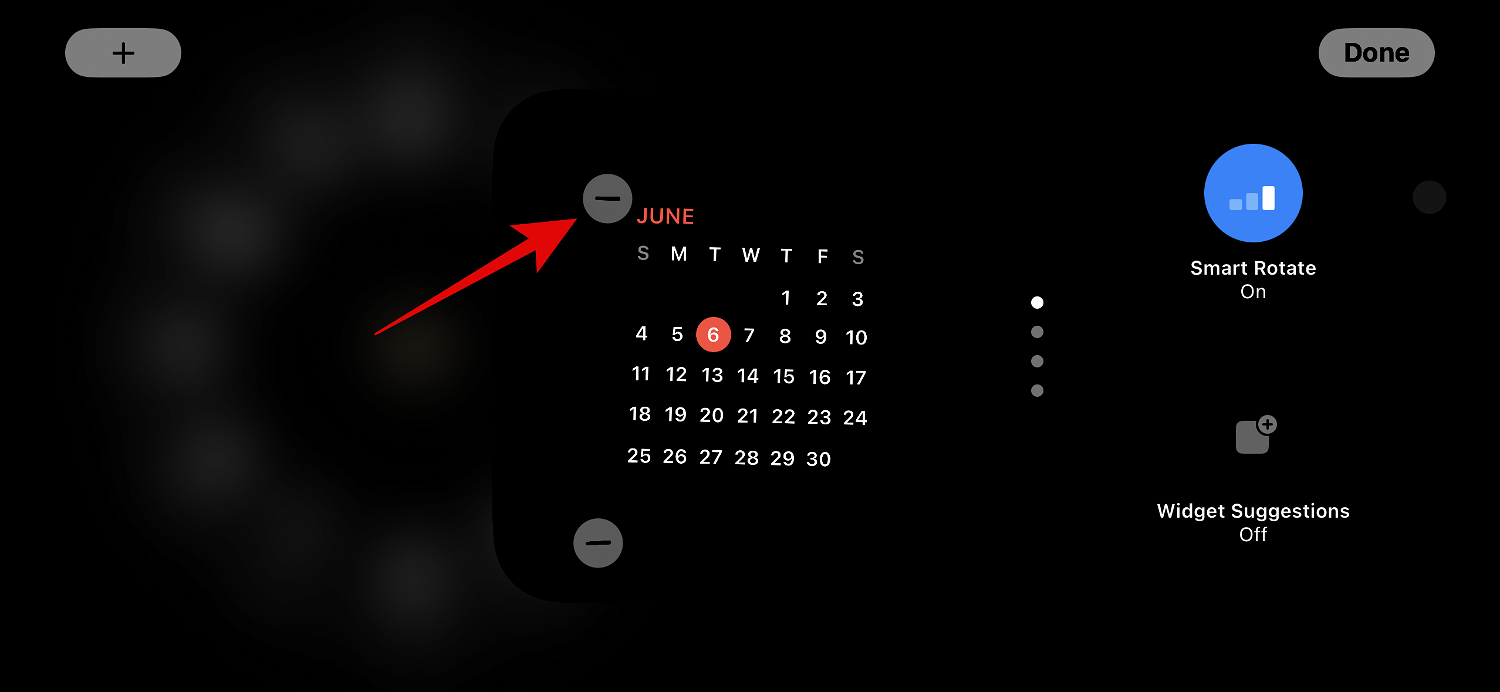
Tap Remove to confirm your choice.
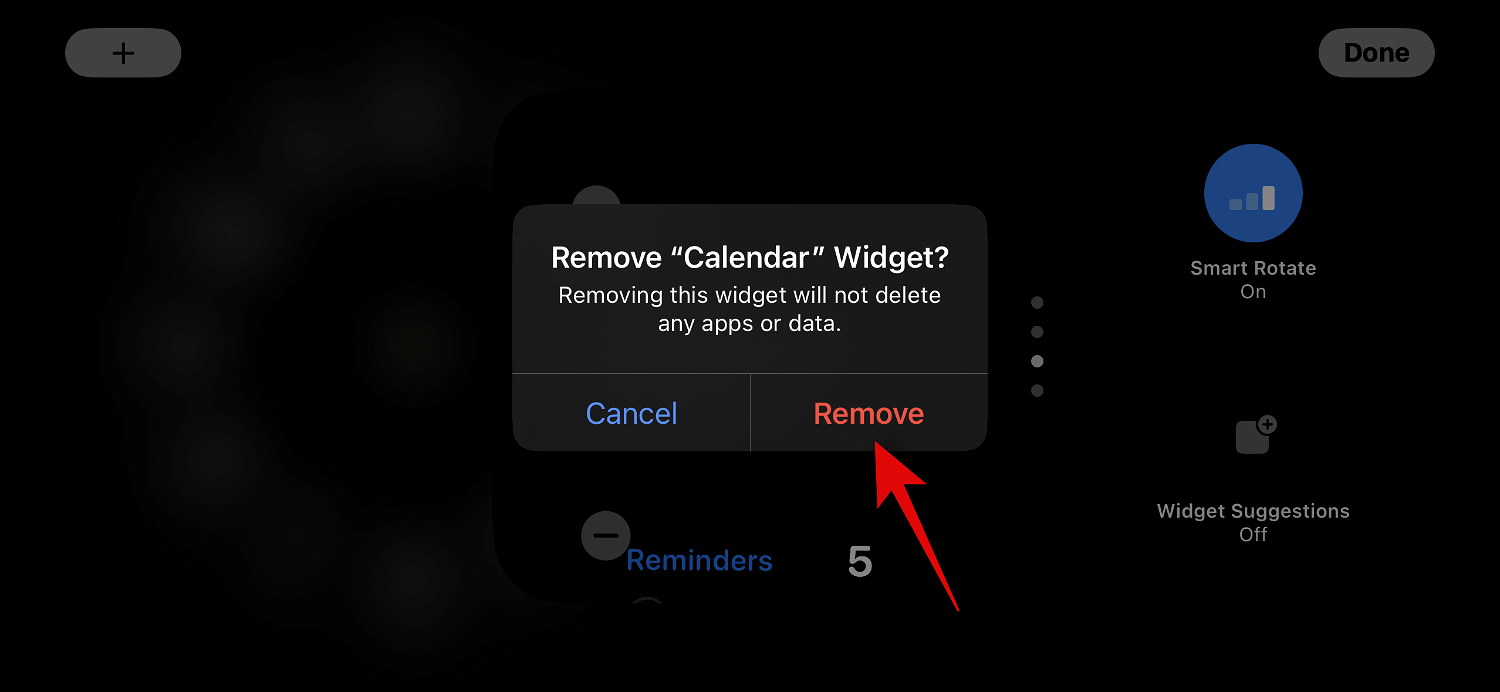
Repeat the above steps to remove any other widgets you may want to remove from standby.
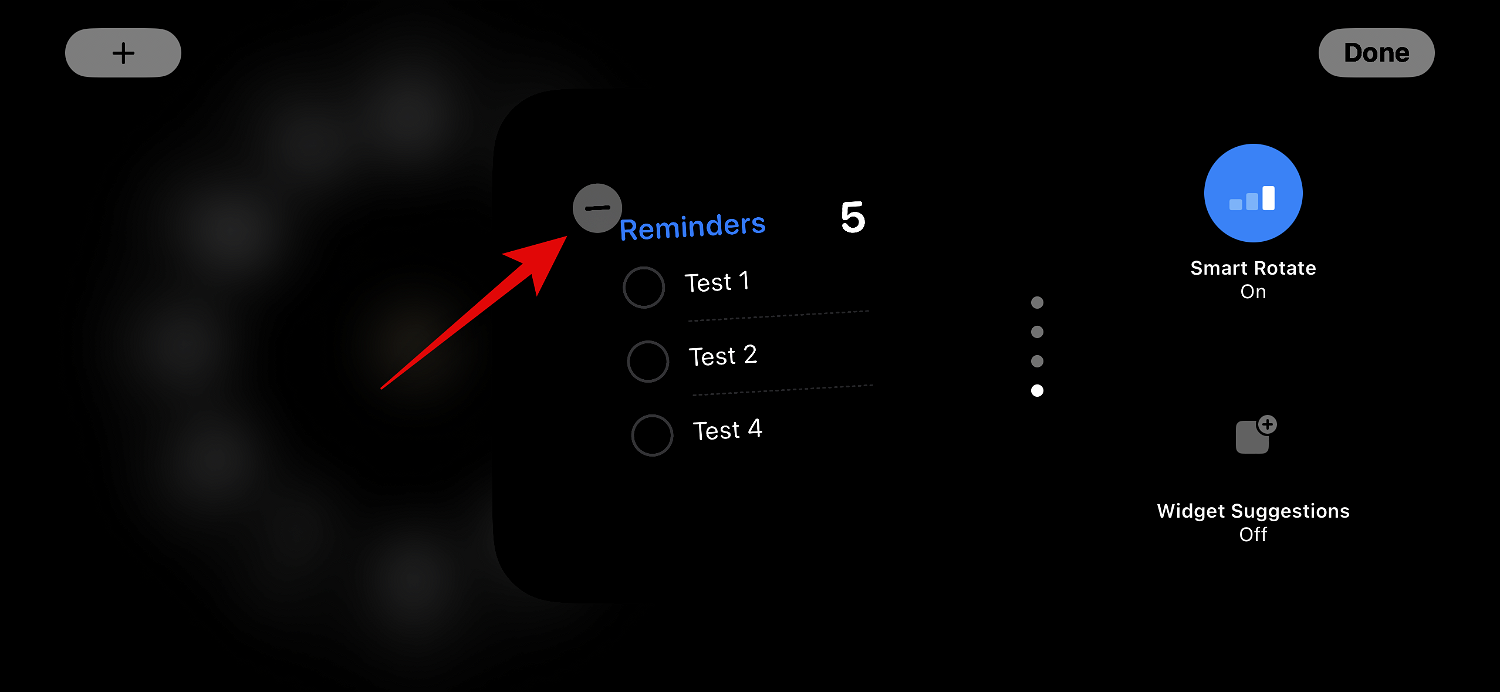
Click Done After deleting the widget, click Finish in the upper right corner.
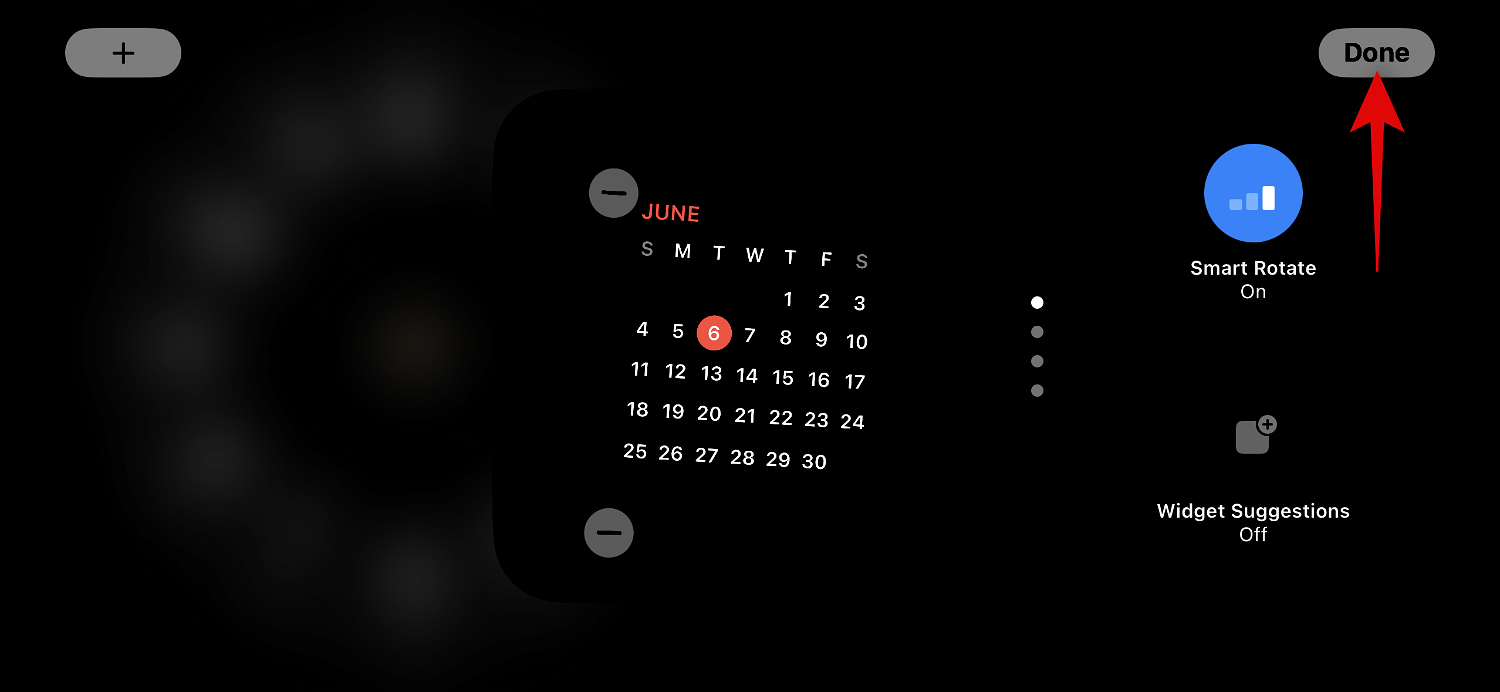
#This is how to remove a widget from the Widget Standby page.
2.2 – Adding widgets to the standby widget page
When you are in standby, follow the steps below to add a widget to the widget page in standby. let's start.
Tap and hold on a widget to enter edit mode. Click and hold the left widget to edit the left widget stack, or click the right widget to edit the right widget stack.
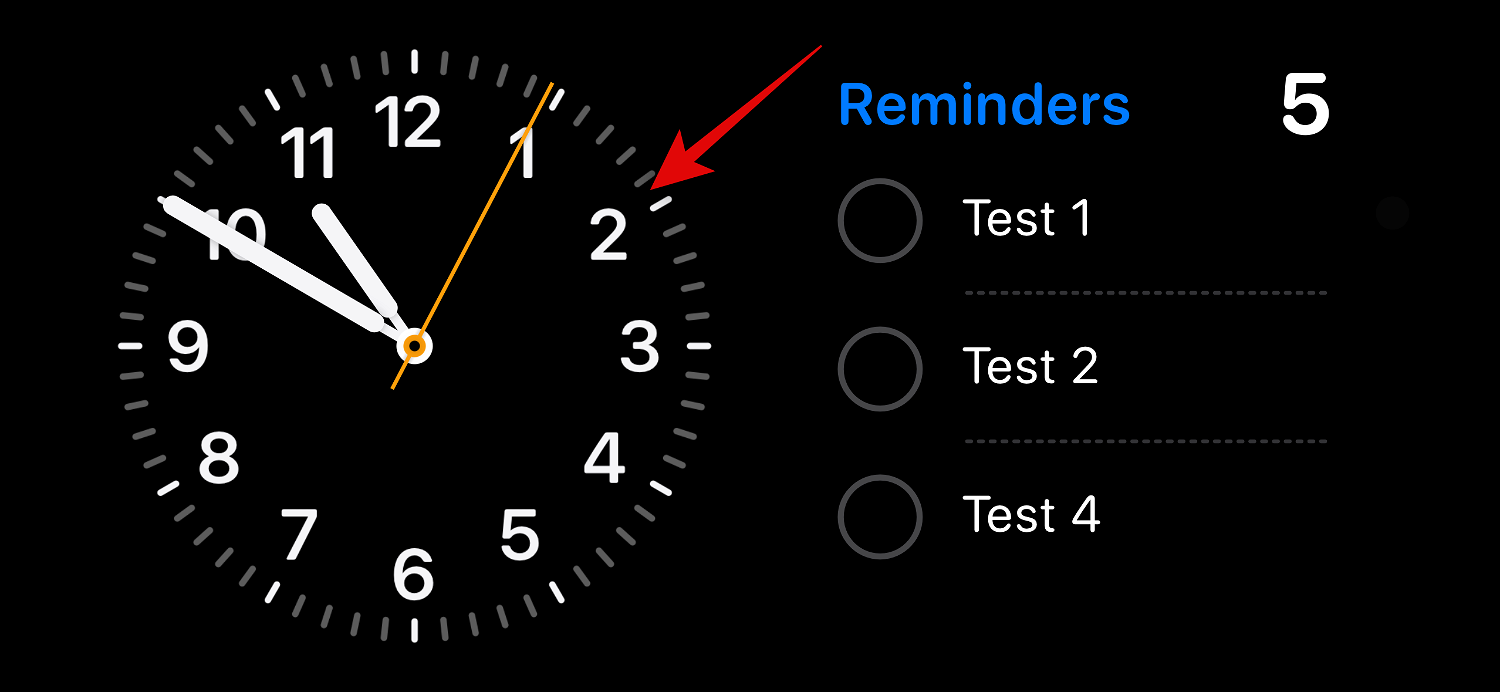
Verify your identity when prompted. As mentioned before, you'll need to use a password on iPhone 12 and earlier , or your password on iPhone 13 or later Face ID.
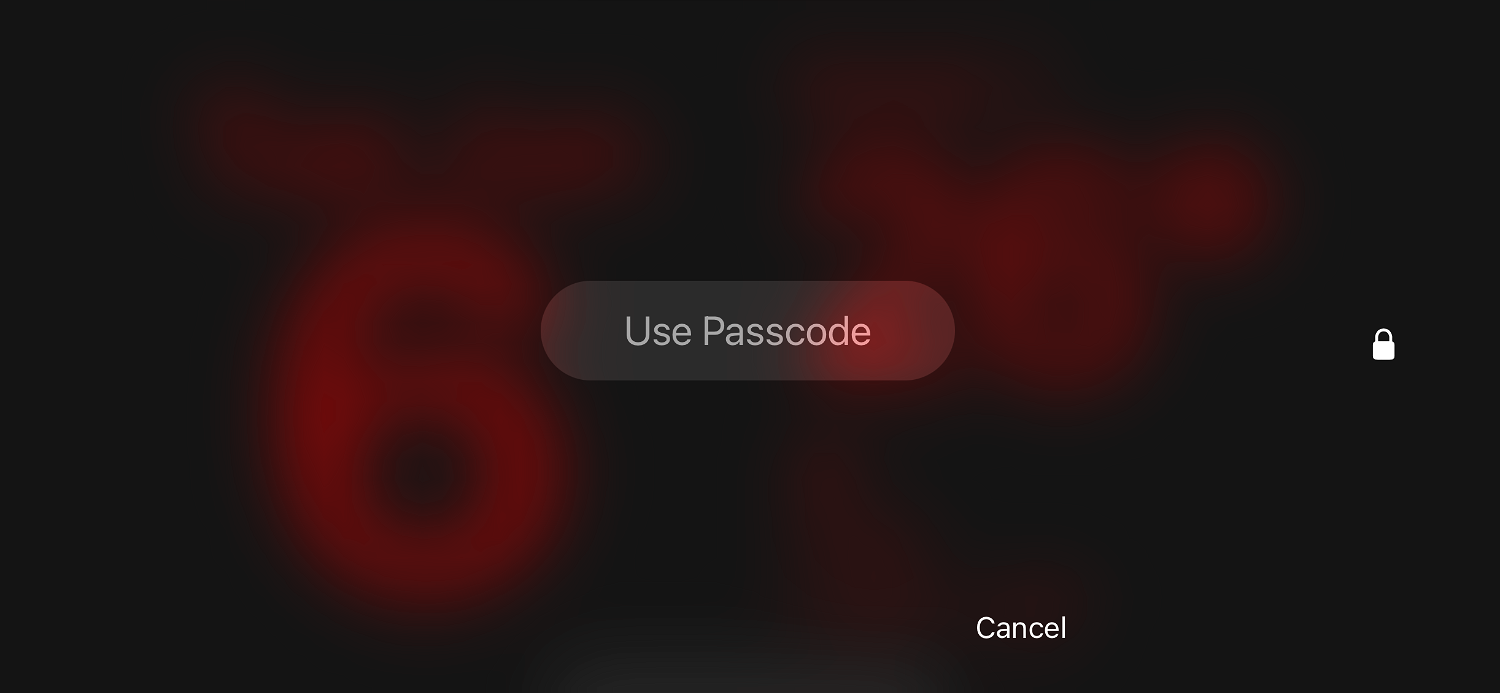
Now click on the plus sign ( ) icon in the upper left corner to add the widget.
) icon in the upper left corner to add the widget.
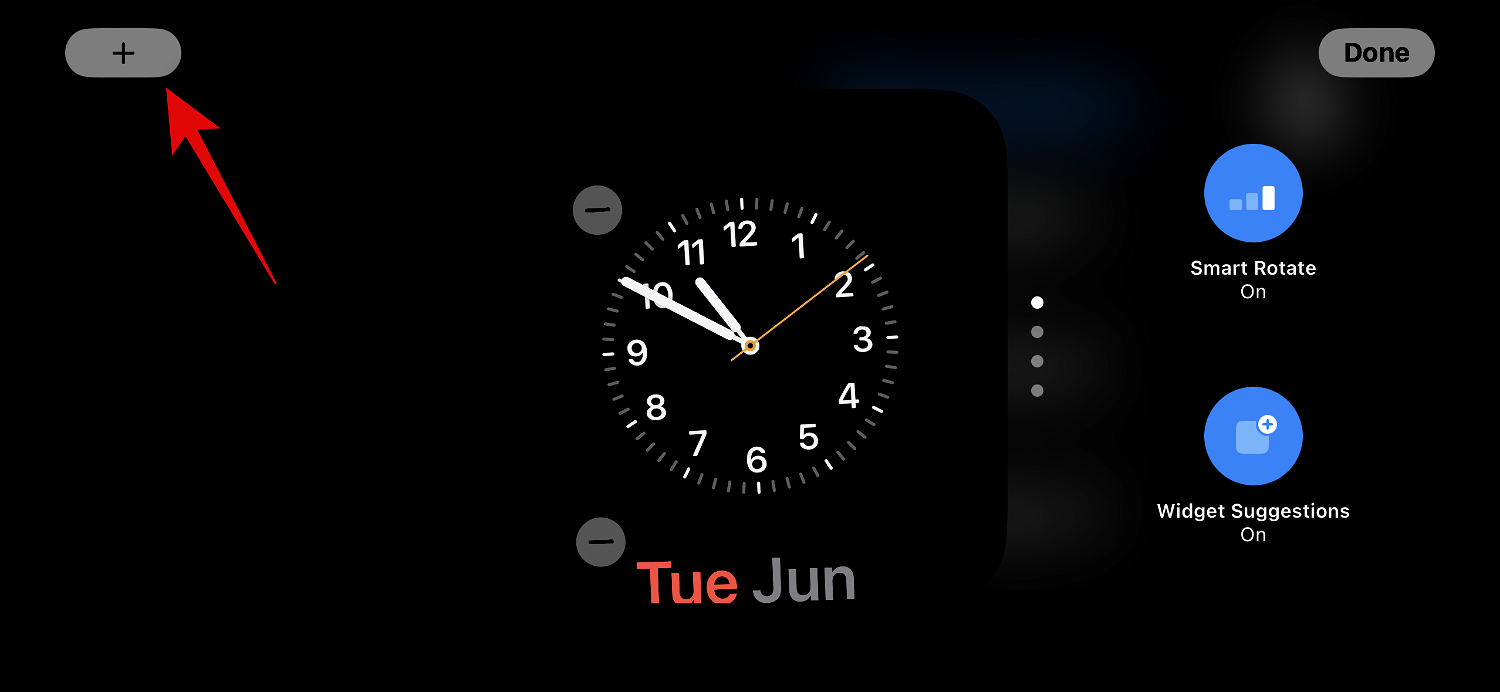
Select your preferred widget category from the left sidebar.
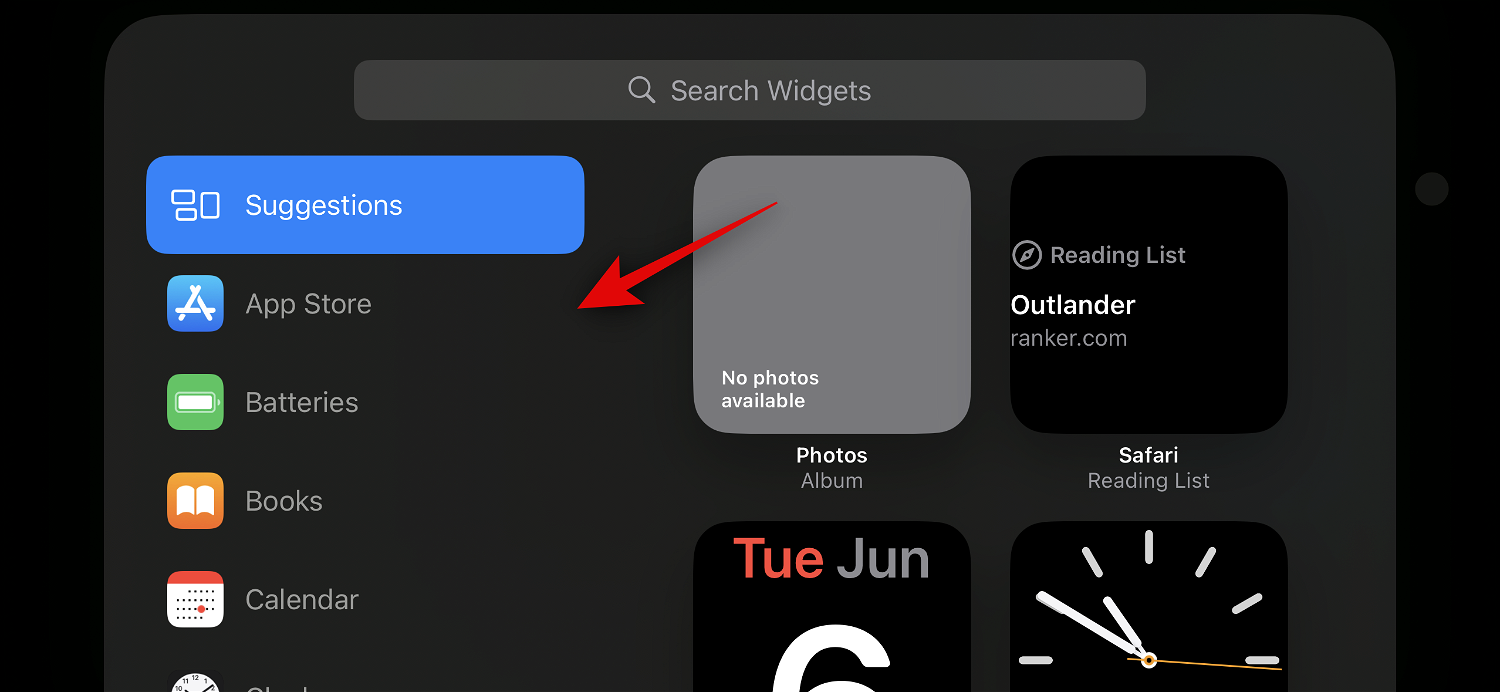
You can also click Others to add widgets for apps that don’t have optimized standby widgets. As of this writing, this includes Fitness, Game Center, and Sleep
widgets.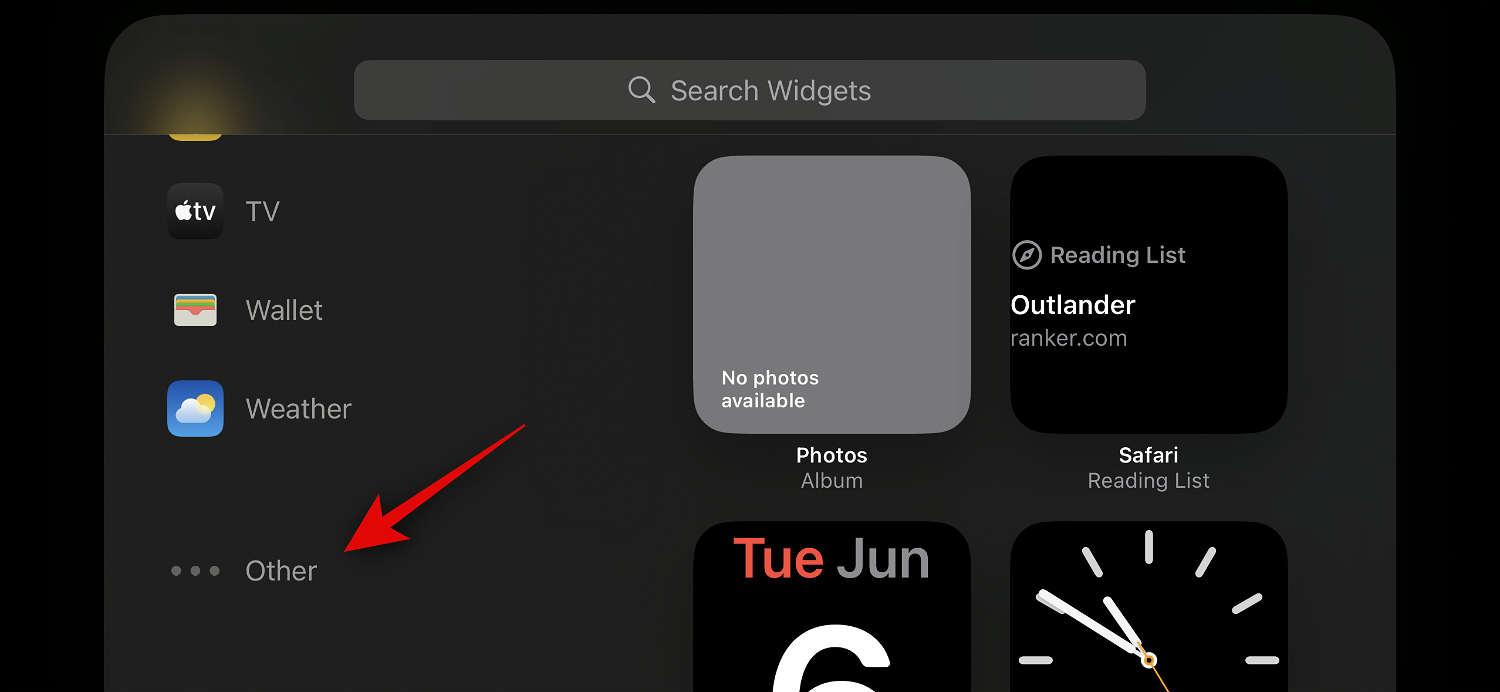
Let's add a "Music" widget to this example. Tap Music
.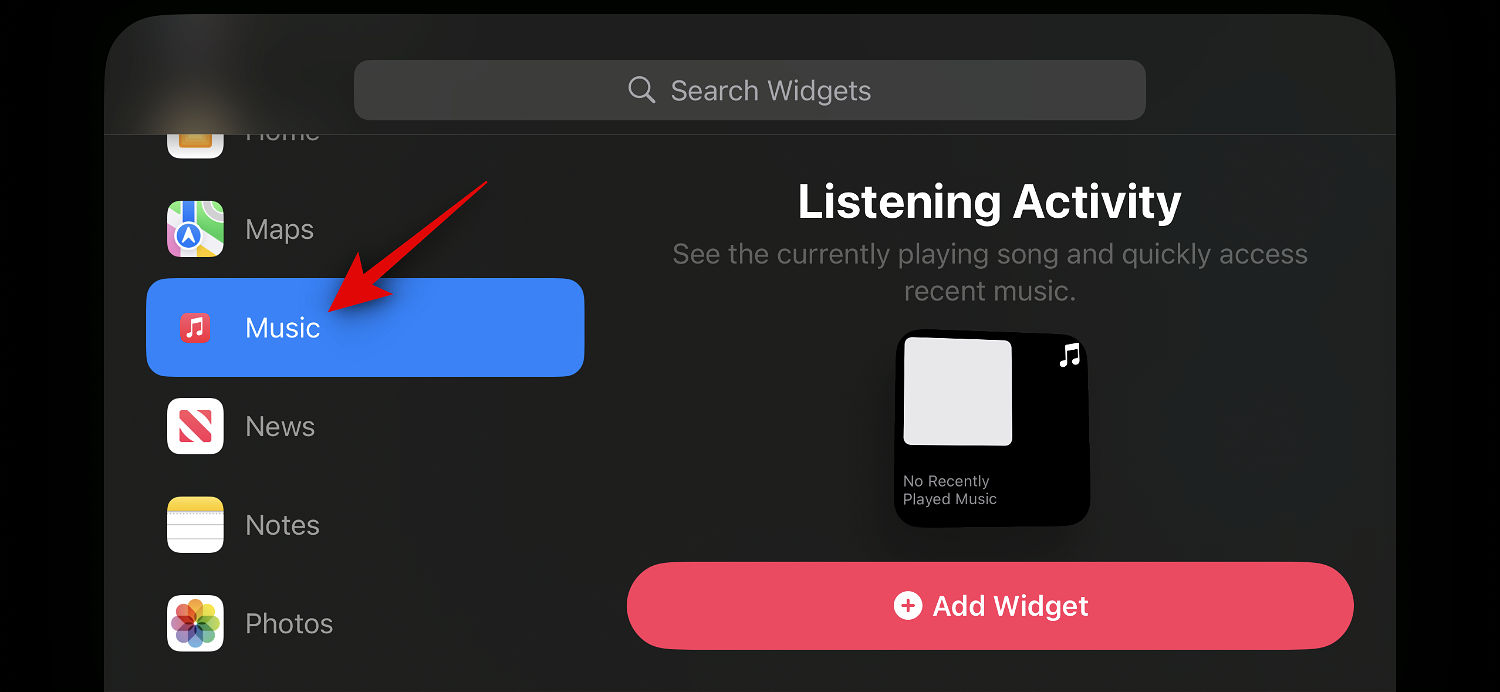
The widget preview will now be available on your right. Click Add
widget to add the widget to the standby widget page.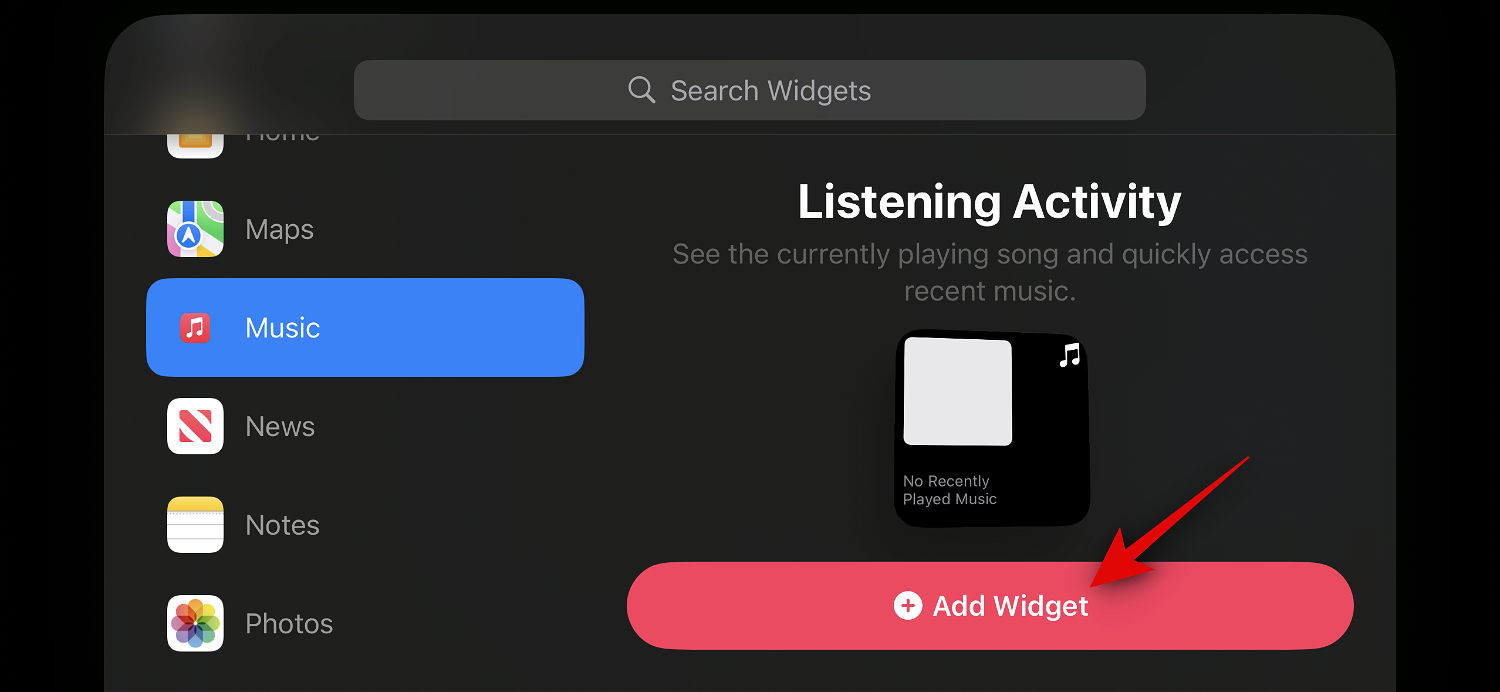
Click and drag the widget up or down to reposition it
into the widget stack.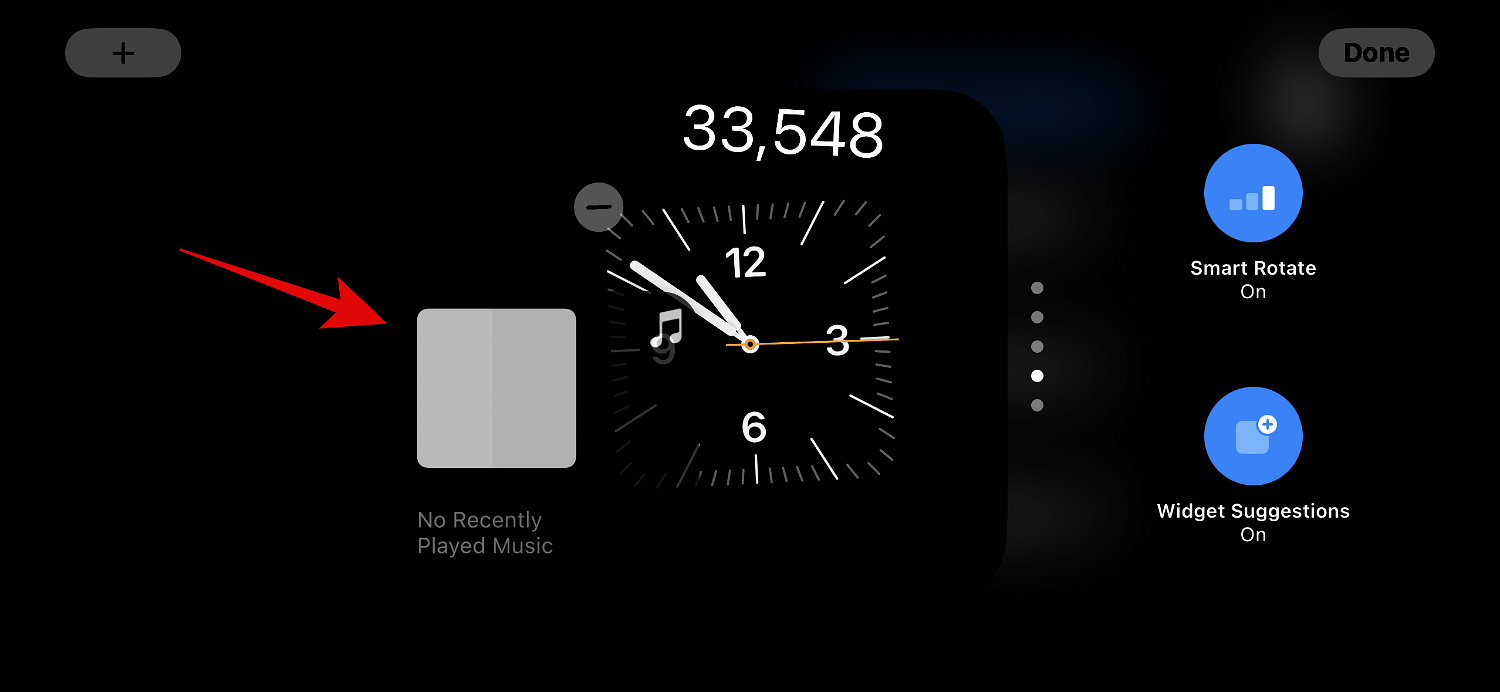
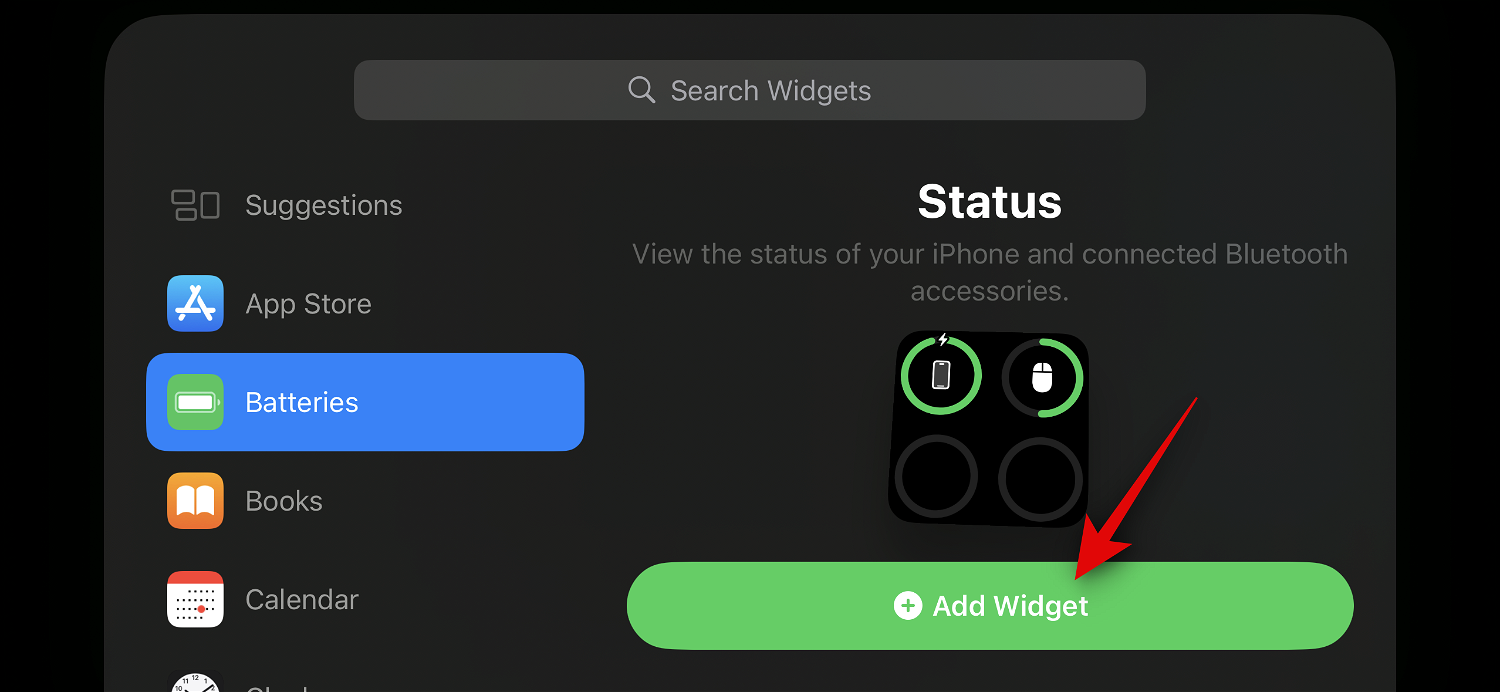
After adding the widget, click Finish
.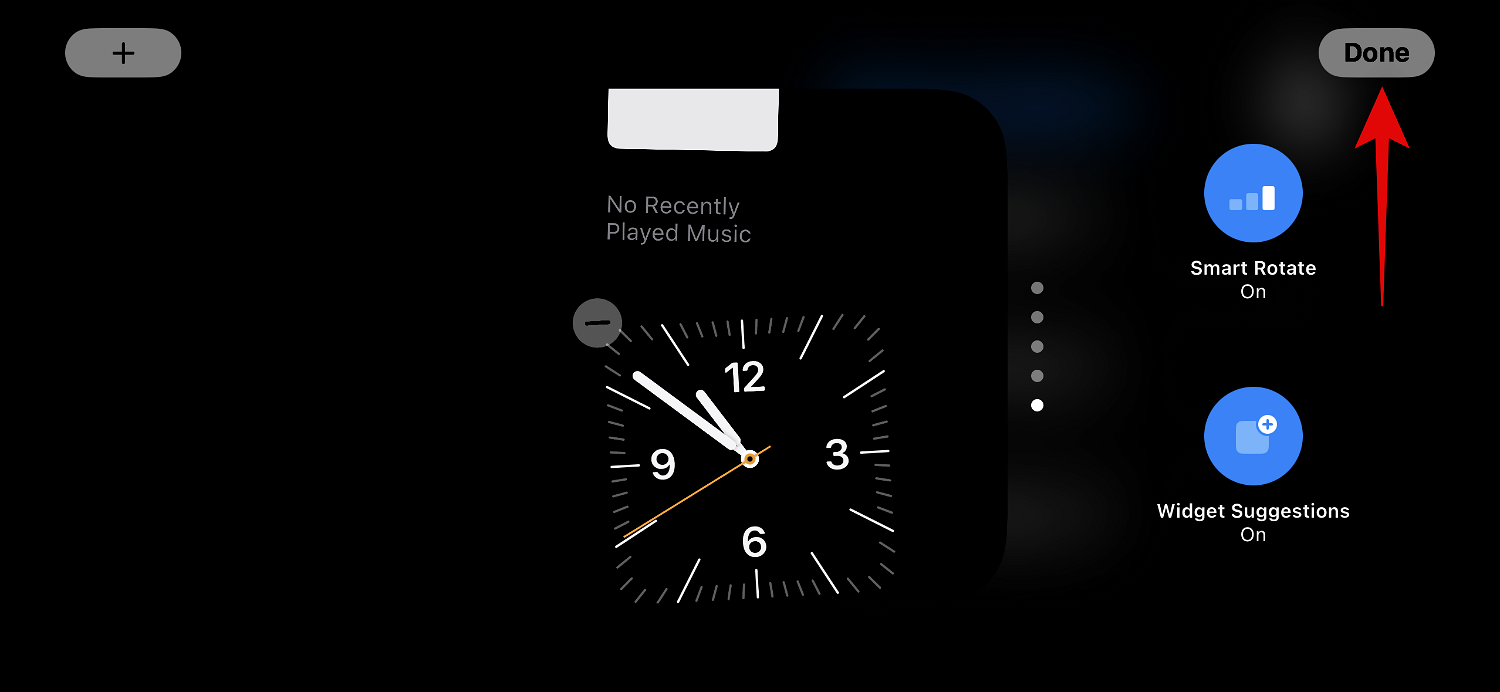
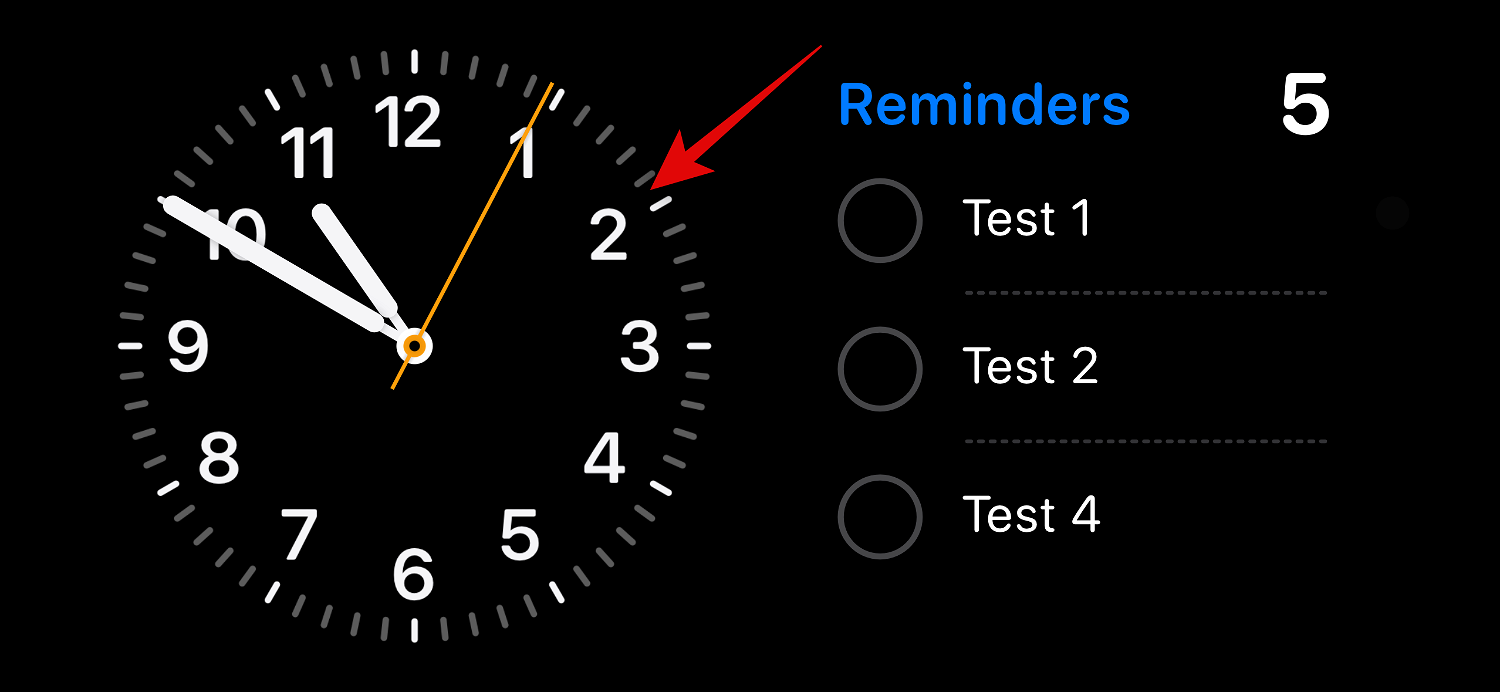
Verify your identity using Password or Face ID
.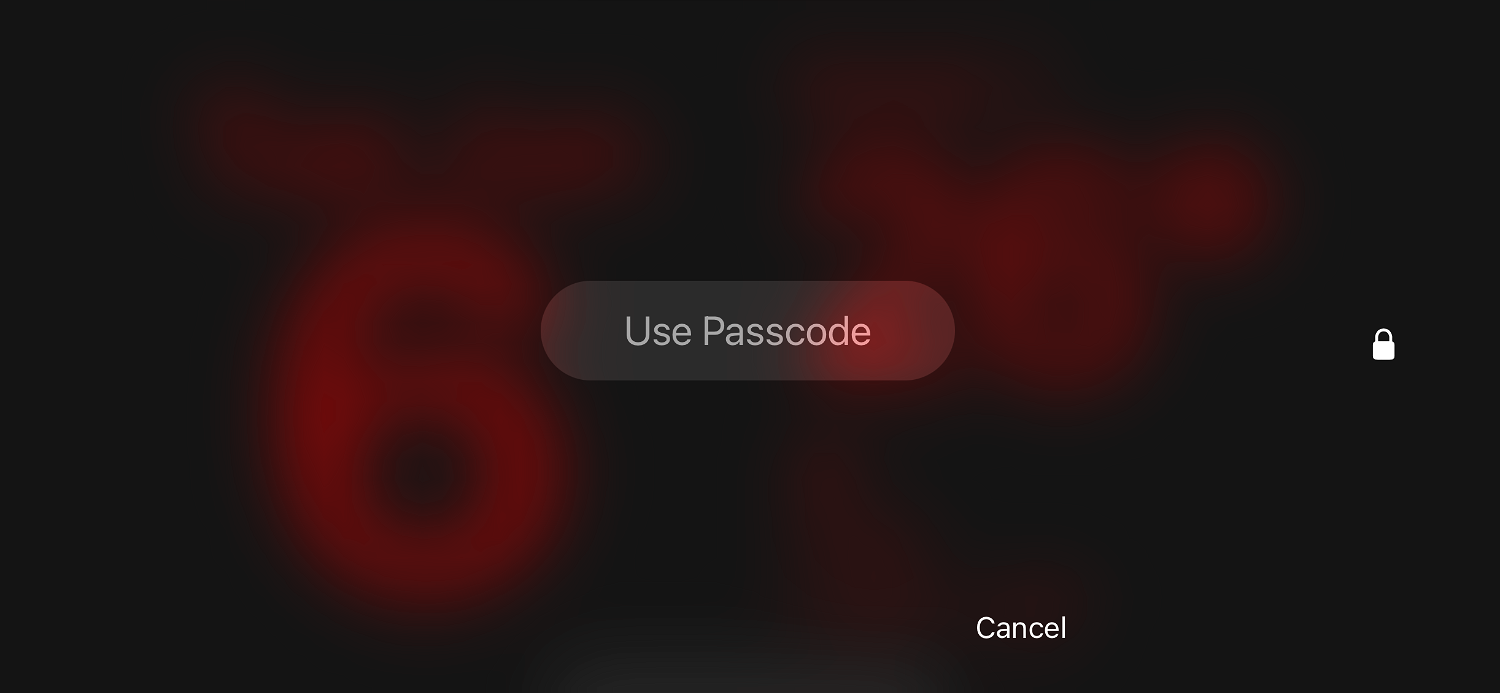
Now just click on the small Part Suggestions
option on the right to toggle the same content.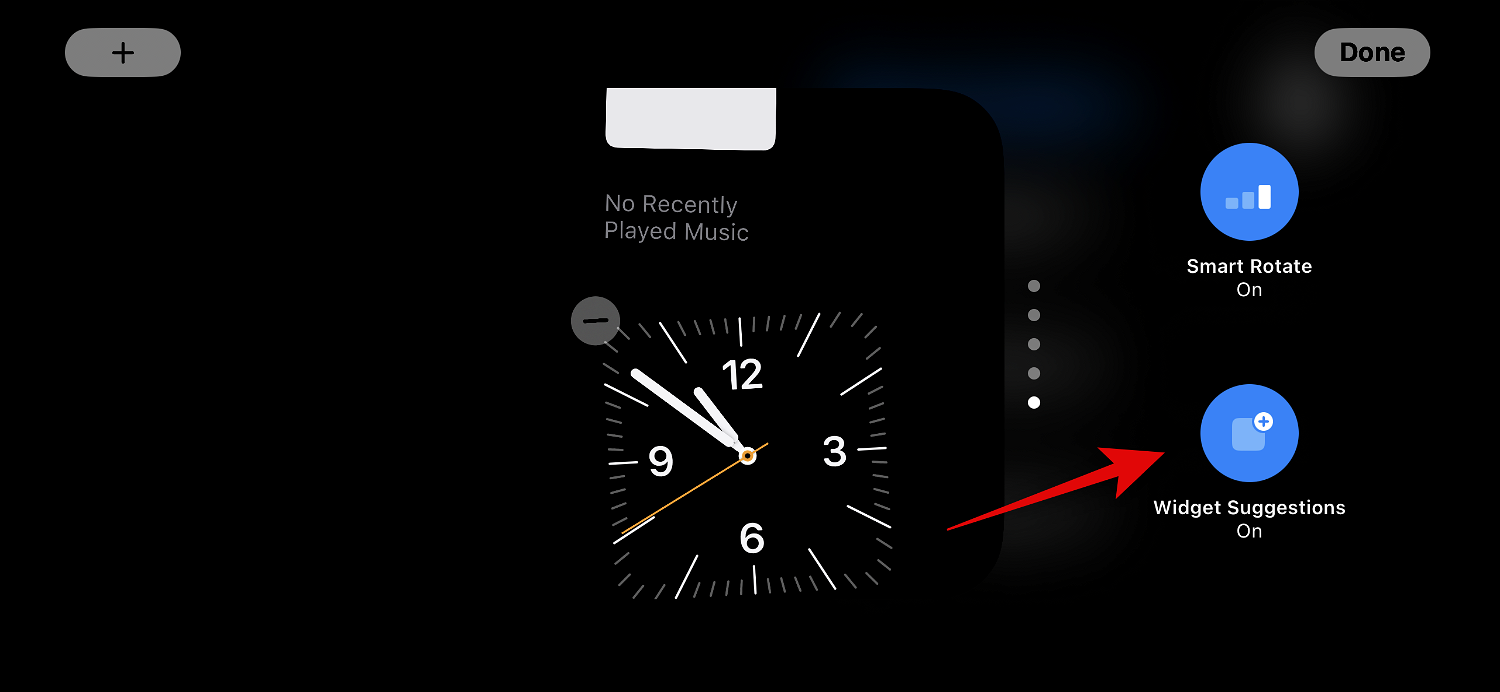
After completion, click Complete
in the upper right corner. ###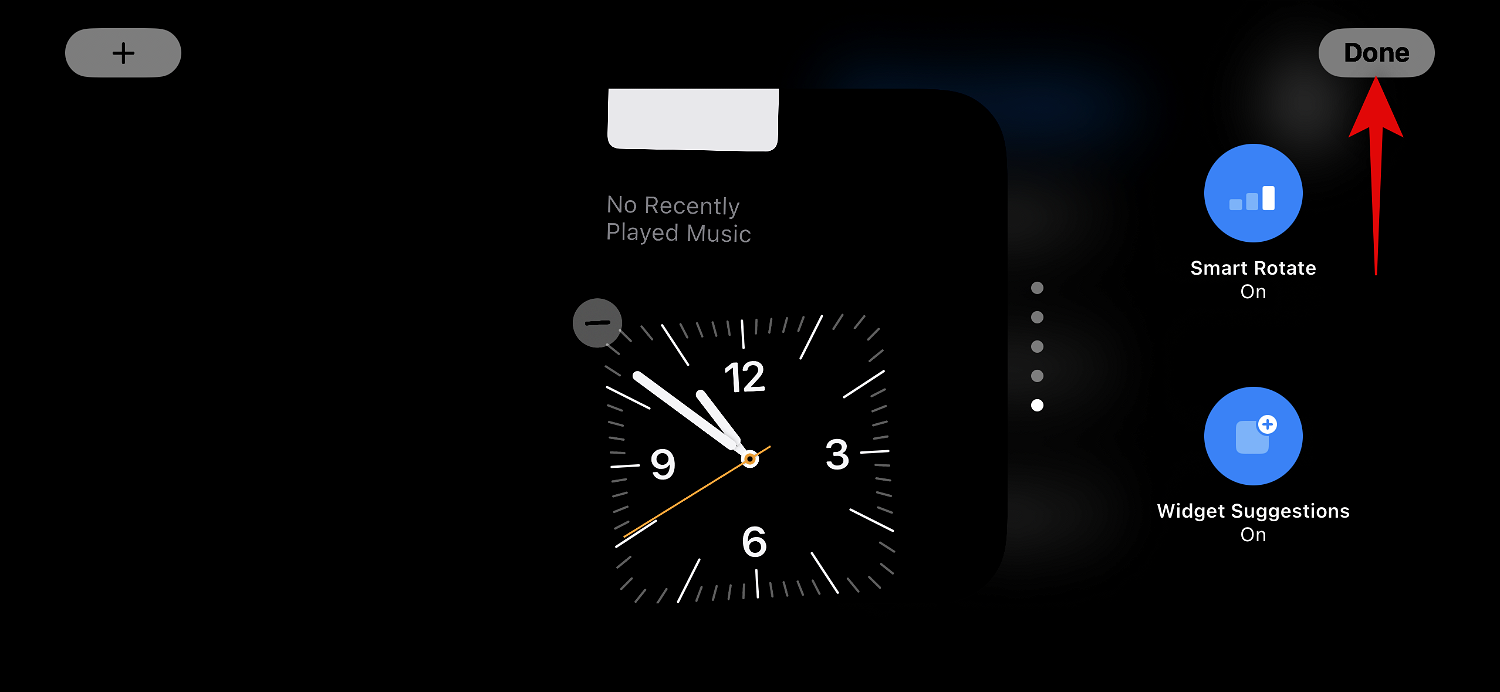
This is how you can enable or disable widget suggestions for the stack in standby.
3. How to Edit Standby Photos Page
When you swipe left while standby is active, the next page will be the Photos page. A simple display that displays your featured photo against a landscape background next to a minimal clock and today's date. Your iPhone needs to be unlocked to display your photos, and your phone will automatically switch between featured photos.
But, as many people have realized in the past, not all photos on your iPhone may be favorable options for your lock screen. In this case, you may want to instead select a custom album or set of albums to display on the Standby Photos page. Please follow the steps below to help you perform the same operation on your iPhone.
Let's start by creating a photo album that you want to use on your lock screen. If you've already created the photo album you want to use, you can skip the first few steps. Open the Photos app and tap Albums at the bottom.
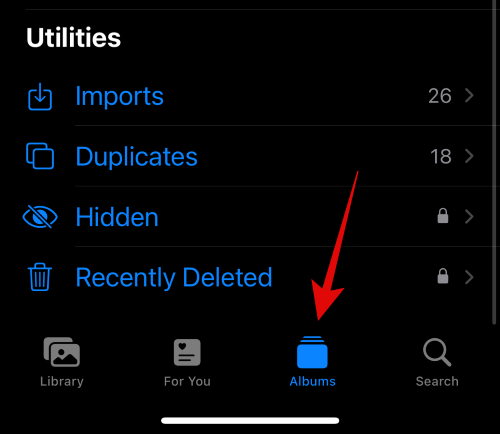
Click the icon in the upper left corner.
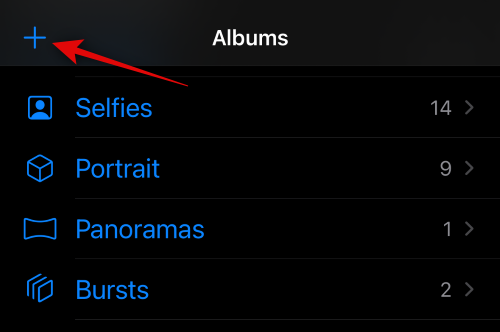
Click and select New Album.
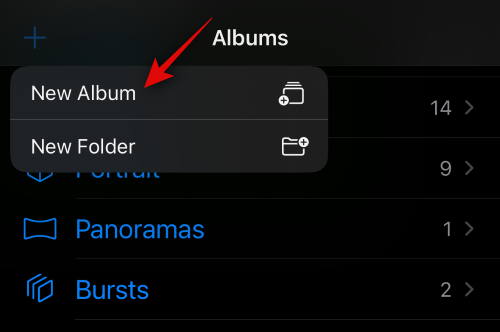
Name the new Album as desired.
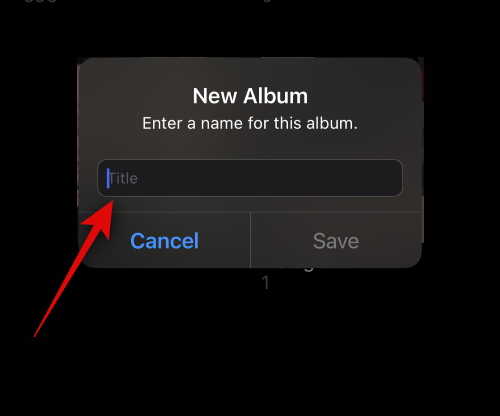
Now click Save once you have set your preferred name.
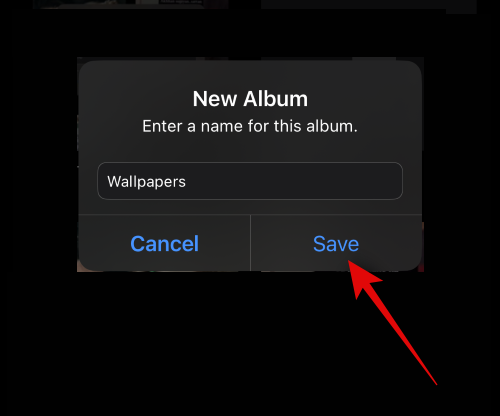
Click and select the photos you want to add to the album.
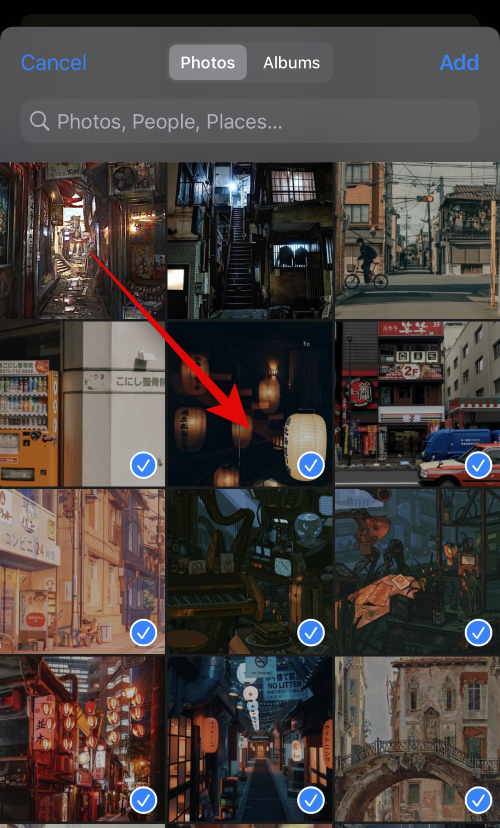
After completion, click Add in the upper right corner.
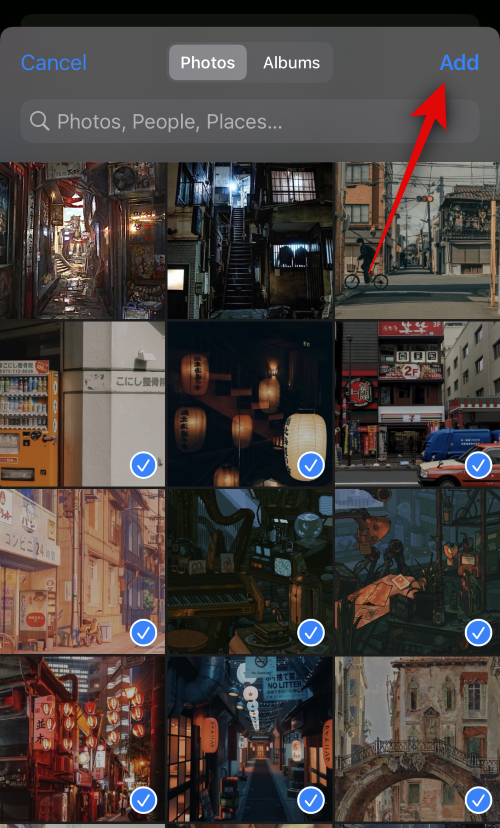
The photo album will now be created. Close the Photos app, lock your iPhone, and put it in landscape mode while charging. Now that the standby feature is active on your iPhone, swipe left on the widget page to switch to the Photos page.
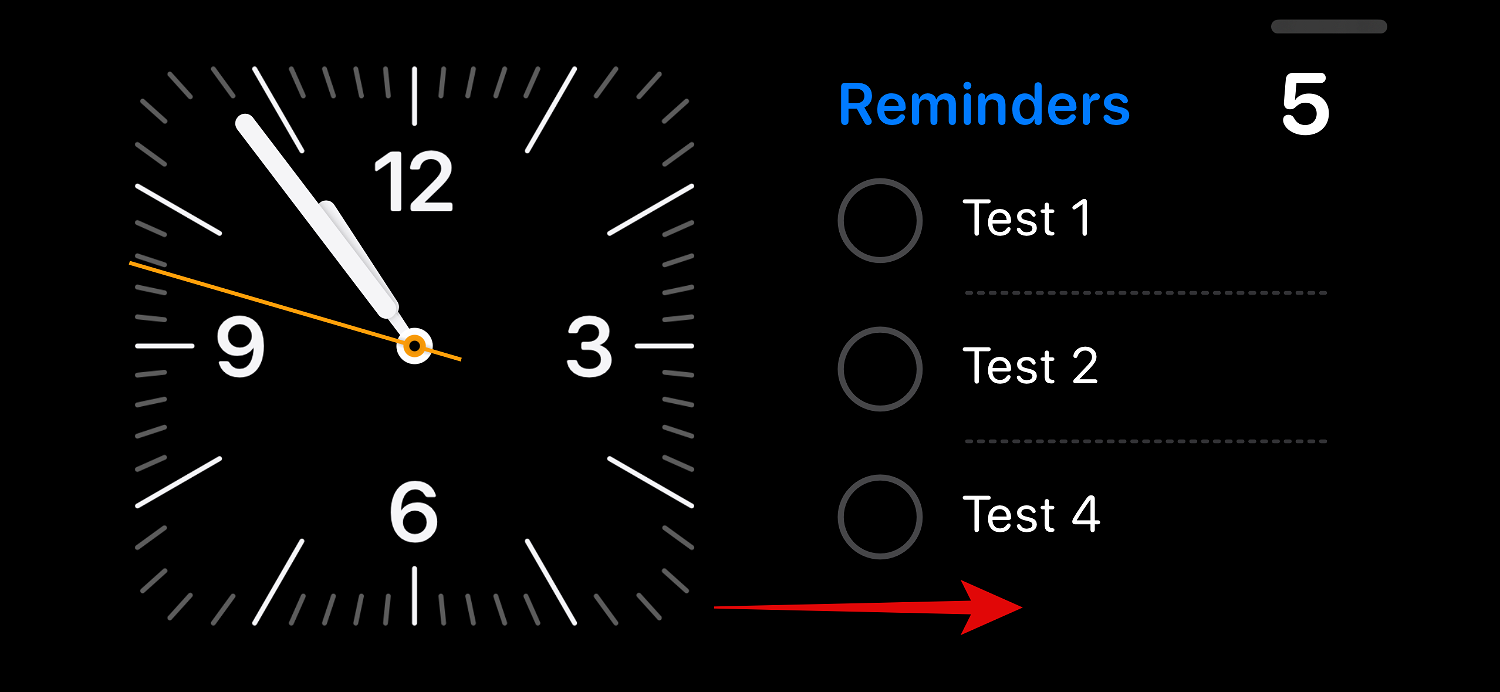
Now click and hold on it to enter edit mode.

Click the plus sign ( ) icon in the upper left corner.
) icon in the upper left corner.
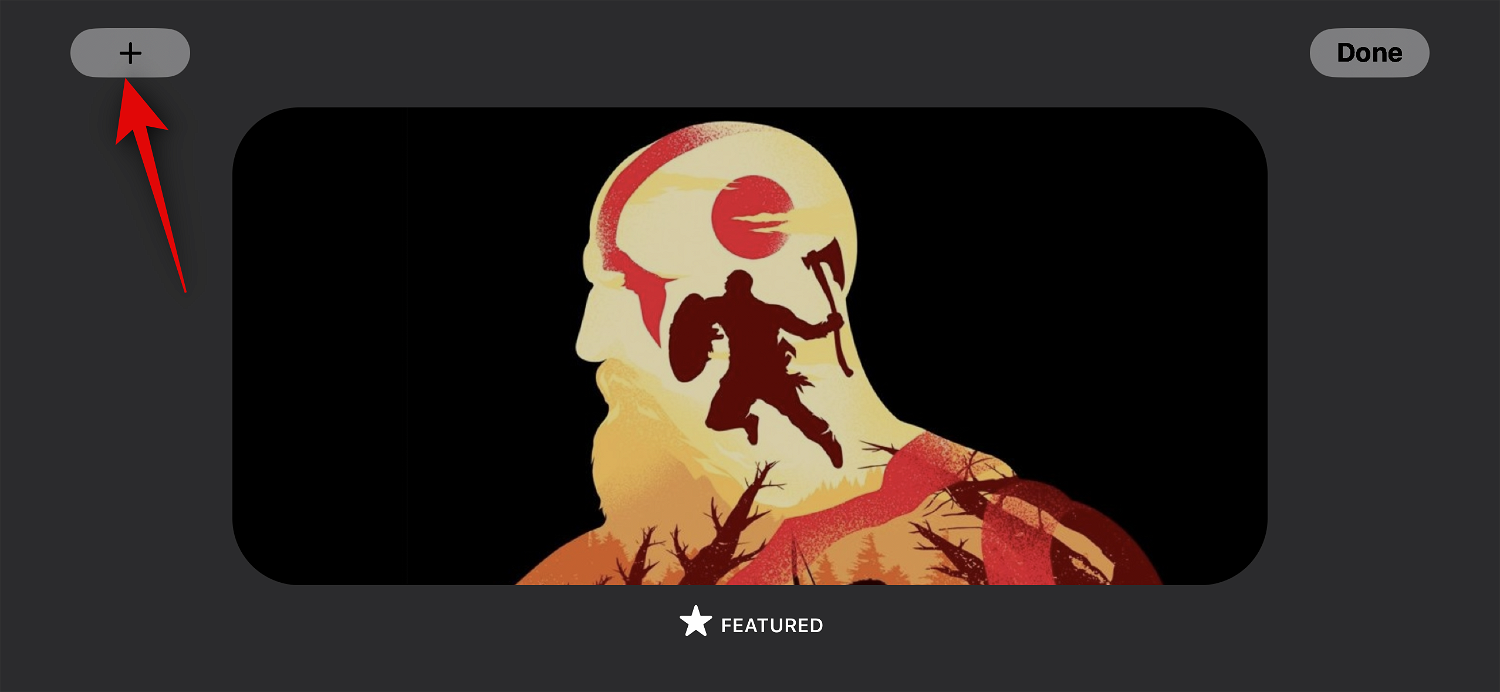
Swipe and tap on our recently created photo album.
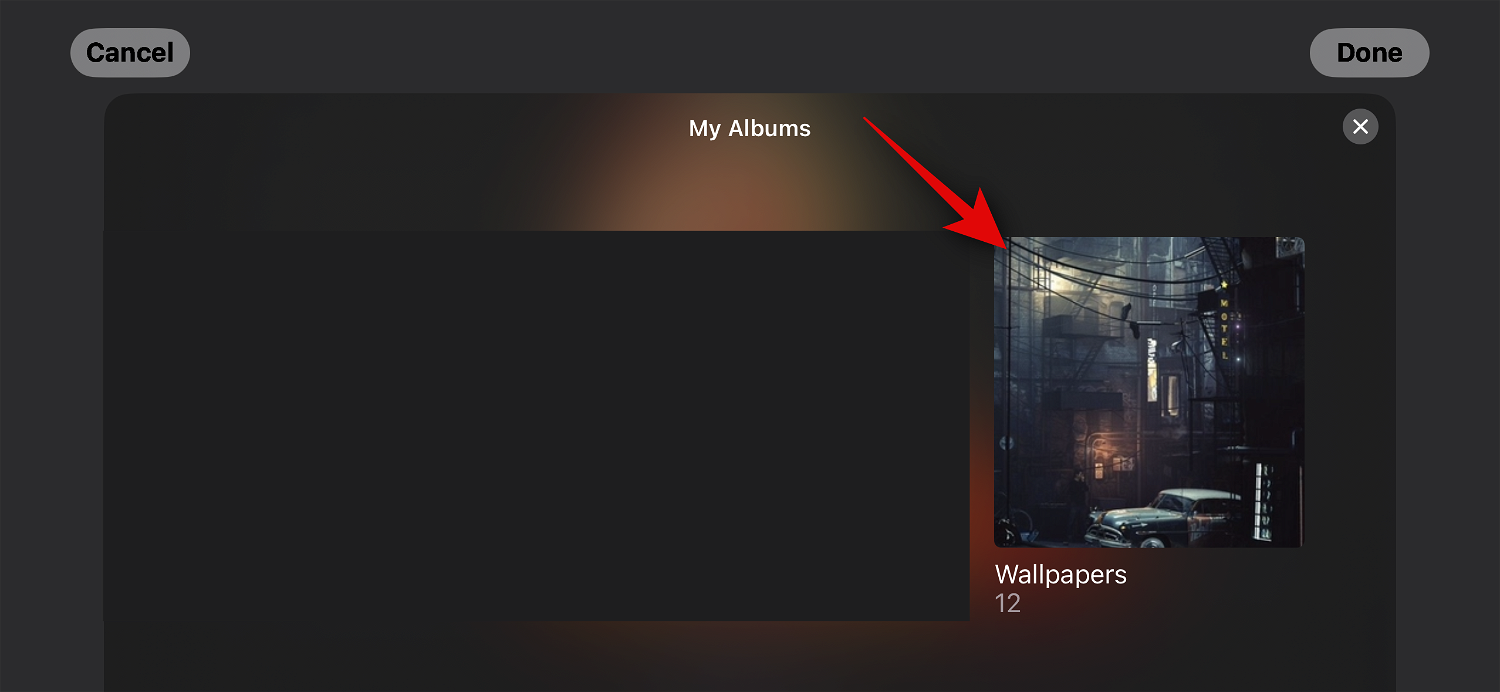
The photo album will now be added to the stack. Featured albums will be enabled by default. Click the Visible icon in the upper left corner to hide it.
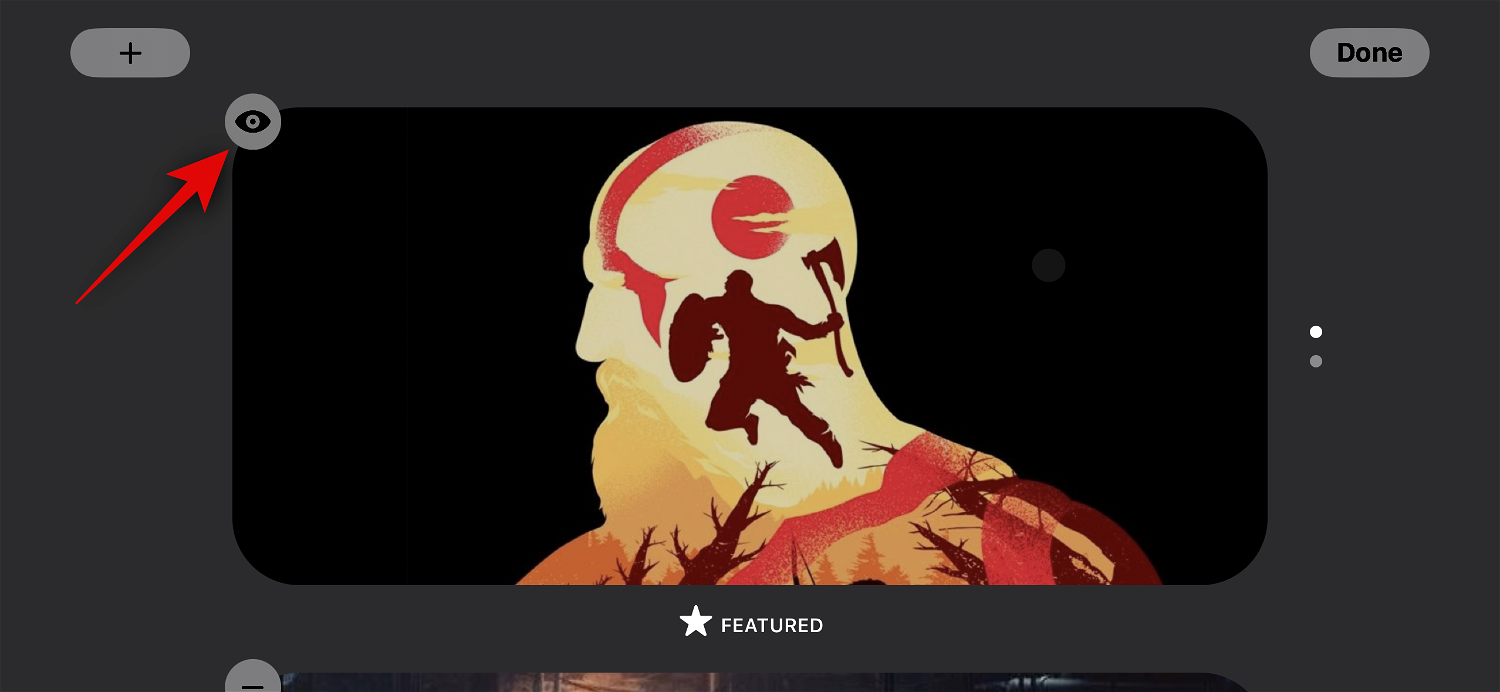
If necessary, click the plus sign ( ) icon to add more albums.
) icon to add more albums.
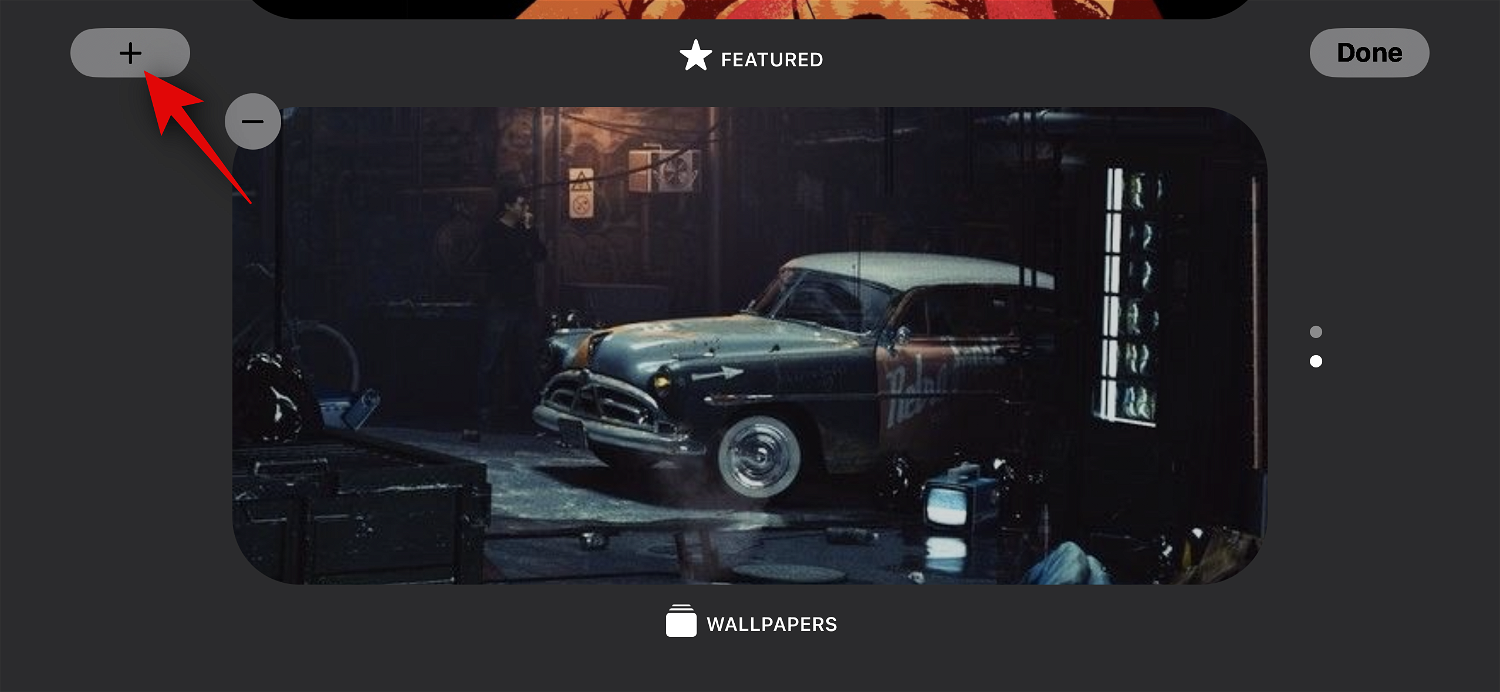
After completion, click Complete.
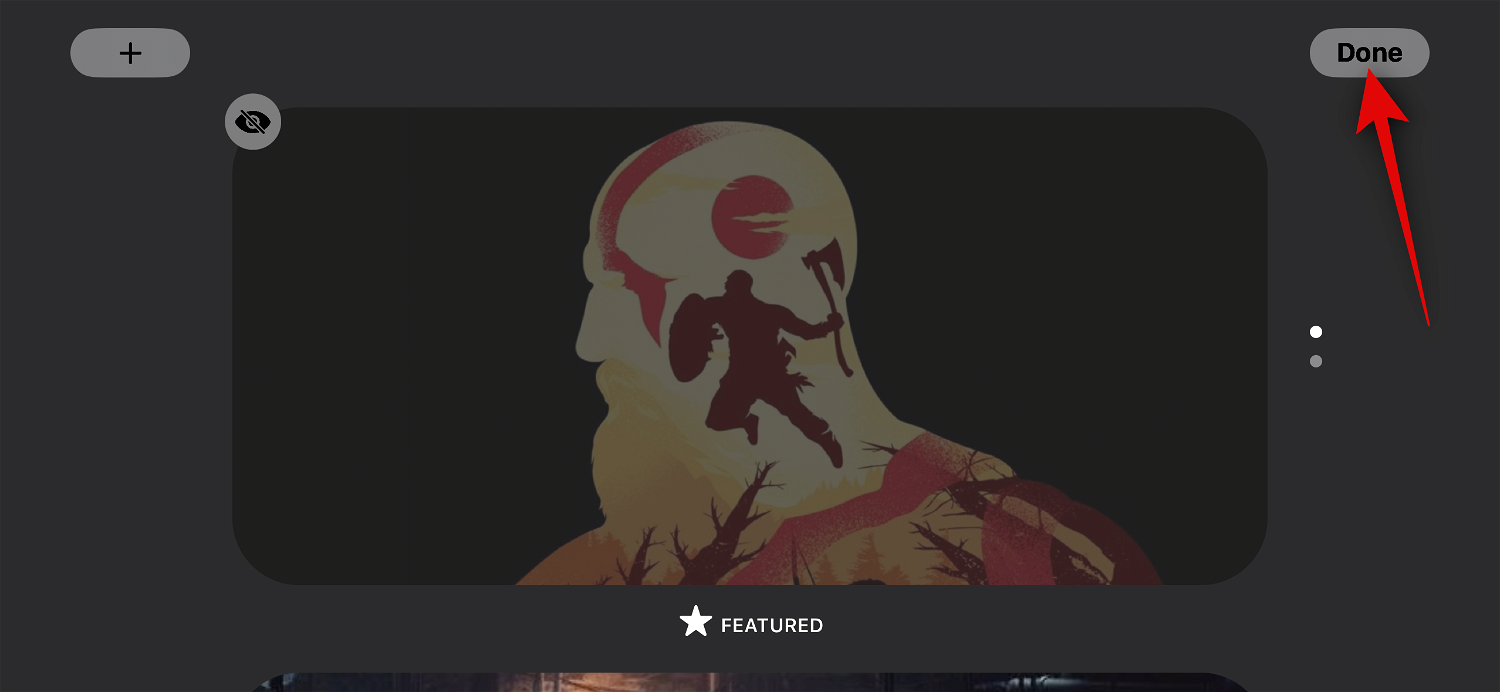
You can now swipe up or down to switch between selected albums.

#This is how you can customize your iPhone’s Standby Photos page.
4. How to edit the dedicated standby clock page
Standby also has a dedicated clock page that displays a simple clock and the current time on the screen. This is ideal for a nightstand as you can always look at your phone to keep track of the current time. Follow the steps below to customize this page on your iPhone on standby.
Swipe left twice on the standby widget page to view the dedicated clock page.
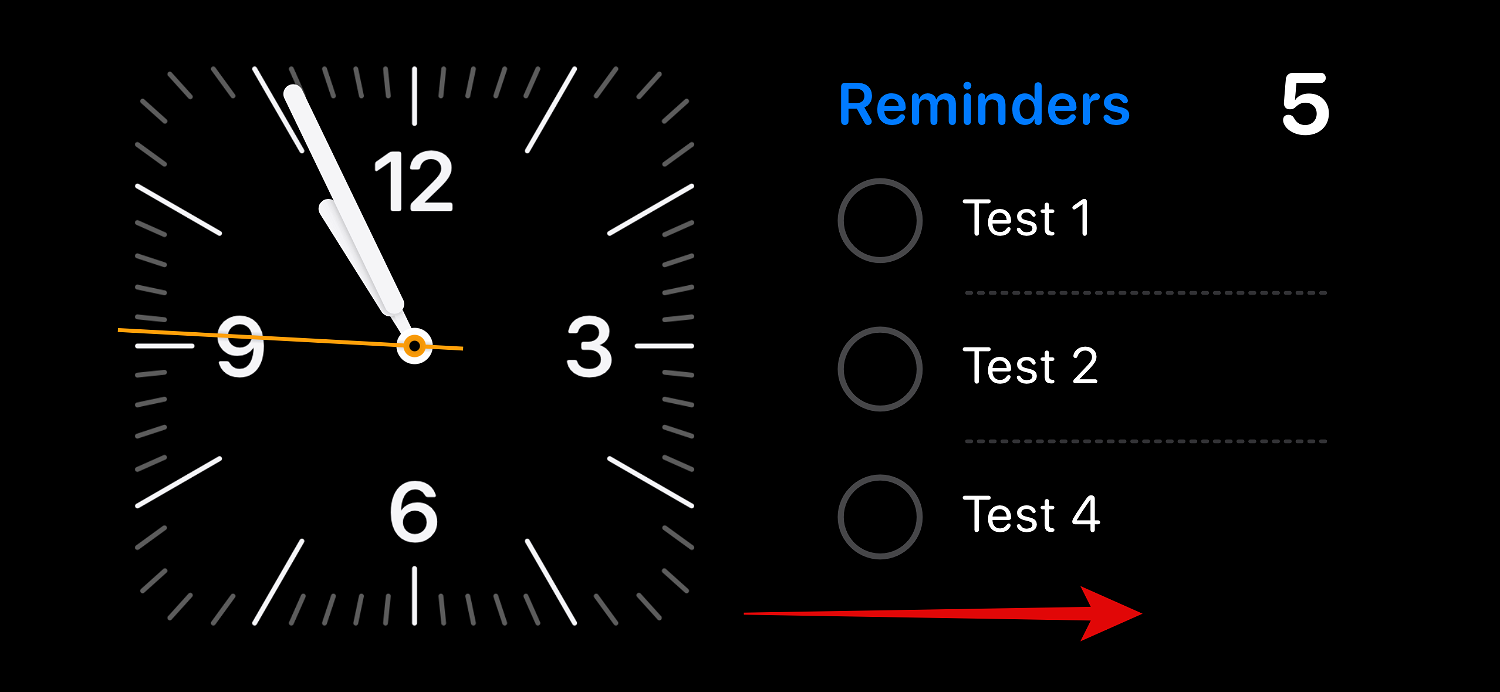
Tap and hold the same to enter edit mode.
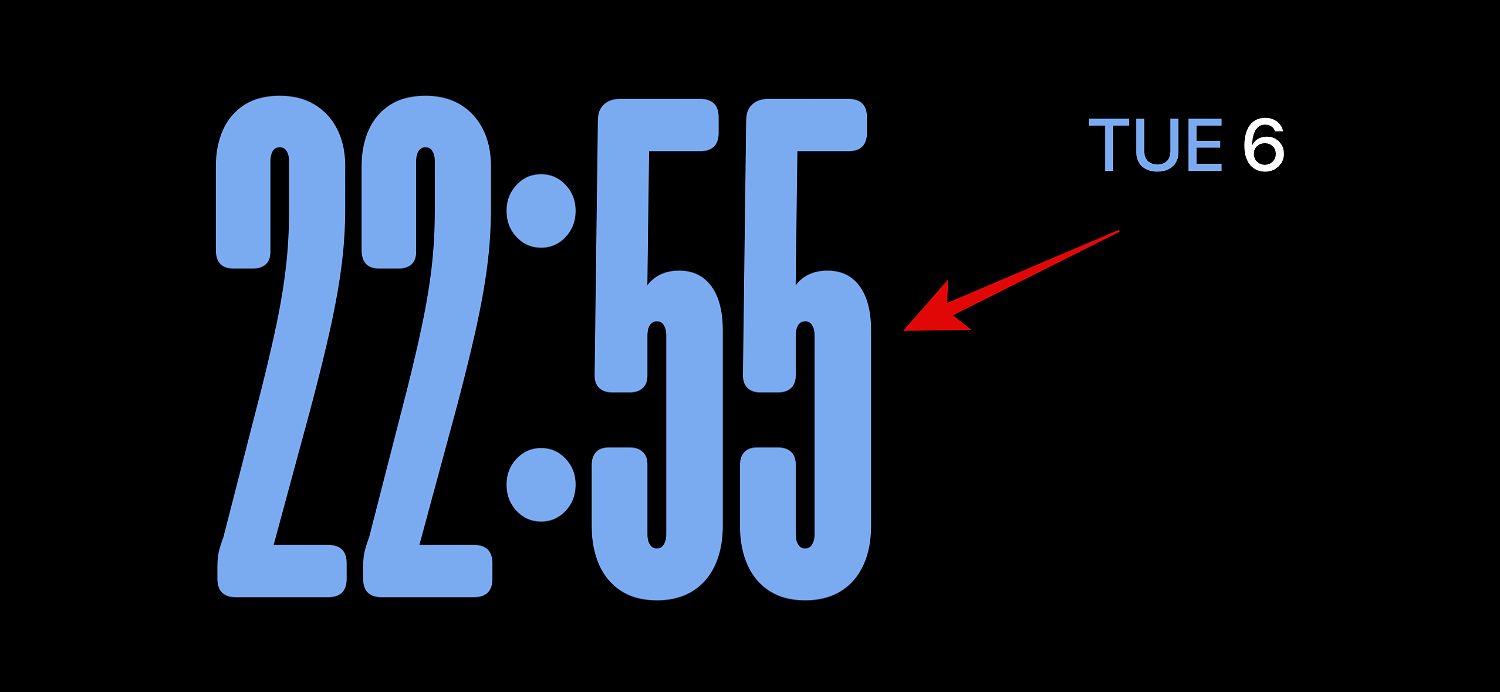
As mentioned above, verify your identity using your device Password or Face ID (based on your current device).
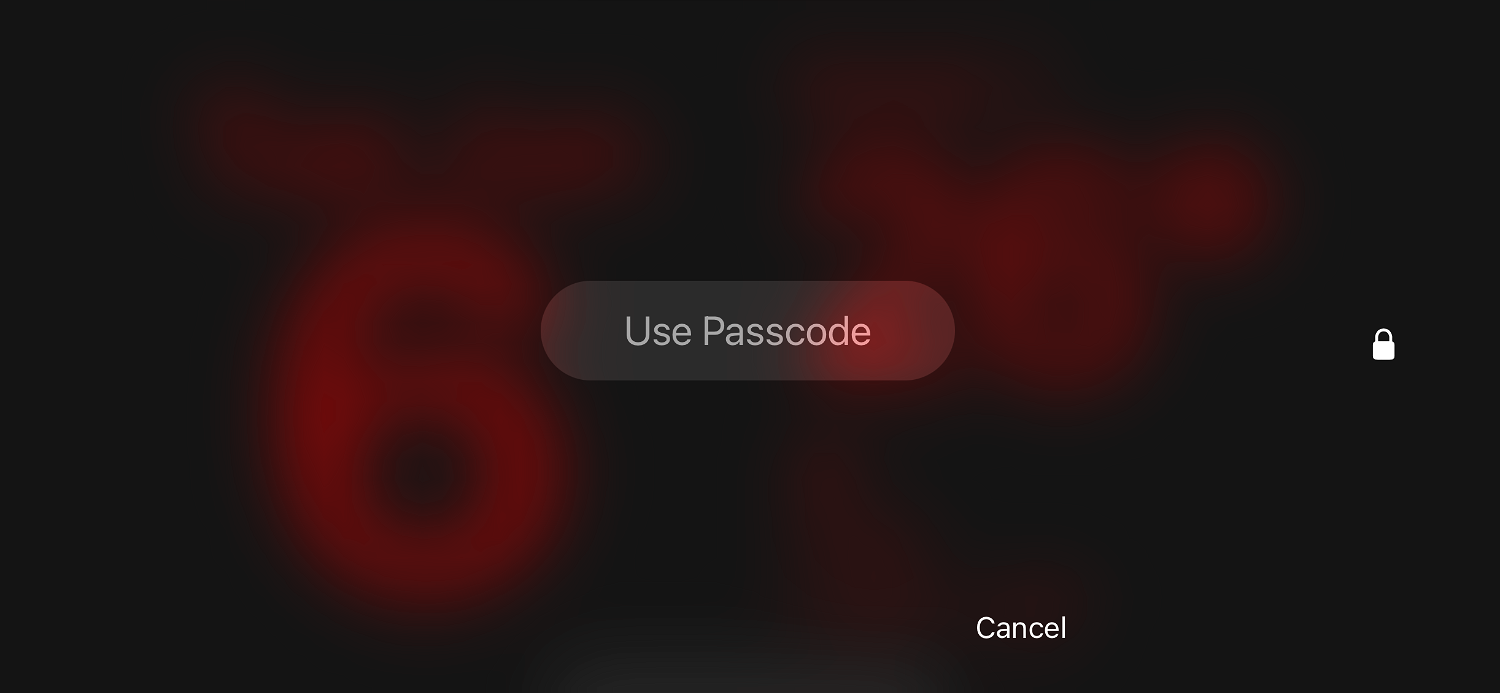
Swipe up and find a clock you like. You have the following options.
- Digital
- Simulation
- World
- The Sun's
- Floating
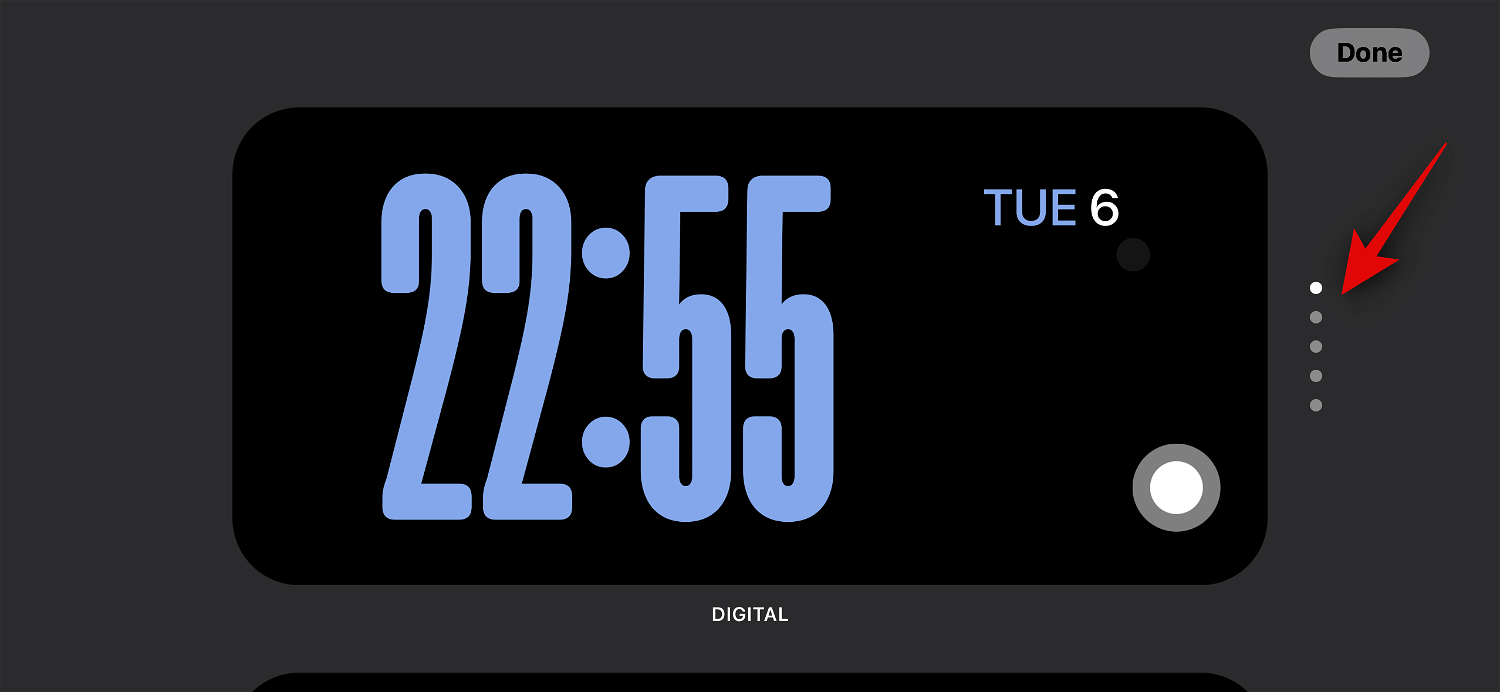
After selecting the clock, tap the Selector icon to select your preferred color palette.
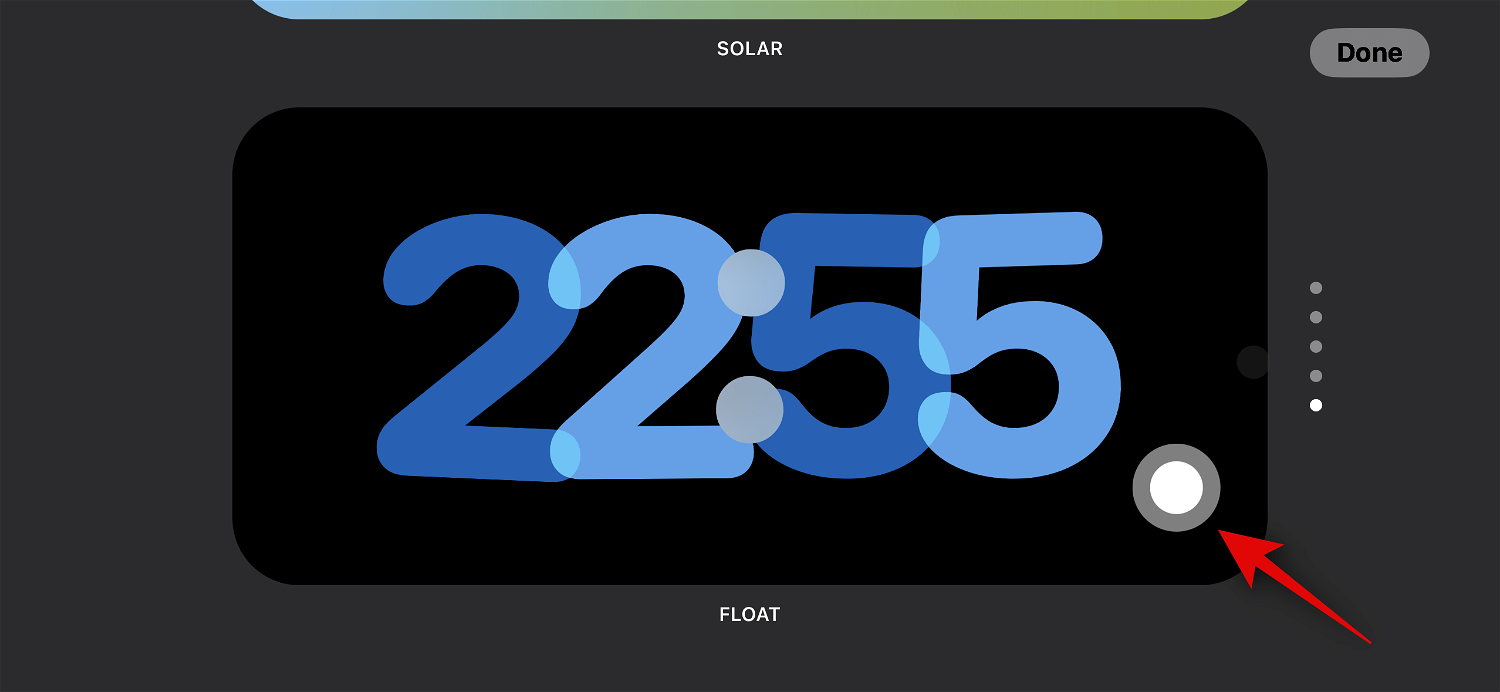
Now tap and select your preferred color from the options at the bottom of the screen.
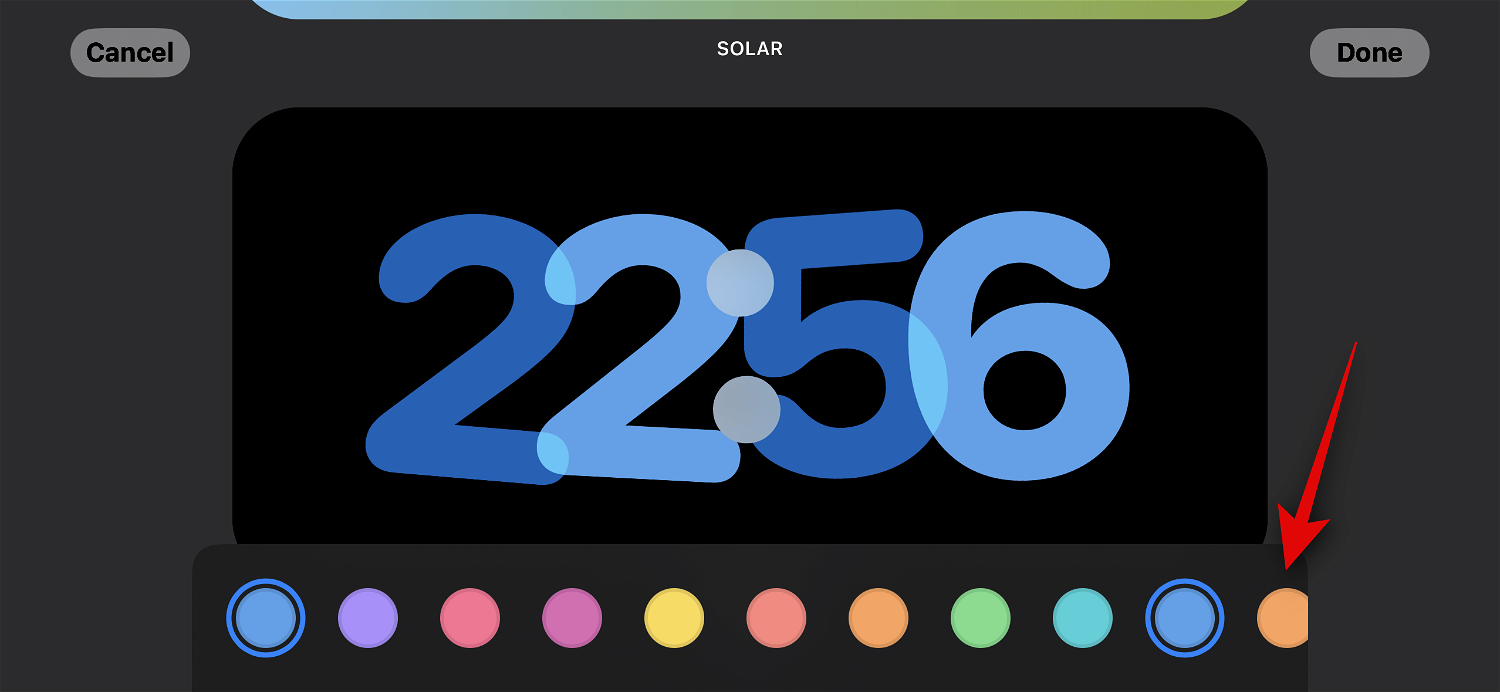
Click Finish Once you are satisfied with how the clock looks.
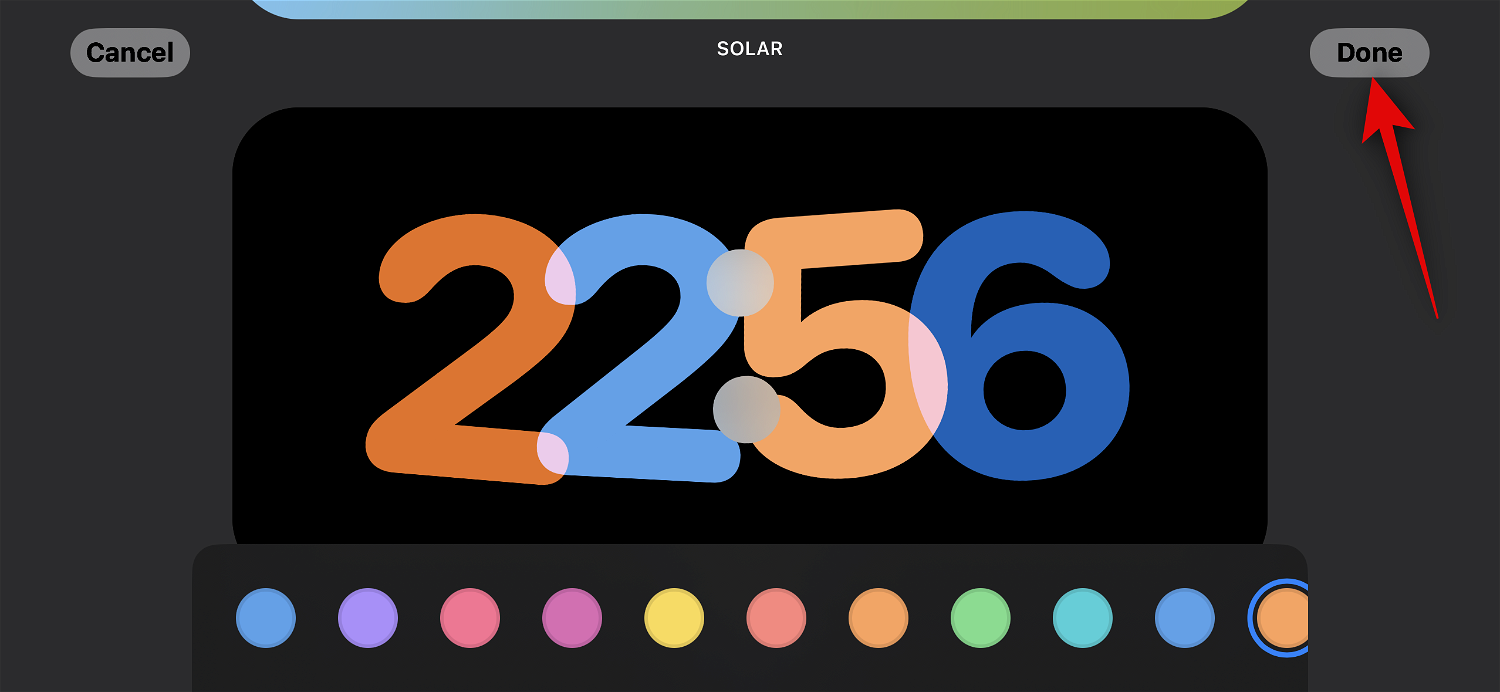
This is how you can customize your iPhone’s standby clock page.
What is Smart Rotation and should you turn it on or off?
Smart Rotation allows iOS to determine which widget to display in standby each time standby is activated based on your usage, background activity, and recent updates. For example, if the weather in your area changes dramatically, iOS will display a weather widget on the standby screen with the latest updates (if one has been added).
Similarly, if you have music playing in the background, iOS will automatically rotate the widget stack to display the music widget so you can easily control playback on your iPhone. Or, if there are no updates and you decide to check your device at night while it's charging, you may be shown a clock. This is useful in conjunction with two smart stacks, one of which can show you the latest updates or ongoing background activity like music, while the other can show you upcoming events, reminders, dates, and more.
If you plan to use the widget page in standby frequently, we recommend that you turn on smart rotation. This will help you stay informed without having to swipe through multiple widgets yourself. Alternatively, you can turn this feature off if you use a small number of widgets and prefer manual control. Use the following steps to toggle the Smart Rotation of the widget stack in standby.
After activating standby on your iPhone, tap and hold on the small widget stack for which you want to enable Smart Rotation. You can toggle Smart Rotation individually for each widget stack to your liking.
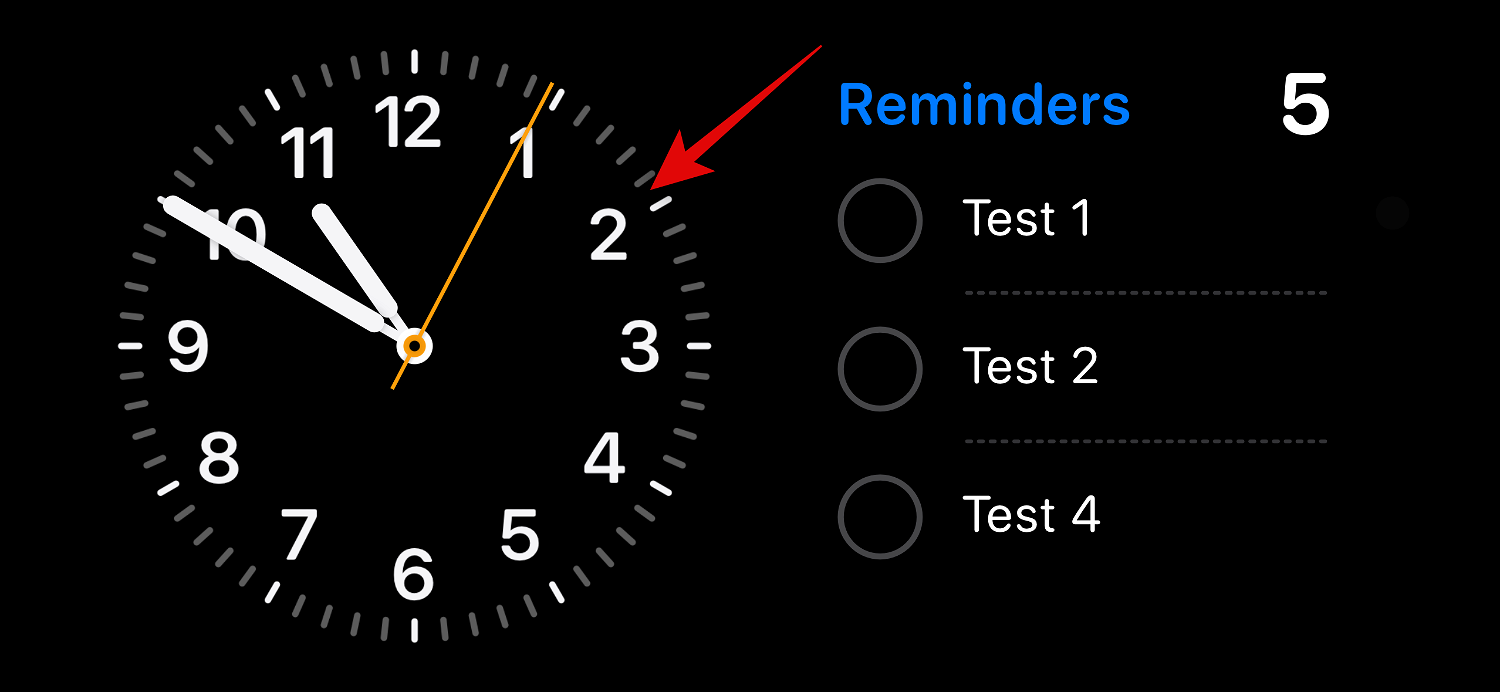
Verify your identity using Password or Face ID depending on your current device.
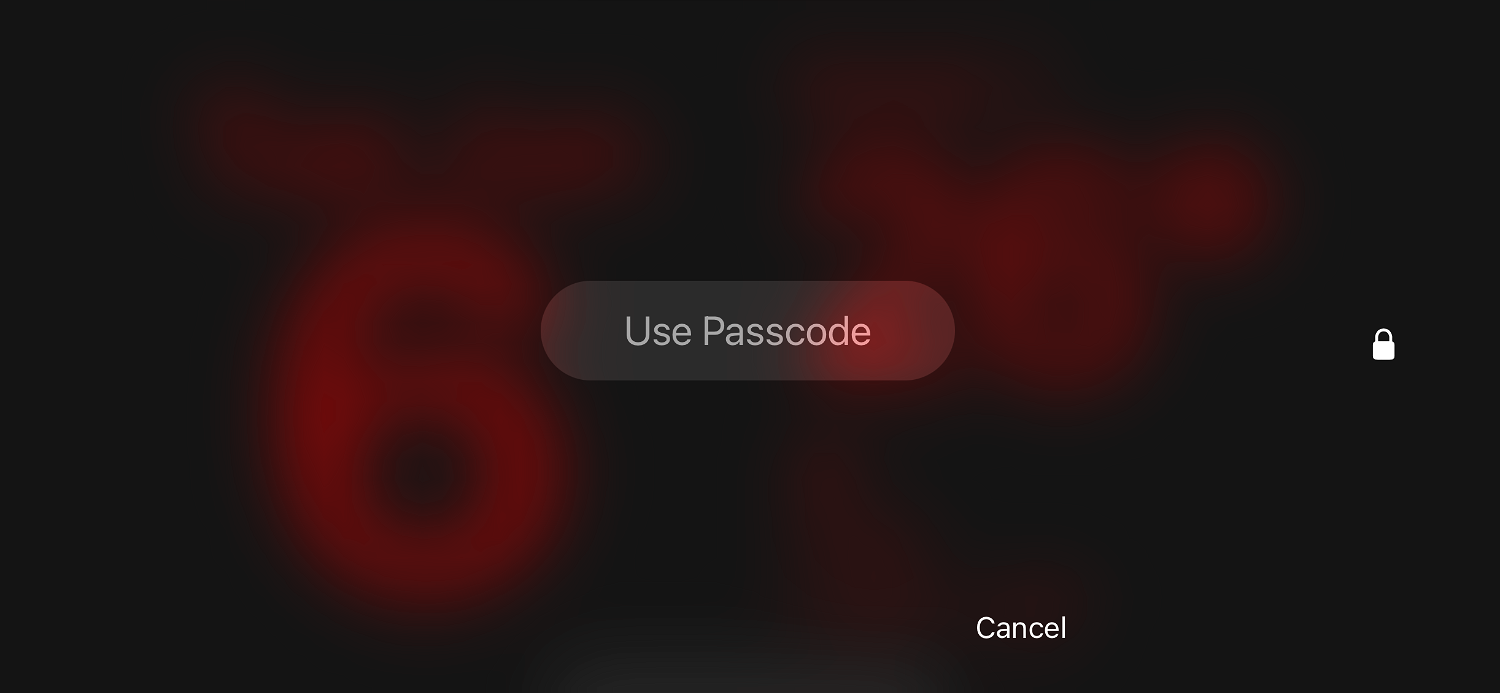
You will now enter edit mode. Click Smart Rotation on the right to enable or disable it based on its current status.
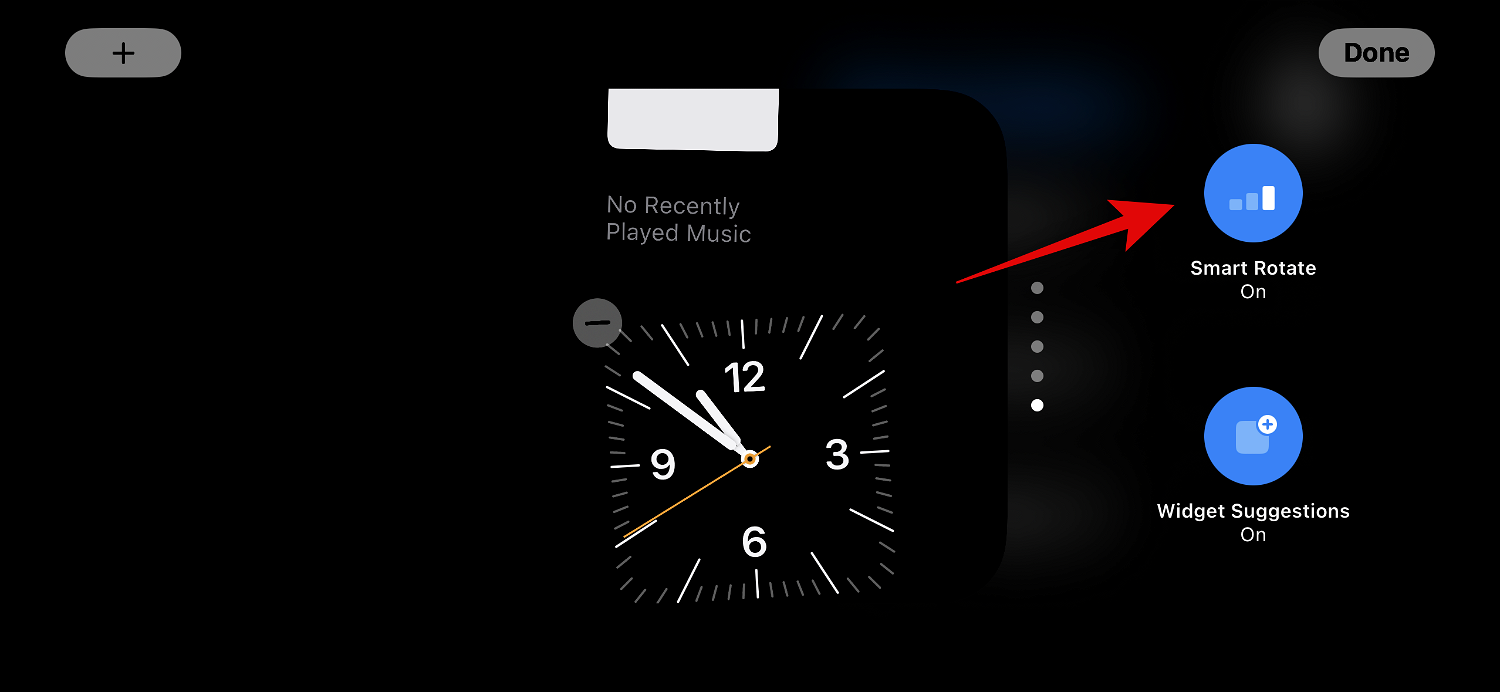
After completion, click Complete in the upper right corner.
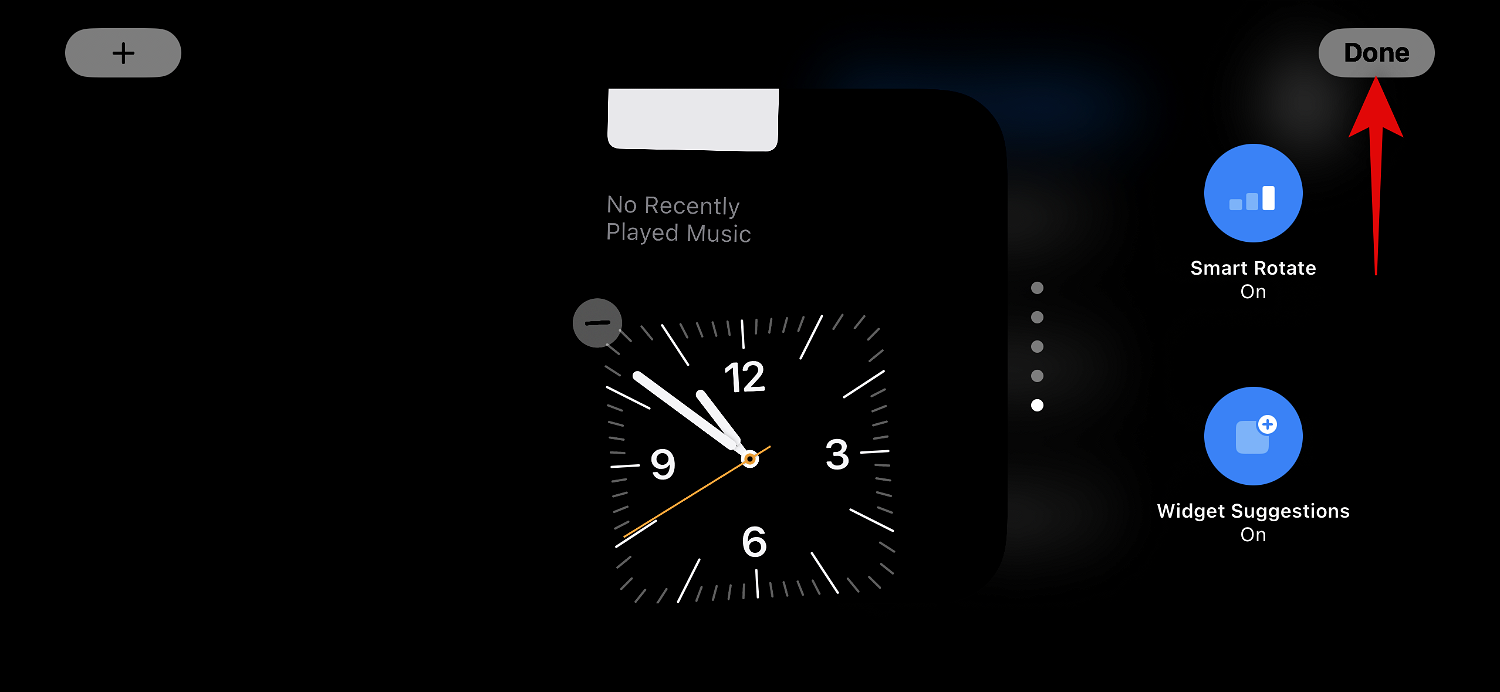
This is how you can toggle smart rotation for your widget stack in standby
The above is the detailed content of How to customize and edit standby mode on iPhone: What's new in iOS 17. For more information, please follow other related articles on the PHP Chinese website!

Hot AI Tools

Undresser.AI Undress
AI-powered app for creating realistic nude photos

AI Clothes Remover
Online AI tool for removing clothes from photos.

Undress AI Tool
Undress images for free

Clothoff.io
AI clothes remover

Video Face Swap
Swap faces in any video effortlessly with our completely free AI face swap tool!

Hot Article

Hot Tools

Notepad++7.3.1
Easy-to-use and free code editor

SublimeText3 Chinese version
Chinese version, very easy to use

Zend Studio 13.0.1
Powerful PHP integrated development environment

Dreamweaver CS6
Visual web development tools

SublimeText3 Mac version
God-level code editing software (SublimeText3)

Hot Topics
 1386
1386
 52
52
 How to copy a page in Word
Feb 20, 2024 am 10:09 AM
How to copy a page in Word
Feb 20, 2024 am 10:09 AM
Want to copy a page in Microsoft Word and keep the formatting intact? This is a smart idea because duplicating pages in Word can be a useful time-saving technique when you want to create multiple copies of a specific document layout or format. This guide will walk you through the step-by-step process of copying pages in Word, whether you are creating a template or copying a specific page in a document. These simple instructions are designed to help you easily recreate your page without having to start from scratch. Why copy pages in Microsoft Word? There are several reasons why copying pages in Word is very beneficial: When you have a document with a specific layout or format that you want to copy. Unlike recreating the entire page from scratch
 Connection status in standby: Disconnected, reason: NIC Compliance
Feb 19, 2024 pm 03:15 PM
Connection status in standby: Disconnected, reason: NIC Compliance
Feb 19, 2024 pm 03:15 PM
"The connection status in the event log message shows Standby: Disconnected due to NIC compliance. This means that the system is in standby mode and the network interface card (NIC) has been disconnected. Although this is usually a network issue , but can also be caused by software and hardware conflicts. In the following discussion, we will explore how to solve this problem." What is the reason for standby connection disconnection? NIC compliance? If you see the "ConnectivityStatusinStandby:DisConnected,Reason:NICCompliance" message in Windows Event Viewer, this indicates that there may be a problem with your NIC or network interface controller. This situation is usually
 How to fix iOS 17 standby off issue: Always keep standby mode on
Sep 21, 2023 pm 07:05 PM
How to fix iOS 17 standby off issue: Always keep standby mode on
Sep 21, 2023 pm 07:05 PM
Standby is one of the most popular new features since the release of iOS 17. It makes it easy to view information on your iPhone thanks to magnified widgets, a dedicated photo screen, and a clock screen. You can then switch between widgets to view a variety of information, featured photos, and the time using your preferred clock. Standby activates when iPhone is charging, idle, and placed in landscape mode. However, it's designed to turn off if you haven't used your phone for a while or aren't paying attention. But many users want to turn on standby indefinitely. If you're in the same boat, we have the perfect position for you. Here's how to keep standby always on on your iPhone. iOS17 standby shutdown problem: How to keep it on in 9 ways
 Will ps4 being on standby all the time hurt the machine?
Sep 18, 2023 pm 05:00 PM
Will ps4 being on standby all the time hurt the machine?
Sep 18, 2023 pm 05:00 PM
Keeping the PS4 on standby will not directly harm the console, but long-term standby may cause certain risks to the console's heat dissipation and power supply system. Detailed introduction: 1. The host is in standby mode for a long time, which may cause overheating problems and increase the risk of hardware failure; 2. Long-term standby may also put a certain pressure on the power supply of the host, which may cause damage to the host’s circuit board and other components. Damage to electronic components.
 How to customize and edit standby mode on iPhone: What's new in iOS 17
Sep 21, 2023 pm 04:01 PM
How to customize and edit standby mode on iPhone: What's new in iOS 17
Sep 21, 2023 pm 04:01 PM
Standby is a new feature in the iOS 17 update that provides a new and enhanced way to access information when your phone is idle quickly. With StandBy, you can conveniently check the time, view upcoming events, browse your calendar, get weather updates for your location, and more. Once activated, the iPhone will intuitively enter standby mode when set to landscape while charging. This feature is perfect for wireless charging points like your bedside table, or when you're away from your iPhone charging during daily tasks. It allows you to swipe through various widgets displayed in standby to access different sets of information from various applications. However, you may want to modify these widgets or even delete some based on your preferences and the information you need frequently. So let's dive into
 How to quickly refresh a web page?
Feb 18, 2024 pm 01:14 PM
How to quickly refresh a web page?
Feb 18, 2024 pm 01:14 PM
Page refresh is very common in our daily network use. When we visit a web page, we sometimes encounter some problems, such as the web page not loading or displaying abnormally, etc. At this time, we usually choose to refresh the page to solve the problem, so how to refresh the page quickly? Let’s discuss the shortcut keys for page refresh. The page refresh shortcut key is a method to quickly refresh the current web page through keyboard operations. In different operating systems and browsers, the shortcut keys for page refresh may be different. Below we use the common W
 iOS 17: How to customize widgets in standby mode
Sep 17, 2023 pm 01:57 PM
iOS 17: How to customize widgets in standby mode
Sep 17, 2023 pm 01:57 PM
Standby is a new customizable lock screen mode in iOS 17 that can be activated when the iPhone is charging and lying on its side. Think of it as a kind of smart display for your iPhone, allowing quick access to different browsable information screens that can be viewed from a distance while your device is charging in the kitchen, desk, or nightstand, for example. The custom standby widget consists of three screens and can be accessed by swiping horizontally on the iPhone display. The first screen is where the interactive widgets are located, while swiping to the left reveals the second and third screens, which display photos from the photo gallery and a large clock display respectively. The widget screen consists of two interactive widget stacks displayed side by side that you can swipe up and down independently. These stacks are like home screen widget stacks
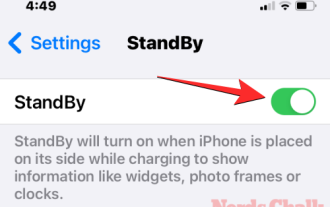 How to customize standby color in iOS 17
Sep 23, 2023 pm 12:53 PM
How to customize standby color in iOS 17
Sep 23, 2023 pm 12:53 PM
Apple offers a new lock screen mode in iOS 17 called Standby Mode, which activates when your iPhone is plugged into a charger (wired or wireless) and placed on a stand in landscape orientation. This mode will show more information at a glance than the standard lock screen by showing the clock, weather data, calendar, and some widgets. After enabling this feature in settings, your iPhone will automatically enter standby mode when placed in landscape orientation while charging. How to change standby colors in iOS 17 Standby mode offers a set of three pages (Widgets, Photos, and Clock) that you can switch back and forth by swiping on the screen. Of these pages, only the Clock screen lets you customize the colors displayed on the screen so you can



