
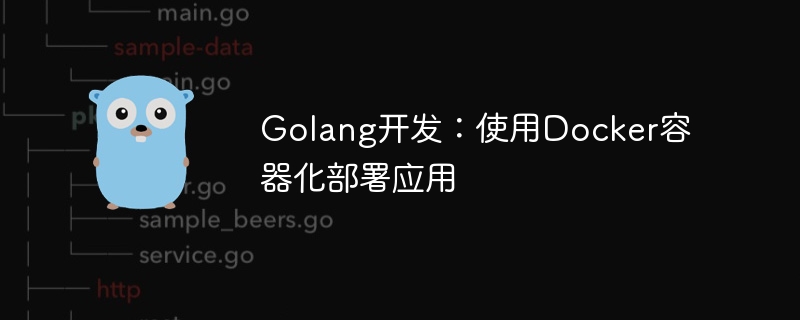
Golang development: Using Docker containerization to deploy applications requires specific code examples
Introduction:
Docker is an open source containerization platform that can easily Package the application and its dependencies into a self-contained, portable container that can run in any environment. For developers, using Docker can simplify application deployment and maintenance.
This article will introduce how to use Docker containerization to deploy applications developed in Golang and provide specific code examples.
1. Install Docker
First, we need to install Docker. Docker officially provides installation packages for each platform, and you can choose the appropriate version for installation according to your own system. After the installation is complete, use the docker version command to check whether the installation is successful.
2. Write a Golang application
Next, we write a simple Golang application as an example demonstration. In your working directory, create a file named main.go with the following content:
package main
import "fmt"
func main() {
fmt.Println("Hello, Docker!")
}3. Create a Dockerfile
In the root directory of the application, create a Dockerfile file. Dockerfile is used to define the steps and configuration for building a Docker image. In the Dockerfile, we need to specify the base image, add application files, set the working directory, etc. The following is a simple Dockerfile example:
FROM golang:latest WORKDIR /app COPY . . RUN go build -o main . CMD ["./main"]
In the above Dockerfile, we use golang:latest as the base image, specify the working directory as /app, and copy all files in the current directory to the image /app directory. Next, compile the application through the go build command, and use CMD to specify the startup command of the application.
4. Build the Docker image
In the terminal, enter the root directory of the application and execute the following command to build the Docker image:
docker build -t my-golang-app .
Among them, the -t parameter is used to specify the name of the image And label, here we name the image my-golang-app, and the label uses the default latest.
5. Run the Docker container
After the build is completed, we can use the following command to run the Docker container:
docker run my-golang-app
6. Map the container port to the host
Default Under this condition, the application in the container cannot be directly accessed through the network. If we need to expose the application in the container to external access, we can map the container port to the host. Port mapping can be completed using the following command:
docker run -p 8080:8080 my-golang-app
In the above command, we map the container's 8080 port to the host's 8080 port. In this way, we can access the application by accessing port 8080 of the host machine.
7. Summary
This article introduces how to use Docker containerization to deploy applications developed by Golang. We define the steps and configuration for building the image by writing a Dockerfile, then use the docker build command to build the image, and finally use the docker run command to run the container. In addition, it also describes how to map the container port to the host to facilitate external access to the application. I hope this article is helpful for deploying Golang applications using Docker.
Reference materials:
The above is the detailed content of Golang development: deploy applications using Docker containerization. For more information, please follow other related articles on the PHP Chinese website!
 The difference between k8s and docker
The difference between k8s and docker
 How to define variables in golang
How to define variables in golang
 What are the data conversion methods in golang?
What are the data conversion methods in golang?
 What are the commonly used libraries in golang?
What are the commonly used libraries in golang?
 What is the difference between golang and python
What is the difference between golang and python
 What are the methods for docker to enter the container?
What are the methods for docker to enter the container?
 What should I do if the docker container cannot access the external network?
What should I do if the docker container cannot access the external network?
 What is the use of docker image?
What is the use of docker image?




