
1) Open the Reminders app.
2. Click to add a new list.
3. Give it a name. It doesn't have to be groceries or shopping, you can call it whatever you want.
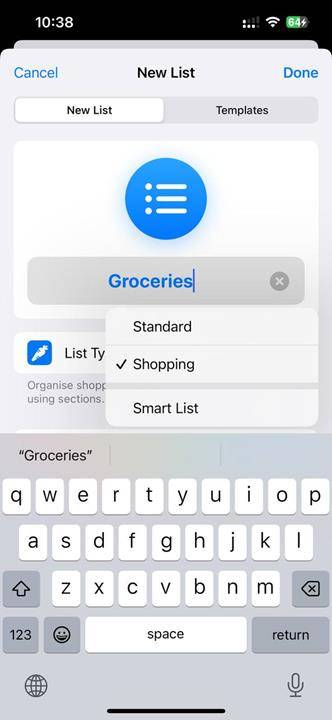
#4. Click on the list type and switch it from Standard to Shopping.
5. Tap on Done (at the top of the screen).
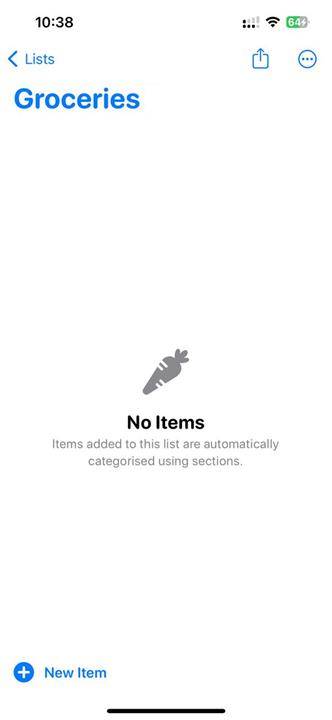
6. Add some groceries. Reminders app automatically sorts each grocery type into its own category.
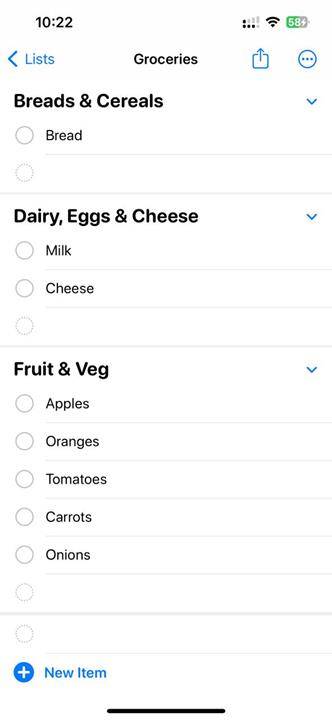
Note: Apple’s web page for this feature displays the list type as groceries. The app doesn't have such an option, it only shows shopping as a list type, but it's still the same. This document is actually very misleading on the page. It claims that you need to enable iCloud for reminders in order for the grocery list to work properly. This is incorrect, you can disable iCloud reminders and the feature works perfectly. His iCloud opion is just
assuming you add bread, milk, cheese, apples, carrots, tomatoes, onions. The reminder app automatically sorts groceries into three categories: breads and cereals, dairy products, eggs and cheese, and fruits and vegetables. This will help you shop efficiently while moving through the grocery store, for example when you are in the produce section you can get items under fruits and vegetables and so on.
If you don't like the categories in which the Reminders app automatically places items, you can sort the items manually by dragging them to a different location. Likewise, you can drag and drop items in the list to reorder them as per your requirements. You can also rename categories.
The Reminders app also allows you to add your own sections for items that don’t have a default category. For example, I want to buy some soda and add Coca-Cola to the list. It does not automatically sort in the list. Click on the project name, then click on the information button (i symbol), then scroll down to "Section". Click it, then click the field that says "New section with selection." Give it a name, such as soda, and press Enter. This will add a new section and add the selected items to it.
The Reminders app remembers your preferences and adds items to the appropriate section the next time you create a new grocery list.
The above is the detailed content of Create an automatically sorted grocery list: How-to guide in the iOS 17 Reminders app. For more information, please follow other related articles on the PHP Chinese website!
 How to repair sql database
How to repair sql database
 c language else if statement usage
c language else if statement usage
 How do PR subtitles appear word for word?
How do PR subtitles appear word for word?
 Reasons why website access prompts internal server error
Reasons why website access prompts internal server error
 Vue parent component calls the method of child component
Vue parent component calls the method of child component
 Google earth cannot connect to the server solution
Google earth cannot connect to the server solution
 How oracle rounds
How oracle rounds
 What are non-relational databases?
What are non-relational databases?




