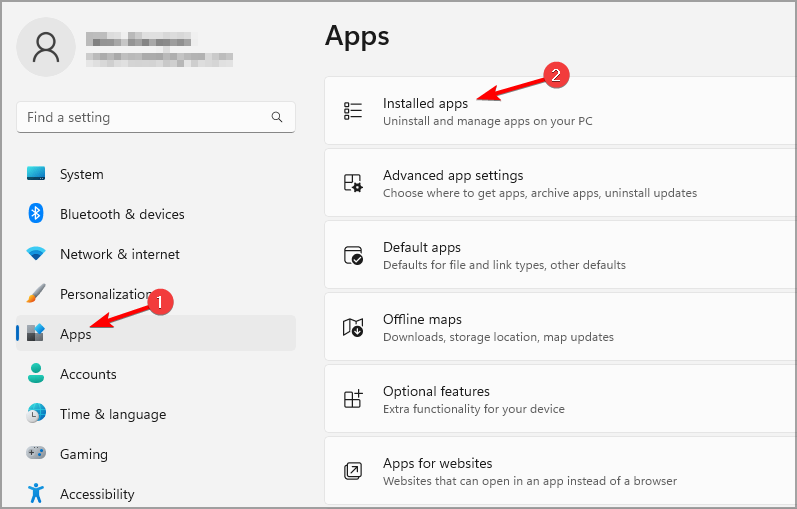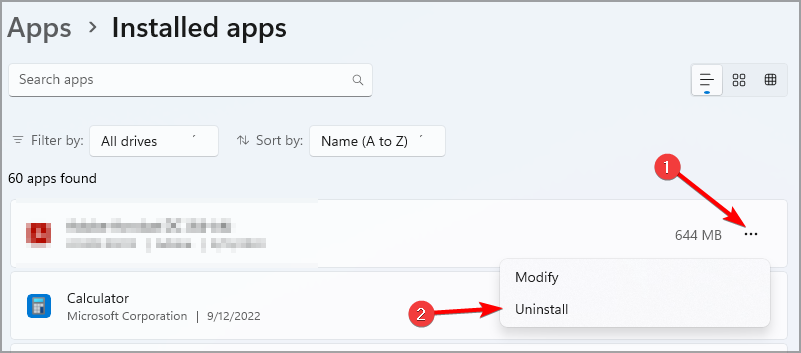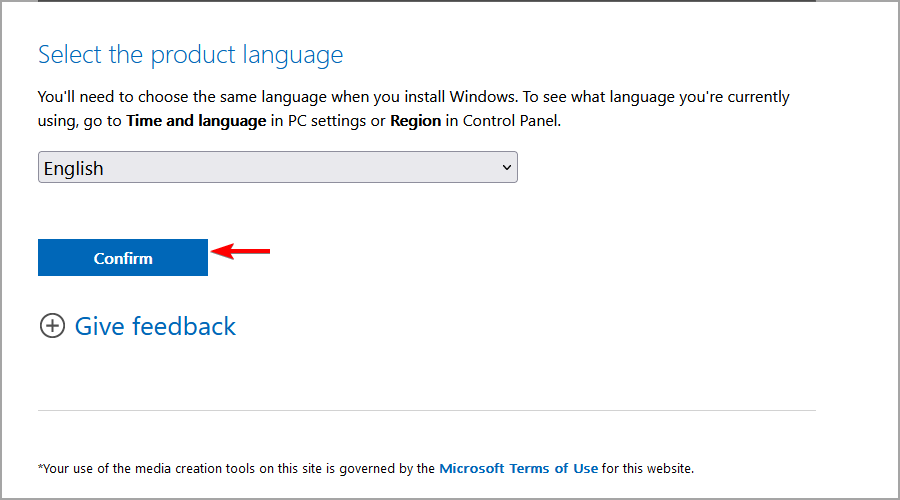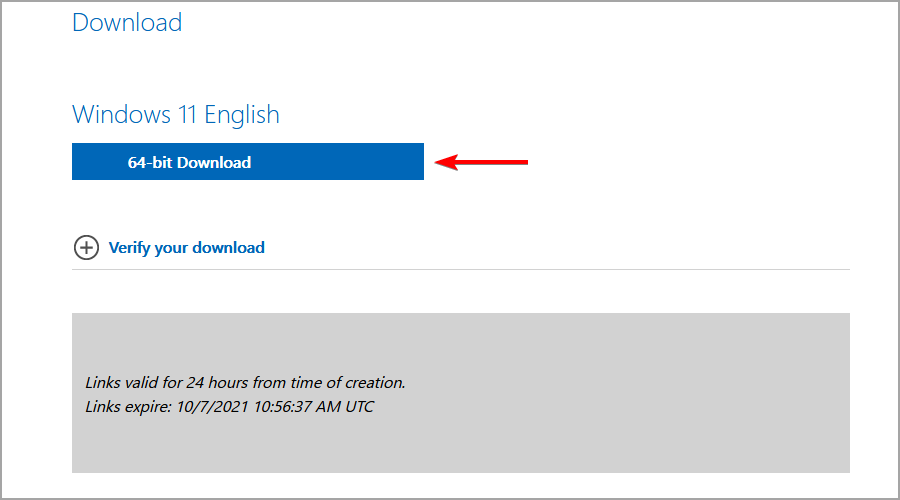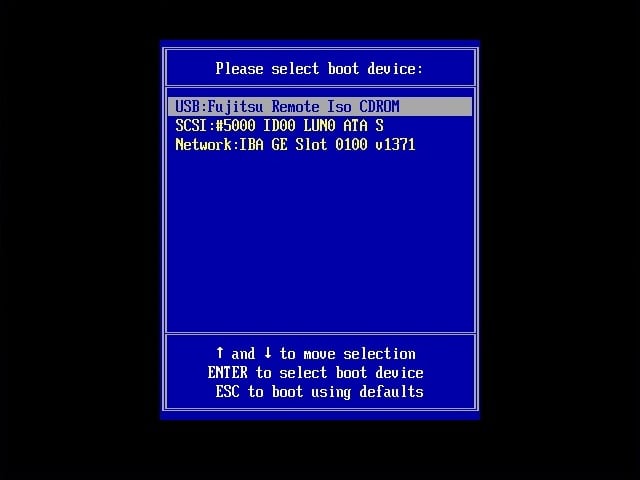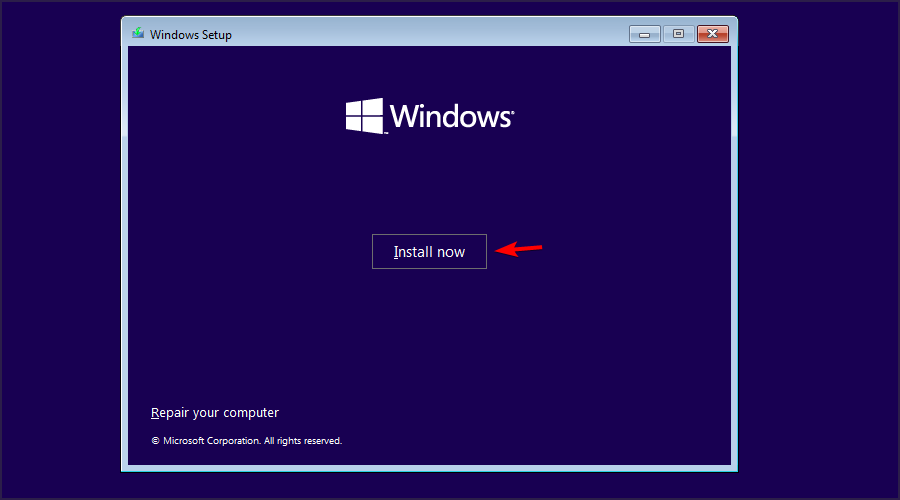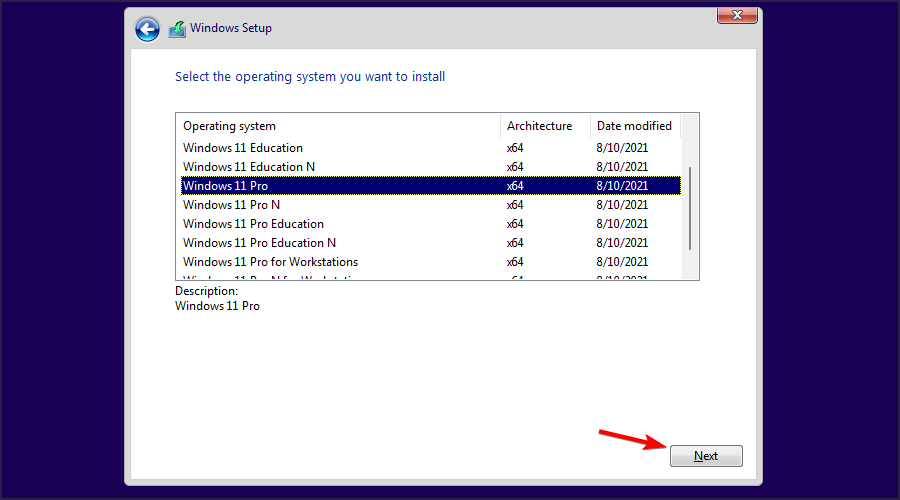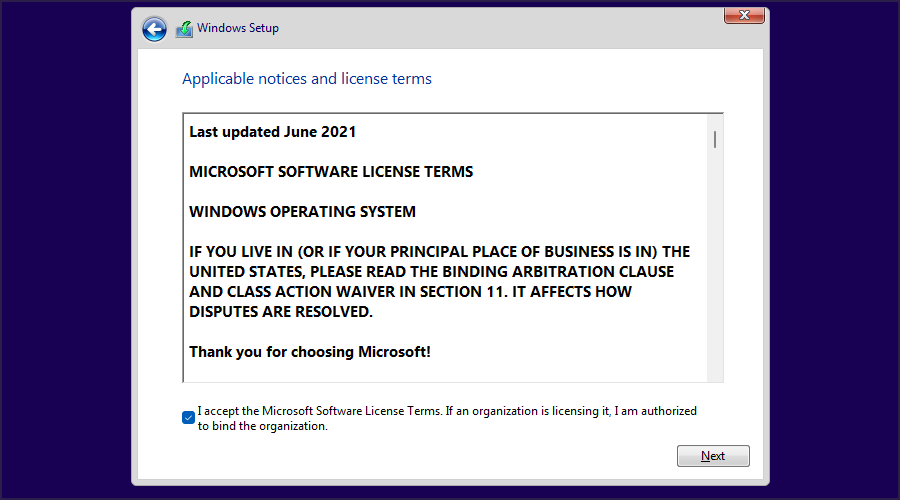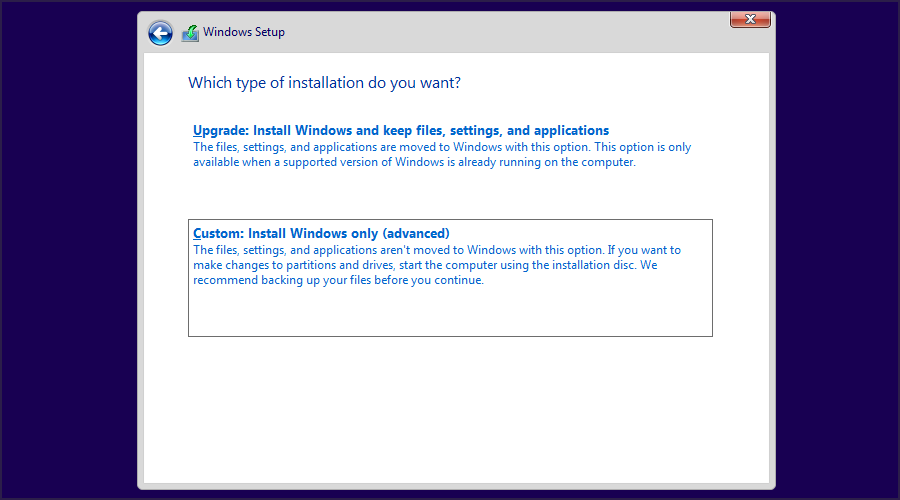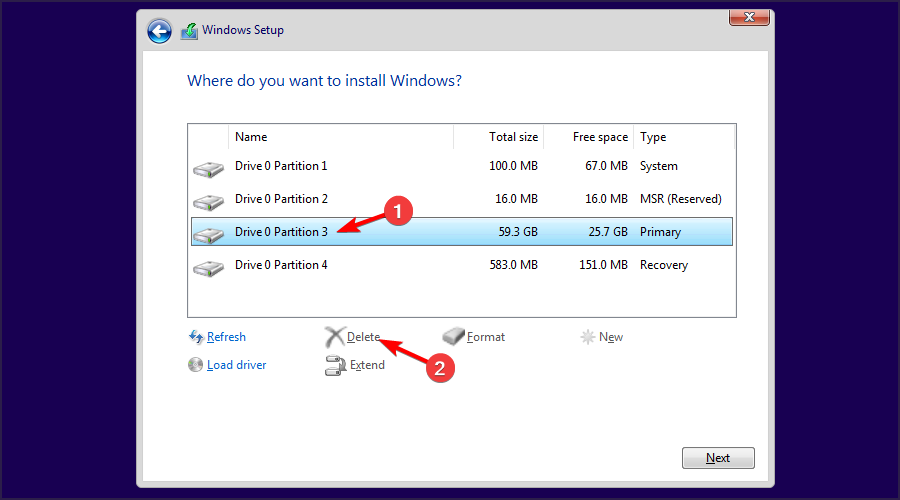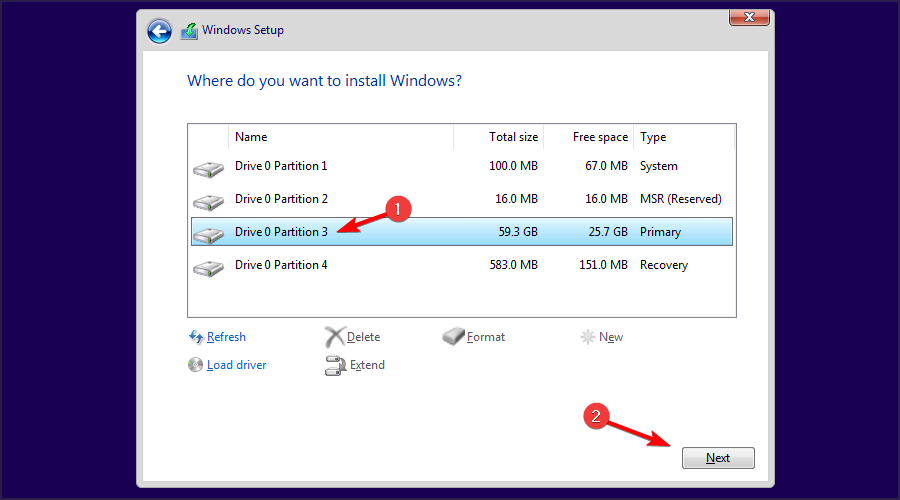Switch from Endless Operating Systems to Windows 11: The Easy and Effective Way

Windows has many benefits, mainly better software and game support, which is why many people want to change from Endless OS to Windows 11.
The process will be different if you're using the operating system in dual-boot mode or just Endless OS alone, but we'll guide you through both cases in this guide.
Preparing to transition from Endless OS to Windows 11
- Check the system requirements for Windows 11 and make sure your PC can run the latest version.
- Back up all files in your system drive. You can move them to other partitions, external storage, or the cloud.
- Download the ISO image of Windows 11 and create bootable media.
How to change from Endless OS to Windows 11?
1. Uninstall Endless Operating System from Windows 11
- Make sure to boot into Windows 11.
- Press the key to open the “Settings” app. WindowsI
- Navigate to Apps and select Installed Apps in the right pane.

- Select Endless OS, click the three dots next to it, and select Uninstall.

- Follow the on-screen instructions to complete the process.
 NOTE This method only works if you dual-boot Endless OS with Windows 11 through the Endless OS installer for Windows.
NOTE This method only works if you dual-boot Endless OS with Windows 11 through the Endless OS installer for Windows.
2. Format the drive and install Windows 11 from scratch
1. Download the Windows 11 ISO and create the installation media
- Visit the Windows 11 download page.
- Select the version you want and click Download Now.
- Select the product language, and click Confirm.

- Select 64-bit to download and wait for the ISO file download to complete.

After the download is complete, you will need to create Windows 11 bootable USB installation media using Rufus or the Windows 11 Media Creation Tool.
 NOTE To complete these steps, you will need a Windows PC as the necessary software is unique to Windows.
NOTE To complete these steps, you will need a Windows PC as the necessary software is unique to Windows.
2. Boot from the installation media and format the drive
- Insert the bootable USB drive into the computer and restart the computer.
- Press and hold or bring up the boot options menu. When the menu appears, select your bootable device. F4F8

- The installation will now begin. Select the desired language and click Next.
- Next, click Install Now.

- Select "I don't have a product key".
- Select the Windows version you want.

- Next, select I accept the Microsoft Software License Terms.

- Select "Customize: Install Windows Only (Advanced) ".

- Select the partition with endless operating system and click Delete to delete all files from the partition. The partition is unlabeled and usually Endless OS is on drive 0.

- After that, select the drive you just deleted and select Next.

- Follow the on-screen instructions to complete the setup process and install Windows through endless operating systems.
Why change from endless operating systems to Windows 11?
- Most applications are primarily designed for Windows and they cannot run on Endless OS.
- Game support is almost non-existent on endless operating systems, Windows 11 is a better choice for gamers.
- Hardware manufacturers optimize their driver software for Windows, so you are less likely to encounter device driver problems.
- Windows 11 is more user-friendly than most versions of Linux.
- Enhanced security with the secure boot feature.
Our Linux vs. Windows 11 guide provides an in-depth comparison of the two systems and has more useful information if you're thinking of switching, so be sure to check it out.
If you want to change Endless OS to Windows 11, in most cases you will have to perform a clean installation and format the drive, unless you boot Endless OS and Windows at the same time. However, it is possible to upgrade to Windows 11 without losing your files, and we have a guide to show you how to do that.
The above is the detailed content of Switch from Endless Operating Systems to Windows 11: The Easy and Effective Way. For more information, please follow other related articles on the PHP Chinese website!

Hot AI Tools

Undresser.AI Undress
AI-powered app for creating realistic nude photos

AI Clothes Remover
Online AI tool for removing clothes from photos.

Undress AI Tool
Undress images for free

Clothoff.io
AI clothes remover

AI Hentai Generator
Generate AI Hentai for free.

Hot Article

Hot Tools

Notepad++7.3.1
Easy-to-use and free code editor

SublimeText3 Chinese version
Chinese version, very easy to use

Zend Studio 13.0.1
Powerful PHP integrated development environment

Dreamweaver CS6
Visual web development tools

SublimeText3 Mac version
God-level code editing software (SublimeText3)

Hot Topics
 1385
1385
 52
52
 Can I install mysql on Windows 7
Apr 08, 2025 pm 03:21 PM
Can I install mysql on Windows 7
Apr 08, 2025 pm 03:21 PM
Yes, MySQL can be installed on Windows 7, and although Microsoft has stopped supporting Windows 7, MySQL is still compatible with it. However, the following points should be noted during the installation process: Download the MySQL installer for Windows. Select the appropriate version of MySQL (community or enterprise). Select the appropriate installation directory and character set during the installation process. Set the root user password and keep it properly. Connect to the database for testing. Note the compatibility and security issues on Windows 7, and it is recommended to upgrade to a supported operating system.
 How to speed up the loading speed of PS?
Apr 06, 2025 pm 06:27 PM
How to speed up the loading speed of PS?
Apr 06, 2025 pm 06:27 PM
Solving the problem of slow Photoshop startup requires a multi-pronged approach, including: upgrading hardware (memory, solid-state drive, CPU); uninstalling outdated or incompatible plug-ins; cleaning up system garbage and excessive background programs regularly; closing irrelevant programs with caution; avoiding opening a large number of files during startup.
 In front-end development, how to use CSS and JavaScript to achieve searchlight effects similar to Windows 10 settings interface?
Apr 05, 2025 pm 10:21 PM
In front-end development, how to use CSS and JavaScript to achieve searchlight effects similar to Windows 10 settings interface?
Apr 05, 2025 pm 10:21 PM
How to implement Windows-like in front-end development...
 How to pull the vertical reference line of PS
Apr 06, 2025 pm 08:18 PM
How to pull the vertical reference line of PS
Apr 06, 2025 pm 08:18 PM
Pull vertical guides in Photoshop: Enable ruler view (View > ruler). Hover the mouse over the vertical edge of the ruler, and then the cursor becomes a vertical line with double arrows and hold and drag the mouse to pull out the reference line. Click Delete by dragging the guide, or hovering it into a cross.
 How to solve mysql cannot connect to local host
Apr 08, 2025 pm 02:24 PM
How to solve mysql cannot connect to local host
Apr 08, 2025 pm 02:24 PM
The MySQL connection may be due to the following reasons: MySQL service is not started, the firewall intercepts the connection, the port number is incorrect, the user name or password is incorrect, the listening address in my.cnf is improperly configured, etc. The troubleshooting steps include: 1. Check whether the MySQL service is running; 2. Adjust the firewall settings to allow MySQL to listen to port 3306; 3. Confirm that the port number is consistent with the actual port number; 4. Check whether the user name and password are correct; 5. Make sure the bind-address settings in my.cnf are correct.
 Unable to access mysql from terminal
Apr 08, 2025 pm 04:57 PM
Unable to access mysql from terminal
Apr 08, 2025 pm 04:57 PM
Unable to access MySQL from the terminal may be due to: MySQL service not running; connection command error; insufficient permissions; firewall blocks connection; MySQL configuration file error.
 Solutions to the errors reported by MySQL on a specific system version
Apr 08, 2025 am 11:54 AM
Solutions to the errors reported by MySQL on a specific system version
Apr 08, 2025 am 11:54 AM
The solution to MySQL installation error is: 1. Carefully check the system environment to ensure that the MySQL dependency library requirements are met. Different operating systems and version requirements are different; 2. Carefully read the error message and take corresponding measures according to prompts (such as missing library files or insufficient permissions), such as installing dependencies or using sudo commands; 3. If necessary, try to install the source code and carefully check the compilation log, but this requires a certain amount of Linux knowledge and experience. The key to ultimately solving the problem is to carefully check the system environment and error information, and refer to the official documents.
 MySQL can't be installed after downloading
Apr 08, 2025 am 11:24 AM
MySQL can't be installed after downloading
Apr 08, 2025 am 11:24 AM
The main reasons for MySQL installation failure are: 1. Permission issues, you need to run as an administrator or use the sudo command; 2. Dependencies are missing, and you need to install relevant development packages; 3. Port conflicts, you need to close the program that occupies port 3306 or modify the configuration file; 4. The installation package is corrupt, you need to download and verify the integrity; 5. The environment variable is incorrectly configured, and the environment variables must be correctly configured according to the operating system. Solve these problems and carefully check each step to successfully install MySQL.