 Web Front-end
Web Front-end
 HTML Tutorial
HTML Tutorial
 How to anchor an element to the correct position in a responsive image?
How to anchor an element to the correct position in a responsive image?
How to anchor an element to the correct position in a responsive image?

Placing anchors at the right location on responsive images has become more important these days. Because we encounter many advertisements in our daily life, if the anchor is not placed correctly under the responsive image, it will make it more difficult for users to understand the web page.
We use CSS and HTML to anchor elements to the correct position on the responsive image. Before we dive into this article to understand better, let’s take a quick look at anchors and image tags in HTML.
Anchor tags in HTML
Through its href attribute, the HTML element (or anchor element) generates a hyperlink to a web page, file, email address, location on the same page, or any other content that can be addressed by a URL.
Each should contain text describing the final destination of the link. When focus is on the element, pressing Enter activates the href attribute if it exists.
grammar
The following is the syntax of anchor tags in HTML
<a href = "link"> Link Name </a>
HTML  tag
tag
To insert an image into a web page or website, use the HTML 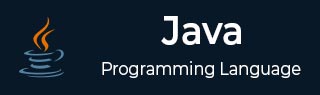 tag. In modern websites, images are linked to web pages using the
tag. In modern websites, images are linked to web pages using the 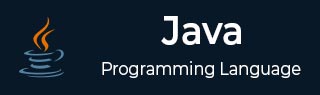 element, which contains the space for the image. This prevents websites from adding images directly to web pages.
element, which contains the space for the image. This prevents websites from adding images directly to web pages.
grammar
The following is the syntax of the img tag
<img src="/static/imghw/default1.png" data-src="https://www.tutorialspoint.com/java/images/java-mini-logo.jpg" class="lazy" alt="" style="max-width:90%" height="">
To learn more about anchoring elements to the correct location on a responsive image, check out the following examples
Example
Below we use CSS to anchor the element to the correct position on the responsive image.
<!DOCTYPE html>
<html>
<body>
<style>
.tutorial {
display: flex;
width: 60%;
margin: auto;
}
.type {
text-align: center;
}
.tutorial img {
max-width: 90%;
display: block;
}
</style>
<div class="tutorial">
<div class="type">
<img src="/static/imghw/default1.png" data-src="https://www.tutorialspoint.com/java/images/java-mini-logo.jpg" class="lazy" alt="How to anchor an element to the correct position in a responsive image?" >
<a href="https://www.tutorialspoint.com/java/index.htm">Java Tutorial</a>
</div>
<div class="type">
<img src="/static/imghw/default1.png" data-src="https://www.tutorialspoint.com/html/images/html-mini-logo.jpg" class="lazy" alt="How to anchor an element to the correct position in a responsive image?" >
<a href="https://www.tutorialspoint.com/html/index.htm">HTML Tutorial</a>
</div>
</div>
</body>
</html>When the script is executed, it will generate an output containing the image uploaded to the web page and the corresponding hyperlink appended to the bottom of the response image.
Example
Consider the following example where we place the anchor point of an element at the correct location on a responsive image.
<!DOCTYPE html>
<html>
<body>
<style>
#tutorial{
float:left;
position: relative;
}
#tutorial img {
max-width: 100%;
display: inline-block;
}
a.link1{
height:15%;
width:15%;
position: absolute;
top:60%; left:10%;
display:block;
background:#00FF00 ;
}
a.link2{
height:15%;
width:15%;
position: absolute;
top:50%;
left:76%;
display: block;
background:#FF0000;
}
</style>
<div id="tutorial">
<div>
<img src="/static/imghw/default1.png" data-src="https://www.math-english.com/media/dices/two-dices2.png" class="lazy" alt="How to anchor an element to the correct position in a responsive image?" >
</div>
<a href="https://www.tutorialspoint.com/html/index.htm" class="link1">HTML</a>
<a href="https://www.tutorialspoint.com/java/index.htm" class="link2">JAVA</a>
</div>
</body>
</html>When you run the above script, an output window will pop up showing the image uploaded on the web page and the hyperlinks attached to both sides of the image, with CSS applied to the hyperlinks.
The above is the detailed content of How to anchor an element to the correct position in a responsive image?. For more information, please follow other related articles on the PHP Chinese website!

Hot AI Tools

Undresser.AI Undress
AI-powered app for creating realistic nude photos

AI Clothes Remover
Online AI tool for removing clothes from photos.

Undress AI Tool
Undress images for free

Clothoff.io
AI clothes remover

AI Hentai Generator
Generate AI Hentai for free.

Hot Article

Hot Tools

Notepad++7.3.1
Easy-to-use and free code editor

SublimeText3 Chinese version
Chinese version, very easy to use

Zend Studio 13.0.1
Powerful PHP integrated development environment

Dreamweaver CS6
Visual web development tools

SublimeText3 Mac version
God-level code editing software (SublimeText3)

Hot Topics
 1378
1378
 52
52
 What is the purpose of the <progress> element?
Mar 21, 2025 pm 12:34 PM
What is the purpose of the <progress> element?
Mar 21, 2025 pm 12:34 PM
The article discusses the HTML <progress> element, its purpose, styling, and differences from the <meter> element. The main focus is on using <progress> for task completion and <meter> for stati
 What is the purpose of the <datalist> element?
Mar 21, 2025 pm 12:33 PM
What is the purpose of the <datalist> element?
Mar 21, 2025 pm 12:33 PM
The article discusses the HTML <datalist> element, which enhances forms by providing autocomplete suggestions, improving user experience and reducing errors.Character count: 159
 What are the best practices for cross-browser compatibility in HTML5?
Mar 17, 2025 pm 12:20 PM
What are the best practices for cross-browser compatibility in HTML5?
Mar 17, 2025 pm 12:20 PM
Article discusses best practices for ensuring HTML5 cross-browser compatibility, focusing on feature detection, progressive enhancement, and testing methods.
 What is the purpose of the <meter> element?
Mar 21, 2025 pm 12:35 PM
What is the purpose of the <meter> element?
Mar 21, 2025 pm 12:35 PM
The article discusses the HTML <meter> element, used for displaying scalar or fractional values within a range, and its common applications in web development. It differentiates <meter> from <progress> and ex
 How do I use HTML5 form validation attributes to validate user input?
Mar 17, 2025 pm 12:27 PM
How do I use HTML5 form validation attributes to validate user input?
Mar 17, 2025 pm 12:27 PM
The article discusses using HTML5 form validation attributes like required, pattern, min, max, and length limits to validate user input directly in the browser.
 What is the viewport meta tag? Why is it important for responsive design?
Mar 20, 2025 pm 05:56 PM
What is the viewport meta tag? Why is it important for responsive design?
Mar 20, 2025 pm 05:56 PM
The article discusses the viewport meta tag, essential for responsive web design on mobile devices. It explains how proper use ensures optimal content scaling and user interaction, while misuse can lead to design and accessibility issues.
 What is the purpose of the <iframe> tag? What are the security considerations when using it?
Mar 20, 2025 pm 06:05 PM
What is the purpose of the <iframe> tag? What are the security considerations when using it?
Mar 20, 2025 pm 06:05 PM
The article discusses the <iframe> tag's purpose in embedding external content into webpages, its common uses, security risks, and alternatives like object tags and APIs.
 Gitee Pages static website deployment failed: How to troubleshoot and resolve single file 404 errors?
Apr 04, 2025 pm 11:54 PM
Gitee Pages static website deployment failed: How to troubleshoot and resolve single file 404 errors?
Apr 04, 2025 pm 11:54 PM
GiteePages static website deployment failed: 404 error troubleshooting and resolution when using Gitee...



