
In iOS 17, Apple has added the option to clear Safari web history and website data. You can even clear the Safari cache for specific Safari profiles. Read on to learn how it works.

Every time you browse a web page in Safari, the browser stores website data so that you don't have to download it again each time you revisit the website. In theory, this should speed up your browsing experience, but in some cases you may want to clear your cache and start over.
If a website you visit frequently contains elements that have stopped working, or the site has stopped loading entirely, there may be a conflict between an older version cached by Safari and a newer version. Or maybe you just want to protect your privacy by wiping your slate and deleting all data related to the websites you visit.
In iOS 17, Apple not only lets you clear Safari history and website data for a specific time range. You can also clear the cache for specific Safari profiles. (Profiles are designed to help segment browsing sessions into things like work, school, or personal: For more information on how to use profiles, click this link.
Here's how to clear your Safari history and website data on your iPhone running iOS 17 and iPad running iPadOS 17.
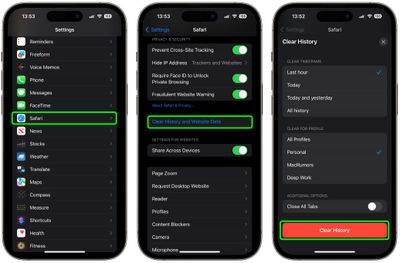
The above is the detailed content of iOS 17: How to clear Safari web history for a specific profile. For more information, please follow other related articles on the PHP Chinese website!