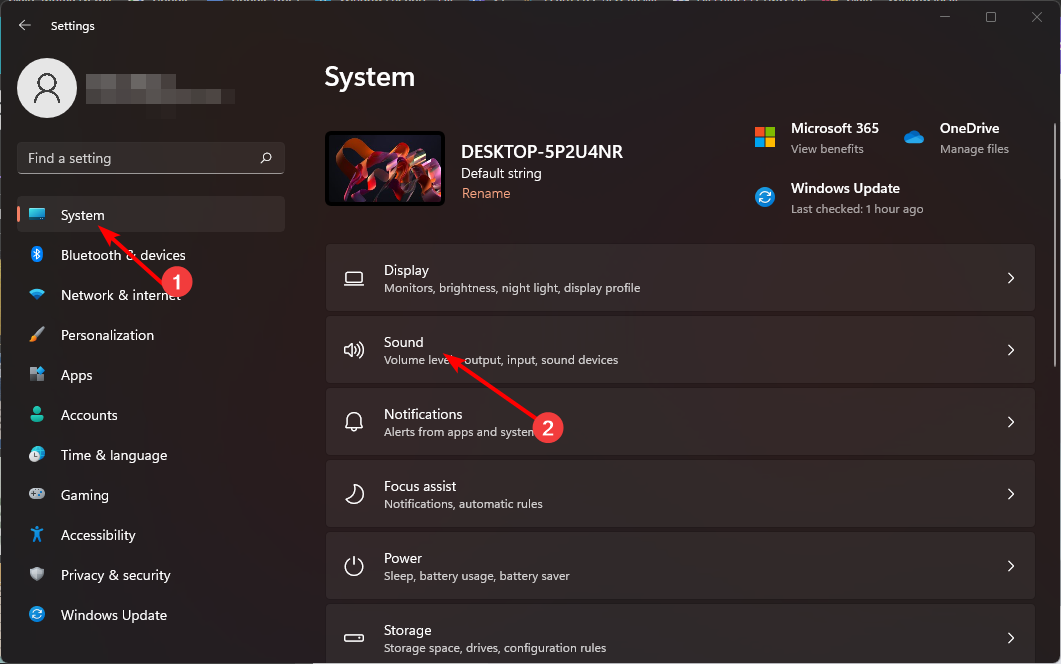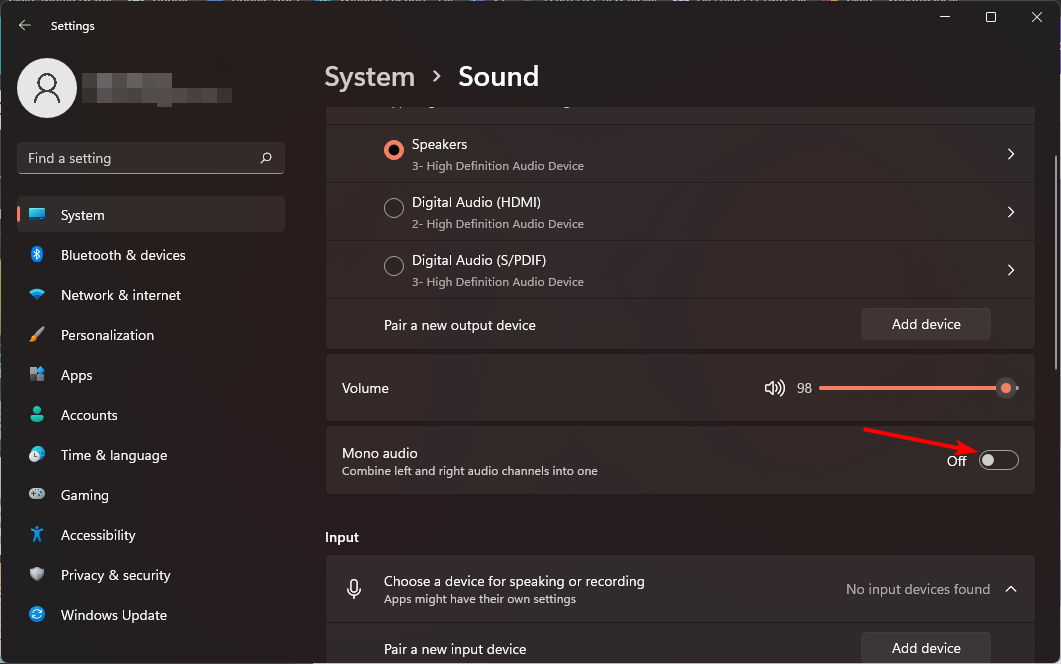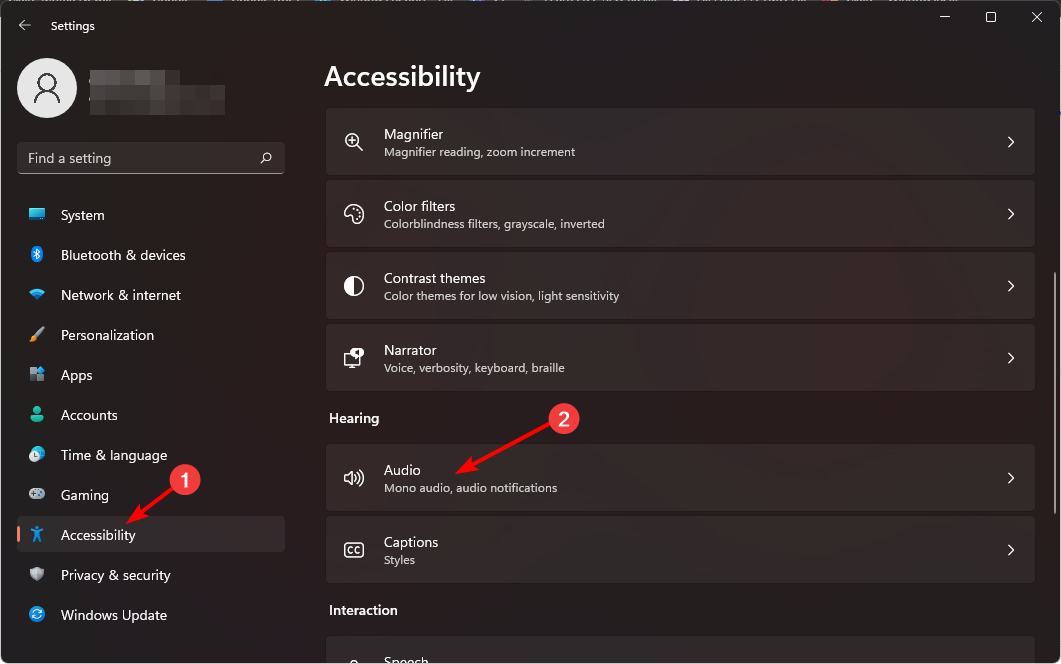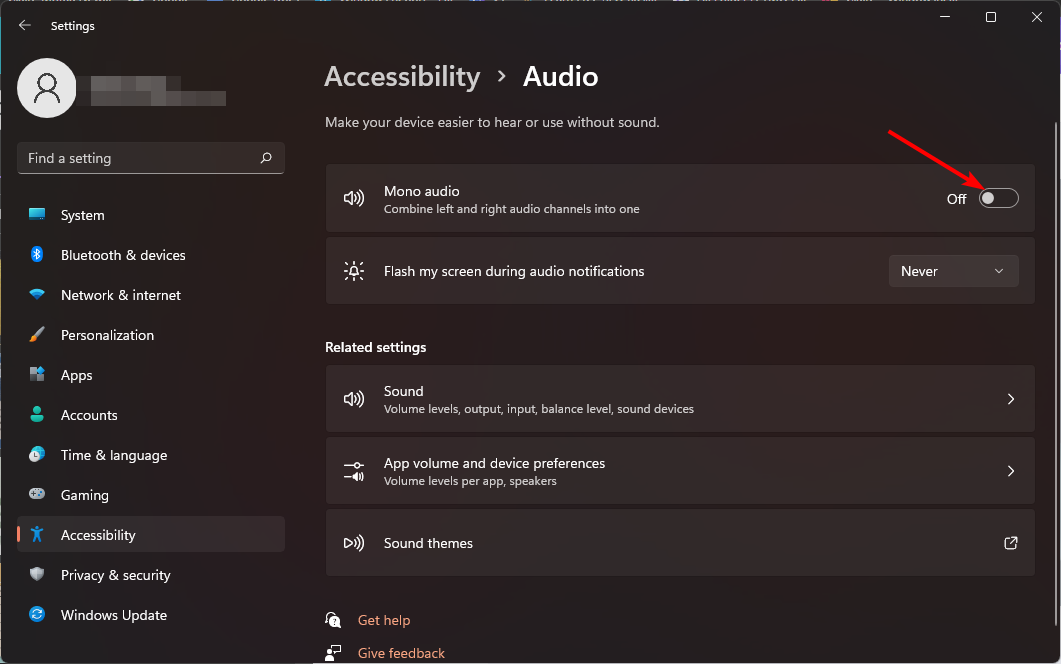How to quickly enable or disable mono audio on Windows 11
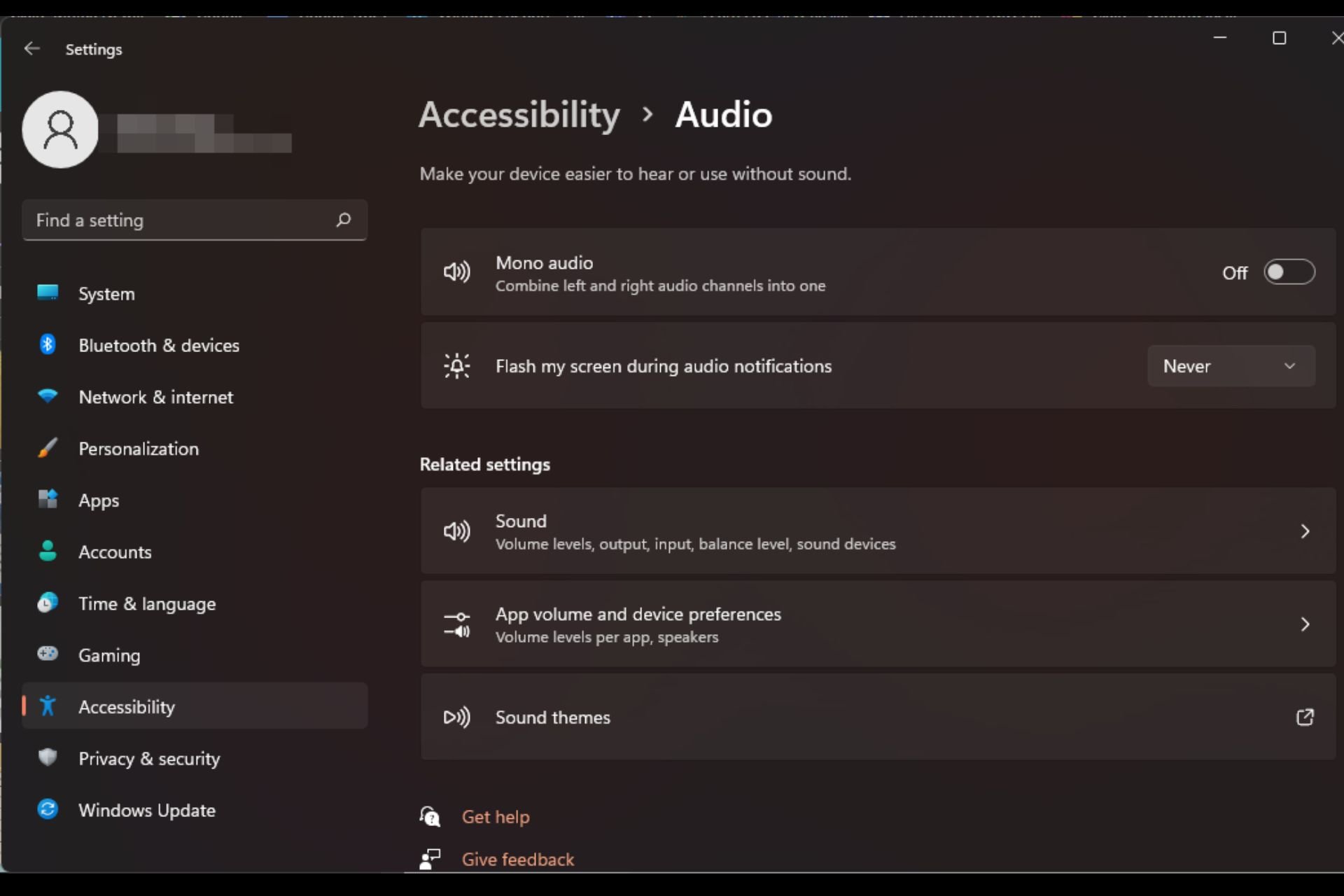
If one of your speakers malfunctions and no longer works, your sound quality will be affected. Replacing it right away may not be an option, but you can enable the mono audio setting for standardized sound output.
However, it is disabled by default, so here's how to merge the left and right channels into one on a Windows computer.
Is it better to turn mono audio on or off? It depends on the situation. If you have a lot of background noise or your subject moves a lot, mono sound may be the best choice for your project.
But if you want more control over the sound or an immersive experience where every little sound matters, stereo mode would be a better choice.
What are the benefits of mono audio?
- Listening to audio does not require much concentration.
- Sounds more natural and doesn't require much editing.
- has better clarity.
- Compatible with various devices.
How to turn mono audio on or off in Windows 11?
1. Using the Settings app
- tap the key and click Settings. Windows
- Click System and select Sounds.

- Turn mono audio on or off.

2. Using Accessibility Settings
- Tap the key and click Settings. Windows
- Click Accessibility, and then click Audio under Hearing.

- Turn on or off single channel audio.

If it doesn't change immediately, you may need to reset the audio to default settings before changing to a single channel.
What are other tips for improving computer sound quality?
- Invest in quality PC Speakers – It goes without saying that the quality of your speakers will affect the quality of your sound, so consider investing in enhanced subwoofers for an immersive experience. Sound experience.
- Use Stereo Mode Effectively – Stereo mode is a feature that allows your computer to use two speakers instead of one, which can help significantly improve sound quality.
- Use headphones or earplugs – Headphones and earplugs have higher impedance and will provide better sound quality than most built-in computer speakers.
- Find the perfect sound Setup – If you have a good set of speakers or even headphones, you can find the best audio setup for your needs.
- Use a Sound Enhancer – There are a variety of audio enhancers that can take your sound quality to the next level.
That’s pretty much it. It only takes a few seconds to enable or disable mono, and with this guide, you can easily turn it on the next time you encounter audio issues with a malfunctioning app.
If you can't decide between the two modes, you can always use both output devices simultaneously and enable a stereo mix in one of the modes. However, keep in mind that if configured incorrectly, one of the output devices may not be discovered.
Hopefully this article helps you make better decisions about when to turn mono audio on or off.
The above is the detailed content of How to quickly enable or disable mono audio on Windows 11. For more information, please follow other related articles on the PHP Chinese website!

Hot AI Tools

Undresser.AI Undress
AI-powered app for creating realistic nude photos

AI Clothes Remover
Online AI tool for removing clothes from photos.

Undress AI Tool
Undress images for free

Clothoff.io
AI clothes remover

AI Hentai Generator
Generate AI Hentai for free.

Hot Article

Hot Tools

Notepad++7.3.1
Easy-to-use and free code editor

SublimeText3 Chinese version
Chinese version, very easy to use

Zend Studio 13.0.1
Powerful PHP integrated development environment

Dreamweaver CS6
Visual web development tools

SublimeText3 Mac version
God-level code editing software (SublimeText3)

Hot Topics
 How to adjust audio balance in Win11? (Win11 adjusts the left and right channels of volume)
Feb 11, 2024 pm 05:57 PM
How to adjust audio balance in Win11? (Win11 adjusts the left and right channels of volume)
Feb 11, 2024 pm 05:57 PM
When listening to music or watching movies on a Win11 computer, if the speakers or headphones sound unbalanced, users can manually adjust the balance level according to their needs. So how do we adjust? In response to this problem, the editor has brought a detailed operation tutorial, hoping to help everyone. How to balance left and right audio channels in Windows 11? Method 1: Use the Settings app to tap the key and click Settings. Windows click System and select Sound. Choose more sound settings. Click on your speakers/headphones and select Properties. Navigate to the Levels tab and click Balance. Make sure "left" and
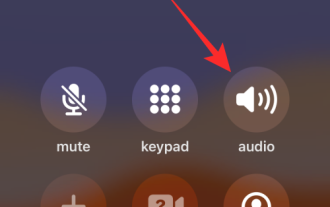 How to turn on speakers on iPhone
Feb 02, 2024 pm 04:20 PM
How to turn on speakers on iPhone
Feb 02, 2024 pm 04:20 PM
When you make a call using your iPhone, the handset is enabled by default so you can hear the other party. If you can't hear someone during a call, or you want to make calls using hands-free functionality, you can turn on the speaker so you don't have to hold the device to your ear each time it rings. In this article, we will help you turn on the speakers on your iPhone when making or receiving calls. How to turn on the speaker during a call Whether you're making or receiving a call, you'll see the same interface on your iPhone screen. To switch to speakerphone for a call, you need to do so from the call screen. Please perform the corresponding operations after answering or making an outgoing call. Method 1: When the device is not connected When you don’t have any wireless headphones via Bluetooth
 Bose Soundbar Ultra launch experience: Home theater right out of the box?
Feb 06, 2024 pm 05:30 PM
Bose Soundbar Ultra launch experience: Home theater right out of the box?
Feb 06, 2024 pm 05:30 PM
For as long as I can remember, I have had a pair of large floor-standing speakers at home. I have always believed that a TV can only be called a TV if it is equipped with a complete sound system. But when I first started working, I couldn’t afford professional home audio. After inquiring and understanding the product positioning, I found that the sound bar category is very suitable for me. It meets my needs in terms of sound quality, size and price. Therefore, I decided to go with the soundbar. After careful selection, I selected this panoramic soundbar product launched by Bose in early 2024: Bose home entertainment speaker Ultra. (Photo source: Photographed by Lei Technology) Generally speaking, if we want to experience the "original" Dolby Atmos effect, we need to install a measured and calibrated surround sound + ceiling at home.
![How to adjust the audio balance [left and right channels] on Windows 11](https://img.php.cn/upload/article/000/000/164/169641822765817.jpg?x-oss-process=image/resize,m_fill,h_207,w_330) How to adjust the audio balance [left and right channels] on Windows 11
Oct 04, 2023 pm 07:17 PM
How to adjust the audio balance [left and right channels] on Windows 11
Oct 04, 2023 pm 07:17 PM
If you listen to music or watch movies on your Windows computer, you may have noticed that the sound is louder on one side than the other. This may be the default setting for the audio device. Fortunately, adjusting your system's audio balance is fairly easy. This article explains the steps to do this. Why is one side of my headphones quieter on Windows 11? Most of the time, the problem could be that the headphones are not plugged in tightly or have a loose connection. Additionally, if the headphone jack is damaged, you have a problem with your sound card, or your audio device is experiencing interference, you will notice a difference in the sound. Another reason could be because of the wiring inside them. The wires may have become loose or disconnected from each other, which can cause problems with communication between different parts of the headset. How to balance left and right audio channels in Windows 11
 What is the difference between single speaker and dual speaker in mobile phone?
Dec 21, 2022 pm 04:45 PM
What is the difference between single speaker and dual speaker in mobile phone?
Dec 21, 2022 pm 04:45 PM
Differences: 1. The dual speakers of the mobile phone are two speakers, and the single speaker is one speaker. 2. The dual speakers of the mobile phone support the left and right channels and can play stereo sound, but the single speaker cannot; 3. The sound quality of the dual speakers is full and thick, and the listening experience of music is guaranteed, but the single speaker cannot; 4. Dual speakers are much louder than single speakers.
 7 Ways to Reset Sound Settings on Windows 11
Nov 08, 2023 pm 05:17 PM
7 Ways to Reset Sound Settings on Windows 11
Nov 08, 2023 pm 05:17 PM
While Windows is capable of managing sound on your computer, you may still want to intervene and reset your sound settings in case you encounter audio issues or glitches. However, with the aesthetic changes Microsoft has made in Windows 11, zeroing in on these settings has become more difficult. So, let’s dive into how to find and manage these settings on Windows 11 or reset them in case any issues arise. How to Reset Sound Settings in Windows 11 in 7 Easy Ways Here are seven ways to reset sound settings in Windows 11, depending on the issue you are facing. let's start. Method 1: Reset app sound and volume settings Press the button on your keyboard to open the Settings app. Click now
 How to quickly enable or disable mono audio on Windows 11
Sep 22, 2023 pm 06:29 PM
How to quickly enable or disable mono audio on Windows 11
Sep 22, 2023 pm 06:29 PM
If one of your speakers breaks down and no longer works, your sound quality will suffer. Replacing it right away may not be an option, but you can enable the mono audio setting for standardized sound output. However, it's disabled by default, so here's how to merge the left and right channels into one on a Windows computer. Is it better to turn mono audio on or off? It depends on the situation. If you have a lot of background noise or your subject moves a lot, mono sound may be the best choice for your project. However, if you want more control over the sound or an immersive experience where every little sound matters, stereo mode would be a better choice. What are the benefits of mono audio? Listening to audio doesn't require much concentration. sounds more
 How to set up the microphone in realtek high-definition audio manager
Jan 02, 2024 am 09:33 AM
How to set up the microphone in realtek high-definition audio manager
Jan 02, 2024 am 09:33 AM
The win10 system is a system that can carry out various settings and adjustments. Today, the editor brings you the solution on how to set the microphone in realtek high-definition audio manager! If you are interested, come and take a look. How to set the microphone in realtek high-definition audio manager: 1. Find the "realtek high-definition audio manager" icon in the show hidden icons in the lower left corner of the desktop. 2. Click to enter the interface. The first thing you see is the "Speaker Page". In this interface, you can adjust the speaker sound through speaker configuration. 3. Next is the sound effect. You can choose the sound effect environment you want as well as "equalizer, pop, rock, club" and so on. 4. Next is the indoor sound quality correction. Indoor space correction can only correct the "