ViveTool tool helps you unlock new features of Windows 11
News on September 21, Microsoft recently released a new feature for the Windows 11 preview version, which has attracted widespread attention. Latest Windows 11 Build One of the most noticeable changes in the 23545 preview update is folder support in the Start menu recommendation area.
Currently, this update is only available to users on the Dev channel, and an invitation from Microsoft is required to participate in testing. However, some enthusiastic netizens have discovered a way to manually enable this feature on the Build 23545 preview version using the ViveTool tool
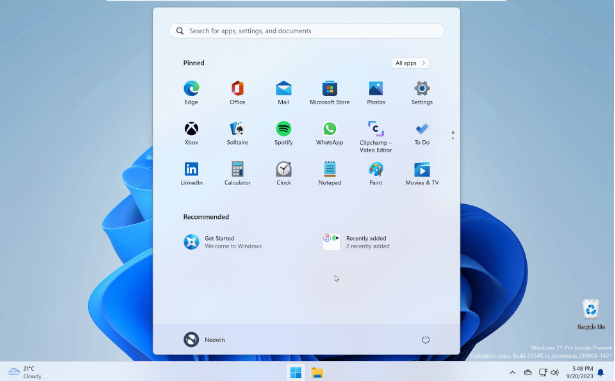
As far as the editor understands, the following is how to enable it Steps for new functions and features:
First, you need to download the ViveTool tool from the GitHub page and extract it to any folder. Please make sure to remember the path of the folder (for example, C:\Program Files (x86)\ViVeTool-v0.3.2)
Next, we can press the Win key, or use the mouse to open the start menu. Then, enter "cmd" in the search box, and right-click and select "Run with administrator privileges" to open the command prompt.
Please use the "cd" command to switch to the ViveTool folder, for example, enter “cd C:\Program Files (x86)\ViVeTool-v0.3.2”
In the next steps, you need to type “vivetool /enable /id:46045587” and then press the Enter key
Restart your computer for the changes to take effect.
If the above steps don’t work, you can try repeating steps 2 and 3, and then enter “vivetool /enable /id:44470355,42105254,39146010" and press the Enter key again.
Please note that you can start using the new Windows 11 features by simply restarting your computer. However, when changing the operating system Please be careful when setting up your internal settings and make sure to back up important data to prevent accidents
The above is the detailed content of ViveTool tool helps you unlock new features of Windows 11. For more information, please follow other related articles on the PHP Chinese website!

Hot AI Tools

Undresser.AI Undress
AI-powered app for creating realistic nude photos

AI Clothes Remover
Online AI tool for removing clothes from photos.

Undress AI Tool
Undress images for free

Clothoff.io
AI clothes remover

Video Face Swap
Swap faces in any video effortlessly with our completely free AI face swap tool!

Hot Article

Hot Tools

Notepad++7.3.1
Easy-to-use and free code editor

SublimeText3 Chinese version
Chinese version, very easy to use

Zend Studio 13.0.1
Powerful PHP integrated development environment

Dreamweaver CS6
Visual web development tools

SublimeText3 Mac version
God-level code editing software (SublimeText3)

Hot Topics
 1387
1387
 52
52
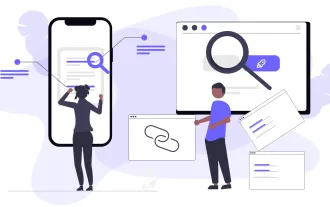 Top 10 Best Free Backlink Checker Tools in 2025
Mar 21, 2025 am 08:28 AM
Top 10 Best Free Backlink Checker Tools in 2025
Mar 21, 2025 am 08:28 AM
Website construction is just the first step: the importance of SEO and backlinks Building a website is just the first step to converting it into a valuable marketing asset. You need to do SEO optimization to improve the visibility of your website in search engines and attract potential customers. Backlinks are the key to improving your website rankings, and it shows Google and other search engines the authority and credibility of your website. Not all backlinks are beneficial: Identify and avoid harmful links Not all backlinks are beneficial. Harmful links can harm your ranking. Excellent free backlink checking tool monitors the source of links to your website and reminds you of harmful links. In addition, you can also analyze your competitors’ link strategies and learn from them. Free backlink checking tool: Your SEO intelligence officer
 Building a Network Vulnerability Scanner with Go
Apr 01, 2025 am 08:27 AM
Building a Network Vulnerability Scanner with Go
Apr 01, 2025 am 08:27 AM
This Go-based network vulnerability scanner efficiently identifies potential security weaknesses. It leverages Go's concurrency features for speed and includes service detection and vulnerability matching. Let's explore its capabilities and ethical
 CNCF Arm64 Pilot: Impact and Insights
Apr 15, 2025 am 08:27 AM
CNCF Arm64 Pilot: Impact and Insights
Apr 15, 2025 am 08:27 AM
This pilot program, a collaboration between the CNCF (Cloud Native Computing Foundation), Ampere Computing, Equinix Metal, and Actuated, streamlines arm64 CI/CD for CNCF GitHub projects. The initiative addresses security concerns and performance lim
 Serverless Image Processing Pipeline with AWS ECS and Lambda
Apr 18, 2025 am 08:28 AM
Serverless Image Processing Pipeline with AWS ECS and Lambda
Apr 18, 2025 am 08:28 AM
This tutorial guides you through building a serverless image processing pipeline using AWS services. We'll create a Next.js frontend deployed on an ECS Fargate cluster, interacting with an API Gateway, Lambda functions, S3 buckets, and DynamoDB. Th




