How to use iPhone 15 Personal Voice and Live Voice
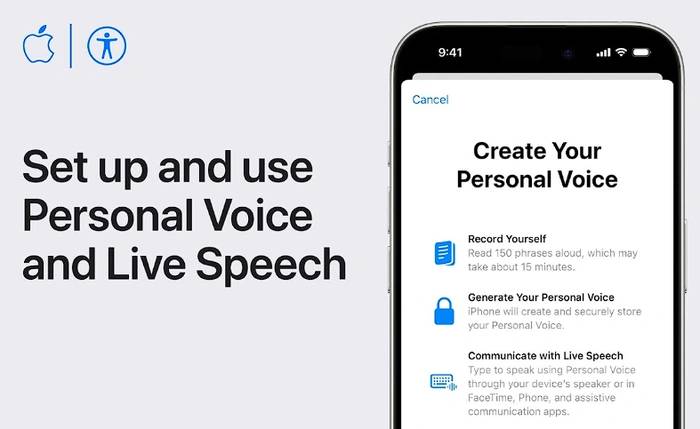
One of Apple’s latest innovations with iOS 17 is the new Personal Voices feature that has been introduced to the world, allowing users to create unique voices on their iPhone, iPad or Mac . iPhone Personal Voice is designed to work with assistive communication apps, phone calls, FaceTime conversations, and even Apple Watch.
The process of creating your own voice is simple and secure. Users are asked to record 150 randomly selected phrases in a quiet room with minimal background noise. This recording process takes approximately 15 minutes, is performed securely on the user's device, and may require overnight processing. During this time, the device needs to be locked and charged. You can create multiple voices on each Apple device as long as they are on the supported hardware list.
After you create your personal voice, you can use it with Live Speech, another innovative feature from Apple. Live Voice allows users to type what they want to say and say it out loud. This feature can be used in assistive communication apps, during calls, and through the device's speaker. Users can also add frequently used phrases to live speech for quick access. Activating Live Voice is as easy as triple-clicking the side or top button on your device, or it can be added to Assistive Touch, assigned to a rear tab, or activated using a switch control.
On iPhone or iPad
- Open the Settings app, tap Accessibility, then tap Personal Voice.
- Tap to create a personal voice.
- Follow the on-screen instructions to record your voice.
To pause the recording session, tap Done or close the Settings app. Your progress has been saved.
To resume a recording session:
- Go to Settings >Accessibility >Personal Voice.
- Tap the personal voice you want to continue creating.
- Tap Continue Recording, then follow the onscreen instructions.
On Mac
- Choose the Apple menu, then select System Settings, click Accessibility in the sidebar, then click Personal Voice.
- Click to create a personal voice.
- Follow the on-screen instructions to record your voice.
To pause the recording session, click Done. Your progress has been saved.
To resume a recording session:
- Choose the Apple menu, then choose System Settings, click Accessibility in the sidebar, then click "Personal Voice".
- Click the "Show Details" button next to the personal voice you want to continue creating.
- Tap Continue Recording, then follow the onscreen instructions.
iPhone Personal Voice
However, please be aware that the personal voice feature is for personal, non-commercial use only. The user's delegated contacts cannot access it. This feature is currently available on iPhones, iPads, and Macs powered by Apple chips, and is only available in English.
The Personal Voice feature isn't just about convenience; it's also about privacy and security. The voice created is encrypted and stored securely on the device, ensuring that only the user can access it using Face ID, Touch ID, or the device passcode. When your personal voice is shared across devices, iCloud stores it using end-to-end encryption.
Personal Voice functionality can only be used with live voice and third-party applications that the user allows, such as Augmentative and Alternative Communications (AAC) applications. Users can control app access to Personal Voice in Settings (or System Settings) > Accessibility > Personal Voice. Additionally, third-party apps that have been granted access cannot capture speech from Personal Voice.
iOS 17, iPadOS 17 or macOS Sonoma or later and iPhone 12 or later, iPad Air (5th generation), iPad Pro 11-inch (3rd generation) or later, iPad Pro Personal Voice is supported on devices including 12.9-inch (5th generation) or later and Apple-powered Macs. The device must also have Face ID, Touch ID, or a device passcode or passcode.
Apple's iOS 17 Personal Voice and Live Voice features are a major step forward for assistive communications technology. They give users a more personalized and secure way to communicate, whether on the phone, in a FaceTime conversation, or on Apple Watch. As technology continues to evolve, it's exciting to see how features like this can improve our daily lives and interactions.
The above is the detailed content of How to use iPhone 15 Personal Voice and Live Voice. For more information, please follow other related articles on the PHP Chinese website!

Hot AI Tools

Undresser.AI Undress
AI-powered app for creating realistic nude photos

AI Clothes Remover
Online AI tool for removing clothes from photos.

Undress AI Tool
Undress images for free

Clothoff.io
AI clothes remover

AI Hentai Generator
Generate AI Hentai for free.

Hot Article

Hot Tools

Notepad++7.3.1
Easy-to-use and free code editor

SublimeText3 Chinese version
Chinese version, very easy to use

Zend Studio 13.0.1
Powerful PHP integrated development environment

Dreamweaver CS6
Visual web development tools

SublimeText3 Mac version
God-level code editing software (SublimeText3)

Hot Topics
 1382
1382
 52
52
 How to forward WeChat voice messages How to forward WeChat voice messages
Feb 22, 2024 pm 05:30 PM
How to forward WeChat voice messages How to forward WeChat voice messages
Feb 22, 2024 pm 05:30 PM
Just convert your voice into notes and send them to others. Tutorial Applicable Model: iPhone13 System: iOS15.5 Version: WeChat 8.0.7 Analysis 1 First add the voice message to the collection, and then open the voice on the collection page. 2 Click the three dots in the upper right corner of the voice interface. 3 Then click Save as Notes in the list below. 4Finally, click Send to Friends on the note interface. Supplement: How to convert WeChat voice to text 1. First, long press the voice you want to convert on the WeChat chat interface. 2 Then click Convert to text in the pop-up window. 3Finally, the voice is converted into text. Summary/Notes WeChat voice messages cannot be forwarded directly and need to be converted into notes first.
 Why can't I hear the sound on WeChat Voice? What should I do if I can't hear the sound on WeChat Voice?
Mar 13, 2024 pm 02:31 PM
Why can't I hear the sound on WeChat Voice? What should I do if I can't hear the sound on WeChat Voice?
Mar 13, 2024 pm 02:31 PM
Why can’t I hear the sound on WeChat Voice? WeChat is an indispensable communication tool in our daily lives. Many users have encountered problems during use. For example, cannot hear the sound in WeChat voice? So what to do? Now let this site give users a detailed introduction to what to do if you can’t hear the sound in WeChat voice. What should I do if I can’t hear the sound in WeChat voice? 1. The sound set by the mobile phone system is relatively low or in a mute state. In this case, you can increase the volume or turn off the silent mode. 2. It is also possible that the WeChat speaker function is not turned on. Open "Settings" and select "Chat" option. 3. After clicking the "Chat" option
 How to record streaming audio on Ubuntu Linux distribution
Feb 25, 2024 pm 03:46 PM
How to record streaming audio on Ubuntu Linux distribution
Feb 25, 2024 pm 03:46 PM
How to record audio in Ubuntu and other Linux distributions? If you want to record a voiceover through your computer's microphone, you can use GNOME Voice Recorder or Audacity. Using GNOME Recorder is simple and easy to understand, but its functions are relatively limited. As for Audacity, it may feel a bit difficult at first contact, but it has many advanced recording functions. However, we won't go into this in depth in this tutorial. GNOME Voice Recorder can be used with a microphone. Additionally, there is a tool called Voice Recorder that not only uses the microphone input but also records streaming music. In this tutorial, we will show you the following steps on how to record sound with GNOME Voice Recorder, using AudioR
 What functions does Doubao app have?
Mar 01, 2024 pm 10:04 PM
What functions does Doubao app have?
Mar 01, 2024 pm 10:04 PM
There will be many AI creation functions in the Doubao app, so what functions does the Doubao app have? Users can use this software to create paintings, chat with AI, generate articles for users, help everyone search for songs, etc. This function introduction of the Doubao app can tell you the specific operation method. The specific content is below, so take a look! What functions does the Doubao app have? Answer: You can draw, chat, write articles, and find songs. Function introduction: 1. Question query: You can use AI to find answers to questions faster, and you can ask any kind of questions. 2. Picture generation: AI can be used to create different pictures for everyone. You only need to tell everyone the general requirements. 3. AI chat: can create an AI that can chat for users,
 The difference between vivox100s and x100: performance comparison and function analysis
Mar 23, 2024 pm 10:27 PM
The difference between vivox100s and x100: performance comparison and function analysis
Mar 23, 2024 pm 10:27 PM
Both vivox100s and x100 mobile phones are representative models in vivo's mobile phone product line. They respectively represent vivo's high-end technology level in different time periods. Therefore, the two mobile phones have certain differences in design, performance and functions. This article will conduct a detailed comparison between these two mobile phones in terms of performance comparison and function analysis to help consumers better choose the mobile phone that suits them. First, let’s look at the performance comparison between vivox100s and x100. vivox100s is equipped with the latest
 What exactly is self-media? What are its main features and functions?
Mar 21, 2024 pm 08:21 PM
What exactly is self-media? What are its main features and functions?
Mar 21, 2024 pm 08:21 PM
With the rapid development of the Internet, the concept of self-media has become deeply rooted in people's hearts. So, what exactly is self-media? What are its main features and functions? Next, we will explore these issues one by one. 1. What exactly is self-media? We-media, as the name suggests, means you are the media. It refers to an information carrier through which individuals or teams can independently create, edit, publish and disseminate content through the Internet platform. Different from traditional media, such as newspapers, television, radio, etc., self-media is more interactive and personalized, allowing everyone to become a producer and disseminator of information. 2. What are the main features and functions of self-media? 1. Low threshold: The rise of self-media has lowered the threshold for entering the media industry. Cumbersome equipment and professional teams are no longer needed.
 Screen recording goes black: here's the fix
May 03, 2024 pm 09:13 PM
Screen recording goes black: here's the fix
May 03, 2024 pm 09:13 PM
Are you trying to record something on your phone screen and it's going black? Typically, you can initiate screen recording from Control Center. In some cases, you cannot record items on the screen. We have mentioned all the scenarios along with the list of possible solutions that can help you record your screen properly. Reasons why screen recording goes black – If you try to record any DRM (Digital Rights Management) protected content while it’s playing on your iPhone screen, you won’t get anything. The output will be a pitch black screen. All leading OTT platforms like Netflix, Disney+, Hulu, and Peacock have this DRM that blocks any screen recording functionality. 2. Several websites prohibit the use of screen capture
 What to do if the WeChat voice call on your Xiaomi phone doesn't ring
Mar 02, 2024 am 11:40 AM
What to do if the WeChat voice call on your Xiaomi phone doesn't ring
Mar 02, 2024 am 11:40 AM
What should I do if the WeChat voice call on Xiaomi mobile phone does not ring? In Xiaomi mobile phones, WeChat phone calls do not ring. However, most users do not know how to solve the problem of WeChat phone not ringing on Xiaomi mobile phones. Next, the editor will provide users with Xiaomi mobile phone WeChat voice call does not ring tutorial, interested users come and take a look! What to do if the WeChat voice call on Xiaomi mobile phone does not ring. 1. First open the WeChat APP on Xiaomi mobile phone, enter the main page, click [Me] in the lower right corner and select [Settings]; 2. Then click the [New Message Notification] function in the settings page; 3. Finally, jump to the page below and slide [Voice and Video Call Reminder] to solve the problem.



