 Common Problem
Common Problem
 Key differences between Microsoft 365 Copilot, Bing Chat Enterprise, and Copilot in Windows
Key differences between Microsoft 365 Copilot, Bing Chat Enterprise, and Copilot in Windows
Key differences between Microsoft 365 Copilot, Bing Chat Enterprise, and Copilot in Windows
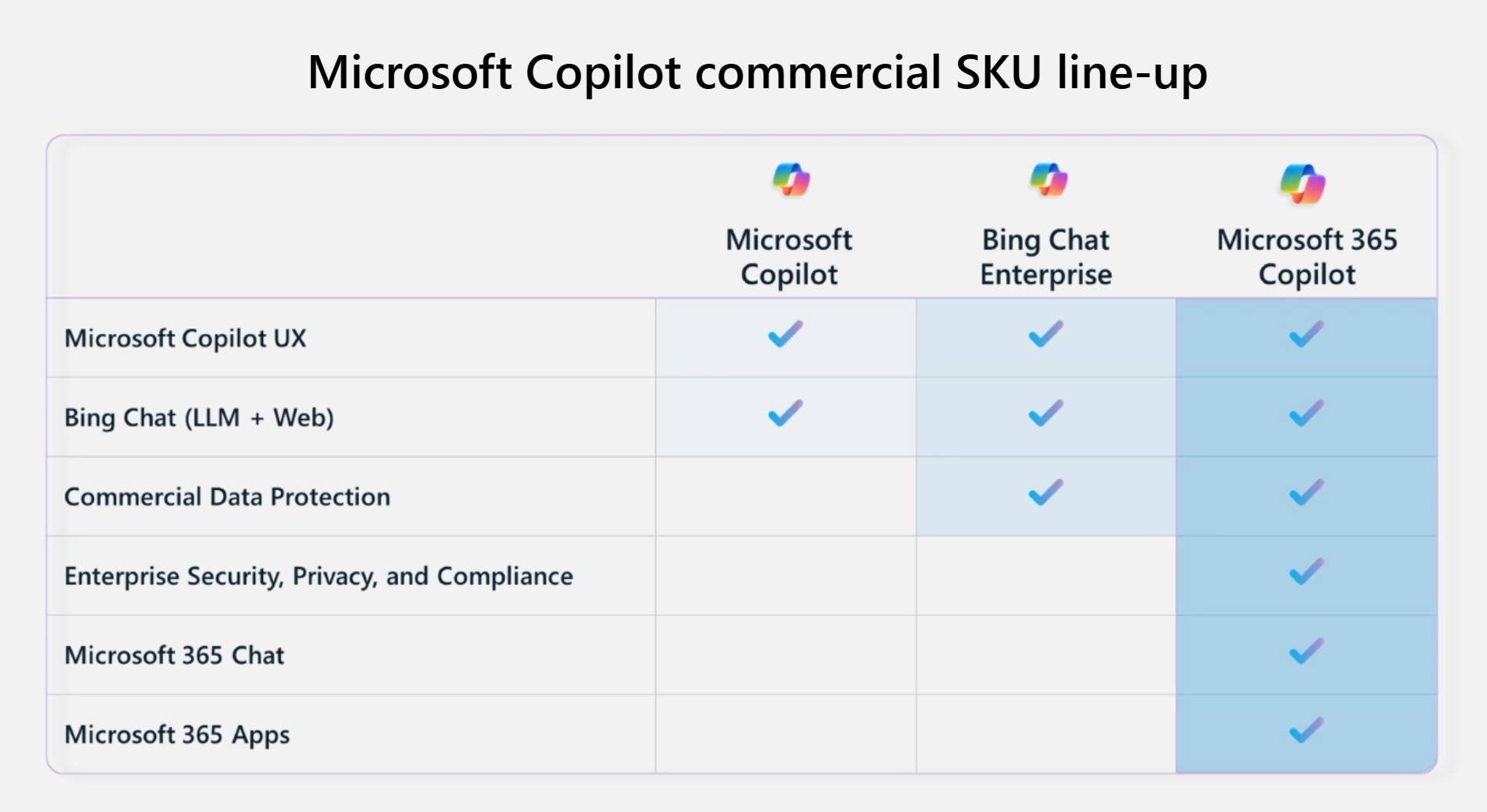
Currently, Microsoft offers three different AI assistants to enterprise customers: Microsoft 365 Copilot, Bing Chat Enterprise, and Copilot in Windows. We would like to explain the differences between these three options.
Copilot in Windows:
Copilot in Windows is a powerful tool that helps you complete tasks faster and easier. You can seamlessly access Copilot from the taskbar or by pressing Win C, and it will provide help next to any application you use. Copilot in Windows features new icons, new user experience and Bing Chat. It will be available for free to business customers on <> on March 26th.
Bing Chat Enterprise:
Bing Chat Enterprise is a secure and private chat service that leverages technology from Microsoft Copilot. It ensures that your business data remains within your organization and is not exposed to external parties. Bing Chat Enterprise does not store any chat data, does not allow Microsoft to access it, and does not use it to train large language models (LLMs). You can get Bing Chat Enterprise as a standalone service for $5 per user per month or as part of Microsoft 365 E3 and Microsoft 365 E5.
Microsoft 365 Copilot:
Microsoft 365 Copilot is an AI assistant that helps you work smarter. It's based on Bing Chat Enterprise but has more advanced features. It provides enterprise-grade security, privacy, compliance, and responsible AI to ensure data is processed across Microsoft 365 tenants. Microsoft 365 Chat is the main interface of Microsoft 365 Copilot, and it can do more than answer simple questions. It searches all your data sources – emails, meetings, chats, documents, etc., as well as the web. It integrates with Microsoft 365 applications including Word, Excel, PowerPoint, Outlook, Teams, and more. Microsoft 1 Copilot will be available to enterprise customers for $365 per user per month starting on March 30th. You can read more about Microsoft Copilot here.
| Microsoft Copilot Product | Microsoft Copilot | Bing Chat Enterprise | Microsoft 365 Copilot |
|---|---|---|---|
| Microsoft Copilot UX | Yes | Yes | Yes |
| Bing Chat (ILM Web) | Yes | Yes | Yes |
| Commercial Data Protection | No | Yes | Yes |
| Enterprise Security, Privacy, and Compliance | No | No | Yes |
| Microsoft 365 Apps | No | No | Yes |
| Microsoft 365 Chat | No | No | Yes |
The above is the detailed content of Key differences between Microsoft 365 Copilot, Bing Chat Enterprise, and Copilot in Windows. For more information, please follow other related articles on the PHP Chinese website!

Hot AI Tools

Undresser.AI Undress
AI-powered app for creating realistic nude photos

AI Clothes Remover
Online AI tool for removing clothes from photos.

Undress AI Tool
Undress images for free

Clothoff.io
AI clothes remover

AI Hentai Generator
Generate AI Hentai for free.

Hot Article

Hot Tools

Notepad++7.3.1
Easy-to-use and free code editor

SublimeText3 Chinese version
Chinese version, very easy to use

Zend Studio 13.0.1
Powerful PHP integrated development environment

Dreamweaver CS6
Visual web development tools

SublimeText3 Mac version
God-level code editing software (SublimeText3)

Hot Topics
 1378
1378
 52
52
 How to easily use Microsoft Copilot on Mac
Feb 19, 2024 am 10:40 AM
How to easily use Microsoft Copilot on Mac
Feb 19, 2024 am 10:40 AM
Although it's not as deeply integrated with the operating system as it is on Windows, Microsoft Copilot is available as an application, allowing you to experience its capabilities. Method 1 of using Microsoft Copilot on macOS: Install the Microsoft Copilot application through the AppStore. For Mac users equipped with Apple Silicon, thanks to the built-in ARM architecture, we can natively run applications developed for iPad and iPhone on Mac, including Microsoft Copilot. Sign in to your Apple account on Mac and download the Microsoft Copilot app
 How to set Copilot as the default assistant on Android
Mar 17, 2024 am 10:30 AM
How to set Copilot as the default assistant on Android
Mar 17, 2024 am 10:30 AM
Copilot is a chatbot developed by Microsoft that can help you complete various tasks. CoPilot is also available on Android. If you want to know how to set Copilot as the default assistant on Android, then this article is for you. How to set Copilot as the default assistant on Android Use the following instructions to set Copilot as the default assistant on Android: Install Microsoft Copilot from the Google Play Store Set Copilot as the default assistant on your Android device Get started 1] Install Microsoft Copilot from the Google Play Store Use the
 Easily remove borders in Microsoft Edge in three simplified steps
Sep 02, 2023 pm 02:57 PM
Easily remove borders in Microsoft Edge in three simplified steps
Sep 02, 2023 pm 02:57 PM
Many users are dissatisfied with the white border around web pages in Microsoft Edge. They think it's unnecessary and distracting, and they're asking Microsoft to remove Microsoft Edge's bezels entirely. This is similar to the saying "don't fix what's not broken", but Microsoft doesn't seem to have taken this into account. Of course, it's a popular web browser that offers a variety of features, including a built-in ad blocker, tracking prevention, and a password manager. However, some users may find that the browser has a border around web pages. This border can be distracting or unsightly, and there are several ways to remove it. In a lengthy conversation on r/Edge, some regular non-internal users discovered,
 Key differences between Microsoft 365 Copilot, Bing Chat Enterprise, and Copilot in Windows
Sep 23, 2023 pm 03:57 PM
Key differences between Microsoft 365 Copilot, Bing Chat Enterprise, and Copilot in Windows
Sep 23, 2023 pm 03:57 PM
Currently, Microsoft offers three different AI assistants to enterprise customers: Microsoft365Copilot, BingChatEnterprise, and Copilot in Windows. We would like to explain the differences between these three options. CopilotinWindows: Copilot in Windows is a powerful tool that helps you complete tasks faster and easier. You can seamlessly access Copilot from the taskbar or by pressing Win+C, and it will provide help next to any application you use. Copilot in Windows features new icons, new user experience and BingChat. it will be 2
 How to use Windows Copilot to turn on dark mode, do not disturb, manage Bluetooth devices, and more
Aug 01, 2023 pm 09:58 PM
How to use Windows Copilot to turn on dark mode, do not disturb, manage Bluetooth devices, and more
Aug 01, 2023 pm 09:58 PM
Anyone who wants an early look at the future of AI on Windows needs to look no further than the Copilot preview. Copilot, which has very few features and appears to be little more than a BingAI taskbar on the side, is certainly a nudge in the right direction. Even now, users can switch between light and dark themes, turn Do Not Disturb and Bluetooth on and off, and jump directly to the Bluetooth device settings page to manage connections – all from Copilot. Here's how to get Windows 11 Copilot and do it all. How to enable Copilot on Windows 11 To start using Copilot on Windows 11,
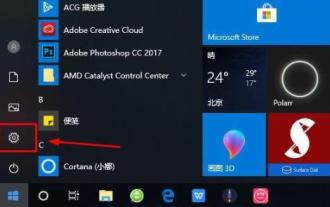 How to log in to a Microsoft account on Windows 10
Jan 01, 2024 pm 05:58 PM
How to log in to a Microsoft account on Windows 10
Jan 01, 2024 pm 05:58 PM
You can log in with a Microsoft account in the win10 system, but there are still many friends who don’t know how to log in. Today I will bring you the method of logging in with a win10 Microsoft account. Come and take a look. How to log in to win10 microsoft account: 1. Click Start in the lower left corner and click the gear to open settings. 2. Then find "Account" and click to open. 3. After entering the account, click "Email and App Accounts" on the left. 4. Then click "Add Account" on the right. 5. After entering the account interface, many options will appear. Click the first "outlook". 6. Enter your account number in the Microsoft account window that appears. 7. After all is completed, you can
 How to use win11 copilot in China
Nov 08, 2023 pm 01:37 PM
How to use win11 copilot in China
Nov 08, 2023 pm 01:37 PM
How to use: 1. Modify the regional language: set the Windows system regional language to the United States, then download and install Win11 Copilot; 2. Use VPN or proxy: bypass regional restrictions through VPN or proxy server, then download and install Win11 Copilot ; 3. Pay attention to Microsoft’s official updates: Pay attention to Microsoft’s official updates and wait for Win11 Copilot to officially enter the domestic market to download and experience it as soon as possible.
 How to use Copilot to generate code
Mar 23, 2024 am 10:41 AM
How to use Copilot to generate code
Mar 23, 2024 am 10:41 AM
As a programmer, I get excited about tools that simplify the coding experience. With the help of artificial intelligence tools, we can generate demo code and make necessary modifications as per the requirement. The newly introduced Copilot tool in Visual Studio Code allows us to create AI-generated code with natural language chat interactions. By explaining functionality, we can better understand the meaning of existing code. How to use Copilot to generate code? To get started, we first need to get the latest PowerPlatformTools extension. To achieve this, you need to go to the extension page, search for "PowerPlatformTool" and click the Install button


