 Backend Development
Backend Development
 PHP Tutorial
PHP Tutorial
 How to add question audio and speech recognition elements to online quizzes
How to add question audio and speech recognition elements to online quizzes
How to add question audio and speech recognition elements to online quizzes

How to add the audio and speech recognition elements of the question in online answering questions requires specific code examples
With the development of Internet technology, online answering questions has become a way for people to learn and One of the common ways of taking exams. By answering questions online, students can study and test anytime, anywhere, conveniently and quickly. In order to improve the interactive experience and efficiency of online answering questions, we can consider adding audio and speech recognition elements to the questions so that students can answer through voice and improve the learning effect. This article will introduce how to add the audio and speech recognition elements of the question to the online answer, and provide code examples.
1. Add audio elements of the question
In order for students to hear the audio content of the question, we need to add audio elements to the question. HTML5 provides
<!DOCTYPE html>
<html>
<head>
<title>在线答题</title>
</head>
<body>
<!-- 题目内容 -->
<h3 id="题目-请听音频并选择正确答案">题目:请听音频并选择正确答案</h3>
<!-- 音频元素 -->
<audio controls>
<source src="题目音频文件路径" type="audio/mpeg">
</audio>
<!-- 题目选项 -->
<h4 id="A-选项一">A. 选项一</h4>
<h4 id="B-选项二">B. 选项二</h4>
<h4 id="C-选项三">C. 选项三</h4>
<h4 id="D-选项四">D. 选项四</h4>
<!-- 学生作答区域 -->
<input type="radio" name="choice" value="A" />A
<input type="radio" name="choice" value="B" />B
<input type="radio" name="choice" value="C" />C
<input type="radio" name="choice" value="D" />D
<!-- 确认按钮 -->
<button onclick="checkAnswer()">确认答案</button>
<!-- 答案显示区域 -->
<div id="result"></div>
<script>
// 验证答案的函数
function checkAnswer() {
// 获取学生的答案
var choice = document.querySelector('input[name="choice"]:checked').value;
// 比较学生的答案和正确答案
if (choice === "B") {
// 显示回答正确
document.getElementById('result').innerHTML = '回答正确!';
} else {
// 显示回答错误
document.getElementById('result').innerHTML = '回答错误!';
}
}
</script>
</body>
</html>In the above code, we use the
2. Add speech recognition elements
In order to allow students to answer by voice and realize the speech recognition function, we can use the Web Speech API. The Web Speech API enables speech synthesis and speech recognition in the browser. The specific code example is as follows:
<!DOCTYPE html>
<html>
<head>
<title>在线答题</title>
</head>
<body>
<!-- 题目内容 -->
<h3 id="题目-请听音频并用语音回答">题目:请听音频并用语音回答</h3>
<!-- 音频元素 -->
<audio controls>
<source src="题目音频文件路径" type="audio/mpeg">
</audio>
<!-- 语音输入按钮 -->
<button onclick="startListening()">开始语音输入</button>
<!-- 学生回答 -->
<p>学生回答:<span id="answer"></span></p>
<!-- 确认按钮 -->
<button onclick="checkAnswer()">确认答案</button>
<!-- 答案显示区域 -->
<div id="result"></div>
<script>
// 语音识别对象
var recognition = new webkitSpeechRecognition();
// 开始语音输入
function startListening() {
recognition.start();
}
// 接收识别结果
recognition.onresult = function(event) {
var transcript = event.results[0][0].transcript;
// 显示学生的回答
document.getElementById('answer').innerHTML = transcript;
}
// 验证答案的函数
function checkAnswer() {
// 获取学生的回答
var answer = document.getElementById('answer').innerHTML;
// 比较学生的回答和正确答案
if (answer === "正确答案") {
// 显示回答正确
document.getElementById('result').innerHTML = '回答正确!';
} else {
// 显示回答错误
document.getElementById('result').innerHTML = '回答错误!';
}
}
</script>
</body>
</html>In the above code, we first create a SpeechRecognition object for speech recognition. Then click the button startListening() to start voice input, and then obtain the result of the speech recognition in the onresult event and display it in the student's answer area. Finally, the checkAnswer() function is used to verify the student's answer and display the answer result.
Through the above code examples, we can add the audio and speech recognition elements of the question to the online answer to improve the learning experience and effect. I hope to be helpful!
The above is the detailed content of How to add question audio and speech recognition elements to online quizzes. For more information, please follow other related articles on the PHP Chinese website!

Hot AI Tools

Undresser.AI Undress
AI-powered app for creating realistic nude photos

AI Clothes Remover
Online AI tool for removing clothes from photos.

Undress AI Tool
Undress images for free

Clothoff.io
AI clothes remover

Video Face Swap
Swap faces in any video effortlessly with our completely free AI face swap tool!

Hot Article

Hot Tools

Notepad++7.3.1
Easy-to-use and free code editor

SublimeText3 Chinese version
Chinese version, very easy to use

Zend Studio 13.0.1
Powerful PHP integrated development environment

Dreamweaver CS6
Visual web development tools

SublimeText3 Mac version
God-level code editing software (SublimeText3)

Hot Topics
 1386
1386
 52
52
 How to adjust audio balance in Win11? (Win11 adjusts the left and right channels of volume)
Feb 11, 2024 pm 05:57 PM
How to adjust audio balance in Win11? (Win11 adjusts the left and right channels of volume)
Feb 11, 2024 pm 05:57 PM
When listening to music or watching movies on a Win11 computer, if the speakers or headphones sound unbalanced, users can manually adjust the balance level according to their needs. So how do we adjust? In response to this problem, the editor has brought a detailed operation tutorial, hoping to help everyone. How to balance left and right audio channels in Windows 11? Method 1: Use the Settings app to tap the key and click Settings. Windows click System and select Sound. Choose more sound settings. Click on your speakers/headphones and select Properties. Navigate to the Levels tab and click Balance. Make sure "left" and
 Bose Soundbar Ultra launch experience: Home theater right out of the box?
Feb 06, 2024 pm 05:30 PM
Bose Soundbar Ultra launch experience: Home theater right out of the box?
Feb 06, 2024 pm 05:30 PM
For as long as I can remember, I have had a pair of large floor-standing speakers at home. I have always believed that a TV can only be called a TV if it is equipped with a complete sound system. But when I first started working, I couldn’t afford professional home audio. After inquiring and understanding the product positioning, I found that the sound bar category is very suitable for me. It meets my needs in terms of sound quality, size and price. Therefore, I decided to go with the soundbar. After careful selection, I selected this panoramic soundbar product launched by Bose in early 2024: Bose home entertainment speaker Ultra. (Photo source: Photographed by Lei Technology) Generally speaking, if we want to experience the "original" Dolby Atmos effect, we need to install a measured and calibrated surround sound + ceiling at home.
![How to adjust the audio balance [left and right channels] on Windows 11](https://img.php.cn/upload/article/000/000/164/169641822765817.jpg?x-oss-process=image/resize,m_fill,h_207,w_330) How to adjust the audio balance [left and right channels] on Windows 11
Oct 04, 2023 pm 07:17 PM
How to adjust the audio balance [left and right channels] on Windows 11
Oct 04, 2023 pm 07:17 PM
If you listen to music or watch movies on your Windows computer, you may have noticed that the sound is louder on one side than the other. This may be the default setting for the audio device. Fortunately, adjusting your system's audio balance is fairly easy. This article explains the steps to do this. Why is one side of my headphones quieter on Windows 11? Most of the time, the problem could be that the headphones are not plugged in tightly or have a loose connection. Additionally, if the headphone jack is damaged, you have a problem with your sound card, or your audio device is experiencing interference, you will notice a difference in the sound. Another reason could be because of the wiring inside them. The wires may have become loose or disconnected from each other, which can cause problems with communication between different parts of the headset. How to balance left and right audio channels in Windows 11
 How to automatically recognize speech and generate subtitles in movie clipping. Introduction to the method of automatically generating subtitles
Mar 14, 2024 pm 08:10 PM
How to automatically recognize speech and generate subtitles in movie clipping. Introduction to the method of automatically generating subtitles
Mar 14, 2024 pm 08:10 PM
How do we implement the function of generating voice subtitles on this platform? When we are making some videos, in order to have more texture, or when narrating some stories, we need to add our subtitles, so that everyone can better understand the information of some of the videos above. It also plays a role in expression, but many users are not very familiar with automatic speech recognition and subtitle generation. No matter where it is, we can easily let you make better choices in various aspects. , if you also like it, you must not miss it. We need to slowly understand some functional skills, etc., hurry up and take a look with the editor, don't miss it.
 7 Ways to Reset Sound Settings on Windows 11
Nov 08, 2023 pm 05:17 PM
7 Ways to Reset Sound Settings on Windows 11
Nov 08, 2023 pm 05:17 PM
While Windows is capable of managing sound on your computer, you may still want to intervene and reset your sound settings in case you encounter audio issues or glitches. However, with the aesthetic changes Microsoft has made in Windows 11, zeroing in on these settings has become more difficult. So, let’s dive into how to find and manage these settings on Windows 11 or reset them in case any issues arise. How to Reset Sound Settings in Windows 11 in 7 Easy Ways Here are seven ways to reset sound settings in Windows 11, depending on the issue you are facing. let's start. Method 1: Reset app sound and volume settings Press the button on your keyboard to open the Settings app. Click now
 How to implement an online speech recognition system using WebSocket and JavaScript
Dec 17, 2023 pm 02:54 PM
How to implement an online speech recognition system using WebSocket and JavaScript
Dec 17, 2023 pm 02:54 PM
How to use WebSocket and JavaScript to implement an online speech recognition system Introduction: With the continuous development of technology, speech recognition technology has become an important part of the field of artificial intelligence. The online speech recognition system based on WebSocket and JavaScript has the characteristics of low latency, real-time and cross-platform, and has become a widely used solution. This article will introduce how to use WebSocket and JavaScript to implement an online speech recognition system.
 Audio quality issues in vocal speech recognition
Oct 08, 2023 am 08:28 AM
Audio quality issues in vocal speech recognition
Oct 08, 2023 am 08:28 AM
Audio quality issues in voice speech recognition require specific code examples. In recent years, with the rapid development of artificial intelligence technology, voice speech recognition (Automatic Speech Recognition, referred to as ASR) has been widely used and researched. However, in practical applications, we often face audio quality problems, which directly affects the accuracy and performance of the ASR algorithm. This article will focus on audio quality issues in voice speech recognition and give specific code examples. audio quality for voice speech
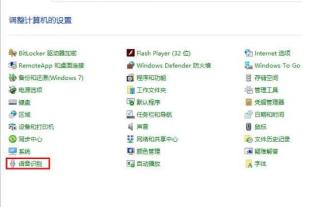 Detailed method to turn off speech recognition in WIN10 system
Mar 27, 2024 pm 02:36 PM
Detailed method to turn off speech recognition in WIN10 system
Mar 27, 2024 pm 02:36 PM
1. Enter the control panel, find the [Speech Recognition] option, and turn it on. 2. When the speech recognition page pops up, select [Advanced Voice Options]. 3. Finally, uncheck [Run speech recognition at startup] in the User Settings column in the Voice Properties window.



