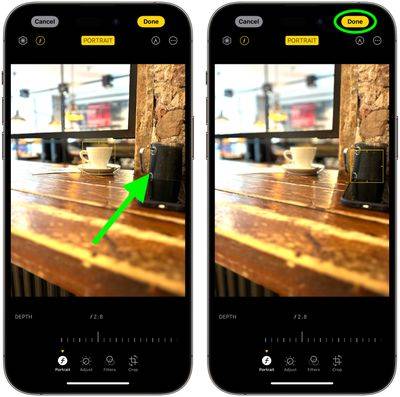iPhone 15: How to turn photos into portraits after taking them
On iPhone 15, if you take a photo of a person, cat, or dog, the camera will detect them in the frame and automatically capture rich depth information, allowing you to view it immediately or later in the Photos app Transformed into stunning portraits. Here's how it's done.

Apple's Portrait Mode has become a popular way to take impressive photos using the bokeh depth of field effect, allowing iPhone users to take photos with the subject blurred in the background. Keep it clear.
On previous iPhones, Portrait photo mode used a more laborious system than regular photos to capture the depth map in the image, which resulted in more shutter lag and less support for Smart HDR.
On iPhone 15 models, however, Apple's new next-gen Portrait uses the same Photon Engine pipeline as regular photos, so there's no compromise on quality or shutter lag in either mode. This means you can convert photos of your subjects into portraits long after they were taken. Editing takes just a few taps. The following steps demonstrate how to do this.
Quickly change a photo to portrait
- In the Photos app, tap any photo taken in Photo mode to view it full screen. If depth information is available for the photo, a "Portrait" button will appear in the upper left corner.
- Click the Portrait button and select Portrait from the drop-down list to enable the depth of field effect.
- If you're not satisfied with the effect, tap the Portrait button again and select Portrait Off to disable it.
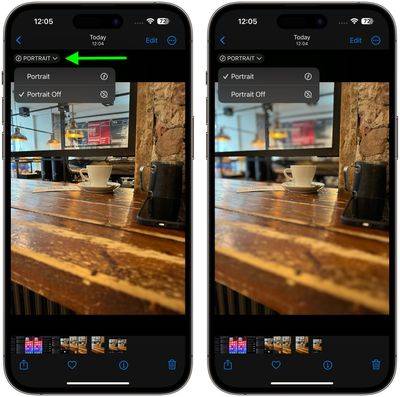
Edit portrait effects in photos
- In the Photos app, tap on the photo Any photo taken in mode is viewed in full screen. If depth information is available for the photo, a portrait indicator will appear in the upper left corner. Click Edit
- .
 Tap the Portrait
Tap the Portrait - button to enable depth information. Use the Depth Control slider to increase or decrease the level of background blur in portraits.
-
 To change the focus subject in the picture, just click on the new subject and the focus will switch to it.
To change the focus subject in the picture, just click on the new subject and the focus will switch to it. -
Click Done to complete - .
 To undo all portrait effects, just open the photo again, tap
To undo all portrait effects, just open the photo again, tap
, then tap Revert ". It’s worth noting that the Live Photo effect is not available when the Portrait effect is applied to a Live Photo taken in Photo mode. Tap Live to view a live photo, or apply a
Liveeffect instead of a portrait effect. Disable automatic portrait capture
If you want to save storage space, you can prevent the iPhone 15 camera from automatically capturing depth information in photos.
Open the- "Settings
- " app. Scroll down and tap Camera
- . Scroll down and turn off the switch next to Portrait in Photo Mode
- .
The above is the detailed content of iPhone 15: How to turn photos into portraits after taking them. For more information, please follow other related articles on the PHP Chinese website!

Hot AI Tools

Undresser.AI Undress
AI-powered app for creating realistic nude photos

AI Clothes Remover
Online AI tool for removing clothes from photos.

Undress AI Tool
Undress images for free

Clothoff.io
AI clothes remover

AI Hentai Generator
Generate AI Hentai for free.

Hot Article

Hot Tools

Notepad++7.3.1
Easy-to-use and free code editor

SublimeText3 Chinese version
Chinese version, very easy to use

Zend Studio 13.0.1
Powerful PHP integrated development environment

Dreamweaver CS6
Visual web development tools

SublimeText3 Mac version
God-level code editing software (SublimeText3)

Hot Topics
 deepseek web version official entrance
Mar 12, 2025 pm 01:42 PM
deepseek web version official entrance
Mar 12, 2025 pm 01:42 PM
The domestic AI dark horse DeepSeek has risen strongly, shocking the global AI industry! This Chinese artificial intelligence company, which has only been established for a year and a half, has won wide praise from global users for its free and open source mockups, DeepSeek-V3 and DeepSeek-R1. DeepSeek-R1 is now fully launched, with performance comparable to the official version of OpenAIo1! You can experience its powerful functions on the web page, APP and API interface. Download method: Supports iOS and Android systems, users can download it through the app store; the web version has also been officially opened! DeepSeek web version official entrance: ht
 In-depth search deepseek official website entrance
Mar 12, 2025 pm 01:33 PM
In-depth search deepseek official website entrance
Mar 12, 2025 pm 01:33 PM
At the beginning of 2025, domestic AI "deepseek" made a stunning debut! This free and open source AI model has a performance comparable to the official version of OpenAI's o1, and has been fully launched on the web side, APP and API, supporting multi-terminal use of iOS, Android and web versions. In-depth search of deepseek official website and usage guide: official website address: https://www.deepseek.com/Using steps for web version: Click the link above to enter deepseek official website. Click the "Start Conversation" button on the homepage. For the first use, you need to log in with your mobile phone verification code. After logging in, you can enter the dialogue interface. deepseek is powerful, can write code, read file, and create code
 How to solve the problem of busy servers for deepseek
Mar 12, 2025 pm 01:39 PM
How to solve the problem of busy servers for deepseek
Mar 12, 2025 pm 01:39 PM
DeepSeek: How to deal with the popular AI that is congested with servers? As a hot AI in 2025, DeepSeek is free and open source and has a performance comparable to the official version of OpenAIo1, which shows its popularity. However, high concurrency also brings the problem of server busyness. This article will analyze the reasons and provide coping strategies. DeepSeek web version entrance: https://www.deepseek.com/DeepSeek server busy reason: High concurrent access: DeepSeek's free and powerful features attract a large number of users to use at the same time, resulting in excessive server load. Cyber Attack: It is reported that DeepSeek has an impact on the US financial industry.



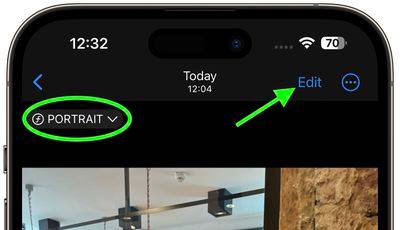 Tap the
Tap the 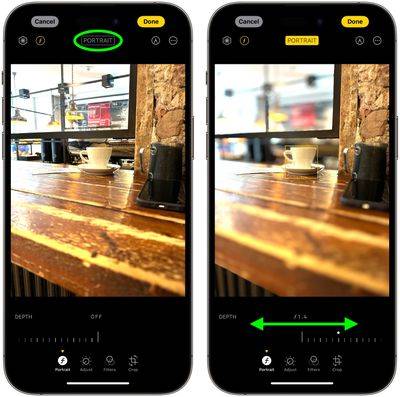 To change the focus subject in the picture, just click on the new subject and the focus will switch to it.
To change the focus subject in the picture, just click on the new subject and the focus will switch to it.