How to use Smart Stacks in watchOS 10 on Apple Watch
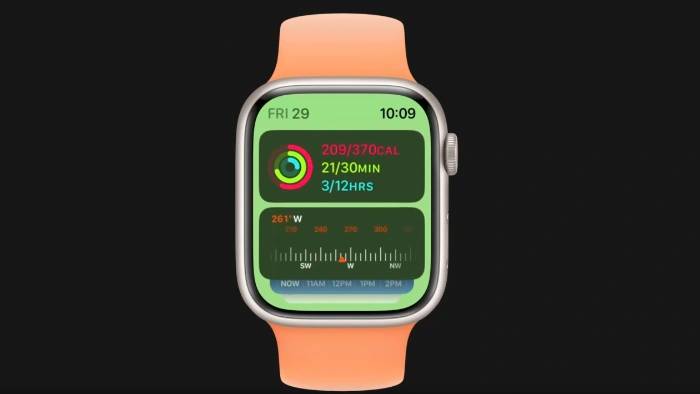
With the release of watchOS 10, Smart Stack functionality has become even more versatile and user-friendly. In this article, we'll walk you through the steps to open, customize, and add widgets to your Smart Stack on your Apple Watch running watchOS 10. The video below from Apple explains how to use this feature on your Apple Watch.
Open Smart Stack: A simple turn of the Digital Crown
To start using Smart Stack, just turn the Digital Crown on your Apple Watch. This opens the Smart Stack interface, where you can scroll through the available widgets. The Digital Crown provides a tactile and intuitive way to navigate your widgets, making it easier than ever to access the information you need.
Auto Appearance: Smart Widgets for Active Tasks
One of the standout features of Smart Stack is its ability to automatically display widgets related to your active tasks. Whether you're listening to music, setting a timer, or tracking a workout, relevant widgets will appear in your smart stack. This dynamic feature ensures you always have quick access to the tools you need, when you need them.
Customization: Tailor the Smart Stack to your needs
Customizing the Smart Stack is a breeze. To enter edit mode, touch and hold the screen. Once in edit mode, you can add or remove widgets to suit your preferences. The customization options are extensive, allowing you to create a smart stack that perfectly matches your daily activities and needs.
Pin Widgets: Keep Favorites on Top
If there are widgets you use frequently, you can pin them to the top of the Smart Stack list for easy access. Pinned widgets ensure they stay at the top of the stack, allowing easy access to the most commonly used features without scrolling through the list.
Add Favorite Apps: More Widgets, More Choices
To include widgets from your favorite apps, tap the Add button in edit mode and select from the list Select the desired apps and widgets. This feature enhances your Apple Watch experience by allowing you to integrate third-party apps to extend the usefulness of your smart stack.
Widget Options: Choose the Best One
Some apps offer multiple widget options, giving you the flexibility to choose the widget option that best suits your needs. Whether you want a detailed view or just the basics, widget options ensure you can tailor your smart stack to your specific requirements.
Dynamic Ordering: A smart stack that adapts to your daily life
The order of widgets in a smart stack changes throughout the day based on your usage patterns. However, any widgets you pin will always remain on top. This dynamic sorting capability makes Smart Stack a truly adaptive tool that can grow with you.
The above is the detailed content of How to use Smart Stacks in watchOS 10 on Apple Watch. For more information, please follow other related articles on the PHP Chinese website!

Hot AI Tools

Undresser.AI Undress
AI-powered app for creating realistic nude photos

AI Clothes Remover
Online AI tool for removing clothes from photos.

Undress AI Tool
Undress images for free

Clothoff.io
AI clothes remover

AI Hentai Generator
Generate AI Hentai for free.

Hot Article

Hot Tools

Notepad++7.3.1
Easy-to-use and free code editor

SublimeText3 Chinese version
Chinese version, very easy to use

Zend Studio 13.0.1
Powerful PHP integrated development environment

Dreamweaver CS6
Visual web development tools

SublimeText3 Mac version
God-level code editing software (SublimeText3)

Hot Topics
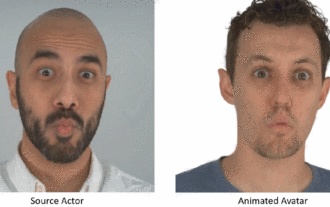 The facial features are flying around, opening the mouth, staring, and raising eyebrows, AI can imitate them perfectly, making it impossible to prevent video scams
Dec 14, 2023 pm 11:30 PM
The facial features are flying around, opening the mouth, staring, and raising eyebrows, AI can imitate them perfectly, making it impossible to prevent video scams
Dec 14, 2023 pm 11:30 PM
With such a powerful AI imitation ability, it is really impossible to prevent it. It is completely impossible to prevent it. Has the development of AI reached this level now? Your front foot makes your facial features fly, and on your back foot, the exact same expression is reproduced. Staring, raising eyebrows, pouting, no matter how exaggerated the expression is, it is all imitated perfectly. Increase the difficulty, raise the eyebrows higher, open the eyes wider, and even the mouth shape is crooked, and the virtual character avatar can perfectly reproduce the expression. When you adjust the parameters on the left, the virtual avatar on the right will also change its movements accordingly to give a close-up of the mouth and eyes. The imitation cannot be said to be exactly the same, but the expression is exactly the same (far right). The research comes from institutions such as the Technical University of Munich, which proposes GaussianAvatars, which
 What is Discuz? Definition and function introduction of Discuz
Mar 03, 2024 am 10:33 AM
What is Discuz? Definition and function introduction of Discuz
Mar 03, 2024 am 10:33 AM
"Exploring Discuz: Definition, Functions and Code Examples" With the rapid development of the Internet, community forums have become an important platform for people to obtain information and exchange opinions. Among the many community forum systems, Discuz, as a well-known open source forum software in China, is favored by the majority of website developers and administrators. So, what is Discuz? What functions does it have, and how can it help our website? This article will introduce Discuz in detail and attach specific code examples to help readers learn more about it.
 How to make custom borders in Microsoft Word
Nov 18, 2023 pm 11:17 PM
How to make custom borders in Microsoft Word
Nov 18, 2023 pm 11:17 PM
Want to make the front page of your school project look exciting? Nothing makes it stand out from other submissions like a nice, elegant border on the homepage of your workbook. However, the standard single-line borders in Microsoft Word have become very obvious and boring. Therefore, we show you the steps to create and use custom borders in Microsoft Word documents. How to Make Custom Borders in Microsoft Word Creating custom borders is very easy. However, you will need a boundary. Step 1 – Download Custom Borders There are tons of free borders on the internet. We have downloaded a border like this. Step 1 – Search the Internet for custom borders. Alternatively, you can go to clipping
 iOS 17: How to customize widgets in standby mode
Sep 17, 2023 pm 01:57 PM
iOS 17: How to customize widgets in standby mode
Sep 17, 2023 pm 01:57 PM
Standby is a new customizable lock screen mode in iOS 17 that can be activated when the iPhone is charging and lying on its side. Think of it as a kind of smart display for your iPhone, allowing quick access to different browsable information screens that can be viewed from a distance while your device is charging in the kitchen, desk, or nightstand, for example. The custom standby widget consists of three screens and can be accessed by swiping horizontally on the iPhone display. The first screen is where the interactive widgets are located, while swiping to the left reveals the second and third screens, which display photos from the photo gallery and a large clock display respectively. The widget screen consists of two interactive widget stacks displayed side by side that you can swipe up and down independently. These stacks are like home screen widget stacks
 How to customize and edit standby mode on iPhone: What's new in iOS 17
Sep 21, 2023 pm 04:01 PM
How to customize and edit standby mode on iPhone: What's new in iOS 17
Sep 21, 2023 pm 04:01 PM
Standby is a new feature in the iOS 17 update that provides a new and enhanced way to access information when your phone is idle quickly. With StandBy, you can conveniently check the time, view upcoming events, browse your calendar, get weather updates for your location, and more. Once activated, the iPhone will intuitively enter standby mode when set to landscape while charging. This feature is perfect for wireless charging points like your bedside table, or when you're away from your iPhone charging during daily tasks. It allows you to swipe through various widgets displayed in standby to access different sets of information from various applications. However, you may want to modify these widgets or even delete some based on your preferences and the information you need frequently. So let's dive into
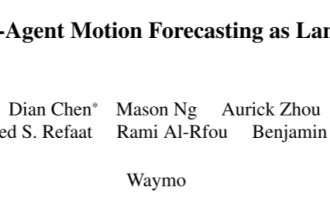 MotionLM: Language modeling technology for multi-agent motion prediction
Oct 13, 2023 pm 12:09 PM
MotionLM: Language modeling technology for multi-agent motion prediction
Oct 13, 2023 pm 12:09 PM
This article is reprinted with permission from the Autonomous Driving Heart public account. Please contact the source for reprinting. Original title: MotionLM: Multi-Agent Motion Forecasting as Language Modeling Paper link: https://arxiv.org/pdf/2309.16534.pdf Author affiliation: Waymo Conference: ICCV2023 Paper idea: For autonomous vehicle safety planning, reliably predict the future behavior of road agents is crucial. This study represents continuous trajectories as sequences of discrete motion tokens and treats multi-agent motion prediction as a language modeling task. The model we propose, MotionLM, has the following advantages: First
 Do you know that programmers will be in decline in a few years?
Nov 08, 2023 am 11:17 AM
Do you know that programmers will be in decline in a few years?
Nov 08, 2023 am 11:17 AM
"ComputerWorld" magazine once wrote an article saying that "programming will disappear by 1960" because IBM developed a new language FORTRAN, which allows engineers to write the mathematical formulas they need and then submit them. Give the computer a run, so programming ends. A few years later, we heard a new saying: any business person can use business terms to describe their problems and tell the computer what to do. Using this programming language called COBOL, companies no longer need programmers. . Later, it is said that IBM developed a new programming language called RPG that allows employees to fill in forms and generate reports, so most of the company's programming needs can be completed through it.
 GR-1 Fourier Intelligent Universal Humanoid Robot is about to start pre-sale!
Sep 27, 2023 pm 08:41 PM
GR-1 Fourier Intelligent Universal Humanoid Robot is about to start pre-sale!
Sep 27, 2023 pm 08:41 PM
The humanoid robot is 1.65 meters tall, weighs 55 kilograms, and has 44 degrees of freedom in its body. It can walk quickly, avoid obstacles quickly, climb steadily up and down slopes, and resist impact interference. You can now take it home! Fourier Intelligence's universal humanoid robot GR-1 has started pre-sale. Robot Lecture Hall Fourier Intelligence's Fourier GR-1 universal humanoid robot has now opened for pre-sale. GR-1 has a highly bionic trunk configuration and anthropomorphic motion control. The whole body has 44 degrees of freedom. It has the ability to walk, avoid obstacles, cross obstacles, go up and down slopes, resist interference, and adapt to different road surfaces. It is a general artificial intelligence system. Ideal carrier. Official website pre-sale page: www.fftai.cn/order#FourierGR-1# Fourier Intelligence needs to be rewritten.





