 Backend Development
Backend Development
 PHP Tutorial
PHP Tutorial
 How to realize the automatic saving and restoring function of answering status in online answering
How to realize the automatic saving and restoring function of answering status in online answering
How to realize the automatic saving and restoring function of answering status in online answering

How to realize the automatic saving and restoration function of answer status in online answering questions
In the modern education field, more and more educational institutions and online learning platforms provide An online answering system has been developed to facilitate students to take various forms of tests and examinations. However, due to network instability or other reasons, students may encounter interruptions during the answering process, resulting in loss of answering progress. In order to solve this problem, we can implement the automatic saving and restoring function of answering questions, so that students can continue answering questions after being interrupted in the middle of answering questions, improving learning efficiency and experience.
The core idea of realizing the automatic saving and restoring function of answer status is to save the answer status to the database or the local storage of the client when the student performs the answer operation, and then when the student re-enters the answer interface, it will be retrieved from the storage Read the last answering status and restore the questions and answers to the interface.
Below we take a simple answering system as an example to introduce how to realize the automatic saving and restoring function of answering status.
- Save the answer status
Every time a student answers a question, we need to save the current answer status. The answering status may include information such as the ID of the current question, the ID list of answered questions, the answers to the questions, etc.
You can save the answer status through the following code:
import sqlite3
# 连接到数据库
conn = sqlite3.connect('quiz.db')
c = conn.cursor()
# 创建表格
c.execute('CREATE TABLE IF NOT EXISTS quiz (id INT PRIMARY KEY, answer TEXT)')
# 保存答题状态
def save_answer(question_id, answer):
c.execute(f"INSERT INTO quiz VALUES ({question_id}, '{answer}')")
conn.commit()After saving the answer status, we can verify whether the data is successfully saved by querying the database.
- Restoration of Answering Status
When students re-enter the answering interface, we need to read the last answering status from the storage and restore the questions and answers to on the interface.
The following code can be used to read the answering status and restore the interface:
# 读取答题状态
def read_answer():
c.execute('SELECT * FROM quiz')
answers = c.fetchall()
return answers
# 根据答题状态恢复界面
def restore_interface(answers):
for answer in answers:
question_id = answer[0]
answer_text = answer[1]
# 将问题和答案恢复到界面上
# ...
# 读取答题状态并恢复界面
answers = read_answer()
restore_interface(answers)
# 关闭数据库连接
conn.close()By reading the answering status and restoring the questions and answers to the interface, students can continue to answer the last interrupted question .
To sum up, it is very beneficial to realize the automatic saving and restoring function of answering status in online answering, which allows students to continue answering questions in the case of interruption and improves the efficiency of learning. Above we have introduced how to implement this function with a simple example. We hope it will be helpful to everyone. Of course, there may be more requirements and complexities in actual projects, and appropriate modifications and extensions can be made according to specific circumstances.
The above is the detailed content of How to realize the automatic saving and restoring function of answering status in online answering. For more information, please follow other related articles on the PHP Chinese website!

Hot AI Tools

Undresser.AI Undress
AI-powered app for creating realistic nude photos

AI Clothes Remover
Online AI tool for removing clothes from photos.

Undress AI Tool
Undress images for free

Clothoff.io
AI clothes remover

AI Hentai Generator
Generate AI Hentai for free.

Hot Article

Hot Tools

Notepad++7.3.1
Easy-to-use and free code editor

SublimeText3 Chinese version
Chinese version, very easy to use

Zend Studio 13.0.1
Powerful PHP integrated development environment

Dreamweaver CS6
Visual web development tools

SublimeText3 Mac version
God-level code editing software (SublimeText3)

Hot Topics
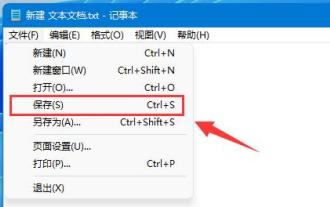 Tutorial to learn how to automatically save documents using Win11
Dec 25, 2023 pm 10:45 PM
Tutorial to learn how to automatically save documents using Win11
Dec 25, 2023 pm 10:45 PM
Some friends often encounter the problem of document loss, so they want to know how to automatically save win11 documents. However, the system does not have an automatic save function and can only be saved manually. How to automatically save win11 documents: 1. txt documents 1. txt documents do not support automatic saving. 2. Therefore, if you want to save, you can only press "ctrl+s" on the keyboard or click "Save" under "File" 2. Word document 1. Word documents can use the save function that comes with word. 2. First click the "File" button in the upper left corner. 3. Click "Options" under "Help" in the left column. 4. You can also click "Help", and then click "Options" on the right. 5. After entering, click the "Save" option in the left column. 6. Then select the save option.
 How to realize automatic generation and automatic layout of test papers in online answering questions
Sep 26, 2023 pm 02:16 PM
How to realize automatic generation and automatic layout of test papers in online answering questions
Sep 26, 2023 pm 02:16 PM
How to realize automatic generation and automatic layout of test papers in online answering questions? With the development of the Internet, more and more educational institutions and schools have begun to use online answering methods to conduct exams and tests. Compared with traditional paper test papers, online answering has many advantages, such as saving printing costs and environmental resources, and facilitating correction and score statistics. When answering questions online, automatic generation and automatic layout of test papers are very important, which can improve the efficiency of teachers and students and reduce human errors. This article will introduce how to automatically generate test papers in online answering
 How to generate a wrong answer book for online quizzes
Sep 25, 2023 am 10:24 AM
How to generate a wrong answer book for online quizzes
Sep 25, 2023 am 10:24 AM
How to generate an error book for online answering questions In today's information age, answering questions online has become a common task for many students and educators. Wrong questions have always been one of the problems in the learning process. Many people hope to easily generate a wrong answer book for online answers so that they can better review and master knowledge. This article will introduce how to realize the generation function of online answer error book through programming, and provide specific code examples. Step 1: Build a web interface to generate online answer and error booklets. You need a web interface to display questions and answers. Can use HTML
 How to use HTML, CSS and jQuery to realize the advanced function of automatic saving of forms
Oct 28, 2023 am 08:20 AM
How to use HTML, CSS and jQuery to realize the advanced function of automatic saving of forms
Oct 28, 2023 am 08:20 AM
How to use HTML, CSS and jQuery to implement the advanced function of automatic saving of forms. Forms are one of the most common elements in modern web applications. When users enter form data, how to implement the automatic saving function can not only improve the user experience, but also ensure data security. This article will introduce how to use HTML, CSS and jQuery to implement the automatic saving function of the form, and attach specific code examples. 1. Structure of HTML form. Let’s first create a simple HTML form.
 How to design an online question answering system that supports multiple languages
Sep 25, 2023 pm 12:10 PM
How to design an online question answering system that supports multiple languages
Sep 25, 2023 pm 12:10 PM
How to design an online question answering system that supports multiple languages Abstract: With the acceleration of globalization, more and more people need to learn and master multiple languages. Design an online question-answering system that supports multiple languages to help users learn and practice in different language environments. This article describes how to design such a system and provides specific code examples. 1. System design user information management: The system needs to support multi-user registration and login, so a user information management module needs to be designed. User information includes user name, password, personal information, etc.
 How to implement automatic correction and automatic scoring of test papers in online answering
Sep 29, 2023 am 10:15 AM
How to implement automatic correction and automatic scoring of test papers in online answering
Sep 29, 2023 am 10:15 AM
How to implement automatic correction and automatic scoring of test papers in online answering? With the development of online education, more and more educational institutions are choosing to transfer exams and assessments to online platforms. The online answering platform not only facilitates students to answer questions and check scores, but also reduces the workload of teachers. Among them, automatic correction and automatic scoring are important functions of the online question answering platform, which can greatly improve the efficiency and accuracy of test paper correction. 1. The idea of automatic correction The automatic correction of test papers is mainly divided into two steps: first, compare the students’ answers with the standard answers.
 How to implement the sharing and publishing functions of test papers in online answering
Sep 25, 2023 am 08:37 AM
How to implement the sharing and publishing functions of test papers in online answering
Sep 25, 2023 am 08:37 AM
How to implement the sharing and publishing functions of test papers in online answering. With the development of the Internet, more and more educational institutions and individuals have begun online education, and online answering is widely used as an important teaching tool. In this case, the sharing and publishing function of test papers has become one of the key features of the online answering platform. This article will introduce how to implement the sharing and publishing function of test papers and give specific code examples. 1. Design and implementation ideas The design and implementation of the test paper sharing and publishing functions need to consider the following aspects: User-side functions: users can
 How to set up Qingyan camera to automatically save
Mar 29, 2024 pm 07:01 PM
How to set up Qingyan camera to automatically save
Mar 29, 2024 pm 07:01 PM
How to set up the automatic saving of Qingyan Camera? In the Qingyan Camera APP, the photos taken can be automatically saved. Most users do not know how to set up the automatic saving function. Next is the automatic saving setting method of Qingyan Camera brought to players by the editor. Tutorial, interested players come and take a look! Qingyan Camera usage tutorial How to set up Qingyan Camera automatic save 1. First open Qingyan Camera APP and enter the main page, click [My] in the lower right corner to enter the special area; 2. Then on the My function page, select [Three] in the upper right corner Horizontal line] icon; 3. Then expand the multi-function bar on the right and find [Camera Settings]; 4. Finally, on the camera settings function page, slide the button behind the [Auto Save] border to set it.





