How to set up Xiaoai to answer calls automatically
Xiaoai automatically answers calls by opening the Xiaoai Assistant app, entering the settings interface, finding the phone settings option, turning on the automatic answer call function, setting the conditions for automatically answering calls, saving the settings and exiting. Detailed introduction: 1. Open the Xiao Ai Assistant app, find the icon of Xiao Ai Assistant on the desktop of your mobile phone, and click to enter the app; 2. Enter the settings interface, find the settings button on the main interface and click it; 3. Find the phone settings option, and click on it in the settings. Find the phone-related options on the interface and click to enter; 4. Turn on the automatic answering call function, etc.

Xiaoai is an intelligent voice assistant that can help us complete various operations, including answering calls. Before setting up Xiaoai to automatically answer calls, we need to ensure that Xiaoai Assistant has been installed on the phone and has logged in to the Xiaoai account.
Next, we can follow the following steps to set Xiaoai to answer calls automatically:
Step one: Open the Xiaoai Assistant app. Find the icon of Xiao Ai Assistant on the desktop of your mobile phone and click to enter the application.
Step 2: Enter the setting interface. On the main interface of Xiaoai Assistant, we can find a settings button, usually a gear-shaped icon. Click this setting button to enter the setting interface of Xiaoai Assistant.
Step 3: Find the phone settings option. On the settings interface of Xiaoai Assistant, we can see various setting options. Find a phone-related option, usually an icon of a telephone. Click this option to enter the phone settings interface.
Step 4: Turn on the automatic answering call function. On the phone settings interface, we can see a switch button to turn on or off the automatic answering call function. Switching this switch button to the on state means that we want to turn on the automatic answering call function.
Step 5: Set the conditions for automatically answering calls. After turning on the automatic answering call function, we can further set the conditions for automatically answering calls. For example, we can set up to automatically answer calls only within a specific time period, or only answer calls from specific contacts. Set it up according to your needs.
Step 6: Save settings and exit. After completing the settings for automatically answering calls, click the Save button to save the settings. Then exit the setting interface of Xiaoai Assistant.
Through the above steps, we can successfully set Xiaoai to automatically answer calls. When a call comes in, Xiao Ai will automatically answer it and perform corresponding operations according to our settings. This way we can handle calls more conveniently without having to do it manually.
It should be noted that the automatic answering call function may have a certain impact on our privacy. Therefore, when setting up automatic answering calls, we should consider it carefully and set it according to our own needs. If you don't need to answer calls automatically, you can turn this feature off at any time.
In short, Xiaoai’s automatic call answering function provides us with a more convenient communication experience. Through simple settings, we can let Xiao Ai answer the phone on our behalf, improving work efficiency and life convenience. Let us make full use of the functions of intelligent voice assistants and enjoy the convenience brought by technology!
The above is the detailed content of How to set up Xiaoai to answer calls automatically. For more information, please follow other related articles on the PHP Chinese website!

Hot AI Tools

Undresser.AI Undress
AI-powered app for creating realistic nude photos

AI Clothes Remover
Online AI tool for removing clothes from photos.

Undress AI Tool
Undress images for free

Clothoff.io
AI clothes remover

AI Hentai Generator
Generate AI Hentai for free.

Hot Article

Hot Tools

Notepad++7.3.1
Easy-to-use and free code editor

SublimeText3 Chinese version
Chinese version, very easy to use

Zend Studio 13.0.1
Powerful PHP integrated development environment

Dreamweaver CS6
Visual web development tools

SublimeText3 Mac version
God-level code editing software (SublimeText3)

Hot Topics
 1377
1377
 52
52
 How to restore the factory settings of Xiao Ai? How to quickly restore the factory settings of the software
Mar 12, 2024 pm 03:20 PM
How to restore the factory settings of Xiao Ai? How to quickly restore the factory settings of the software
Mar 12, 2024 pm 03:20 PM
How to restore Xiaoai to factory settings? When we use the Xiaoai Classmate software for a long time, it will easily become stuck or the functions in it will be fully occupied. For such a situation, some users want to restore the functions inside to the original factory settings, but don’t know where to start. Today, I will provide a tutorial on how to quickly factory-install the software. I hope it can help quickly. It’s up to you. Interested friends can also finish it. How to quickly restore the factory settings of the XiaoAi software: 1. When the power is on, press and hold the [CH] key for 5 seconds to put the XiaoAi speaker into the network distribution mode. 2. Press and hold [Previous Song] + [Next Song] at the same time for 5 seconds to enter the factory reset state.
 Don't worry about watching movies without subtitles! Xiaomi announces the launch of Xiaoai Translation real-time subtitles for Japanese and Korean translation
Jul 22, 2024 pm 02:11 PM
Don't worry about watching movies without subtitles! Xiaomi announces the launch of Xiaoai Translation real-time subtitles for Japanese and Korean translation
Jul 22, 2024 pm 02:11 PM
According to news on July 22, today, the official Weibo of Xiaomi ThePaper OS announced that Xiaoai Translation has been upgraded. Real-time subtitles have been added to Japanese and Korean translations, and subtitle-free videos and live conferences can be transcribed and translated in real time. Face-to-face simultaneous interpretation supports translation into 12 languages, including Chinese, English, Japanese, Korean, Russian, Portuguese, Spanish, Italian, French, German, Indonesian, and Hindi. The above functions currently only support the following three new phones: Xiaomi MIX Fold 4 Xiaomi MIX Flip Redmi K70 Extreme Edition It is reported that in 2021, Xiao Ai’s AI subtitles will be added to Japanese and Korean translations. AI subtitles use Xiaomi’s self-developed simultaneous interpretation technology to provide a faster, more stable and accurate subtitle reading experience. 1. According to the official statement, Xiaoai Translator can not only be used in audio and video venues
 Which key to press to restore Xiao Ai to factory settings?
Jun 26, 2023 pm 02:02 PM
Which key to press to restore Xiao Ai to factory settings?
Jun 26, 2023 pm 02:02 PM
To restore XiaoAi to factory settings, press the reset button. Steps: 1. XiaoAi Mini, press and hold the reset button with a stainless steel needle for at least 5 seconds until the LED light continues to flash. The device will automatically restore factory settings and restart using the default configuration. ; 2. Xiaoai Speaker 1, press the reset button through the stainless steel needle for at least 5 seconds until you hear the speaker prompt. The speaker will automatically restore to factory settings and enter device activation mode. Follow the speaker prompts to reactivate and activate through the mobile APP. Configure the device.
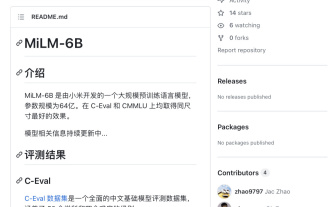 Xiaomi AI launches the powerful MiLM-6B model: with 6.4 billion parameters, ranking 10th in the C-Eval list
Aug 14, 2023 pm 08:13 PM
Xiaomi AI launches the powerful MiLM-6B model: with 6.4 billion parameters, ranking 10th in the C-Eval list
Aug 14, 2023 pm 08:13 PM
This website reported on August 11 that Xiaomi has not officially announced that it will directly join the AI large model track. However, Xiaomi’s AI large model MiLM-6B has quietly appeared on the C-Eval and CMMLU large model evaluation lists. As of now, Xiaomi’s large model ranks 10th on the C-Eval overall list and ranks 1st in the same parameter category. According to the information obtained by this site based on the GitHub project page, MiLM-6B is a huge-scale pre-trained language model developed by Xiaomi. Its parameter size has reached 6.4 billion ▲Picture source MiLM-6B’s GitHub page is based on C- Data provided by Eval, MiLM-6B model in all 20 subjects of STEM (Science, Technology, Engineering and Mathematics Education)
 How to install Xiaoai classmates in win11? Windows 11 computer installation Xiao Ai operation tutorial
Feb 11, 2024 pm 02:40 PM
How to install Xiaoai classmates in win11? Windows 11 computer installation Xiao Ai operation tutorial
Feb 11, 2024 pm 02:40 PM
Xiao Ai is an AI assistant owned by Xiaomi. It has also officially logged into the PC recently. Some users want to know how to install Xiao Ai in win11. We can download and install it through the Microsoft Store. In order to facilitate users to download To use it, today the editor of this website will share with you the specific operation steps. I hope that this issue of the win11 tutorial can be helpful to everyone. Let us take a look at it together. How to install Xiao Ai in win11: 1. First, we open the “Start Menu”. 2. Find and enter the "Microsoft Store". 3. Search for "Xiao Ai" in the search bar at the top of the Microsoft Store. 4. Then in the search results
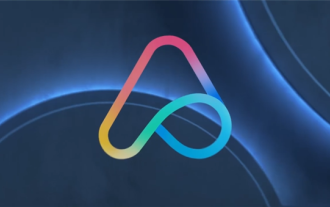 Xiaomi Byte joins forces! A large model of Xiao Ai's access to Doubao: already installed on mobile phones and SU7
Jun 13, 2024 pm 05:11 PM
Xiaomi Byte joins forces! A large model of Xiao Ai's access to Doubao: already installed on mobile phones and SU7
Jun 13, 2024 pm 05:11 PM
According to news on June 13, according to Byte's "Volcano Engine" public account, Xiaomi's artificial intelligence assistant "Xiao Ai" has reached a cooperation with Volcano Engine. The two parties will achieve a more intelligent AI interactive experience based on the beanbao large model. It is reported that the large-scale beanbao model created by ByteDance can efficiently process up to 120 billion text tokens and generate 30 million pieces of content every day. Xiaomi used the beanbao large model to improve the learning and reasoning capabilities of its own model and create a new "Xiao Ai Classmate", which not only more accurately grasps user needs, but also provides faster response speed and more comprehensive content services. For example, when a user asks about a complex scientific concept, &ldq
 What should I do if my classmate Xiaoai can wake up but there is no sound?
Mar 27, 2023 pm 02:01 PM
What should I do if my classmate Xiaoai can wake up but there is no sound?
Mar 27, 2023 pm 02:01 PM
Solution for Xiao Ai to wake up but there is no sound: 1. Turn off the phone and then restart it; 2. Check whether the media volume of the phone is turned on and increase the media volume; 3. Check whether the silent mode of the phone is turned on and adjust the phone Go to the ring tone test; 4. Upgrade the phone to the latest system; 5. Replace with a new motherboard.
 How to set up Xiaoai to answer calls automatically
Sep 25, 2023 pm 03:39 PM
How to set up Xiaoai to answer calls automatically
Sep 25, 2023 pm 03:39 PM
Xiao Ai automatically answers calls by opening the Xiao Ai Assistant app, entering the settings interface, finding the phone settings option, turning on the automatic answer call function, setting the conditions for automatically answering calls, saving the settings and exiting. Detailed introduction: 1. Open the Xiao Ai Assistant app, find the icon of Xiao Ai Assistant on the desktop of your mobile phone, and click to enter the app; 2. Enter the settings interface, find the settings button on the main interface and click it; 3. Find the phone settings option, and click on it in the settings. Find the phone-related options on the interface and click to enter; 4. Turn on the automatic answering call function, etc.



