 Web Front-end
Web Front-end
 CSS Tutorial
CSS Tutorial
 How to flexibly use CSS Positions layout to design a responsive navigation bar
How to flexibly use CSS Positions layout to design a responsive navigation bar
How to flexibly use CSS Positions layout to design a responsive navigation bar
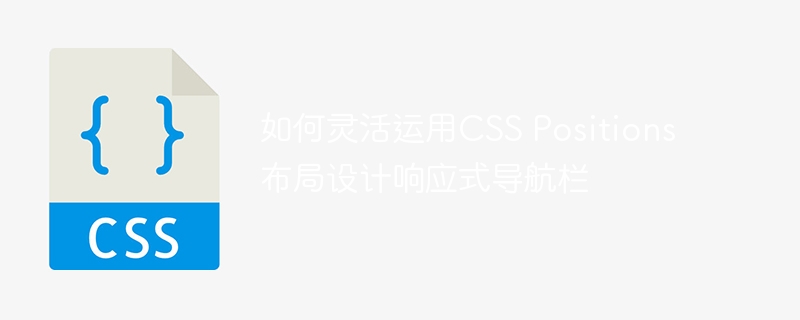
How to flexibly use CSS Positions layout to design a responsive navigation bar
In modern web design, responsive navigation bar is a very critical component. It can provide users with a better user experience and can adapt to a variety of devices with different screen sizes.
In this article, we will introduce how to use CSS Positions layout to design a flexible and responsive navigation bar, and provide specific code examples.
The first step is to create the HTML structure of the navigation bar. We can use a <nav> element as the container of the navigation bar, and add an unordered list <ul> to store the navigation menu items.
<nav>
<ul>
<li><a href="#">首页</a></li>
<li><a href="#">产品</a></li>
<li><a href="#">关于我们</a></li>
<li><a href="#">联系我们</a></li>
</ul>
</nav>Next, we will use CSS styles to layout the navigation bar and make it responsive.
First, we will add some basic styles to the navigation bar, such as background color, height and border.
nav {
background-color: #333;
height: 60px;
border-bottom: 1px solid #ccc;
}Then, we need to arrange the navigation menu items horizontally and center them. Here, we can use the flexbox property of CSS to achieve this.
ul {
display: flex;
justify-content: center;
padding: 0;
margin: 0;
list-style-type: none;
}Next, we add some styles to the navigation menu items, such as text color, padding, and hover effects.
li {
padding: 0 15px;
}
a {
color: #fff;
text-decoration: none;
}
a:hover {
color: #ccc;
}So far, we have implemented a basic navigation bar layout. Next, we will introduce how to use CSS Positions to implement a responsive navigation bar.
By default, the navigation menu items are arranged horizontally, but on small screen devices, we want to arrange the navigation menu items vertically. At this time, we can use the @media query of CSS Positions to achieve this.
@media screen and (max-width: 600px) {
/* 在小屏幕上,导航菜单项垂直排列 */
ul {
flex-direction: column;
}
}In the above code, we define a @mediaquery to arrange the navigation menu items vertically when the screen width is less than 600 pixels.
In addition, we can also use CSS Positions to hide the content of the navigation bar on small screens and display it when needed. This way, you save page space and provide a better user experience.
@media screen and (max-width: 600px) {
/* 隐藏导航菜单项 */
ul {
display: none;
}
/* 添加一个按钮来显示导航菜单项 */
.menu-toggle {
display: inline-block;
background-color: #333;
color: #fff;
padding: 10px 20px;
text-decoration: none;
}
}In the above code, we define a menu-toggle class to create a button to display navigation menu items. And use the display: none; attribute in CSS Positions to hide the navigation menu items.
Finally, we need to implement the button click event through JavaScript to show or hide the navigation menu items when the user clicks the button.
document.querySelector('.menu-toggle').addEventListener('click', function() {
document.querySelector('ul').classList.toggle('show');
});In the above JavaScript code, we show or hide the navigation menu items by adding the show class.
Through the above steps, we have successfully created a flexible and responsive navigation bar. When the screen width is less than 600 pixels, navigation menu items are arranged vertically, and menu items are shown or hidden by clicking a button.
To sum up, it is not difficult to design a responsive navigation bar using CSS Positions layout. You only need to be familiar with the basic styles and properties of CSS and flexibly use @mediaquery and JavaScript to achieve it. That’s it. I hope this article is helpful to you and can be applied flexibly in actual projects.
The above is the detailed content of How to flexibly use CSS Positions layout to design a responsive navigation bar. For more information, please follow other related articles on the PHP Chinese website!

Hot AI Tools

Undresser.AI Undress
AI-powered app for creating realistic nude photos

AI Clothes Remover
Online AI tool for removing clothes from photos.

Undress AI Tool
Undress images for free

Clothoff.io
AI clothes remover

AI Hentai Generator
Generate AI Hentai for free.

Hot Article

Hot Tools

Notepad++7.3.1
Easy-to-use and free code editor

SublimeText3 Chinese version
Chinese version, very easy to use

Zend Studio 13.0.1
Powerful PHP integrated development environment

Dreamweaver CS6
Visual web development tools

SublimeText3 Mac version
God-level code editing software (SublimeText3)

Hot Topics
 1384
1384
 52
52
 Steps to implement the drop-down menu effect of responsive navigation bar using pure CSS
Oct 19, 2023 am 08:42 AM
Steps to implement the drop-down menu effect of responsive navigation bar using pure CSS
Oct 19, 2023 am 08:42 AM
Steps to implement the drop-down menu effect of a responsive navigation bar using pure CSS. Nowadays, with the popularity of mobile devices, responsive design has become an important factor in web design. In the navigation bar design of web pages, in order to provide a better user experience, it is usually necessary to use drop-down menus to present more navigation options. This article will introduce how to use pure CSS to implement the drop-down menu effect of a responsive navigation bar, with specific code examples. Create an HTML structure First, we need to create a basic HTML structure, including the content of the navigation bar.
 How to use Vue and Element-UI to implement the layout design of the portal website
Jul 21, 2023 pm 07:25 PM
How to use Vue and Element-UI to implement the layout design of the portal website
Jul 21, 2023 pm 07:25 PM
How to use Vue and Element-UI to realize the layout design of portal websites. In today's digital era, portal websites are one of the important platforms for enterprises or organizations to display information, provide services, and interact with users, and their layout design is particularly important. As a popular front-end framework, Vue.js, combined with the UI component library Element-UI, can quickly build a modern and beautiful portal website. This article will introduce how to use Vue and Element-UI to implement the layout design of the portal website, and attach the code
 How to implement a responsive navigation bar through CSS Flex layout
Sep 29, 2023 pm 03:19 PM
How to implement a responsive navigation bar through CSS Flex layout
Sep 29, 2023 pm 03:19 PM
How to implement a responsive navigation bar through CSSFlex elastic layout. In modern web design, responsive layout is a very important concept. When designing the website navigation bar, we hope to be able to display the navigation menu well on different devices to provide a better user experience. CSSFlex elastic layout is a technology that is very suitable for implementing responsive navigation bars. This article will introduce how to implement a simple responsive navigation bar through CSSFlex elastic layout, and provide specific code
 Best practices for CSS Positions layout to implement responsive navigation bars
Sep 26, 2023 pm 04:49 PM
Best practices for CSS Positions layout to implement responsive navigation bars
Sep 26, 2023 pm 04:49 PM
CSSPositions Layout Best Practices for Implementing Responsive Navigation Bars In modern web design, responsive design is becoming more and more important. As more and more users access the web from mobile devices, we need to ensure that our website displays well on different screen sizes and devices. A key component is the navigation bar, which needs to be able to adapt to different screen sizes and provide a good user experience on mobile devices. In this article, we will introduce a way to implement responsive navigation using CSSPositions layout
 How to flexibly use CSS Positions layout to design a responsive navigation bar
Sep 26, 2023 am 08:21 AM
How to flexibly use CSS Positions layout to design a responsive navigation bar
Sep 26, 2023 am 08:21 AM
How to flexibly use CSSPositions layout to design a responsive navigation bar. In modern web design, the responsive navigation bar is a very critical component. It can provide users with a better user experience and can adapt to a variety of devices with different screen sizes. In this article, we will introduce how to use CSSPositions layout to design a flexible and responsive navigation bar, and provide specific code examples. The first step is to create the HTML structure of the navigation bar. We can use a<nav&g
 Steps to implement the drop-down submenu effect of a responsive navigation bar using pure CSS
Oct 27, 2023 am 11:35 AM
Steps to implement the drop-down submenu effect of a responsive navigation bar using pure CSS
Oct 27, 2023 am 11:35 AM
Steps to implement the drop-down submenu effect of a responsive navigation bar using pure CSS. With the popularity of mobile devices, responsive design has become more and more important, and the navigation bar is a very important part of the website. This article will introduce how to use pure CSS to implement a drop-down submenu effect in a responsive navigation bar, so that the website can have a good user experience in different screen sizes. Step 1: HTML Structure First, we need to build a basic HTML structure. Navigation bars are usually created using unordered lists ul and list items li. <
 How to use CSS Positions layout to achieve absolute positioning of elements
Sep 26, 2023 pm 05:28 PM
How to use CSS Positions layout to achieve absolute positioning of elements
Sep 26, 2023 pm 05:28 PM
How to use CSSPositions layout to achieve absolute positioning of elements In front-end development, CSSPositions layout is a commonly used positioning method. By using the position attribute in CSS, we can position elements to specific locations and achieve precise control of the layout of elements on the web page. This article will introduce how to use CSSPositions layout to achieve absolute positioning of elements, and provide specific code examples. 1. The value of the position attribute is in CSS, p
 How to use CSS Positions layout to implement column layout of web pages
Sep 26, 2023 pm 11:27 PM
How to use CSS Positions layout to implement column layout of web pages
Sep 26, 2023 pm 11:27 PM
How to use CSSPositions layout to implement column layout of web pages. In web design, column layout is a common design method. By dividing web content into multiple columns, you can better organize information and improve the readability of the page. CSSPositions is a powerful layout method that can help us precisely control the position and size of elements. The following is an example of using CSSPositions layout to implement column layout of web pages: HTML structure First, I



