Teach you how to configure NGINX, PM2 and VPS servers

Teach you how to configure NGINX, PM2 and VPS servers
Introduction:
In modern website development, configuring an efficient server environment is crucial . NGINX is a popular high-performance web server, while PM2 is a powerful Node.js process management tool. This article will show you how to configure NGINX and PM2 on a VPS server and provide specific code examples.
Part One: Install and Configure NGINX
Step One: Install NGINX
To use NGINX as your web server, you first need to install it on the VPS server. Depending on the type of operating system you are using, choose the appropriate installation method.
For example, if you are using the Ubuntu operating system, you can use the following command to install:
sudo apt update sudo apt install nginx
Step 2: Configure NGINX
After the installation is complete, you can start configuring NGINX to adapt your website needs.
Open the NGINX configuration file:
sudo nano /etc/nginx/nginx.conf
Copy after loginAdd the following content in the configuration file to forward the request to the PM2 managed Node.js application :
http { server { listen 80; server_name your_domain.com; location / { proxy_pass http://localhost:3000; // 将端口号改为你的Node.js应用程序端口号 proxy_http_version 1.1; proxy_set_header Upgrade $http_upgrade; proxy_set_header Connection 'upgrade'; proxy_set_header Host $host; proxy_cache_bypass $http_upgrade; } } }Copy after login- Save changes and exit profile.
Step 3: Start NGINX
After completing the configuration, start NGINX through the following command:
sudo service nginx start
Now, NGINX has been configured and running on your VPS server.
Part Two: Install and Configure PM2
Step One: Install PM2
To use PM2 to manage your Node.js applications, you first need to install PM2 on your VPS server.
You can use the following command to install:
sudo npm install -g pm2
Step 2: Start the Node.js application
Before using PM2 to manage your Node.js application, you need to ensure that the application has been deployed correctly.
Use the following command to start your Node.js application:
pm2 start your_app.js // 将"your_app.js"替换为你的应用程序文件名
Step 3: Configure PM2 to start automatically after booting
In order to ensure that the Node.js application starts automatically after the server restarts , you can use the following command to configure PM2 to start automatically at boot:
pm2 startup
After running the above command, you will receive a prompt message, just follow the prompt message to continue the operation.
Now, PM2 has been installed and configured.
Part Three: Deploy to VPS Server
Step One: Upload Your Application Files
Upload your Node.js application files to the VPS server, for example, you You can use the scp command to transfer files:
scp your_app.js username@your_server_ip:/path/to/your_app.js
Step 2: Enter the path where the application file is located
Use the following command to enter the path where the application file is located:
cd /path/to
Third Step: Start the application
Start your Node.js application using PM2, for example:
pm2 start your_app.js
At this point, you have successfully configured NGINX, PM2 and VPS server. Now your website can be accessed through the server's IP address or domain name.
Summary:
This article shows you how to configure NGINX and PM2 on a VPS server and provides specific code examples. By configuring NGINX and PM2, you can improve the performance and management capabilities of the server and achieve a better website experience. I hope this article was helpful and I wish you success with your server configuration!
The above is the detailed content of Teach you how to configure NGINX, PM2 and VPS servers. For more information, please follow other related articles on the PHP Chinese website!

Hot AI Tools

Undresser.AI Undress
AI-powered app for creating realistic nude photos

AI Clothes Remover
Online AI tool for removing clothes from photos.

Undress AI Tool
Undress images for free

Clothoff.io
AI clothes remover

AI Hentai Generator
Generate AI Hentai for free.

Hot Article

Hot Tools

Notepad++7.3.1
Easy-to-use and free code editor

SublimeText3 Chinese version
Chinese version, very easy to use

Zend Studio 13.0.1
Powerful PHP integrated development environment

Dreamweaver CS6
Visual web development tools

SublimeText3 Mac version
God-level code editing software (SublimeText3)

Hot Topics
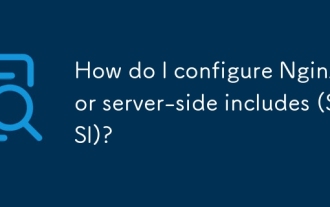 How do I configure Nginx for server-side includes (SSI)?
Mar 17, 2025 pm 05:06 PM
How do I configure Nginx for server-side includes (SSI)?
Mar 17, 2025 pm 05:06 PM
The article discusses configuring Nginx for server-side includes (SSI), performance implications, using SSI for dynamic content, and troubleshooting common SSI issues in Nginx.Word count: 159
 What is the standard monitoring port of nginx
Mar 05, 2025 pm 03:18 PM
What is the standard monitoring port of nginx
Mar 05, 2025 pm 03:18 PM
This article explains that Nginx lacks a standard monitoring port. Monitoring relies on methods like the stub_status module (accessed via existing HTTP ports) or external tools (Prometheus, Nagios, etc.) using various techniques including HTTP APIs
 nginx listens to different port configurations to access different projects
Mar 05, 2025 pm 03:22 PM
nginx listens to different port configurations to access different projects
Mar 05, 2025 pm 03:22 PM
This article details configuring Nginx to serve multiple projects from different ports on a single server using multiple server blocks. It emphasizes efficiency over running multiple Nginx instances and provides best practices for managing configura
 Solution to reload error report by nginx restart command
Mar 05, 2025 pm 03:09 PM
Solution to reload error report by nginx restart command
Mar 05, 2025 pm 03:09 PM
Nginx reload failures stem from configuration file errors. Troubleshooting involves examining the error log for syntax issues, conflicts, permission problems, or resource exhaustion. Solutions include correcting syntax, resolving conflicts, and ens
 How to monitor nginx service status
Mar 05, 2025 pm 03:17 PM
How to monitor nginx service status
Mar 05, 2025 pm 03:17 PM
This article details methods for monitoring Nginx service status and performance. It covers using systemctl, ps, the Nginx status page, and various monitoring tools (Nagios, Zabbix, Prometheus, commercial options). Troubleshooting techniques using
 How to specify configuration file for nginx restart command
Mar 05, 2025 pm 03:08 PM
How to specify configuration file for nginx restart command
Mar 05, 2025 pm 03:08 PM
This article explains how to restart Nginx using a specific configuration file via the -c flag, contrasting this with restarting using the default configuration. It highlights the benefits of using custom configuration files for testing, managing m
 What contents of zabbix monitor nginx
Mar 05, 2025 pm 03:19 PM
What contents of zabbix monitor nginx
Mar 05, 2025 pm 03:19 PM
This article details Zabbix's Nginx monitoring capabilities. It discusses key performance indicators (KPIs) like connection, request, and caching metrics, worker process status, and upstream server health. The article emphasizes effective alert co
 nginx monitoring tool free
Mar 05, 2025 pm 03:21 PM
nginx monitoring tool free
Mar 05, 2025 pm 03:21 PM
This article explores free Nginx monitoring tools, comparing options like Prometheus/Grafana, Nagios, Zabbix, and StatsD/Graphite. It emphasizes tool selection based on technical expertise and highlights key metrics (RPS, request time, CPU/memory u






