How to implement two-column layout through CSS Flex layout

How to implement two-column layout through CSS Flex elastic layout
CSS Flex elastic layout is a modern layout technology that can simplify the process of web page layout and make the design and developers can easily create layouts that are flexible and adaptable to a variety of screen sizes. Among them, implementing a two-column layout is one of the common requirements in Flex layout. In this article, we will introduce how to use CSS Flex elastic layout to implement a simple two-column layout and provide specific code examples.
Using Flex Containers and Items
When using Flex layout, we need a parent container to wrap our layout content. This container is called a Flex container. Flex containers can be created by setting the display property to "flex" or "inline-flex". Specifically, we can create a Flex container through the following code:
<div class="container"> <!-- 布局的内容 --> </div>
Next, we need to create two children in the Flex container, which is our two-column layout. These subprojects are called Flex projects. In the Flex container, we can control the size and elasticity of each item by setting the flex property to "1" or other values. Specifically, we can create two Flex projects through the following code:
<div class="container">
<div class="item">
<!-- 左栏内容 -->
</div>
<div class="item">
<!-- 右栏内容 -->
</div>
</div>Set Flex Layout
In order to achieve a two-column layout, we need to set the relevant properties of the Flex container and project. First, we need to arrange the children in the Flex container horizontally. This can be achieved by setting the flex-direction property of the container to "row". Specifically, we can set the properties of the Flex container through the following code:
.container {
display: flex;
flex-direction: row;
}Next, we can control the space occupied by each item by setting the flex property of the item. Here, we can use relative units, such as "fr" (short for fractional flex-grow property), to determine the proportion occupied by the children. Specifically, we can set the properties of Flex items through the following code:
.item {
flex: 1;
}Here, we use flex: 1 to set the space occupied by each item to an equal proportion. If we want the left column to take up more space, we can adjust the flex value of the corresponding item. For example, for the left column, we can set the flex property to "2", and for the right column, we can set the flex property to "1".
Full code example
The following is a complete code example that shows how to use CSS Flex elastic layout to implement a simple two-column layout:
<!DOCTYPE html>
<html>
<head>
<style>
.container {
display: flex;
flex-direction: row;
}
.item {
flex: 1;
padding: 20px;
}
.left {
background-color: #f1f1f1;
}
.right {
background-color: #dddddd;
}
</style>
</head>
<body>
<div class="container">
<div class="item left">
<!-- 左栏内容 -->
</div>
<div class="item right">
<!-- 右栏内容 -->
</div>
</div>
</body>
</html>In this example , we used a simple CSS style to set the background color of each item to distinguish the left and right columns. You can add additional styles to beautify your layout according to your needs.
Summary
By using CSS Flex elastic layout, we can easily implement a two-column layout. Simply set the display property of the Flex container to "flex", then set the flex-direction property to "row", and then set the flex property of the Flex item to the corresponding value to achieve a flexible and adaptive layout. The above is a simple example, you can adjust the code according to your needs and design. I hope this article will help you understand and use CSS Flex elastic layout!
The above is the detailed content of How to implement two-column layout through CSS Flex layout. For more information, please follow other related articles on the PHP Chinese website!

Hot AI Tools

Undresser.AI Undress
AI-powered app for creating realistic nude photos

AI Clothes Remover
Online AI tool for removing clothes from photos.

Undress AI Tool
Undress images for free

Clothoff.io
AI clothes remover

Video Face Swap
Swap faces in any video effortlessly with our completely free AI face swap tool!

Hot Article

Hot Tools

Notepad++7.3.1
Easy-to-use and free code editor

SublimeText3 Chinese version
Chinese version, very easy to use

Zend Studio 13.0.1
Powerful PHP integrated development environment

Dreamweaver CS6
Visual web development tools

SublimeText3 Mac version
God-level code editing software (SublimeText3)

Hot Topics
 1393
1393
 52
52
 37
37
 110
110
 Guide to solving misalignment of WordPress web pages
Mar 05, 2024 pm 01:12 PM
Guide to solving misalignment of WordPress web pages
Mar 05, 2024 pm 01:12 PM
Guide to solving misaligned WordPress web pages In WordPress website development, sometimes we encounter web page elements that are misaligned. This may be due to screen sizes on different devices, browser compatibility, or improper CSS style settings. To solve this misalignment, we need to carefully analyze the problem, find possible causes, and debug and repair it step by step. This article will share some common WordPress web page misalignment problems and corresponding solutions, and provide specific code examples to help develop
 How to implement responsive layout using Vue
Nov 07, 2023 am 11:06 AM
How to implement responsive layout using Vue
Nov 07, 2023 am 11:06 AM
Vue is a very excellent front-end development framework. It adopts the MVVM mode and achieves a very good responsive layout through two-way binding of data. In our front-end development, responsive layout is a very important part, because it allows our pages to display the best effects for different devices, thereby improving user experience. In this article, we will introduce how to use Vue to implement responsive layout and provide specific code examples. 1. Use Bootstrap to implement responsive layout. Bootstrap is a
 How to center a div in html
Apr 05, 2024 am 09:00 AM
How to center a div in html
Apr 05, 2024 am 09:00 AM
There are two ways to center a div in HTML: Use the text-align attribute (text-align: center): For simpler layouts. Use flexible layout (Flexbox): Provide more flexible layout control. The steps include: enabling Flexbox (display: flex) in the parent element. Set the div as a Flex item (flex: 1). Use the align-items and justify-content properties for vertical and horizontal centering.
 What are the commonly used Flex layout properties?
Feb 25, 2024 am 10:42 AM
What are the commonly used Flex layout properties?
Feb 25, 2024 am 10:42 AM
What are the common properties of flex layout? Specific code examples are required. Flex layout is a powerful tool for designing responsive web page layouts. It makes it easy to control the arrangement and size of elements in a web page by using a flexible set of properties. In this article, I will introduce the common properties of Flex layout and provide specific code examples. display: Set the display mode of the element to Flex. .container{display:flex;}flex-directi
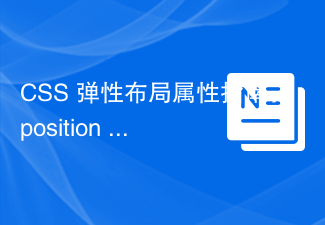 A guide to CSS flexible layout properties: position sticky and flexbox
Oct 27, 2023 am 10:06 AM
A guide to CSS flexible layout properties: position sticky and flexbox
Oct 27, 2023 am 10:06 AM
A Guide to CSS Flexible Layout Properties: positionsticky and flexbox Flexible layout has become a very popular and useful technique in modern web design. It can help us create adaptive web page layouts so that web pages can display and respond well on different devices and screen sizes. This article will focus on two flexible layout properties: position:sticky and flexbox. We'll discuss their usage in detail, with concrete code examples
 How to implement irregular grid layout through CSS Flex layout
Sep 28, 2023 pm 09:49 PM
How to implement irregular grid layout through CSS Flex layout
Sep 28, 2023 pm 09:49 PM
How to implement irregular grid layout through CSSFlex elastic layout. In web design, it is often necessary to use grid layout to achieve page segmentation and layout. Usually grid layout is regular, and each grid is the same size. Sometimes we may need to implement some irregular grid layout. CSSFlex elastic layout is a powerful layout method that can easily implement various grid layouts, including irregular grid layouts. Below we will introduce how to use CSSFlex elastic layout to achieve different
 CSS layout tutorial: The best way to implement a two-column responsive layout
Oct 18, 2023 am 11:04 AM
CSS layout tutorial: The best way to implement a two-column responsive layout
Oct 18, 2023 am 11:04 AM
CSS Layout Tutorial: The Best Way to Implement Two-Column Responsive Layout Introduction: In web design, responsive layout is a very important technology that allows web pages to automatically adjust their layout according to the screen size and resolution of the user's device, providing Better user experience. In this tutorial, we'll show you how to use CSS to implement a simple two-column responsive layout, and provide specific code examples. 1. HTML structure: First, we need to create a basic HTML structure, as shown below: <!DOCTYPEht
 What does display mean in css
Apr 28, 2024 pm 04:00 PM
What does display mean in css
Apr 28, 2024 pm 04:00 PM
The display attribute in CSS controls the layout of elements on the web page. Its meaning: inline: elements are arranged inline, flowing with the text. block: Elements are arranged at a block level, occupying an exclusive row and occupying the width. inline-block: combines the inline and block features, arranges inline but can set the size. none: hide the element. Flex: Use flexible layout to automatically adjust the size and position of elements. grid: Use grid layout to precisely control element position and size.




