 Operation and Maintenance
Operation and Maintenance
 Nginx
Nginx
 How to use Nginx Proxy Manager to implement automatic jump from HTTP to HTTPS
How to use Nginx Proxy Manager to implement automatic jump from HTTP to HTTPS
How to use Nginx Proxy Manager to implement automatic jump from HTTP to HTTPS

How to use Nginx Proxy Manager to implement automatic jump from HTTP to HTTPS
With the development of the Internet, more and more websites are beginning to use the HTTPS protocol to encrypt transmission data to improve data security and user privacy protection. Since the HTTPS protocol requires the support of an SSL certificate, certain technical support is required when deploying the HTTPS protocol. Nginx is a powerful and commonly used HTTP server and reverse proxy server, and Nginx Proxy Manager is a simple and easy-to-use proxy manager based on Nginx, which can realize automatic jump from HTTP to HTTPS. This article will introduce how to use Nginx Proxy Manager to implement this function and provide specific code examples.
Step 1: Install Nginx Proxy Manager
First, you need to install Nginx Proxy Manager on the server. It can be installed through the following command:
$ git clone https://github.com/jc21/nginx-proxy-manager.git $ cd nginx-proxy-manager $ docker-compose up -d
This will start a Docker container on the server, which contains the Nginx server and Nginx Proxy Manager management interface.
Step 2: Configure the domain name and SSL certificate
Enter the Nginx Proxy Manager management interface, access the server's IP address through the browser, and log in using the default username and password.
In the left navigation bar of the interface, select "Proxy Hosts" and then click the "Add Host" button. In the pop-up dialog box, enter the domain name information and SSL certificate related information. Make sure the "Force SSL" option is selected to force HTTPS to be enabled.
Step 3: Set automatic jump from HTTP to HTTPS
In the Nginx Proxy Manager management interface, select the "Proxy Hosts" option and find the host just added. Click the name of the host to enter the configuration page.
At the top of the configuration page, find the "SSL Proxy" option. In the "Redirects" drop-down menu, select "Redirect All Traffic to HTTPS."
Click the "Save" button at the bottom of the page to save the configuration and apply the changes.
Step 4: Verify that the configuration is effective
Restart the Nginx Proxy Manager container to make the configuration take effect. You can restart the container through the following command:
$ cd nginx-proxy-manager $ docker-compose restart
Then, access the configured domain name through the browser. If everything is normal, the access will automatically jump to the HTTPS protocol, and a lock icon will be displayed in the browser address bar. Indicates the connection is secure.
Code example:
server {
listen 80;
server_name example.com;
return 301 https://example.com$request_uri;
}
server {
listen 443 ssl;
server_name example.com;
ssl_certificate /etc/nginx/ssl/cert.pem;
ssl_certificate_key /etc/nginx/ssl/key.pem;
# other configuration...
}In the above example, the first server block listens on port 80 and returns a 301 redirect to HTTPS via the return 301 directive. The second server block listens on port 443 and configures the path to the SSL certificate, and can add other configurations as needed.
Summary:
By using Nginx Proxy Manager, we can easily realize automatic jump from HTTP to HTTPS. You only need to select the corresponding option in the configuration interface to complete the relevant configuration. Nginx Proxy Manager not only simplifies the deployment of HTTPS protocol, but also provides a friendly management interface to facilitate users to perform related operations. I hope this article can help everyone understand and use Nginx Proxy Manager.
The above is the detailed content of How to use Nginx Proxy Manager to implement automatic jump from HTTP to HTTPS. For more information, please follow other related articles on the PHP Chinese website!

Hot AI Tools

Undresser.AI Undress
AI-powered app for creating realistic nude photos

AI Clothes Remover
Online AI tool for removing clothes from photos.

Undress AI Tool
Undress images for free

Clothoff.io
AI clothes remover

AI Hentai Generator
Generate AI Hentai for free.

Hot Article

Hot Tools

Notepad++7.3.1
Easy-to-use and free code editor

SublimeText3 Chinese version
Chinese version, very easy to use

Zend Studio 13.0.1
Powerful PHP integrated development environment

Dreamweaver CS6
Visual web development tools

SublimeText3 Mac version
God-level code editing software (SublimeText3)

Hot Topics
 1377
1377
 52
52
 What does http status code 520 mean?
Oct 13, 2023 pm 03:11 PM
What does http status code 520 mean?
Oct 13, 2023 pm 03:11 PM
HTTP status code 520 means that the server encountered an unknown error while processing the request and cannot provide more specific information. Used to indicate that an unknown error occurred when the server was processing the request, which may be caused by server configuration problems, network problems, or other unknown reasons. This is usually caused by server configuration issues, network issues, server overload, or coding errors. If you encounter a status code 520 error, it is best to contact the website administrator or technical support team for more information and assistance.
 How to use Nginx Proxy Manager to implement authorization management of cross-domain access
Sep 27, 2023 pm 04:43 PM
How to use Nginx Proxy Manager to implement authorization management of cross-domain access
Sep 27, 2023 pm 04:43 PM
How to use NginxProxyManager to implement authorization management of cross-domain access. NginxProxyManager is a powerful proxy server that can implement reverse proxy, load balancing, SSL/TLS terminal proxy and other functions. In practical applications, we often encounter problems with front-end cross-domain access. In order to protect back-end resources, we need to perform authorization management. This article will introduce how to use NginxProxyManager to implement authorization management of cross-domain access and provide
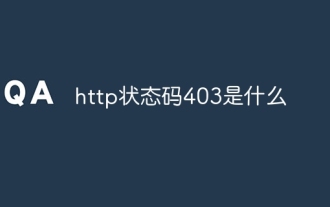 What is http status code 403?
Oct 07, 2023 pm 02:04 PM
What is http status code 403?
Oct 07, 2023 pm 02:04 PM
HTTP status code 403 means that the server rejected the client's request. The solution to http status code 403 is: 1. Check the authentication credentials. If the server requires authentication, ensure that the correct credentials are provided; 2. Check the IP address restrictions. If the server has restricted the IP address, ensure that the client's IP address is restricted. Whitelisted or not blacklisted; 3. Check the file permission settings. If the 403 status code is related to the permission settings of the file or directory, ensure that the client has sufficient permissions to access these files or directories, etc.
 How to use Nginx Proxy Manager to implement automatic jump from HTTP to HTTPS
Sep 26, 2023 am 11:19 AM
How to use Nginx Proxy Manager to implement automatic jump from HTTP to HTTPS
Sep 26, 2023 am 11:19 AM
How to use NginxProxyManager to implement automatic jump from HTTP to HTTPS. With the development of the Internet, more and more websites are beginning to use the HTTPS protocol to encrypt data transmission to improve data security and user privacy protection. Since the HTTPS protocol requires the support of an SSL certificate, certain technical support is required when deploying the HTTPS protocol. Nginx is a powerful and commonly used HTTP server and reverse proxy server, and NginxProxy
 Understand common application scenarios of web page redirection and understand the HTTP 301 status code
Feb 18, 2024 pm 08:41 PM
Understand common application scenarios of web page redirection and understand the HTTP 301 status code
Feb 18, 2024 pm 08:41 PM
Understand the meaning of HTTP 301 status code: common application scenarios of web page redirection. With the rapid development of the Internet, people's requirements for web page interaction are becoming higher and higher. In the field of web design, web page redirection is a common and important technology, implemented through the HTTP 301 status code. This article will explore the meaning of HTTP 301 status code and common application scenarios in web page redirection. HTTP301 status code refers to permanent redirect (PermanentRedirect). When the server receives the client's
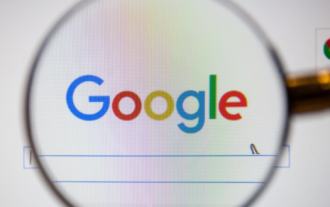 How to solve the problem of automatic redirection in Google Chrome
Mar 16, 2024 pm 08:50 PM
How to solve the problem of automatic redirection in Google Chrome
Mar 16, 2024 pm 08:50 PM
How to solve the problem that Google Chrome automatically jumps? Google Chrome is the most popular web browser software today. This browser is very powerful and relatively stable to operate. After many friends download and install Google Chrome, they will always jump to when clicking on a web link. In the browser that comes with the computer, this kind of problem greatly affects the user experience, so we need to change the default browser of the computer to Google Chrome. This article will give you a detailed explanation of how to solve the problem of automatic redirection in Google Chrome. Let’s take a look. How to solve the problem of automatic redirection in Google Chrome: 1. Click on the lower left side of the computer: Start—Control Panel (as shown in the picture). 2. After entering the control panel, select: Programs (as shown in the picture). 3. Select Default Program: Set Default Program (as shown in the picture)
 How to use Nginx Proxy Manager to build an efficient reverse proxy server
Sep 26, 2023 pm 03:31 PM
How to use Nginx Proxy Manager to build an efficient reverse proxy server
Sep 26, 2023 pm 03:31 PM
How to use NginxProxyManager to build an efficient reverse proxy server. With the development of the Internet, more and more network applications need to provide services through reverse proxy servers. NginxProxyManager is a powerful and easy-to-use tool that can help us quickly set up and manage a reverse proxy server. This article will introduce how to use NginxProxyManager to build an efficient reverse proxy server and give specific code examples. one
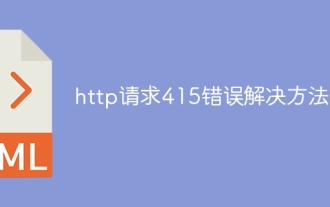 http request 415 error solution
Nov 14, 2023 am 10:49 AM
http request 415 error solution
Nov 14, 2023 am 10:49 AM
Solution: 1. Check the Content-Type in the request header; 2. Check the data format in the request body; 3. Use the appropriate encoding format; 4. Use the appropriate request method; 5. Check the server-side support.



