 Operation and Maintenance
Operation and Maintenance
 Linux Operation and Maintenance
Linux Operation and Maintenance
 How to use Systemd and Crontab to realize system self-starting in Linux system
How to use Systemd and Crontab to realize system self-starting in Linux system
How to use Systemd and Crontab to realize system self-starting in Linux system
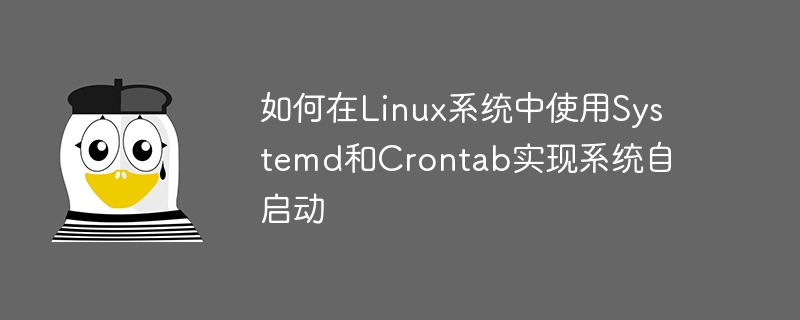
How to use Systemd and Crontab to realize system self-starting in Linux system
Introduction:
In Linux system, we often need to use some commonly used services or The script is set to system auto-start so that it can run automatically after the system restarts. In this article, we will introduce how to use the two tools Systemd and Crontab to realize system self-starting, and give specific code examples.
1. Use of Systemd
Systemd is a commonly used system and service management tool in Linux operating systems. It provides a convenient configuration interface that can easily manage and control various services of the system.
- Writing a Systemd service unit file
First, we need to create a Systemd service unit file, which defines the relevant information of the service we want to start automatically. Create a new file named after the service name, with the suffix.service, for examplemy_service.service. The following is the content of an example Service unit file:
[Unit] Description=My Service After=network.target [Service] ExecStart=/path/to/your_script.sh Type=simple Restart=always User=root [Install] WantedBy=default.target
In the above example, Description is used to describe the name of the service, and After specifies Dependencies of service startup, ExecStart specifies the script or program to be executed when the service starts, Type specifies the type of service, Restart specifies after the service stops Whether to automatically restart, User specifies the user under which the service runs.
Among them, WantedBy is a link target, used to specify the .target under which systemd should automatically start this service. By default, it is default.target.
- Put the service file into the Systemd directory of the system
Move the written service unit file to the Systemd service directory of the system, usually/etc/systemd/system /. Execute the following command in the terminal to complete the operation:
sudo mv my_service.service /etc/systemd/system/
- Start the service and set up auto-start
After completing the above steps, you can use the following command to start and stop the service:
sudo systemctl start my_service sudo systemctl stop my_service
In order to set the service to start automatically on the system, just execute the following command:
sudo systemctl enable my_service
In this way, when the system restarts, the service will start automatically.
2. The use of Crontab
Crontab is a tool used to perform tasks regularly in Linux systems. We can use Crontab to set tasks to be executed automatically after the system restarts.
- Edit Crontab file
Use the following command to edit the current user's Crontab file:
crontab -e
Add the following content in the editor:
@reboot /path/to/your_script.sh
Among them, @reboot means to execute after the system starts, and /path/to/your_script.sh is the path of the script or program to be executed.
- Save and exit the editor
After saving and exiting the editor, Crontab will automatically take effect. - Verification settings
Use the following command to view the current user's Crontab configuration:
crontab -l
If you can see the content just added, the configuration is successful.
Conclusion:
By using Systemd and Crontab tools, we can easily realize the automatic startup function after the Linux system restarts. Systemd can be used to manage various services of the system and enable automatic startup through simple configuration files. Using Crontab, you can implement the function of executing tasks regularly.
Code example:
The following is an example script that shows how to use Systemd and Crontab to implement the system self-starting function.
Systemd service unit filemy_service.service:
[Unit] Description=My Service After=network.target [Service] ExecStart=/path/to/your_script.sh Type=simple Restart=always User=root [Install] WantedBy=default.target
Crontab configuration file:
@reboot /path/to/your_script.sh
The above is about how to use Systemd and Crontab in Linux systems Methods and specific code examples to implement system self-starting. Hope this article can be helpful to you.
The above is the detailed content of How to use Systemd and Crontab to realize system self-starting in Linux system. For more information, please follow other related articles on the PHP Chinese website!

Hot AI Tools

Undresser.AI Undress
AI-powered app for creating realistic nude photos

AI Clothes Remover
Online AI tool for removing clothes from photos.

Undress AI Tool
Undress images for free

Clothoff.io
AI clothes remover

AI Hentai Generator
Generate AI Hentai for free.

Hot Article

Hot Tools

Notepad++7.3.1
Easy-to-use and free code editor

SublimeText3 Chinese version
Chinese version, very easy to use

Zend Studio 13.0.1
Powerful PHP integrated development environment

Dreamweaver CS6
Visual web development tools

SublimeText3 Mac version
God-level code editing software (SublimeText3)

Hot Topics
 1378
1378
 52
52
 Do you know some reasons why crontab scheduled tasks are not executed?
Mar 09, 2024 am 09:49 AM
Do you know some reasons why crontab scheduled tasks are not executed?
Mar 09, 2024 am 09:49 AM
Summary of some reasons why crontab scheduled tasks are not executed. Update time: January 9, 2019 09:34:57 Author: Hope on the field. This article mainly summarizes and introduces to you some reasons why crontab scheduled tasks are not executed. For everyone Solutions are given for each of the possible triggers, which have certain reference and learning value for colleagues who encounter this problem. Students in need can follow the editor to learn together. Preface: I have encountered some problems at work recently. The crontab scheduled task was not executed. Later, when I searched on the Internet, I found that the Internet mainly mentioned these five incentives: 1. The crond service is not started. Crontab is not a function of the Linux kernel, but relies on a cron.
 How to use Systemd and Crontab to implement parallel execution of tasks in Linux systems
Sep 26, 2023 pm 06:37 PM
How to use Systemd and Crontab to implement parallel execution of tasks in Linux systems
Sep 26, 2023 pm 06:37 PM
How to use Systemd and Crontab to implement parallel execution of tasks in a Linux system. In a Linux system, parallel execution of tasks is one of the important means to improve system efficiency and performance. This article will introduce how to use Systemd and Crontab tools to implement parallel execution of tasks in a Linux system, and provide specific code examples. 1. Introduction to Systemd Systemd is a tool used to manage the startup process and service management of Linux systems. via configuration
 How to read linux crontab error log
Mar 07, 2023 am 09:29 AM
How to read linux crontab error log
Mar 07, 2023 am 09:29 AM
How to view the crontab error log in Linux: 1. View the file directory "/var/log/cron"; 2. Use the "tail -f /var/log/cron" command to view the tail of the file in real time; 3. Use "vim /var /log/cron" command can be viewed through an advanced text viewer.
 How to solve the pitfalls of commenting crontab files and crontab executing sh in Linux
May 15, 2023 pm 09:58 PM
How to solve the pitfalls of commenting crontab files and crontab executing sh in Linux
May 15, 2023 pm 09:58 PM
Linux annotation crontab files and crontab execution sh pitfalls. It turns out that many crontabs are written under Linux to perform certain tasks regularly. Now there are the following requirements: Requirement: It is to annotate certain crontab tasks. Method: Just add the crontab to be canceled. Just add '#' before the task. e.g.54**sunecho"runat5after4everysunday"Comment: #54**sunecho"runat5after4everysunday"It's that simple. Encounter pit 1, look at the following example recently
 How to compile Mysql5.7.11 through Systemd
May 29, 2023 pm 06:46 PM
How to compile Mysql5.7.11 through Systemd
May 29, 2023 pm 06:46 PM
Main features of MySQL 5.7: Native support for Systemd Better performance: Better optimization for multi-core CPUs, solid-state drives, and locks Better InnoDB storage engine More robust replication function: Replication brings no data loss at all , traditional financial customers can also choose to use the MySQL database. In addition, GTID online smooth upgrade also becomes possible with a better optimizer: the significance of optimizer code reconstruction will bring huge improvements in this version and subsequent versions, Oracle officials are solving the biggest problem before MySQL native JSON type Support better geographical information service support: InnoDB natively supports geographical location type, supports GeoJSON, GeoHash special
 How to automatically restart applications in Linux using Systemd and Crontab
Sep 28, 2023 pm 03:35 PM
How to automatically restart applications in Linux using Systemd and Crontab
Sep 28, 2023 pm 03:35 PM
How to use Systemd and Crontab to automatically restart applications in Linux systems. In Linux systems, Systemd and Crontab are two very important tools. Systemd is a system and service manager, while Crontab is a tool for automating tasks at specified times. This article will use a specific example to introduce how to use Systemd and Crontab to automatically restart applications in Linux systems. Suppose we have a No
 How to use Systemd and Crontab to set the priority of scheduled tasks in Linux system
Sep 27, 2023 am 08:25 AM
How to use Systemd and Crontab to set the priority of scheduled tasks in Linux system
Sep 27, 2023 am 08:25 AM
How to use Systemd and Crontab to set the priority of scheduled tasks in a Linux system requires specific code examples. In Linux systems, we often need to set up scheduled tasks to perform some repetitive operations, such as scheduled backup files, regular log cleaning, etc. However, different tasks may have different priorities, some tasks require higher priority to ensure they are executed on time, while some tasks can be executed later. This article will introduce how to use Systemd and Crontab to set timings
 How to use Systemd and Crontab to realize system self-starting in Linux system
Sep 26, 2023 am 11:57 AM
How to use Systemd and Crontab to realize system self-starting in Linux system
Sep 26, 2023 am 11:57 AM
How to use Systemd and Crontab to implement system self-starting in Linux systems Introduction: In Linux systems, we often need to set some commonly used services or scripts to system self-starting so that they can run automatically after the system restarts. In this article, we will introduce how to use the two tools Systemd and Crontab to realize system self-starting, and give specific code examples. 1. The use of Systemd Systemd is a commonly used system and service management in Linux operating systems.



