
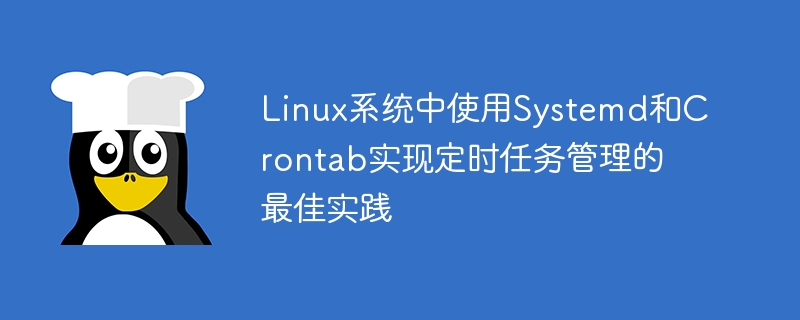
The best practice of using Systemd and Crontab to manage scheduled tasks in Linux systems
Introduction:
In Linux systems, the management of scheduled tasks is very important to the system Stable and efficient operation is very important. In order to realize the automated execution of scheduled tasks, the Linux system provides a variety of tools, the most commonly used of which are Systemd and Crontab. This article will introduce how to use Systemd and Crontab for scheduled task management, and give specific code examples.
1. Systemd’s scheduled task management
Systemd is the initialization system used by default in most Linux distributions. It provides complete control over the system startup process and can be used to manage various system services. and scheduled tasks. The following are the best practices for using Systemd to manage scheduled tasks.
Create service file:
First, we need to create a Systemd service file with the suffix name .service. Define the name, description, execution program path, running parameters and other related information of the scheduled task in the service file. Taking the execution of a Shell script to regularly delete files in a specified directory as an example, we can create a service file named clean_dir.service. The specific content is as follows:
[Unit] Description=定时清理目录下的文件 [Service] ExecStart=/bin/bash /usr/local/scripts/clean_dir.sh
Create a Shell script:
Next, we need to write a Shell script that will implement the specific operation logic of the scheduled task. Taking deleting files in a specified directory as an example, we can create a Shell script named clean_dir.sh. The specific content is as follows:
#!/bin/bash
DIR_PATH="/path/to/directory"
find $DIR_PATH -type f -mtime +7 -exec rm -f {} ;Enable and manage services:
Complete the above After two steps, we can enable and manage the scheduled task service through the following command:
$ sudo cp clean_dir.service /etc/systemd/system/ $ sudo systemctl daemon-reload $ sudo systemctl enable clean_dir.service $ sudo systemctl start clean_dir.service $ sudo systemctl status clean_dir.service
With the above command, we copy the service file to the /systemd/system directory, reload the Systemd configuration, enable and start the scheduled task service and check its status.
2. Crontab’s scheduled task management
Crontab is a scheduled task scheduler that can run specific commands or scripts within specified time intervals. The following are the best practices for using Crontab to manage scheduled tasks.
Edit Crontab configuration:
First, we need to edit the Crontab configuration file, use the following command to open the Crontab editor:
$ crontab -e
Add Scheduled tasks:
In the Crontab editor, we can add scheduled tasks, specify the execution time of the task, the command or script to be executed, etc. Taking the execution of a Shell script to regularly back up the database as an example, we can add the following content in the Crontab editor:
* /bin/bash /usr/local /scripts/backup_db.sh
上述示例表示每天的0点0分,执行/usr/local/scripts/backup_db.sh脚本。
After adding the scheduled task, we need to save and exit the Crontab editor. Crontab will automatically save our configuration and start executing tasks at specified intervals. You can use the following command to view the current user's Crontab configuration:
$ crontab -l
This article introduces the best practices for using Systemd and Crontab to implement scheduled task management, and gives specific details. code example. Systemd can be used to flexibly control and manage scheduled task services, and Crontab can be used to quickly and easily add and manage scheduled tasks. By rationally using these two tools, we can realize automated execution of scheduled tasks in the Linux system and improve system stability and work efficiency.
Please modify the file path and script content in the code example according to actual needs to ensure the correctness and safety of the operation.
The above is the detailed content of Best practices for using Systemd and Crontab to manage scheduled tasks in Linux systems. For more information, please follow other related articles on the PHP Chinese website!




