 Operation and Maintenance
Operation and Maintenance
 Linux Operation and Maintenance
Linux Operation and Maintenance
 How to install and configure Systemd and Crontab in Linux system
How to install and configure Systemd and Crontab in Linux system
How to install and configure Systemd and Crontab in Linux system

How to install and configure Systemd and Crontab in Linux system
Introduction:
Systemd and Crontab are very commonly used tools in Linux operating systems for management and perform system tasks. This article will introduce in detail how to install and configure Systemd and Crontab in Linux systems, and provide specific code examples to help readers better use these two tools.
1. Install and configure Systemd:
Systemd is a system initialization and management tool developed by Red Hat and is widely used in many Linux distributions. The following are the steps to install and configure Systemd in a Linux system:
-
Check whether Systemd has been installed:
You can use the following command to check whether Systemd has been installed on the system:systemctl --version
Copy after login Install Systemd:
If Systemd is not installed on your system, you can install it using the following update package manager command:sudo apt-get update sudo apt-get install systemd
Copy after loginConfigure Systemd service:
Before using Systemd, we need to create a service unit to manage our tasks. A service unit is a file that contains configuration information required to run a task. Create a service unit file namedmytask.serviceand open it with a text editor:sudo nano /etc/systemd/system/mytask.service
Copy after login
In the file, write the following configuration information:
[Unit] Description=My Task Wants=network.target After=network.target [Service] ExecStart=/usr/bin/python /path/to/mytask.py [Install] WantedBy=multi-user.target
In the above configuration file, Description is the task description, ExecStart is the specified task execution command, WantedBy is the specified task to be executed when the system starts . Modify the configuration information according to actual needs.
After saving and closing the file, reload the Systemd configuration file:
sudo systemctl daemon-reload
Start and manage tasks:
Start the task using the following command:sudo systemctl start mytask.service
Copy after login
To stop a task, you can use the following command:
sudo systemctl stop mytask.service
To view the task status, you can use the following command:
sudo systemctl status mytask.service
To set the task to start, you can use the following command:
sudo systemctl enable mytask.service
2. Install and configure Crontab:
Crontab is a tool used to perform scheduled tasks and is very commonly used in Linux systems. The following are the steps to install and configure Crontab in a Linux system:
Check whether Crontab has been installed:
You can use the following command to check whether Crontab has been installed in the system:crontab --version
Copy after loginEdit Crontab configuration file:
The Crontab configuration file is a user-specific configuration file that is used to define the tasks to be performed by the user and their execution time. Edit the current user's Crontab configuration file with the following command:crontab -e
Copy after loginAdd a task:
In the open file, add a task in the following format:- #/usr/bin/python /path/to/mytask.py
* * * * * means that the task is executed every minute. Modify the time and execution commands according to actual needs.
- Save and close the file.
- View and manage tasks:
To view the current user's Crontab tasks, you can use the following command:
crontab -l
Copy after login
crontab -r
This article details how to install and configure Systemd and Crontab in Linux systems. Systemd can manage the start, stop and startup of tasks by creating service unit files; while Crontab can execute tasks regularly by editing the Crontab configuration file. By mastering the use of these two tools, readers can better manage and perform system tasks and improve work efficiency.
The above is the detailed content of How to install and configure Systemd and Crontab in Linux system. For more information, please follow other related articles on the PHP Chinese website!

Hot AI Tools

Undresser.AI Undress
AI-powered app for creating realistic nude photos

AI Clothes Remover
Online AI tool for removing clothes from photos.

Undress AI Tool
Undress images for free

Clothoff.io
AI clothes remover

AI Hentai Generator
Generate AI Hentai for free.

Hot Article

Hot Tools

Notepad++7.3.1
Easy-to-use and free code editor

SublimeText3 Chinese version
Chinese version, very easy to use

Zend Studio 13.0.1
Powerful PHP integrated development environment

Dreamweaver CS6
Visual web development tools

SublimeText3 Mac version
God-level code editing software (SublimeText3)

Hot Topics
 1377
1377
 52
52
 How do I use regular expressions (regex) in Linux for pattern matching?
Mar 17, 2025 pm 05:25 PM
How do I use regular expressions (regex) in Linux for pattern matching?
Mar 17, 2025 pm 05:25 PM
The article explains how to use regular expressions (regex) in Linux for pattern matching, file searching, and text manipulation, detailing syntax, commands, and tools like grep, sed, and awk.
 How do I monitor system performance in Linux using tools like top, htop, and vmstat?
Mar 17, 2025 pm 05:28 PM
How do I monitor system performance in Linux using tools like top, htop, and vmstat?
Mar 17, 2025 pm 05:28 PM
The article discusses using top, htop, and vmstat for monitoring Linux system performance, detailing their unique features and customization options for effective system management.
 How do I implement two-factor authentication (2FA) for SSH in Linux?
Mar 17, 2025 pm 05:31 PM
How do I implement two-factor authentication (2FA) for SSH in Linux?
Mar 17, 2025 pm 05:31 PM
The article provides a guide on setting up two-factor authentication (2FA) for SSH on Linux using Google Authenticator, detailing installation, configuration, and troubleshooting steps. It highlights the security benefits of 2FA, such as enhanced sec
 How do I use sudo to grant elevated privileges to users in Linux?
Mar 17, 2025 pm 05:32 PM
How do I use sudo to grant elevated privileges to users in Linux?
Mar 17, 2025 pm 05:32 PM
The article explains how to manage sudo privileges in Linux, including granting, revoking, and best practices for security. Key focus is on editing /etc/sudoers safely and limiting access.Character count: 159
 How do I manage software packages in Linux using package managers (apt, yum, dnf)?
Mar 17, 2025 pm 05:26 PM
How do I manage software packages in Linux using package managers (apt, yum, dnf)?
Mar 17, 2025 pm 05:26 PM
Article discusses managing software packages in Linux using apt, yum, and dnf, covering installation, updates, and removals. It compares their functionalities and suitability for different distributions.
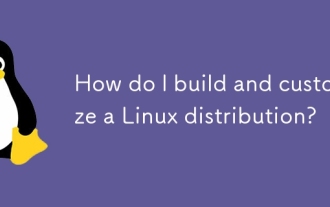 How do I build and customize a Linux distribution?
Mar 14, 2025 pm 04:45 PM
How do I build and customize a Linux distribution?
Mar 14, 2025 pm 04:45 PM
The article details the process of building and customizing a Linux distribution, covering choosing a base system, using build tools like LFS and Debian-based systems, customizing packages, and modifying the kernel. It also discusses managing softwar
 How do I configure networking in Linux (static IP, DHCP, DNS)?
Mar 14, 2025 pm 04:55 PM
How do I configure networking in Linux (static IP, DHCP, DNS)?
Mar 14, 2025 pm 04:55 PM
The article provides a guide on configuring Linux networking, focusing on setting up static IP, DHCP, and DNS configurations. It details steps for editing configuration files and restarting network services to apply changes.
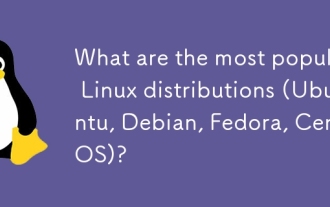 What are the most popular Linux distributions (Ubuntu, Debian, Fedora, CentOS)?
Mar 14, 2025 pm 04:50 PM
What are the most popular Linux distributions (Ubuntu, Debian, Fedora, CentOS)?
Mar 14, 2025 pm 04:50 PM
The article discusses popular Linux distributions: Ubuntu, Debian, Fedora, and CentOS, focusing on their unique features and suitability for different users. It compares Ubuntu and Debian's release cycles, software availability, and support, and high



