 Operation and Maintenance
Operation and Maintenance
 Nginx
Nginx
 How to optimize VPS server response time and throughput using NGINX and PM2
How to optimize VPS server response time and throughput using NGINX and PM2
How to optimize VPS server response time and throughput using NGINX and PM2

The following is an article on how to use NGINX and PM2 to optimize the response time and throughput of a VPS server:
Title: How to use NGINX and PM2 to optimize Response time and throughput of VPS server
Overview:
In modern Internet application scenarios, how to improve the response time and throughput of the server is a challenge that every developer needs to face. NGINX and PM2 are two powerful tools that can help us optimize server performance easily. This article will introduce in detail how to use NGINX and PM2 to optimize the response time and throughput of the VPS server, and give specific code examples.
1. Installation and configuration of NGINX:
- Installation of NGINX:
It is very simple to install NGINX on the VPS server. You can use package management tools (such as apt, yum, etc.) to install. Please refer to NGINX official documentation for specific installation steps. -
Configuring NGINX:
The NGINX configuration file is located in /etc/nginx/nginx.conf. In this file, the performance of the server can be tuned. The following are some commonly used configuration items:- worker_processes: Specify the number of worker processes used by NGINX. It is generally recommended to set it to the number of CPU cores of the server.
- worker_connections: Specifies the number of concurrent connections that each worker process can handle. This value can be adjusted according to the server configuration. It is generally recommended to set it to the maximum supported number of connections.
- sendfile: Turning on this option can improve the efficiency of file transfer.
- keepalive_timeout: Specify a timeout for a long connection, which can reduce the cost of establishing and closing the connection between the client and the server.
The sample configuration file is as follows:
worker_processes 4; events { worker_connections 1024; } http { ... sendfile on; keepalive_timeout 65; ... }Copy after login
2. Installation and configuration of PM2:
Installation PM2:
PM2 is a tool for managing Node.js applications, which can help us achieve functions such as load balancing and automatic restart. Use the following command to install PM2:npm install pm2 -g
Copy after loginConfigure PM2:
The configuration file of PM2 is economy.config.js. In this file, you can configure the Node.js application that needs to be started. parameters. The following is a simple configuration example:module.exports = { apps : [{ name: 'app', script: 'app.js', instances: 'max', exec_mode: 'cluster', autorestart: true, watch: false, max_memory_restart: '1G', env: { NODE_ENV: 'production' } }] };Copy after login- name: Application name
- script: Application entry file path
- instances: Number of instances to start, set to max can be automatically allocated according to the number of CPU cores of the machine
- exec_mode: execution mode, set to cluster to achieve load balancing
- autorestart: set to true to enable automatic restart
- watch : Set to false to turn off the monitoring of file changes
- max_memory_restart: Set the maximum memory usage of each instance. When this value is exceeded, the instance will be automatically restarted
- env: Set the Node.js application Environment variables
3. Combination use of NGINX and PM2:
Configure NGINX reverse proxy:
Configure NGINX as Reverse proxy, forward the request to the Node.js application started by PM2. The following is an example configuration:server { listen 80; server_name example.com; location / { proxy_pass http://localhost:3000; proxy_http_version 1.1; proxy_set_header Upgrade $http_upgrade; proxy_set_header Connection 'upgrade'; proxy_set_header Host $host; proxy_cache_bypass $http_upgrade; } }Copy after login- listen: Specify the port number that the server listens on
- server_name: Specify the bound domain name or IP address
- location /: Specify Requested matching rules and proxy configuration
Start the Node.js application:
Use PM2 to start the Node.js application. The following is an example of a startup command:pm2 start ecosystem.config.js
Copy after loginAfter the command is executed, PM2 will automatically complete the startup of the application, and perform load balancing and automatic restart based on the parameters in the configuration file.
Conclusion:
This article introduces how to use NGINX and PM2 to optimize the response time and throughput of the VPS server. By appropriately adjusting the configuration parameters of NGINX and using PM2 for load balancing and automatic restart, the performance and stability of the server can be significantly improved. I hope this article can be helpful to developers who encounter difficulties in server optimization.
The above is the detailed content of How to optimize VPS server response time and throughput using NGINX and PM2. For more information, please follow other related articles on the PHP Chinese website!

Hot AI Tools

Undresser.AI Undress
AI-powered app for creating realistic nude photos

AI Clothes Remover
Online AI tool for removing clothes from photos.

Undress AI Tool
Undress images for free

Clothoff.io
AI clothes remover

AI Hentai Generator
Generate AI Hentai for free.

Hot Article

Hot Tools

Notepad++7.3.1
Easy-to-use and free code editor

SublimeText3 Chinese version
Chinese version, very easy to use

Zend Studio 13.0.1
Powerful PHP integrated development environment

Dreamweaver CS6
Visual web development tools

SublimeText3 Mac version
God-level code editing software (SublimeText3)

Hot Topics
 1378
1378
 52
52
 Nginx Performance Tuning: Optimizing for Speed and Low Latency
Apr 05, 2025 am 12:08 AM
Nginx Performance Tuning: Optimizing for Speed and Low Latency
Apr 05, 2025 am 12:08 AM
Nginx performance tuning can be achieved by adjusting the number of worker processes, connection pool size, enabling Gzip compression and HTTP/2 protocols, and using cache and load balancing. 1. Adjust the number of worker processes and connection pool size: worker_processesauto; events{worker_connections1024;}. 2. Enable Gzip compression and HTTP/2 protocol: http{gzipon;server{listen443sslhttp2;}}. 3. Use cache optimization: http{proxy_cache_path/path/to/cachelevels=1:2k
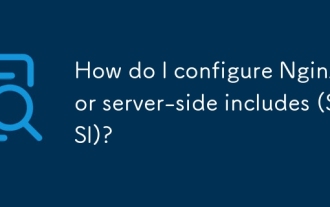 How do I configure Nginx for server-side includes (SSI)?
Mar 17, 2025 pm 05:06 PM
How do I configure Nginx for server-side includes (SSI)?
Mar 17, 2025 pm 05:06 PM
The article discusses configuring Nginx for server-side includes (SSI), performance implications, using SSI for dynamic content, and troubleshooting common SSI issues in Nginx.Word count: 159
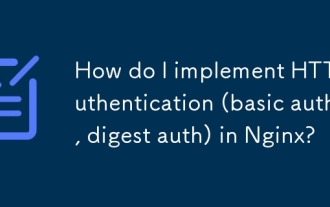 How do I implement HTTP authentication (basic auth, digest auth) in Nginx?
Mar 17, 2025 pm 05:03 PM
How do I implement HTTP authentication (basic auth, digest auth) in Nginx?
Mar 17, 2025 pm 05:03 PM
The article discusses implementing HTTP authentication in Nginx using basic and digest methods, detailing setup steps and security implications. It also covers using authentication realms for user management and suggests combining authentication meth
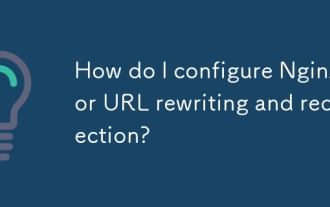 How do I configure Nginx for URL rewriting and redirection?
Mar 17, 2025 pm 05:02 PM
How do I configure Nginx for URL rewriting and redirection?
Mar 17, 2025 pm 05:02 PM
The article discusses configuring Nginx for URL rewriting and redirection, detailing steps and best practices. It addresses common mistakes and testing methods to ensure effective URL management.
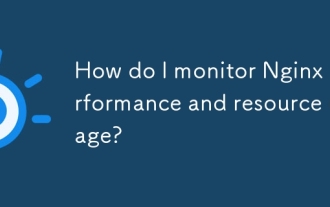 How do I monitor Nginx performance and resource usage?
Mar 17, 2025 pm 05:08 PM
How do I monitor Nginx performance and resource usage?
Mar 17, 2025 pm 05:08 PM
The article discusses monitoring and optimizing Nginx performance, focusing on using tools like Nginx's status page, system-level monitoring, and third-party solutions like Prometheus and Grafana. It emphasizes best practices for performance optimiza
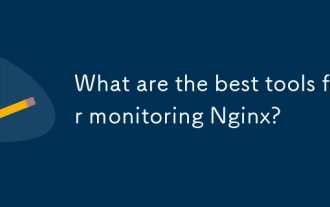 What are the best tools for monitoring Nginx?
Mar 17, 2025 pm 05:09 PM
What are the best tools for monitoring Nginx?
Mar 17, 2025 pm 05:09 PM
The article discusses top Nginx monitoring tools like Datadog, New Relic, and NGINX Amplify, focusing on their features for real-time monitoring, alerting, and detailed metrics to enhance server performance.
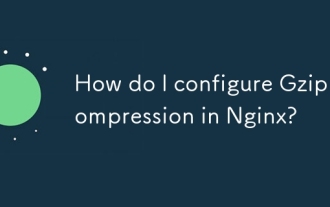 How do I configure Gzip compression in Nginx?
Mar 17, 2025 pm 04:57 PM
How do I configure Gzip compression in Nginx?
Mar 17, 2025 pm 04:57 PM
The article details how to configure Gzip compression in Nginx, its performance benefits, and verification methods. Main issue: optimizing web server performance through compression.[159 characters]
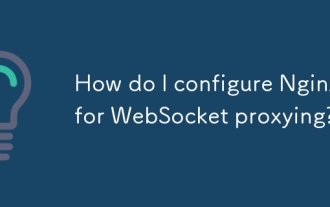 How do I configure Nginx for WebSocket proxying?
Mar 17, 2025 pm 05:01 PM
How do I configure Nginx for WebSocket proxying?
Mar 17, 2025 pm 05:01 PM
Article discusses configuring Nginx for WebSocket proxying, detailing necessary settings and troubleshooting steps for successful WebSocket connections.(159 characters)



