Best practices for drawing complex charts in Python

Best practices for drawing complex charts in Python, specific code examples are required
Abstract:
Data visualization is a crucial part of data analysis, Python, as a powerful programming language, has many libraries and tools for drawing charts and visualizing data. This article will introduce some best practices for drawing complex charts in Python and provide specific code examples to help readers better apply these techniques.
Introduction:
As people's demand for data continues to increase, data visualization has become an indispensable part of data analysis and data communication. Python, as a popular programming language, has been widely used in the field of data science. It provides many powerful libraries and tools that allow us to easily draw various charts in different styles.
Text:
I. Preparing data
Before starting, you first need to prepare the data that needs to be used to draw the chart. Data can come from a variety of sources, such as CSV files, databases, or other APIs. In this article, we will use a CSV file named "sales.csv" as sample data. This file contains various dimensions and indicators of sales data.
First, we need to import the pandas library to read the data:
import pandas as pd
data = pd.read_csv("sales.csv")Next, we can use various functions and methods of the pandas library to preprocess and organize the data.
II. Select the appropriate chart type
Before formulating a chart drawing strategy, we need to select an appropriate chart type based on the characteristics and needs of the data. Python provides many libraries and tools, such as matplotlib, seaborn, plotly, etc., which support various types of charts, such as line charts, bar charts, scatter plots, etc. Choosing the most appropriate chart type for your needs can better convey the meaning of your data.
import matplotlib.pyplot as plt
# 折线图
plt.plot(data['date'], data['sales'])
plt.xlabel('Date')
plt.ylabel('Sales')
plt.title('Sales Trend')
plt.show()
# 柱状图
plt.bar(data['product'], data['sales'])
plt.xlabel('Product')
plt.ylabel('Sales')
plt.title('Sales by Product')
plt.show()
# 散点图
plt.scatter(data['price'], data['sales'])
plt.xlabel('Price')
plt.ylabel('Sales')
plt.title('Sales vs Price')
plt.show()III. Custom chart styles
When drawing charts, we can customize various styles as needed. These styles include line color, point size, axis range, chart size, and more. Customizing chart styles can make charts more beautiful and easier to read.
plt.plot(data['date'], data['sales'], color='blue', linestyle='--', marker='o', markersize=5)
plt.xlabel('Date')
plt.ylabel('Sales')
plt.title('Sales Trend')
plt.show()IV. Working with Large Data Sets
When working with large data sets, drawing graphs can become very time-consuming and resource-intensive. To solve this problem, we can use a technique called "subsampling" to show trends in large data sets through sampling.
sampled_data = data.sample(frac=0.1) # 采样10%的数据
plt.plot(sampled_data['date'], sampled_data['sales'])
plt.xlabel('Date')
plt.ylabel('Sales')
plt.title('Sales Trend (Sampled Data)')
plt.show()V. Interactive charts
Sometimes, we need to add interactive features on the chart, such as mouse hover, zoom and pan, etc. Python's plotly library provides these functions.
import plotly.graph_objs as go
fig = go.Figure(data=go.Scatter(x=data['date'], y=data['sales']))
fig.update_layout(
title='Sales Trend (Interactive)',
xaxis=dict(title='Date'),
yaxis=dict(title='Sales'),
hovermode='closest'
)
fig.show()Conclusion:
This article introduces some best practices for drawing complex charts in Python and provides specific code examples. Through techniques such as preparing data, choosing appropriate chart types, customizing chart styles, working with large data sets, and adding interactive features, we can better apply Python's data visualization capabilities and produce beautiful, interesting, and useful charts.
References:
- https://pandas.pydata.org/
- https://matplotlib.org/
- https: //seaborn.pydata.org/
- https://plotly.com/
The above is the detailed content of Best practices for drawing complex charts in Python. For more information, please follow other related articles on the PHP Chinese website!

Hot AI Tools

Undresser.AI Undress
AI-powered app for creating realistic nude photos

AI Clothes Remover
Online AI tool for removing clothes from photos.

Undress AI Tool
Undress images for free

Clothoff.io
AI clothes remover

Video Face Swap
Swap faces in any video effortlessly with our completely free AI face swap tool!

Hot Article

Hot Tools

Notepad++7.3.1
Easy-to-use and free code editor

SublimeText3 Chinese version
Chinese version, very easy to use

Zend Studio 13.0.1
Powerful PHP integrated development environment

Dreamweaver CS6
Visual web development tools

SublimeText3 Mac version
God-level code editing software (SublimeText3)

Hot Topics
 1387
1387
 52
52
 Best practices for converting strings to floating point numbers in PHP
Mar 28, 2024 am 08:18 AM
Best practices for converting strings to floating point numbers in PHP
Mar 28, 2024 am 08:18 AM
Converting strings to floating point numbers in PHP is a common requirement during the development process. For example, the amount field read from the database is of string type and needs to be converted into floating point numbers for numerical calculations. In this article, we will introduce the best practices for converting strings to floating point numbers in PHP and give specific code examples. First of all, we need to make it clear that there are two main ways to convert strings to floating point numbers in PHP: using (float) type conversion or using (floatval) function. Below we will introduce these two
 What are the best practices for string concatenation in Golang?
Mar 14, 2024 am 08:39 AM
What are the best practices for string concatenation in Golang?
Mar 14, 2024 am 08:39 AM
What are the best practices for string concatenation in Golang? In Golang, string concatenation is a common operation, but efficiency and performance must be taken into consideration. When dealing with a large number of string concatenations, choosing the appropriate method can significantly improve the performance of the program. The following will introduce several best practices for string concatenation in Golang, with specific code examples. Using the Join function of the strings package In Golang, using the Join function of the strings package is an efficient string splicing method.
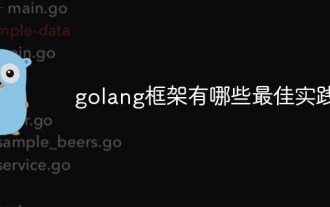 What are the best practices for the golang framework?
Jun 01, 2024 am 10:30 AM
What are the best practices for the golang framework?
Jun 01, 2024 am 10:30 AM
When using Go frameworks, best practices include: Choose a lightweight framework such as Gin or Echo. Follow RESTful principles and use standard HTTP verbs and formats. Leverage middleware to simplify tasks such as authentication and logging. Handle errors correctly, using error types and meaningful messages. Write unit and integration tests to ensure the application is functioning properly.
 Explore best practices for indentation in Go
Mar 21, 2024 pm 06:48 PM
Explore best practices for indentation in Go
Mar 21, 2024 pm 06:48 PM
In Go language, good indentation is the key to code readability. When writing code, a unified indentation style can make the code clearer and easier to understand. This article will explore the best practices for indentation in the Go language and provide specific code examples. Use spaces instead of tabs In Go, it is recommended to use spaces instead of tabs for indentation. This can avoid typesetting problems caused by inconsistent tab widths in different editors. The number of spaces for indentation. Go language officially recommends using 4 spaces as the number of spaces for indentation. This allows the code to be
 In-depth comparison: best practices between Java frameworks and other language frameworks
Jun 04, 2024 pm 07:51 PM
In-depth comparison: best practices between Java frameworks and other language frameworks
Jun 04, 2024 pm 07:51 PM
Java frameworks are suitable for projects where cross-platform, stability and scalability are crucial. For Java projects, Spring Framework is used for dependency injection and aspect-oriented programming, and best practices include using SpringBean and SpringBeanFactory. Hibernate is used for object-relational mapping, and best practice is to use HQL for complex queries. JakartaEE is used for enterprise application development, and the best practice is to use EJB for distributed business logic.
 PHP Best Practices: Alternatives to Avoiding Goto Statements Explored
Mar 28, 2024 pm 04:57 PM
PHP Best Practices: Alternatives to Avoiding Goto Statements Explored
Mar 28, 2024 pm 04:57 PM
PHP Best Practices: Alternatives to Avoiding Goto Statements Explored In PHP programming, a goto statement is a control structure that allows a direct jump to another location in a program. Although the goto statement can simplify code structure and flow control, its use is widely considered to be a bad practice because it can easily lead to code confusion, reduced readability, and debugging difficulties. In actual development, in order to avoid using goto statements, we need to find alternative methods to achieve the same function. This article will explore some alternatives,
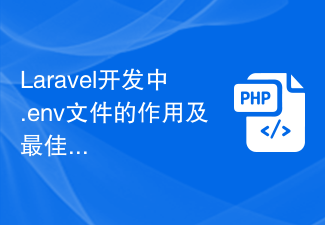 The role and best practices of .env files in Laravel development
Mar 10, 2024 pm 03:03 PM
The role and best practices of .env files in Laravel development
Mar 10, 2024 pm 03:03 PM
The role and best practices of .env files in Laravel development In Laravel application development, .env files are considered to be one of the most important files. It carries some key configuration information, such as database connection information, application environment, application keys, etc. In this article, we’ll take a deep dive into the role of .env files and best practices, along with concrete code examples. 1. The role of the .env file First, we need to understand the role of the .env file. In a Laravel should
 Git or version control? Key Differences in PHP Project Management
Mar 10, 2024 pm 01:04 PM
Git or version control? Key Differences in PHP Project Management
Mar 10, 2024 pm 01:04 PM
Version Control: Basic version control is a software development practice that allows teams to track changes in the code base. It provides a central repository containing all historical versions of project files. This enables developers to easily rollback bugs, view differences between versions, and coordinate concurrent changes to the code base. Git: Distributed Version Control System Git is a distributed version control system (DVCS), which means that each developer's computer has a complete copy of the entire code base. This eliminates dependence on a central server and increases team flexibility and collaboration. Git allows developers to create and manage branches, track the history of a code base, and share changes with other developers. Git vs Version Control: Key Differences Distributed vs Set




