Python for NLP: How to extract text from PDF?

Python for NLP: How to extract text from PDF?
Introduction:
Natural Language Processing (NLP) is a field involving text data, and extracting text data is one of the important steps in NLP. In practical applications, we often need to extract text data from PDF files for analysis and processing. This article will introduce how to use Python to extract text from PDF, and specific example code will be given.
Step 1: Install the required libraries
First, you need to install two main Python libraries, namely PyPDF2 and nltk. You can use the following command to install:
pip install PyPDF2 pip install nltk
Step 2: Import the required libraries
After completing the installation of the library, you need to import the corresponding library in the Python code. The sample code is as follows:
import PyPDF2 from nltk.tokenize import word_tokenize from nltk.corpus import stopwords
Step 3: Read PDF file
First, we need to read the PDF file into Python. This can be achieved using the following code:
def read_pdf(file_path):
with open(file_path, 'rb') as file:
pdf = PyPDF2.PdfFileReader(file)
num_pages = pdf.numPages
text = ''
for page in range(num_pages):
page_obj = pdf.getPage(page)
text += page_obj.extract_text()
return textThis function read_pdf receives a file_path parameter, which is the path of the PDF file, and returns the extracted text data.
Step 4: Text preprocessing
Before using the extracted text data for NLP tasks, some text preprocessing is often required, such as word segmentation, removal of stop words, etc. The following code shows how to use the nltk library for text segmentation and stop word removal:
def preprocess_text(text):
tokens = word_tokenize(text.lower())
stop_words = set(stopwords.words('english'))
filtered_tokens = [token for token in tokens if token.isalpha() and token.lower() not in stop_words]
return filtered_tokensThe function preprocess_text receives a text parameter , that is, the text data to be processed, and returns the results after word segmentation and stop word removal.
Step Five: Sample Code
The following is a complete sample code that shows how to integrate the above steps to complete the process of PDF text extraction and preprocessing:
import PyPDF2
from nltk.tokenize import word_tokenize
from nltk.corpus import stopwords
def read_pdf(file_path):
with open(file_path, 'rb') as file:
pdf = PyPDF2.PdfFileReader(file)
num_pages = pdf.numPages
text = ''
for page in range(num_pages):
page_obj = pdf.getPage(page)
text += page_obj.extract_text()
return text
def preprocess_text(text):
tokens = word_tokenize(text.lower())
stop_words = set(stopwords.words('english'))
filtered_tokens = [token for token in tokens if token.isalpha() and token.lower() not in stop_words]
return filtered_tokens
# 读取PDF文件
pdf_text = read_pdf('example.pdf')
# 文本预处理
preprocessed_text = preprocess_text(pdf_text)
# 打印结果
print(preprocessed_text)Summary:
This article describes how to use Python to extract text data from PDF files. By using the PyPDF2 library to read PDF files, and combining the nltk library to perform preprocessing operations such as text segmentation and stop word removal, useful text can be extracted from PDF quickly and efficiently. content to prepare for subsequent NLP tasks.
Note: The above example code is for reference only. In actual scenarios, it may need to be modified and optimized according to specific needs.
The above is the detailed content of Python for NLP: How to extract text from PDF?. For more information, please follow other related articles on the PHP Chinese website!

Hot AI Tools

Undresser.AI Undress
AI-powered app for creating realistic nude photos

AI Clothes Remover
Online AI tool for removing clothes from photos.

Undress AI Tool
Undress images for free

Clothoff.io
AI clothes remover

AI Hentai Generator
Generate AI Hentai for free.

Hot Article

Hot Tools

Notepad++7.3.1
Easy-to-use and free code editor

SublimeText3 Chinese version
Chinese version, very easy to use

Zend Studio 13.0.1
Powerful PHP integrated development environment

Dreamweaver CS6
Visual web development tools

SublimeText3 Mac version
God-level code editing software (SublimeText3)

Hot Topics
 How to Use Python to Find the Zipf Distribution of a Text File
Mar 05, 2025 am 09:58 AM
How to Use Python to Find the Zipf Distribution of a Text File
Mar 05, 2025 am 09:58 AM
This tutorial demonstrates how to use Python to process the statistical concept of Zipf's law and demonstrates the efficiency of Python's reading and sorting large text files when processing the law. You may be wondering what the term Zipf distribution means. To understand this term, we first need to define Zipf's law. Don't worry, I'll try to simplify the instructions. Zipf's Law Zipf's law simply means: in a large natural language corpus, the most frequently occurring words appear about twice as frequently as the second frequent words, three times as the third frequent words, four times as the fourth frequent words, and so on. Let's look at an example. If you look at the Brown corpus in American English, you will notice that the most frequent word is "th
 How Do I Use Beautiful Soup to Parse HTML?
Mar 10, 2025 pm 06:54 PM
How Do I Use Beautiful Soup to Parse HTML?
Mar 10, 2025 pm 06:54 PM
This article explains how to use Beautiful Soup, a Python library, to parse HTML. It details common methods like find(), find_all(), select(), and get_text() for data extraction, handling of diverse HTML structures and errors, and alternatives (Sel
 How to Perform Deep Learning with TensorFlow or PyTorch?
Mar 10, 2025 pm 06:52 PM
How to Perform Deep Learning with TensorFlow or PyTorch?
Mar 10, 2025 pm 06:52 PM
This article compares TensorFlow and PyTorch for deep learning. It details the steps involved: data preparation, model building, training, evaluation, and deployment. Key differences between the frameworks, particularly regarding computational grap
 Mathematical Modules in Python: Statistics
Mar 09, 2025 am 11:40 AM
Mathematical Modules in Python: Statistics
Mar 09, 2025 am 11:40 AM
Python's statistics module provides powerful data statistical analysis capabilities to help us quickly understand the overall characteristics of data, such as biostatistics and business analysis. Instead of looking at data points one by one, just look at statistics such as mean or variance to discover trends and features in the original data that may be ignored, and compare large datasets more easily and effectively. This tutorial will explain how to calculate the mean and measure the degree of dispersion of the dataset. Unless otherwise stated, all functions in this module support the calculation of the mean() function instead of simply summing the average. Floating point numbers can also be used. import random import statistics from fracti
 Serialization and Deserialization of Python Objects: Part 1
Mar 08, 2025 am 09:39 AM
Serialization and Deserialization of Python Objects: Part 1
Mar 08, 2025 am 09:39 AM
Serialization and deserialization of Python objects are key aspects of any non-trivial program. If you save something to a Python file, you do object serialization and deserialization if you read the configuration file, or if you respond to an HTTP request. In a sense, serialization and deserialization are the most boring things in the world. Who cares about all these formats and protocols? You want to persist or stream some Python objects and retrieve them in full at a later time. This is a great way to see the world on a conceptual level. However, on a practical level, the serialization scheme, format or protocol you choose may determine the speed, security, freedom of maintenance status, and other aspects of the program
 What are some popular Python libraries and their uses?
Mar 21, 2025 pm 06:46 PM
What are some popular Python libraries and their uses?
Mar 21, 2025 pm 06:46 PM
The article discusses popular Python libraries like NumPy, Pandas, Matplotlib, Scikit-learn, TensorFlow, Django, Flask, and Requests, detailing their uses in scientific computing, data analysis, visualization, machine learning, web development, and H
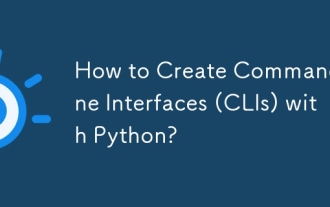 How to Create Command-Line Interfaces (CLIs) with Python?
Mar 10, 2025 pm 06:48 PM
How to Create Command-Line Interfaces (CLIs) with Python?
Mar 10, 2025 pm 06:48 PM
This article guides Python developers on building command-line interfaces (CLIs). It details using libraries like typer, click, and argparse, emphasizing input/output handling, and promoting user-friendly design patterns for improved CLI usability.
 Scraping Webpages in Python With Beautiful Soup: Search and DOM Modification
Mar 08, 2025 am 10:36 AM
Scraping Webpages in Python With Beautiful Soup: Search and DOM Modification
Mar 08, 2025 am 10:36 AM
This tutorial builds upon the previous introduction to Beautiful Soup, focusing on DOM manipulation beyond simple tree navigation. We'll explore efficient search methods and techniques for modifying HTML structure. One common DOM search method is ex






