 Web Front-end
Web Front-end
 CSS Tutorial
CSS Tutorial
 Detailed explanation of absolute positioning and cascading effects in CSS Flex flexible layout
Detailed explanation of absolute positioning and cascading effects in CSS Flex flexible layout
Detailed explanation of absolute positioning and cascading effects in CSS Flex flexible layout
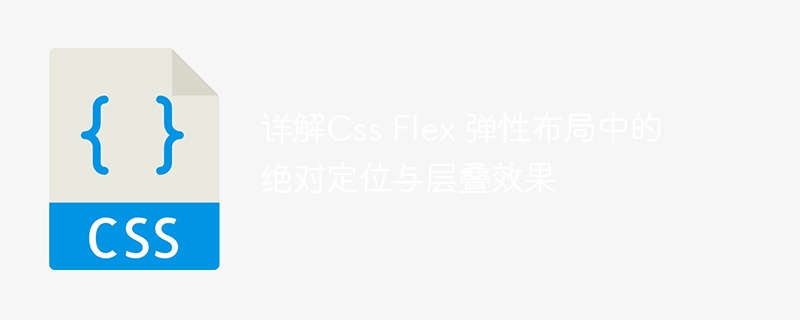
Detailed explanation of absolute positioning and cascading effects in CSS Flex elastic layout
Introduction:
In CSS, elastic layout (Flex) is a very powerful Layout model. It provides flexibility both vertically and horizontally, adapting to different screen sizes and devices. Flexible layouts also support various features, including absolute positioning and cascading effects. This article will delve into the use and implementation of absolute positioning and cascading effects in CSS Flex elastic layout, and provide detailed code examples.
1. Absolute Positioning
Absolute positioning is a commonly used CSS technology that can position an element relative to its containing element (parent element). In Flex Layout, absolute positioning can be used in Flex containers and Flex items.
- Using absolute positioning in Flex containers
When using absolute positioning in elements inside a Flex container, you need to pay attention to the following points: - Set the container to relative positioning (position : relative;)
- Set the child element to absolute positioning (position: absolute;)
- Use the top, right, bottom and left attributes to adjust the position of the child element
The sample code is as follows:
<div class="flex-container"> <div class="item1">Item 1</div> <div class="item2">Item 2</div> <div class="item3">Item 3</div> </div>
.flex-container {
display: flex;
position: relative;
}
.item1 {
position: absolute;
top: 0;
left: 0;
}
.item2 {
position: absolute;
top: 50%;
left: 50%;
transform: translate(-50%, -50%);
}
.item3 {
position: absolute;
bottom: 0;
right: 0;
}- Using absolute positioning in Flex projects
When using absolute positioning in Flex projects, you need to pay attention to the following points: - Set the Flex project to be relative Positioning (position: relative;)
- Use the top, right, bottom and left attributes to adjust the position of the Flex item
The sample code is as follows:
<div class="flex-container"> <div class="item">Item 1</div> <div class="item">Item 2</div> <div class="item">Item 3</div> </div>
.flex-container {
display: flex;
justify-content: center;
align-items: center;
}
.item {
position: relative;
}
.item:nth-child(1) {
top: 0;
left: 0;
}
.item:nth-child(2) {
top: 50%;
left: 50%;
transform: translate(-50%, -50%);
}
.item:nth-child(3) {
bottom: 0;
right: 0;
}2. Cascading Effect (Z-indexing)
The cascading effect (Z-indexing) is a technique in CSS that layers elements so that one element covers another element in the vertical direction. In flexible layout, the cascading effect can be achieved through the CSS property z-index.
The sample code is as follows:
<div class="flex-container"> <div class="item1">Item 1</div> <div class="item2">Item 2</div> <div class="item3">Item 3</div> </div>
.flex-container {
display: flex;
}
.item1 {
z-index: 2;
background-color: red;
}
.item2 {
z-index: 3;
background-color: green;
}
.item3 {
z-index: 1;
background-color: blue;
}In the above example, the z-index attribute value of item2 is 3, so it covers the other two items (item1 and item2). The z-index attribute values of item1 and item2 are 2 and 1, which can be adjusted as needed.
Conclusion:
CSS Flex elastic layout provides flexible and powerful functions that can achieve absolute positioning and cascading effects. The above sample code demonstrates in detail how to use absolute positioning and cascading effects in Flex containers and Flex projects. Mastering these technologies can make the layout more flexible and changeable to meet the needs of different projects.
The above is the detailed content of Detailed explanation of absolute positioning and cascading effects in CSS Flex flexible layout. For more information, please follow other related articles on the PHP Chinese website!

Hot AI Tools

Undresser.AI Undress
AI-powered app for creating realistic nude photos

AI Clothes Remover
Online AI tool for removing clothes from photos.

Undress AI Tool
Undress images for free

Clothoff.io
AI clothes remover

AI Hentai Generator
Generate AI Hentai for free.

Hot Article

Hot Tools

Notepad++7.3.1
Easy-to-use and free code editor

SublimeText3 Chinese version
Chinese version, very easy to use

Zend Studio 13.0.1
Powerful PHP integrated development environment

Dreamweaver CS6
Visual web development tools

SublimeText3 Mac version
God-level code editing software (SublimeText3)

Hot Topics
 1377
1377
 52
52
 Does sticky positioning break away from the document flow?
Feb 20, 2024 pm 05:24 PM
Does sticky positioning break away from the document flow?
Feb 20, 2024 pm 05:24 PM
Does sticky positioning break away from the document flow? Specific code examples are needed. In web development, layout is a very important topic. Among them, positioning is one of the commonly used layout techniques. In CSS, there are three common positioning methods: static positioning, relative positioning and absolute positioning. In addition to these three positioning methods, there is also a more special positioning method, namely sticky positioning. So, does sticky positioning break away from the document flow? Let’s discuss it in detail below and provide some code examples to help understand. First, we need to understand what document flow is
 How to put the image in the middle with css
Apr 25, 2024 am 11:51 AM
How to put the image in the middle with css
Apr 25, 2024 am 11:51 AM
There are three main ways to center an image in CSS: using display: block; and margin: 0 auto;. Use flexbox layout or grid layout and set align-items or justify-content to center. Use absolute positioning, set top and left to 50%, and apply transform: translate(-50%, -50%);.
 bottom attribute syntax in CSS
Feb 21, 2024 pm 03:30 PM
bottom attribute syntax in CSS
Feb 21, 2024 pm 03:30 PM
Bottom attribute syntax and code examples in CSS In CSS, the bottom attribute is used to specify the distance between an element and the bottom of the container. It controls the position of an element relative to the bottom of its parent element. The syntax of the bottom attribute is as follows: element{bottom:value;} where element represents the element to which the style is to be applied, and value represents the bottom value to be set. value can be a specific length value, such as pixels
 How to center a div in html
Apr 05, 2024 am 09:00 AM
How to center a div in html
Apr 05, 2024 am 09:00 AM
There are two ways to center a div in HTML: Use the text-align attribute (text-align: center): For simpler layouts. Use flexible layout (Flexbox): Provide more flexible layout control. The steps include: enabling Flexbox (display: flex) in the parent element. Set the div as a Flex item (flex: 1). Use the align-items and justify-content properties for vertical and horizontal centering.
 How to position elements in css
Apr 26, 2024 am 10:24 AM
How to position elements in css
Apr 26, 2024 am 10:24 AM
There are four methods of CSS element positioning: static, relative, absolute, and fixed positioning. Static positioning is the default and the element is not affected by positioning rules. Relative positioning moves an element relative to itself without affecting document flow. Absolute positioning removes an element from the document flow and positions it relative to its ancestor elements. Fixed positioning positions an element relative to the viewport, always keeping it in the same position on the screen.
 How to center the box in html5
Apr 05, 2024 pm 12:27 PM
How to center the box in html5
Apr 05, 2024 pm 12:27 PM
To center the box in HTML5, there are the following methods: horizontal centering: text-align: centermargin: autodisplay: flex; justify-content: center; vertical centering: vertical-align: middletransform: translate(-50%, -50%); position: absolute; top: 50%; left: 50%; transform: translate(-50%, -50%);
 What is layout layout?
Feb 24, 2024 pm 03:03 PM
What is layout layout?
Feb 24, 2024 pm 03:03 PM
Layout refers to a typesetting method adopted in web design to arrange and display web page elements according to certain rules and structures. Through reasonable layout, the webpage can be made more beautiful and neat, and achieve a good user experience. In front-end development, there are many layout methods to choose from, such as traditional table layout, floating layout, positioning layout, etc. However, with the promotion of HTML5 and CSS3, modern responsive layout technologies, such as Flexbox layout and Grid layout, have become
 A closer look at the advantages and limitations of absolute positioning
Jan 23, 2024 am 10:20 AM
A closer look at the advantages and limitations of absolute positioning
Jan 23, 2024 am 10:20 AM
Absolute Positioning (AbsolutePositioning) is a commonly used positioning method in CSS. It performs layout by specifying the position offset of an element relative to its nearest positioned ancestor element. When using absolute positioning, we need to understand its advantages and limitations, and use concrete code examples to deepen our understanding. First of all, one of the advantages of absolute positioning is that you have complete control over the position of your element. Compared with other layout methods, absolute positioning can accurately position elements anywhere on the page without being restricted by the document.



