 Backend Development
Backend Development
 Python Tutorial
Python Tutorial
 How to use Python for NLP to process tabular data in PDF files?
How to use Python for NLP to process tabular data in PDF files?
How to use Python for NLP to process tabular data in PDF files?
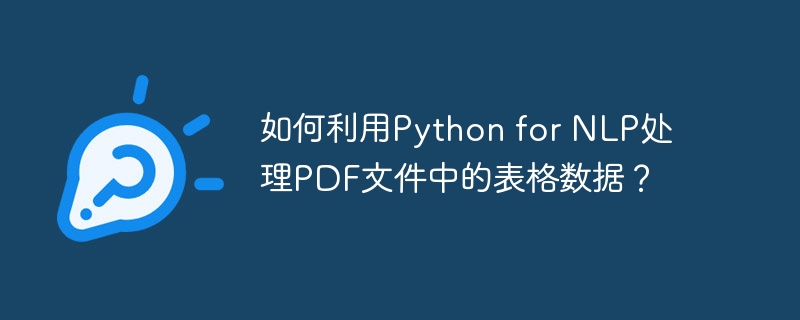
How to use Python for NLP to process tabular data in PDF files?
Abstract: Natural Language Processing (NLP) is an important field involving computer science and artificial intelligence, and processing tabular data in PDF files is a common task in NLP. This article will introduce how to use Python and some commonly used libraries to process tabular data in PDF files, including extracting tabular data, data preprocessing and conversion.
Keywords: Python, NLP, PDF, tabular data
1. Introduction
With the development of technology, PDF files have become a common document format. In these PDF files, tabular data is widely used in various fields, including finance, medical and data analysis, etc. Therefore, how to extract and process these tabular data from PDF files has become a popular issue.
Python is a powerful programming language that provides a wealth of libraries and tools to solve various problems. In the field of NLP, Python has many excellent libraries, such as PDFMiner, Tabula, and Pandas, etc. These libraries can help us process tabular data in PDF files.
2. Install libraries
Before we start using Python to process tabular data in PDF files, we need to install some necessary libraries. We can use the pip package manager to install these libraries. Open a terminal or command line window and enter the following command:
pip install pdfminer.six pip install tabula-py pip install pandas
3. Extract table data
First, we need to extract the table data in the PDF file. We can use the PDFMiner library to achieve this functionality. Here is a sample code that uses the PDFMiner library to extract table data:
import pdfminer
import io
from pdfminer.converter import TextConverter
from pdfminer.pdfinterp import PDFPageInterpreter
from pdfminer.pdfinterp import PDFResourceManager
from pdfminer.layout import LAParams
from pdfminer.pdfpage import PDFPage
def extract_text_from_pdf(pdf_path):
resource_manager = PDFResourceManager()
output_string = io.StringIO()
laparams = LAParams()
with TextConverter(resource_manager, output_string, laparams=laparams) as converter:
with open(pdf_path, 'rb') as file:
interpreter = PDFPageInterpreter(resource_manager, converter)
for page in PDFPage.get_pages(file):
interpreter.process_page(page)
text = output_string.getvalue()
output_string.close()
return text
pdf_path = "example.pdf"
pdf_text = extract_text_from_pdf(pdf_path)
print(pdf_text) In this example, we first create a PDFResourceManager object, a TextConverter object and some Other necessary objects. Then, we open the PDF file and use PDFPageInterpreter to interpret the file page by page. Finally, we store the extracted text data in a variable and return it.
4. Data preprocessing
After extracting the table data, we need to perform some data preprocessing in order to better process the data. Common preprocessing tasks include removing spaces, cleaning data, handling missing values, etc. Here we use the Pandas library for data preprocessing.
The following is a sample code for data preprocessing using the Pandas library:
import pandas as pd
def preprocess_data(data):
df = pd.DataFrame(data)
df = df.applymap(lambda x: x.strip())
df = df.dropna()
df = df.reset_index(drop=True)
return df
data = [
["Name", "Age", "Gender"],
["John", "25", "Male"],
["Lisa", "30", "Female"],
["Mike", "28", "Male"],
]
df = preprocess_data(data)
print(df)In this example, we first store the extracted data in a two-dimensional list. Then, we create a Pandas DataFrame object and perform a series of preprocessing operations on it, including removing spaces, cleaning data, and handling missing values. Finally, we print out the preprocessed data.
5. Data conversion
After data preprocessing, we can convert tabular data into other common data structures, such as JSON, CSV or Excel. Here is a sample code that uses the Pandas library to convert data to a CSV file:
def convert_data_to_csv(df, csv_path):
df.to_csv(csv_path, index=False)
csv_path = "output.csv"
convert_data_to_csv(df, csv_path) In this example, we use Pandas’s to_csv() function to convert the data to a CSV file, and Save it in the specified path.
6. Summary
Through the introduction of this article, we have learned how to use Python and some commonly used libraries to process tabular data in PDF files. We first use the PDFMiner library to extract text data in PDF files, and then use the Pandas library to preprocess and transform the extracted data.
Of course, the tabular data in PDF files may have different structures and formats, which requires us to make appropriate adjustments and processing according to the specific situation. I hope this article has provided you with some help and guidance in processing tabular data in PDF files.
References:
- https://realpython.com/pdf-python/
- https://pandas.pydata.org/
- https://pdfminer-docs.readthedocs.io/
- https://tabula-py.readthedocs.io/
The above is the detailed content of How to use Python for NLP to process tabular data in PDF files?. For more information, please follow other related articles on the PHP Chinese website!

Hot AI Tools

Undresser.AI Undress
AI-powered app for creating realistic nude photos

AI Clothes Remover
Online AI tool for removing clothes from photos.

Undress AI Tool
Undress images for free

Clothoff.io
AI clothes remover

AI Hentai Generator
Generate AI Hentai for free.

Hot Article

Hot Tools

Notepad++7.3.1
Easy-to-use and free code editor

SublimeText3 Chinese version
Chinese version, very easy to use

Zend Studio 13.0.1
Powerful PHP integrated development environment

Dreamweaver CS6
Visual web development tools

SublimeText3 Mac version
God-level code editing software (SublimeText3)

Hot Topics
 1378
1378
 52
52
 The 2-Hour Python Plan: A Realistic Approach
Apr 11, 2025 am 12:04 AM
The 2-Hour Python Plan: A Realistic Approach
Apr 11, 2025 am 12:04 AM
You can learn basic programming concepts and skills of Python within 2 hours. 1. Learn variables and data types, 2. Master control flow (conditional statements and loops), 3. Understand the definition and use of functions, 4. Quickly get started with Python programming through simple examples and code snippets.
 Python: Exploring Its Primary Applications
Apr 10, 2025 am 09:41 AM
Python: Exploring Its Primary Applications
Apr 10, 2025 am 09:41 AM
Python is widely used in the fields of web development, data science, machine learning, automation and scripting. 1) In web development, Django and Flask frameworks simplify the development process. 2) In the fields of data science and machine learning, NumPy, Pandas, Scikit-learn and TensorFlow libraries provide strong support. 3) In terms of automation and scripting, Python is suitable for tasks such as automated testing and system management.
 Navicat's method to view MongoDB database password
Apr 08, 2025 pm 09:39 PM
Navicat's method to view MongoDB database password
Apr 08, 2025 pm 09:39 PM
It is impossible to view MongoDB password directly through Navicat because it is stored as hash values. How to retrieve lost passwords: 1. Reset passwords; 2. Check configuration files (may contain hash values); 3. Check codes (may hardcode passwords).
 How to use AWS Glue crawler with Amazon Athena
Apr 09, 2025 pm 03:09 PM
How to use AWS Glue crawler with Amazon Athena
Apr 09, 2025 pm 03:09 PM
As a data professional, you need to process large amounts of data from various sources. This can pose challenges to data management and analysis. Fortunately, two AWS services can help: AWS Glue and Amazon Athena.
 How to start the server with redis
Apr 10, 2025 pm 08:12 PM
How to start the server with redis
Apr 10, 2025 pm 08:12 PM
The steps to start a Redis server include: Install Redis according to the operating system. Start the Redis service via redis-server (Linux/macOS) or redis-server.exe (Windows). Use the redis-cli ping (Linux/macOS) or redis-cli.exe ping (Windows) command to check the service status. Use a Redis client, such as redis-cli, Python, or Node.js, to access the server.
 How to read redis queue
Apr 10, 2025 pm 10:12 PM
How to read redis queue
Apr 10, 2025 pm 10:12 PM
To read a queue from Redis, you need to get the queue name, read the elements using the LPOP command, and process the empty queue. The specific steps are as follows: Get the queue name: name it with the prefix of "queue:" such as "queue:my-queue". Use the LPOP command: Eject the element from the head of the queue and return its value, such as LPOP queue:my-queue. Processing empty queues: If the queue is empty, LPOP returns nil, and you can check whether the queue exists before reading the element.
 How to view server version of Redis
Apr 10, 2025 pm 01:27 PM
How to view server version of Redis
Apr 10, 2025 pm 01:27 PM
Question: How to view the Redis server version? Use the command line tool redis-cli --version to view the version of the connected server. Use the INFO server command to view the server's internal version and need to parse and return information. In a cluster environment, check the version consistency of each node and can be automatically checked using scripts. Use scripts to automate viewing versions, such as connecting with Python scripts and printing version information.
 How secure is Navicat's password?
Apr 08, 2025 pm 09:24 PM
How secure is Navicat's password?
Apr 08, 2025 pm 09:24 PM
Navicat's password security relies on the combination of symmetric encryption, password strength and security measures. Specific measures include: using SSL connections (provided that the database server supports and correctly configures the certificate), regularly updating Navicat, using more secure methods (such as SSH tunnels), restricting access rights, and most importantly, never record passwords.



