How to use Nginx Proxy Manager to quickly cache HTML pages

How to use Nginx Proxy Manager to achieve fast caching of HTML pages
Introduction:
In modern network applications, fast loading of web pages is an important requirement. In order to improve user experience, we can use Nginx Proxy Manager to quickly cache HTML pages. This article will show you how to use Nginx Proxy Manager to achieve this goal, and provide specific code examples.
Part One: Installation and Configuration of Nginx Proxy Manager
- Installation of Nginx Proxy Manager
First, we need to install Nginx Proxy Manager according to the instructions of the official documentation. You can find the installation package suitable for your operating system from the official website and install it according to the instructions. -
Configure Nginx Proxy Manager
Open the configuration file of Nginx Proxy Manager and configure it according to your needs. You can set parameters such as cache size and cache path to meet your specific needs. An example configuration snippet looks like this:proxy_cache_path /path/to/cache levels=1:2 keys_zone=my_cache:10m max_size=10g inactive=60m use_temp_path=off;
Copy after loginIn the above example, we set up a cache path named "my_cache" with a maximum cache size of 10GB and a cache time of 60 minutes.
Part 2: Configure Nginx reverse proxy
Configure Nginx reverse proxy
In the configuration file of Nginx Proxy Manager, We need to configure a reverse proxy to cache HTML pages. An example configuration fragment is as follows:server { listen 80; server_name example.com; location / { proxy_pass http://backend_server; proxy_cache my_cache; proxy_cache_valid 200 5m; proxy_cache_use_stale error timeout updating http_500 http_502 http_503 http_504; proxy_cache_revalidate on; proxy_cache_lock on; } }Copy after loginIn the above example, we configured a server that listens on port 80 and forwards all requests through the reverse proxy (proxy_pass) to the server named "backend_server" backend server. We also configured the cache name "my_cache" and set a cache policy with a validity period of 5 minutes.
Restart Nginx Proxy Manager
After the configuration of Nginx Proxy Manager is completed, we need to restart Nginx Proxy Manager to make the configuration take effect. You can run the following command to restart:sudo systemctl restart nginx
Copy after login
Part 3: Test the caching effect
- Visit the web page
Now, you can access it through your browser Your website, load your HTML page normally. Check cache
After your webpage is accessed for the first time, you can confirm whether the webpage is cached by checking the files in the cache path. For example, if we set the cache path to "/path/to/cache", you can run the following command to view the cache files:ls /path/to/cache
Copy after loginIf you see something like "example.com/index.html" file, it means that your web page has been successfully cached.
- Test caching effect
Now, close the browser and visit your page again. You will find that web pages load faster because Nginx Proxy Manager returns web pages directly from the cache instead of requesting the backend server.
Conclusion:
By using Nginx Proxy Manager, we can easily achieve fast caching of HTML pages. This article provides detailed steps for installation, configuration, and testing, and provides specific code examples to help you get started quickly. Please adjust the sample code according to your specific needs, and perform more configuration and optimization according to the official documentation. I wish you success in implementing fast caching of HTML pages!
The above is the detailed content of How to use Nginx Proxy Manager to quickly cache HTML pages. For more information, please follow other related articles on the PHP Chinese website!

Hot AI Tools

Undresser.AI Undress
AI-powered app for creating realistic nude photos

AI Clothes Remover
Online AI tool for removing clothes from photos.

Undress AI Tool
Undress images for free

Clothoff.io
AI clothes remover

AI Hentai Generator
Generate AI Hentai for free.

Hot Article

Hot Tools

Notepad++7.3.1
Easy-to-use and free code editor

SublimeText3 Chinese version
Chinese version, very easy to use

Zend Studio 13.0.1
Powerful PHP integrated development environment

Dreamweaver CS6
Visual web development tools

SublimeText3 Mac version
God-level code editing software (SublimeText3)

Hot Topics
 1376
1376
 52
52
 How to allow external network access to tomcat server
Apr 21, 2024 am 07:22 AM
How to allow external network access to tomcat server
Apr 21, 2024 am 07:22 AM
To allow the Tomcat server to access the external network, you need to: modify the Tomcat configuration file to allow external connections. Add a firewall rule to allow access to the Tomcat server port. Create a DNS record pointing the domain name to the Tomcat server public IP. Optional: Use a reverse proxy to improve security and performance. Optional: Set up HTTPS for increased security.
 How to generate URL from html file
Apr 21, 2024 pm 12:57 PM
How to generate URL from html file
Apr 21, 2024 pm 12:57 PM
Converting an HTML file to a URL requires a web server, which involves the following steps: Obtain a web server. Set up a web server. Upload HTML file. Create a domain name. Route the request.
 How to deploy nodejs project to server
Apr 21, 2024 am 04:40 AM
How to deploy nodejs project to server
Apr 21, 2024 am 04:40 AM
Server deployment steps for a Node.js project: Prepare the deployment environment: obtain server access, install Node.js, set up a Git repository. Build the application: Use npm run build to generate deployable code and dependencies. Upload code to the server: via Git or File Transfer Protocol. Install dependencies: SSH into the server and use npm install to install application dependencies. Start the application: Use a command such as node index.js to start the application, or use a process manager such as pm2. Configure a reverse proxy (optional): Use a reverse proxy such as Nginx or Apache to route traffic to your application
 Caching mechanism and application practice in PHP development
May 09, 2024 pm 01:30 PM
Caching mechanism and application practice in PHP development
May 09, 2024 pm 01:30 PM
In PHP development, the caching mechanism improves performance by temporarily storing frequently accessed data in memory or disk, thereby reducing the number of database accesses. Cache types mainly include memory, file and database cache. Caching can be implemented in PHP using built-in functions or third-party libraries, such as cache_get() and Memcache. Common practical applications include caching database query results to optimize query performance and caching page output to speed up rendering. The caching mechanism effectively improves website response speed, enhances user experience and reduces server load.
 Can nodejs be accessed from the outside?
Apr 21, 2024 am 04:43 AM
Can nodejs be accessed from the outside?
Apr 21, 2024 am 04:43 AM
Yes, Node.js can be accessed from the outside. You can use the following methods: Use Cloud Functions to deploy the function and make it publicly accessible. Use the Express framework to create routes and define endpoints. Use Nginx to reverse proxy requests to Node.js applications. Use Docker containers to run Node.js applications and expose them through port mapping.
 How to deploy and maintain a website using PHP
May 03, 2024 am 08:54 AM
How to deploy and maintain a website using PHP
May 03, 2024 am 08:54 AM
To successfully deploy and maintain a PHP website, you need to perform the following steps: Select a web server (such as Apache or Nginx) Install PHP Create a database and connect PHP Upload code to the server Set up domain name and DNS Monitoring website maintenance steps include updating PHP and web servers, and backing up the website , monitor error logs and update content.
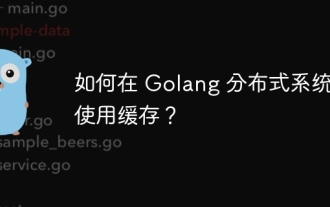 How to use caching in Golang distributed system?
Jun 01, 2024 pm 09:27 PM
How to use caching in Golang distributed system?
Jun 01, 2024 pm 09:27 PM
In the Go distributed system, caching can be implemented using the groupcache package. This package provides a general caching interface and supports multiple caching strategies, such as LRU, LFU, ARC and FIFO. Leveraging groupcache can significantly improve application performance, reduce backend load, and enhance system reliability. The specific implementation method is as follows: Import the necessary packages, set the cache pool size, define the cache pool, set the cache expiration time, set the number of concurrent value requests, and process the value request results.
 How to use Fail2Ban to protect your server from brute force attacks
Apr 27, 2024 am 08:34 AM
How to use Fail2Ban to protect your server from brute force attacks
Apr 27, 2024 am 08:34 AM
An important task for Linux administrators is to protect the server from illegal attacks or access. By default, Linux systems come with well-configured firewalls, such as iptables, Uncomplicated Firewall (UFW), ConfigServerSecurityFirewall (CSF), etc., which can prevent a variety of attacks. Any machine connected to the Internet is a potential target for malicious attacks. There is a tool called Fail2Ban that can be used to mitigate illegal access on the server. What is Fail2Ban? Fail2Ban[1] is an intrusion prevention software that protects servers from brute force attacks. It is written in Python programming language




