 Operation and Maintenance
Operation and Maintenance
 Linux Operation and Maintenance
Linux Operation and Maintenance
 Best practices guide for SSH in Linux SysOps
Best practices guide for SSH in Linux SysOps
Best practices guide for SSH in Linux SysOps

Best Practice Guide for SSH in Linux SysOps
Introduction:
In today's information technology field, the Linux system is an irreplaceable and important operating system one. With the popularity of cloud computing and virtualization technology, the use of Linux systems has gradually been widely promoted. SSH (Secure Shell), as a standard tool for remote management of Linux systems, also plays a vital role. This article will introduce the best practice guide for SSH in Linux SysOps and provide specific code examples to help SysOps manage Linux systems more securely and efficiently when using SSH.
1. Basic knowledge of SSH
SSH is a protocol for remote login and command execution through encrypted communication. It provides secure transmission and control terminal functions, greatly facilitating remote management operations. Before understanding the best practices of SSH, let's review the basic knowledge of SSH.
- How SSH works
SSH achieves secure communication by establishing an encrypted tunnel between the client and the remote server. Before establishing a connection, the client and server will perform identity authentication to ensure the security of both parties communicating. SSH uses asymmetric encryption technology to complete identity authentication and key exchange, and uses symmetric encryption technology to ensure the confidentiality of the communication process. -
Basic components of SSH
After understanding how SSH works, we need to understand some basic components related to SSH:(1) SSH client: used A tool to connect to a remote server and perform remote management operations.
(2) SSH server: A service installed on the remote server and used to accept connections from SSH clients and perform specified operations.
(3) SSH key pair: Key pair used for identity authentication, including public key and private key. The private key is usually kept on the client, while the public key is stored on the remote server.
2. SSH Best Practice Guide
After understanding the basic knowledge of SSH, we will now introduce some best practice guides for using SSH in Linux SysOps and provide Specific code examples.
- Use SSH key pair for identity authentication
In actual operation, using SSH key pair for identity authentication is a more secure and efficient way. The following are the steps to use SSH key pair for authentication:
(1) Generate SSH key pair
Use the following command on the local client to generate an SSH key pair:
ssh-keygen
This command will generate a default key pair and save the private key in the ~/.ssh/id_rsa file and the public key in the ~/.ssh/id_rsa.pub file.
(2) Copy the public key to the remote server
Use the following command to copy the public key to the authorized_keys file of the remote server:
ssh-copy-id user@remote_host
This command will copy the local public key to in the authorized_keys file of the remote server to achieve password-free login.
- Disable SSH root login
In order to enhance the security of SSH, it is a common practice to disable the root user's SSH login. Disabling SSH logins for the root user prevents potential attackers from brute force password cracking to log into the server. The following are the steps to disable root login:
(1) Open the SSH service configuration file
Edit the SSH service configuration file /etc/ssh/sshd_config:
sudo vi /etc/ssh/sshd_config
(2 ) Find the following line and change it to no
PermitRootLogin yes
Change to:
PermitRootLogin no
(3) Save and exit the configuration file
Save and exit the configuration file, and restart the SSH service:
sudo service sshd restart
- Use a strong password and SSH key pair for two-factor authentication
To further enhance the security of SSH, you can use a strong password and an SSH key pair for two-factor authentication. This two-factor authentication method can greatly improve the protection of the server. The following are the steps for two-factor authentication using a strong password and SSH key pair:
(1) Encrypt the key with a password
Use the following command to encrypt and protect the generated private key:
ssh-keygen -p -f ~/.ssh/id_rsa
This command will ask you to enter a password to encrypt the private key.
(2) Configure SSH server
Edit the configuration file /etc/ssh/sshd_config of the SSH service and change the following line to yes:
PasswordAuthentication yes
(3) Save and exit the configuration File
Save and exit the configuration file, and restart the SSH service:
sudo service sshd restart
With the above configuration, the user can successfully log in only if both the correct password and the correct key are provided.
Conclusion:
This article introduces best practice guidelines for using SSH in Linux SysOps and provides specific code examples. By following these best practices, SysOps can manage Linux systems more securely and efficiently, and provide basic guarantees for system security. I hope this article will be helpful to SysOps when using SSH and can improve its work efficiency and security.
The above is the detailed content of Best practices guide for SSH in Linux SysOps. For more information, please follow other related articles on the PHP Chinese website!

Hot AI Tools

Undresser.AI Undress
AI-powered app for creating realistic nude photos

AI Clothes Remover
Online AI tool for removing clothes from photos.

Undress AI Tool
Undress images for free

Clothoff.io
AI clothes remover

AI Hentai Generator
Generate AI Hentai for free.

Hot Article

Hot Tools

Notepad++7.3.1
Easy-to-use and free code editor

SublimeText3 Chinese version
Chinese version, very easy to use

Zend Studio 13.0.1
Powerful PHP integrated development environment

Dreamweaver CS6
Visual web development tools

SublimeText3 Mac version
God-level code editing software (SublimeText3)

Hot Topics
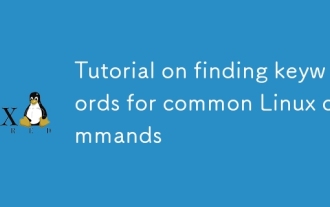 Tutorial on finding keywords for common Linux commands
Mar 05, 2025 am 11:45 AM
Tutorial on finding keywords for common Linux commands
Mar 05, 2025 am 11:45 AM
This tutorial demonstrates efficient keyword searching in Linux using the grep command family and related tools. It covers basic and advanced techniques, including regular expressions, recursive searches, and combining commands like awk, sed, and xa
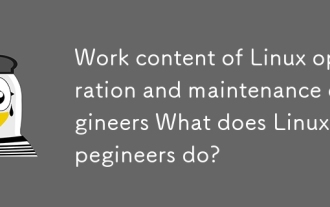 Work content of Linux operation and maintenance engineers What does Linux operation and maintenance engineers do?
Mar 05, 2025 am 11:37 AM
Work content of Linux operation and maintenance engineers What does Linux operation and maintenance engineers do?
Mar 05, 2025 am 11:37 AM
This article details the multifaceted role of a Linux system administrator, encompassing system maintenance, troubleshooting, security, and collaboration. It highlights essential technical and soft skills, salary expectations, and diverse career pr
 How do I use regular expressions (regex) in Linux for pattern matching?
Mar 17, 2025 pm 05:25 PM
How do I use regular expressions (regex) in Linux for pattern matching?
Mar 17, 2025 pm 05:25 PM
The article explains how to use regular expressions (regex) in Linux for pattern matching, file searching, and text manipulation, detailing syntax, commands, and tools like grep, sed, and awk.
 How do I monitor system performance in Linux using tools like top, htop, and vmstat?
Mar 17, 2025 pm 05:28 PM
How do I monitor system performance in Linux using tools like top, htop, and vmstat?
Mar 17, 2025 pm 05:28 PM
The article discusses using top, htop, and vmstat for monitoring Linux system performance, detailing their unique features and customization options for effective system management.
 How do I implement two-factor authentication (2FA) for SSH in Linux?
Mar 17, 2025 pm 05:31 PM
How do I implement two-factor authentication (2FA) for SSH in Linux?
Mar 17, 2025 pm 05:31 PM
The article provides a guide on setting up two-factor authentication (2FA) for SSH on Linux using Google Authenticator, detailing installation, configuration, and troubleshooting steps. It highlights the security benefits of 2FA, such as enhanced sec
 How do I configure SELinux or AppArmor to enhance security in Linux?
Mar 12, 2025 pm 06:59 PM
How do I configure SELinux or AppArmor to enhance security in Linux?
Mar 12, 2025 pm 06:59 PM
This article compares SELinux and AppArmor, Linux kernel security modules providing mandatory access control. It details their configuration, highlighting the differences in approach (policy-based vs. profile-based) and potential performance impacts
 How do I back up and restore a Linux system?
Mar 12, 2025 pm 07:01 PM
How do I back up and restore a Linux system?
Mar 12, 2025 pm 07:01 PM
This article details Linux system backup and restoration methods. It compares full system image backups with incremental backups, discusses optimal backup strategies (regularity, multiple locations, versioning, testing, security, rotation), and da
 Methods for uploading files for common Linux commands
Mar 05, 2025 am 11:42 AM
Methods for uploading files for common Linux commands
Mar 05, 2025 am 11:42 AM
This article compares Linux commands (scp, sftp, rsync, ftp) for uploading files. It emphasizes security (favoring SSH-based methods) and efficiency, highlighting rsync's delta transfer capabilities for large files. The choice depends on file size,





